Affiliate links on Android Authority may earn us a commission. Learn more.
How to search in Microsoft Word documents
Published onJanuary 3, 2023
Microsoft Word documents can get long. If you need to find a specific portion of the document, it can be a huge hassle to read through everything looking for it. Luckily, there is a “Find” function built into Microsoft Word called Navigation. This is how to search in Microsoft Word documents.
QUICK ANSWER
To search in Microsoft Word documents, click Home > Find. In the Navigation tab, use the search bar to find the text you're looking for. Alternatively, you can use "ctrl+F" on PC or "cmd+F" on Mac.
JUMP TO KEY SECTIONS
How to find text in a Word document
Click the Find button within the Home tab.
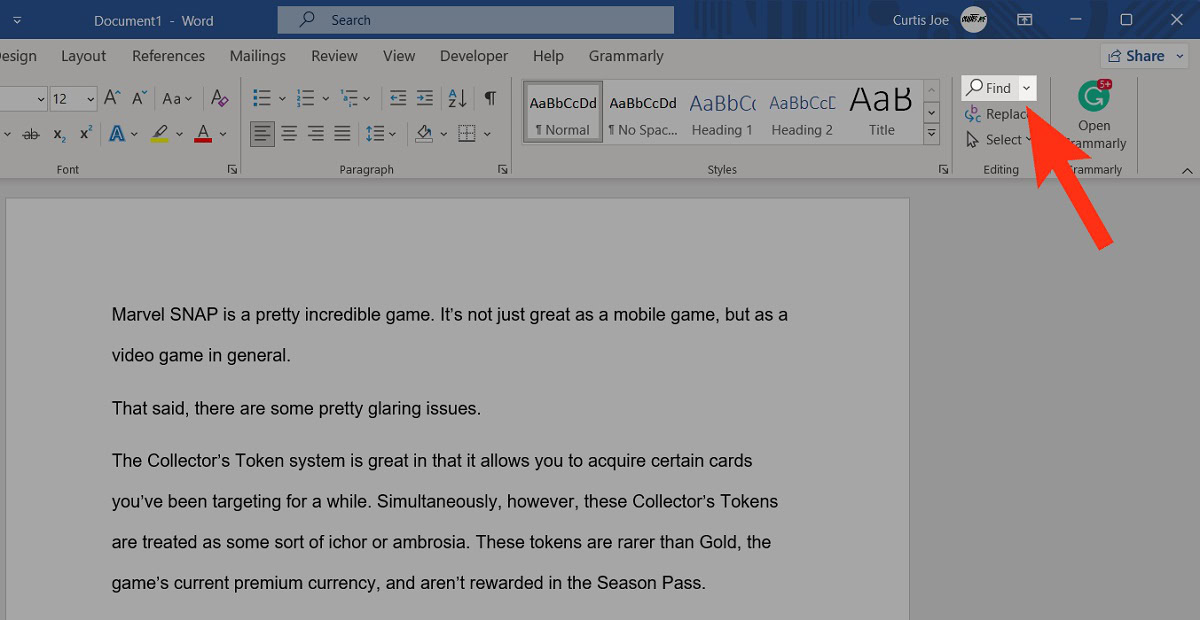
This will open the Navigation tab. Use the search bar to find whichever piece of text you are looking for in your document.
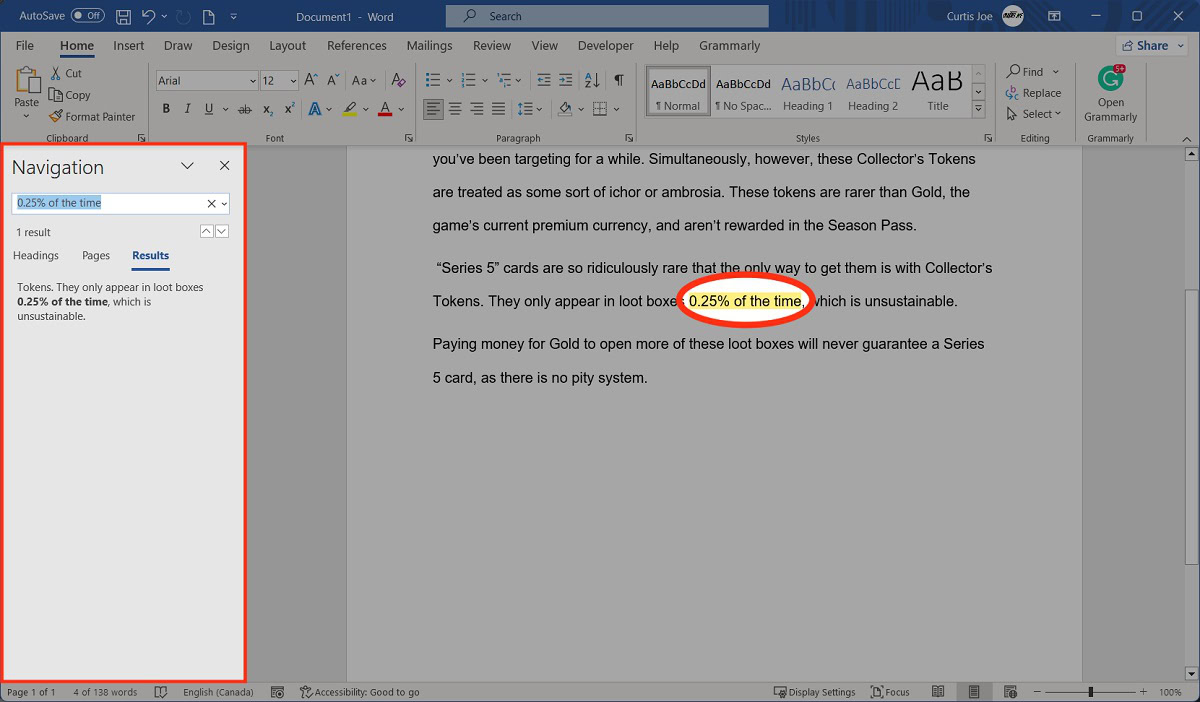
How to use advanced search in Microsoft Word
Using “advanced search” in a Microsoft Word document is the same as going into Find and Replace. This will allow you to narrow down your search results even further.
Click the Find button within the Home tab.
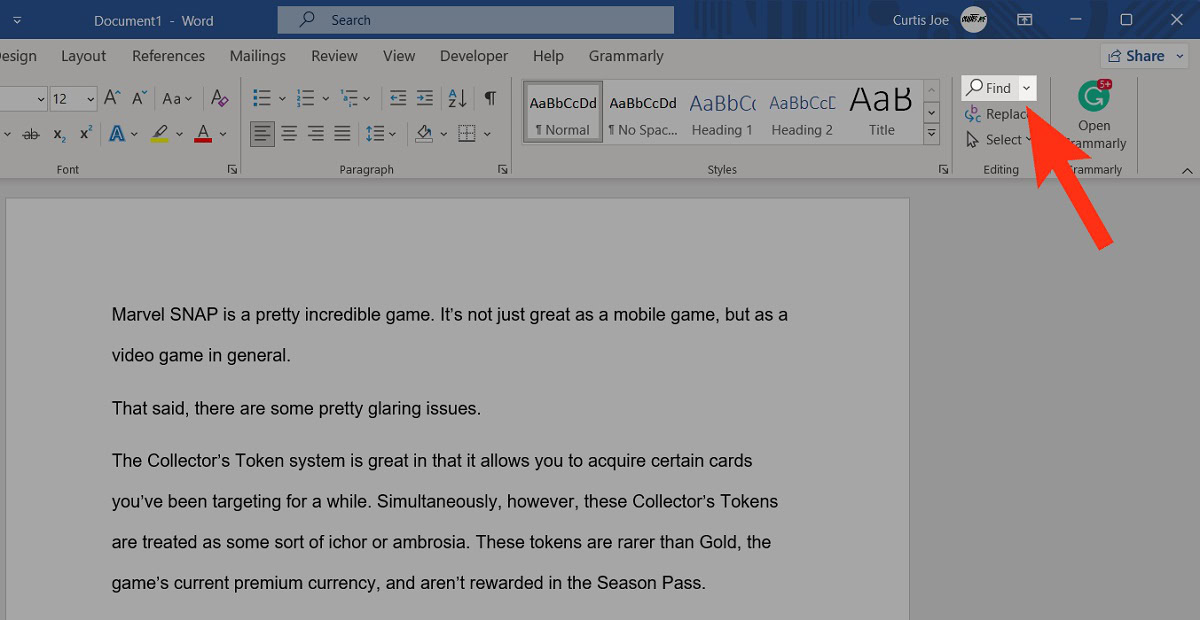
Within the Navigation tab, click the magnifying glass button in the search bar.
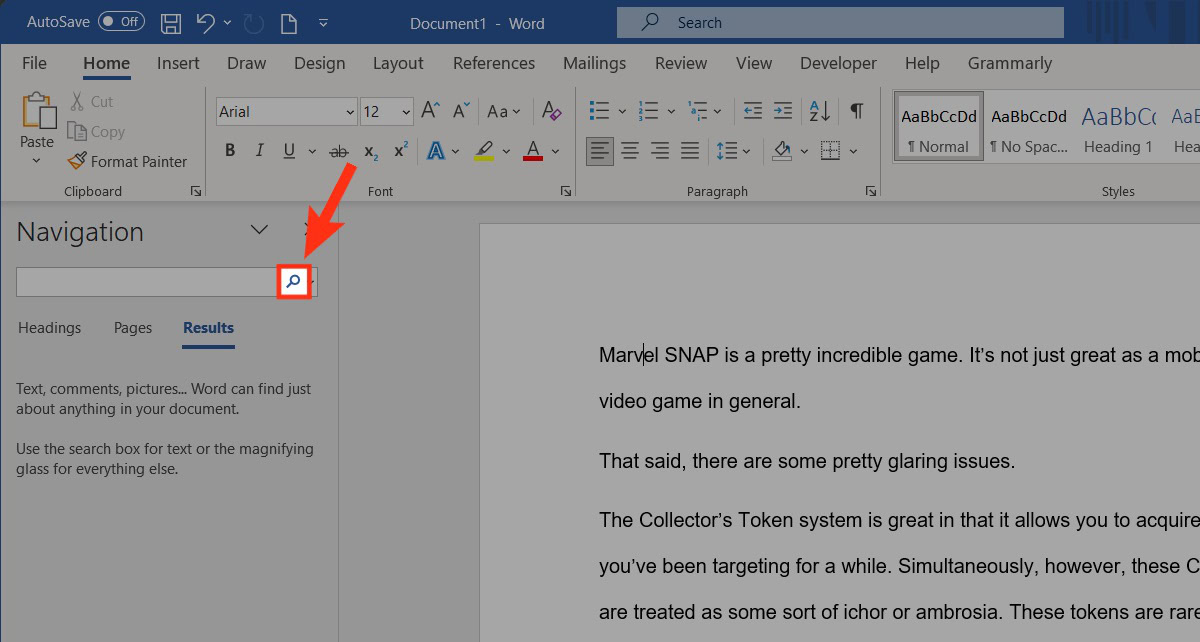
From the subsequent dropdown menu, click Advanced Find….
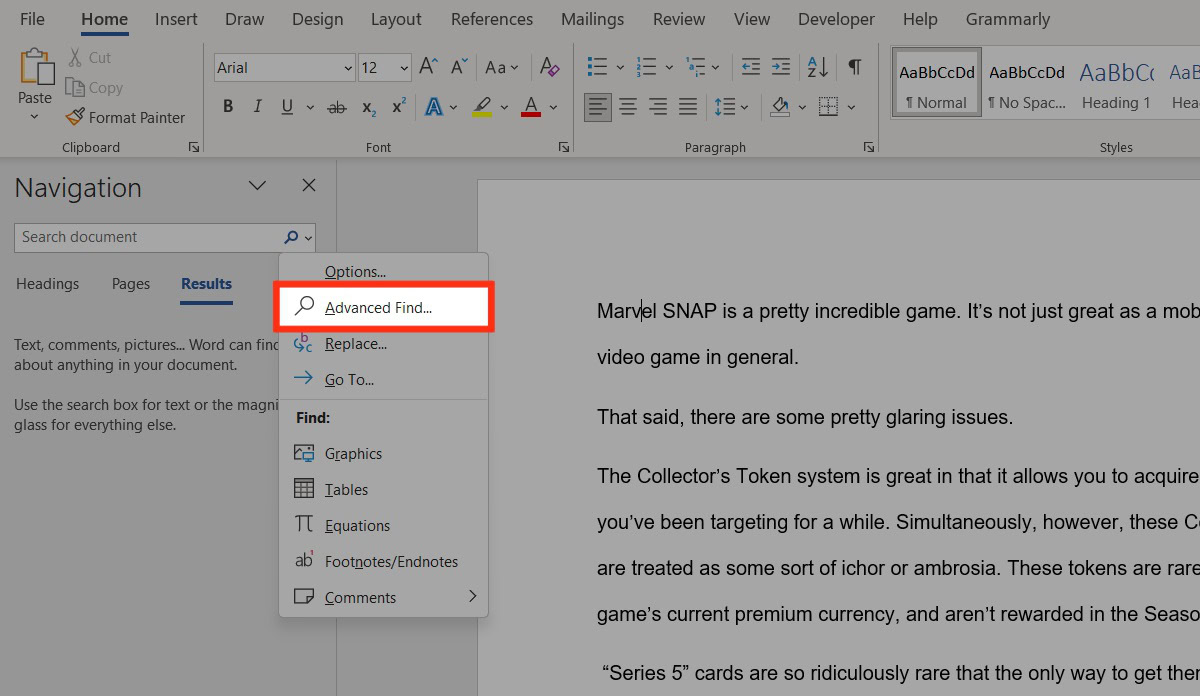
This will take you to Find and Replace. Use the various parameters to narrow down your search within your document.
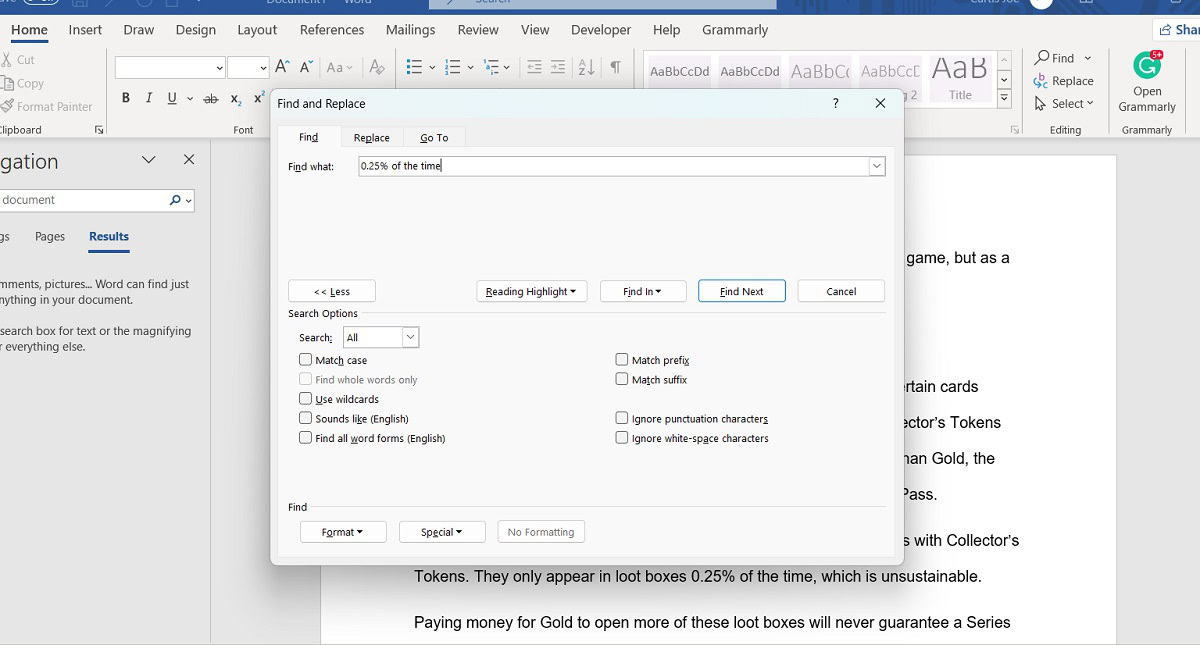
Read more: How to undo or redo in Microsoft Word
Frequently Asked Questions
The universal “search” shortcut, ctrl+F for PC and cmd+F for Mac, also work in the MacOS, Windows, and browser versions of Microsoft Word.