Affiliate links on Android Authority may earn us a commission. Learn more.
How to send WhatsApp Disappearing Messages
Published onJuly 8, 2022
If you’re sending someone a WhatsApp message, you may not want those messages to stay forever on the recipient’s phone. It could be something potentially embarrassing or compromising in the future, or maybe you want to have an auto-delete function on your WhatsApp to keep things tidy? After a specific period of time, the message goes off to WhatsApp message heaven forever, never to be seen again. That’s the purpose of WhatsApp Disappearing Messages.
Read more: How to recover WhatsApp messages
QUICK ANSWER
To enable WhatsApp Disappearing Messages for all contacts, go to Settings—>Account—>Privacy—>Disappearing Messages. Select your desired time period. To enable the feature for only selected contacts, tap on their name at the top and choose Disappearing Messages. Select your desired time period. You may have to archive then unarchive the chat to see the function start.
JUMP TO KEY SECTIONS
What are WhatsApp Disappearing Messages?
The Disappearing Messages feature is when you can send a WhatsApp message to one of your contacts, and WhatsApp will delete it from your device and the recipient’s device, after a time period specified by you. Currently, that time period is either 24 hours, seven days, or 90 days. You cannot currently specify a customized time.
Some things to bear in mind before you start

Although made with the best of intentions, WhatsApp’s Disappearing Messages function isn’t completely foolproof. Therefore, there are some things you need to remember before entrusting your most intimate thoughts to it.
- When you switch on Disappearing Messages, only messages sent after that will be affected. Messages already sent in the past will not disappear. It isn’t retroactive.
- If the message recipient doesn’t read your message in the time period you specified, the message will disappear as it’s supposed to. However, the message preview might still be displayed in the phone notifications until WhatsApp is opened.
- If the message recipient quotes a disappearing message in their reply, the quoted text might remain in the chat, even when the original message has disappeared.
- If a disappearing message is forwarded to another WhatsApp chat, where the Disappearing Messages feature is disabled, the message won’t disappear in the forwarded chat.
- If a user creates a backup of their WhatsApp archive before a message disappears, the disappearing message will be included in the backup. However, disappearing messages will be deleted when a user restores from a backup.
So bearing all of these caveats in mind, here’s how to enable the Disappearing Messages feature on your Android phone or iPhone. Currently, you cannot directly enable it on the desktop or web versions of WhatsApp. But if you enable it on the mobile app, the settings will sync with your desktop or web version.
How to send WhatsApp Disappearing Messages (Android and iPhone)
First, you have to switch the feature on, and there are two options here. You can either switch it on for all chats in the future with a default timer, or you can switch it on only for individual contacts with a specified timer for that person.
To switch it on for all new chats with a default timer, go to Settings—>Account—>Privacy—>Disappearing Messages.
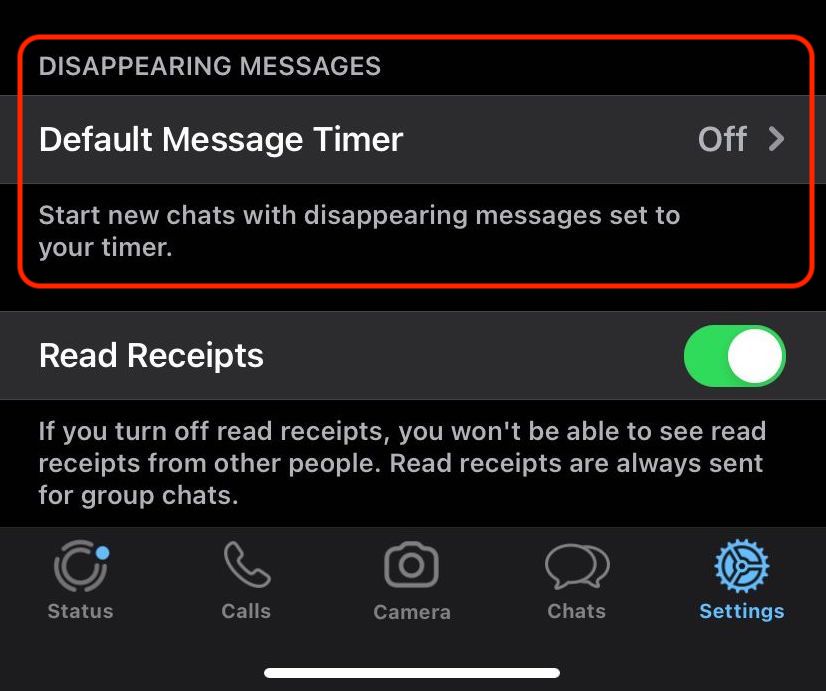
Now select the time period you want to have.
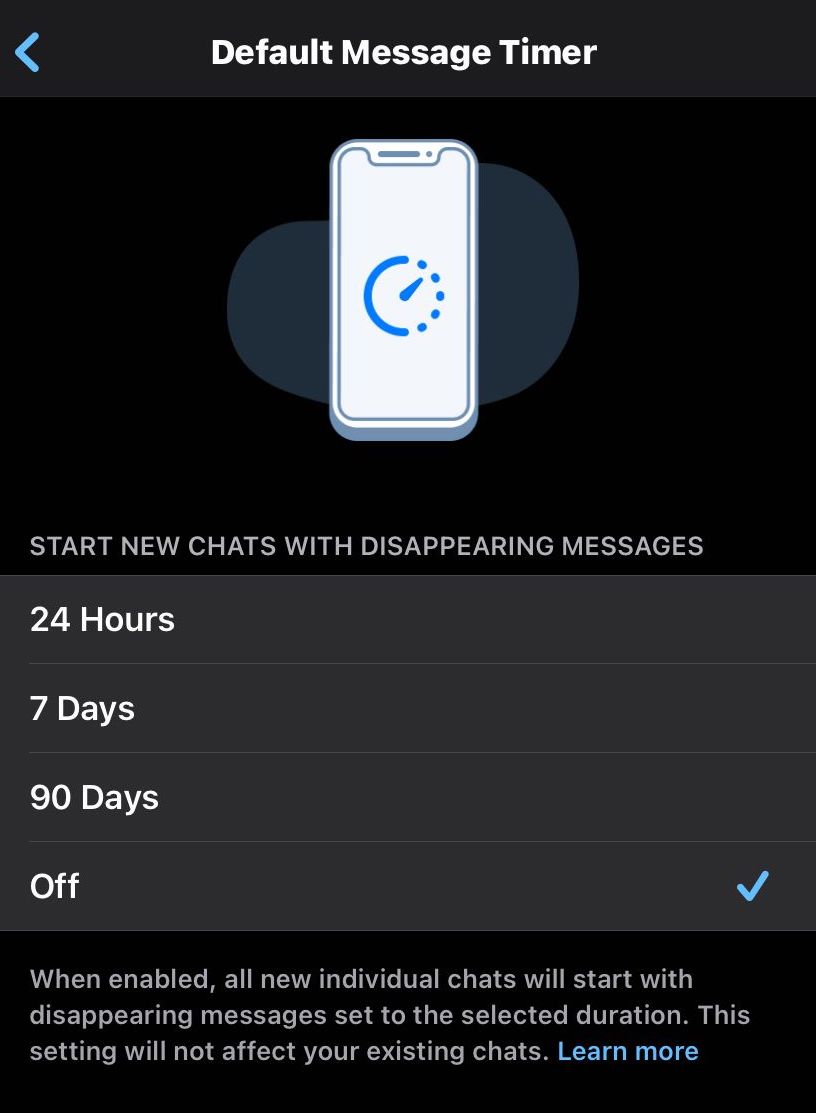
To enable it on an existing chat, you need to archive it first, then bring it out of the archive. You will now see the Disappearing Messages icon next to the contact picture, and a new message that the feature has been switched on. Bear in mind the other person will see these things too, so you can’t hide the fact you’re nuking messages.
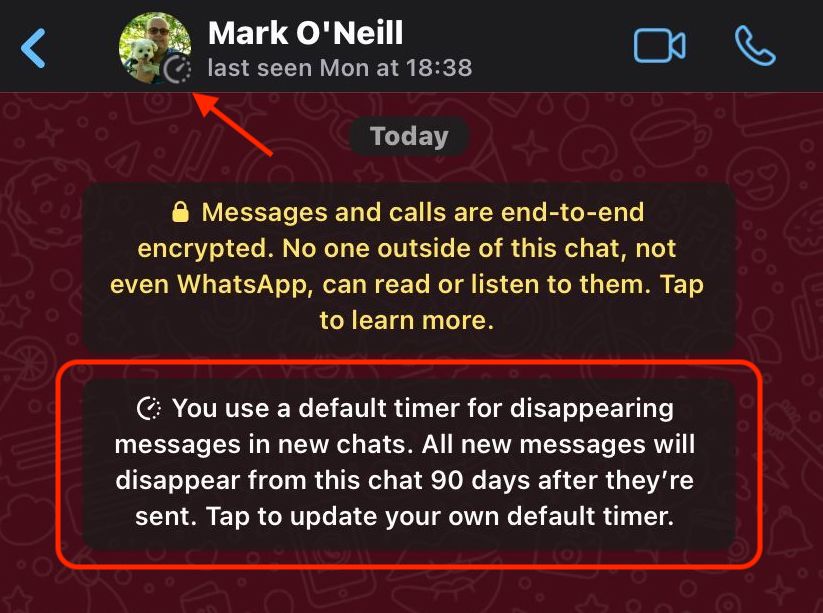
On the other hand, if you only want to enable Disappearing Messages for specific contacts, then go to that contact and tap on their name at the top of the screen.
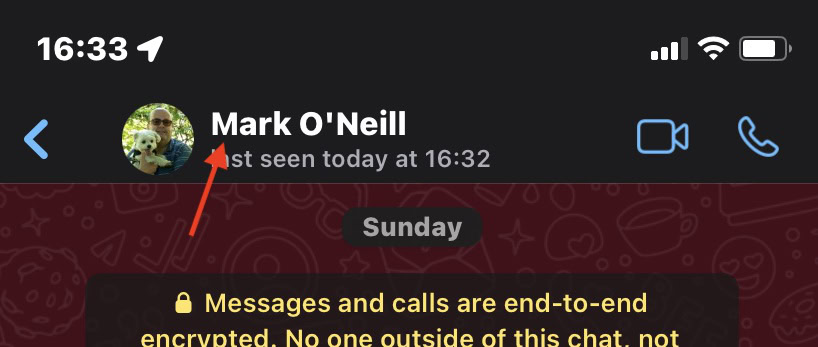
Scroll down to Disappearing Messages and tap on it.
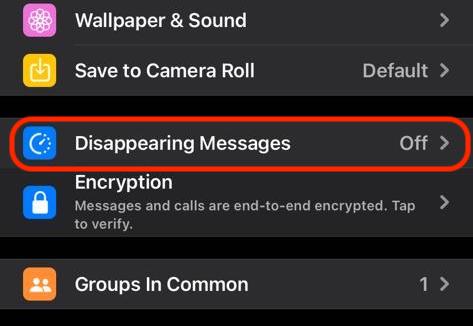
Now choose your desired time period as before. You may have to archive and unarchive the chat before seeing the feature appear on the screen.
Read more: How to delete WhatsApp messages
FAQs
Currently, you cannot directly enable it on the desktop and web versions. But if you enable Disappearing Messages on the mobile app, the settings will also sync to your desktop or web version.
Yes, you can. It works the same way as a regular chat, although only group admins can enable or disable the Disappearing Messages feature in groups.
Yes, they will receive a message from WhatsApp that all future messages will be deleted after the time period you specified. They will also see a new icon next to their user profile picture.
If the sender has enabled the disappearing messages feature on the message they’ve sent, you can’t disable it. If you could, it would make the whole point of disappearing messages moot.
These messages are just about as secure as anything else on WhatsApp, with the added benefit of them being inaccessible after a certain amount of time. That doesn’t always meant they’re history, though, as people can still screenshot disappearing messages, and WhatsApp won’t notify you if they do.