Affiliate links on Android Authority may earn us a commission. Learn more.
How to use Servicely, a root tool to save your battery - Android customization
Published onMay 26, 2016
This week on our Android customization series was supposed to be about IF by IFTTT, we were pretty excited to see new features announced for our Android devices. Truth is, I jumped the gun, the email notification they sent me was for older features, thanks a lot guys! Instead, let’s head back to root tools, explore an alternative app that will help reduce battery consumption on your device.
The app is called Servicely, it’s been around for a while and is on more than one of our favorite root app lists. Today, let’s do the step by step and see how to use it on your device.
Before we begin
Save battery life with Servicely
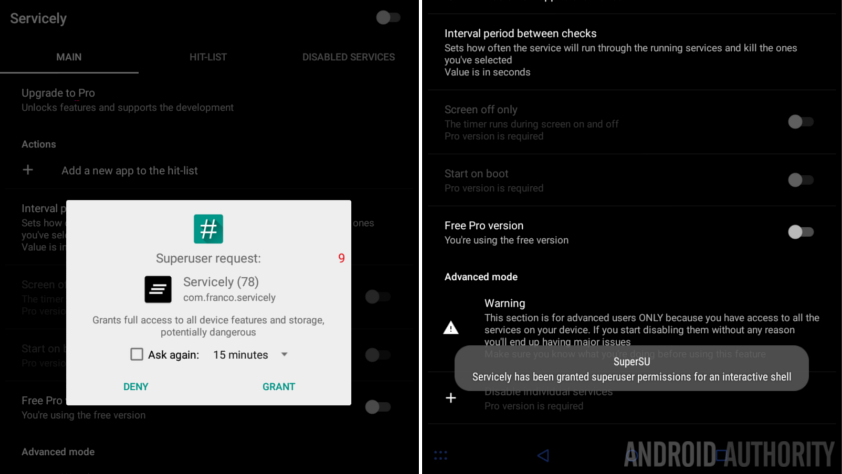
Servicely performs one simple task on your rooted Android device, preventing your choice of battery hungry apps from running in the background. Admittedly not a very glamorous app, and one that provides a familiar service as can be found on many other apps, this app by the developer of the Franco Kernel, should prove worth your consideration.
No messing around this week, let’s dive right in.
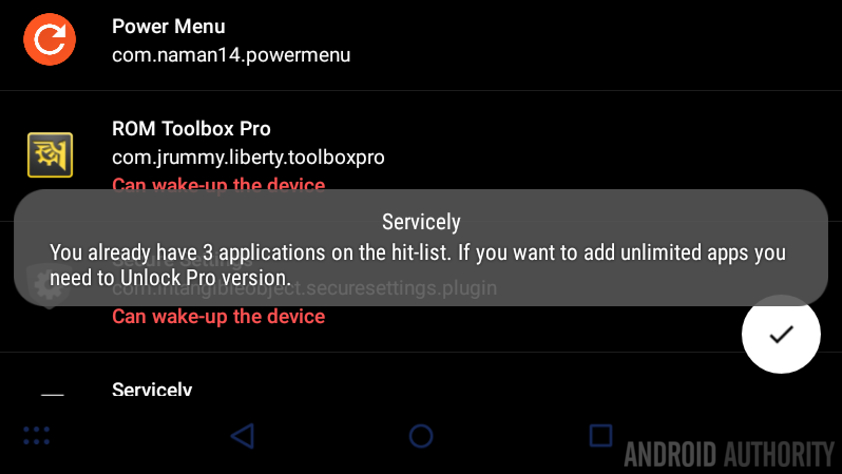
With Servicely installed, fire it up and let’s first decide if you need to go Pro. It’s simple, the free version will allow you to put the brakes on up to three apps. There are a few other perks as well, like the ability to stop individual services instead of stopping an app entirely, but basically, if you have more than three apps to kill, you’ll want to go Pro.
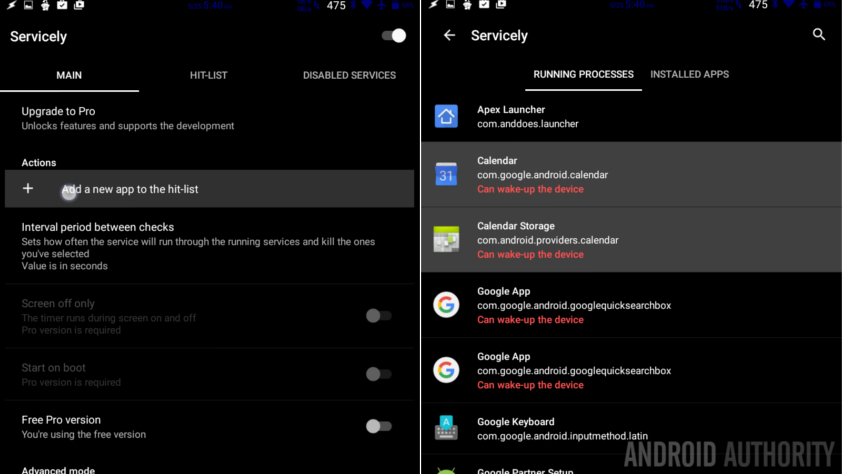
Pro or not, hit the Action item “+ Add a new app to the Hit-list.”
As you probably guessed, the Hit-List is the list of apps you’re choosing to kill. You can see the tab at the top with the same name, where you can check out your list later.
You are presented with two options, a list of all of your currently running processes, or a list of all installed apps. Choose three and hit the checkmark in the bottom right corner.
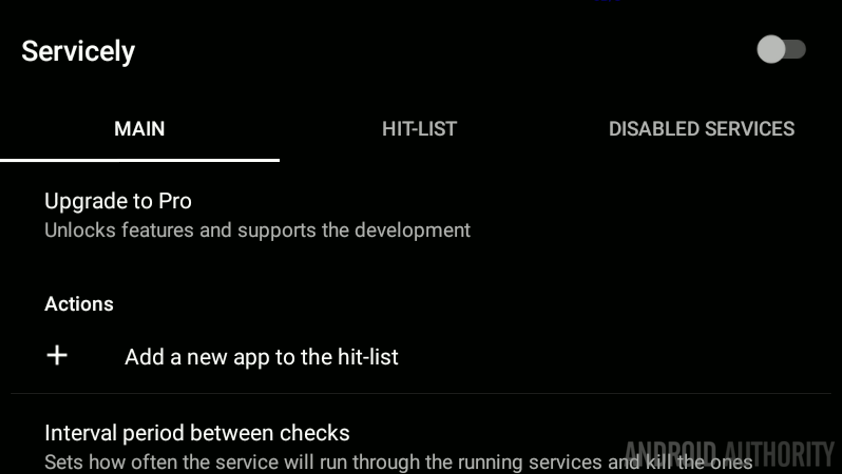
Finally, before you exit the app, make sure you tap to turn on the toggle for Servicely in the top right of the main screen.
Nice and simple.
What’s next
As mentioned, there are other apps in the root community that service this same basic purpose, we even looked at a few of them, particularly Amplify and Greenify, be sure to check that out, it may better suite your needs.
For the non-root users out there, you may be able to get by with blocking background data instead of blocking the app altogether. Apps like Opera Max can help with this, just be sure to understand the trade-offs before diving in.
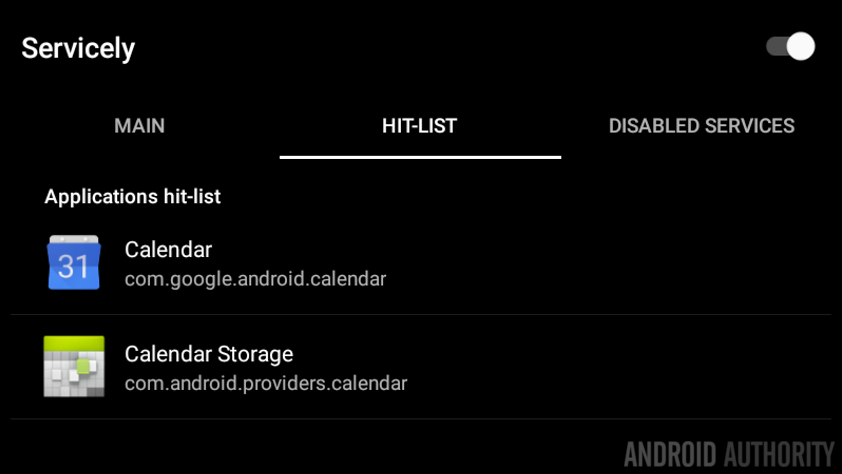
Next week
Now that you’ve saved some more battery life, why don’t we find a way to use it up next week on our Android customization series. We have half a mind to do another Android Wear project, but we may try something new entirely, stay tuned to find out.
Have you tried Servicely? Do you prefer another option to reduce battery consumption on your device?
More Android customization projects: