Affiliate links on Android Authority may earn us a commission. Learn more.
How to set and delete reminders in Google Assistant
Published onMarch 9, 2023
It’s only natural to have a Swiss cheese mind and forget to do half of what you need to do. That’s why your smartphone is your superhero that rescues you when you drive past the supermarket, reminding you that you need to stock up on toilet paper. One smartphone assistant that always remembers is Google Assistant, a built-in staple in Android phones. Here is how to set and delete reminders in Google Assistant on both Android and iPhone.
QUICK ANSWER
To set up a reminder with Google Assistant, open the app and say, "Hey Google, remind me to
JUMP TO KEY SECTIONS
How to set reminders with Google Assistant (Android and iOS)
Google Assistant understands extremely well what you say, so you don’t have to say exactly what we recommend. If you want to deviate slightly from the script, Google will still likely understand what you mean. Look upon our recommendations as just guidance.
The easiest way to set a reminder with Google Assistant is simply to say, “Hey Google, remind me to <name task> at <date> at <time>.” (filling in the blanks to suit your needs.)
So, for example:
- If the reminder is for today, you won’t have to specify a date — just the time.
- Instead of a time, you can say, “remind me in five minutes.”
- You may have to specify AM or PM for the time. I said at midday to remind me at 3, so it assumed 3.00 pm. However, if I meant 3.00 am, then you would have to specify that.
That’s really all you have to do to set a reminder. Google Assistant now stores it in its memory and pulls it out at the required time. Just make sure your notifications and volume are enabled so that you can hear the reminder.
How to find and delete reminders with Google Assistant
As you can see in the previous screenshot, once a reminder has been set, you have the option to view it immediately by tapping Show Reminders.
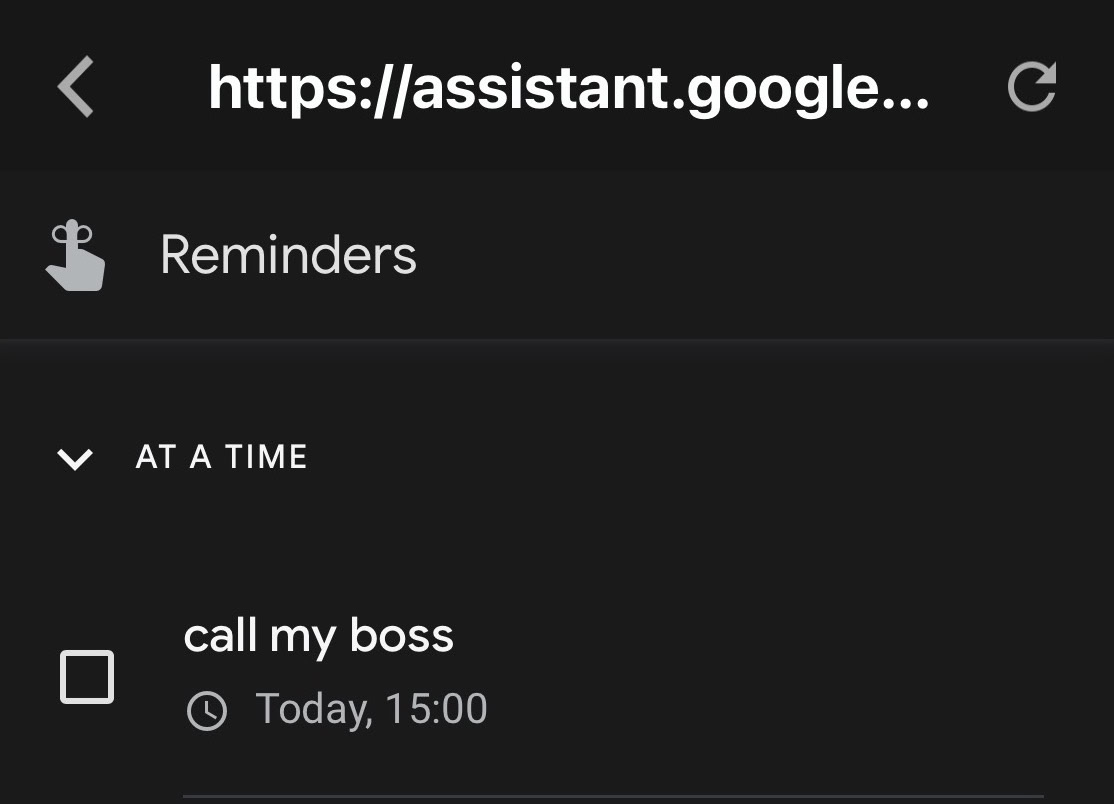
However, what if you navigated away from that screen and wanted to view your currently set reminders? Then you would say, “Hey Google, show my reminders.”
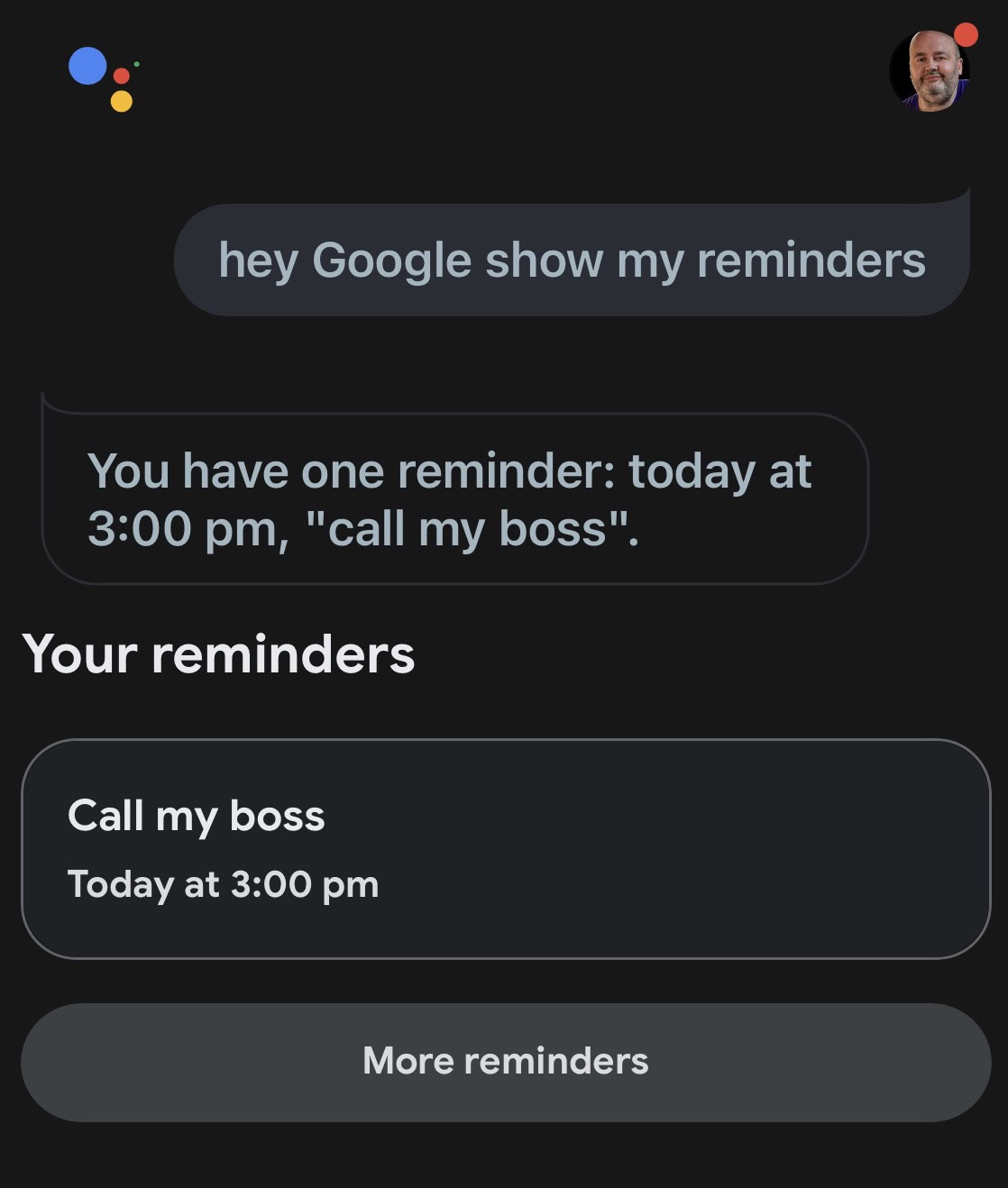
To delete a reminder, say “Hey Google, delete my reminder to <name task> at <date> at <time>.”

In all cases, the essential phrase is “Hey Google” (in some countries, it’s “OK Google.”) Without this wake phrase, Google Assistant will not listen to a thing you say. A bit like being married.
FAQs
As of September 2022, there is no built-in method for changing the name of Google Assistant.
Yes, you can control smart home devices, including lights, switches, outlets, and thermostats using Google Assistant.
It’s a very straightforward process. We detailed here how to disable Google Assistant.
It depends on the device you use with Google Assistant. Google has a help page devoted to this topic.
Google’s official position is that Google Assistant cannot listen if you don’t speak the trigger phrase first — “Hey Google.”