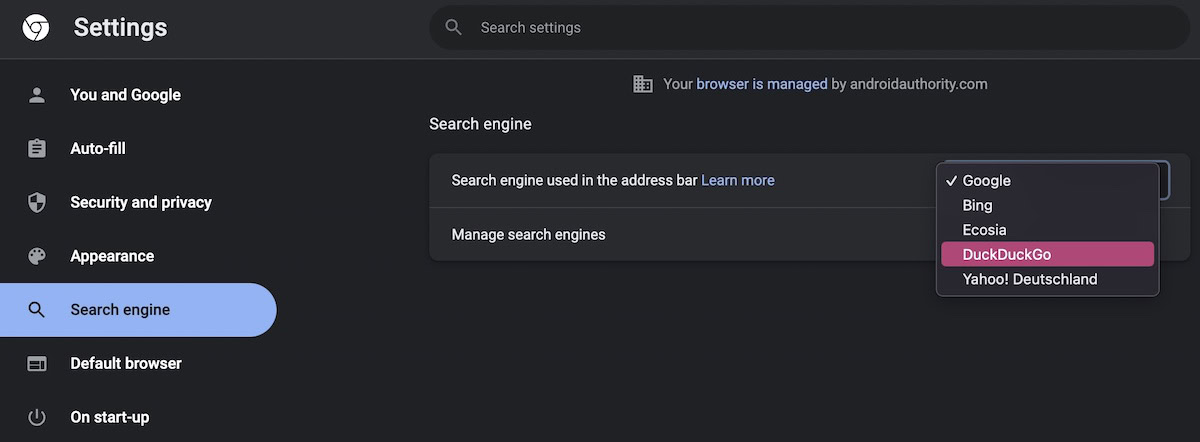Affiliate links on Android Authority may earn us a commission. Learn more.
How to set the Google Chrome homepage
Published onJuly 1, 2022
The nice thing about a browser is the various customization options to make it your own. Whether it’s your own homepage, your own colorful theme, or making your preferred search engine as default, there are many ways to stand out from the rest of the crowd. Let’s start with how to set the Google Chrome homepage, and go from there.
Read more: Google Chrome’s history and rise to market domination
QUICK ANSWER
To set the Google Chrome homepage, go to Settings-->Appearance. Toggle the setting Show home button, and enter the URL of the page you want to set as your homepage.
JUMP TO KEY SECTIONS
Setting your homepage on Chrome is currently not possible on the iOS app. Therefore we will only be focusing on desktop and Android.
How to set your homepage on Chrome (desktop)
Click the three vertical dots in the top-right-hand corner of the screen. When the menu drops down, go to Settings.
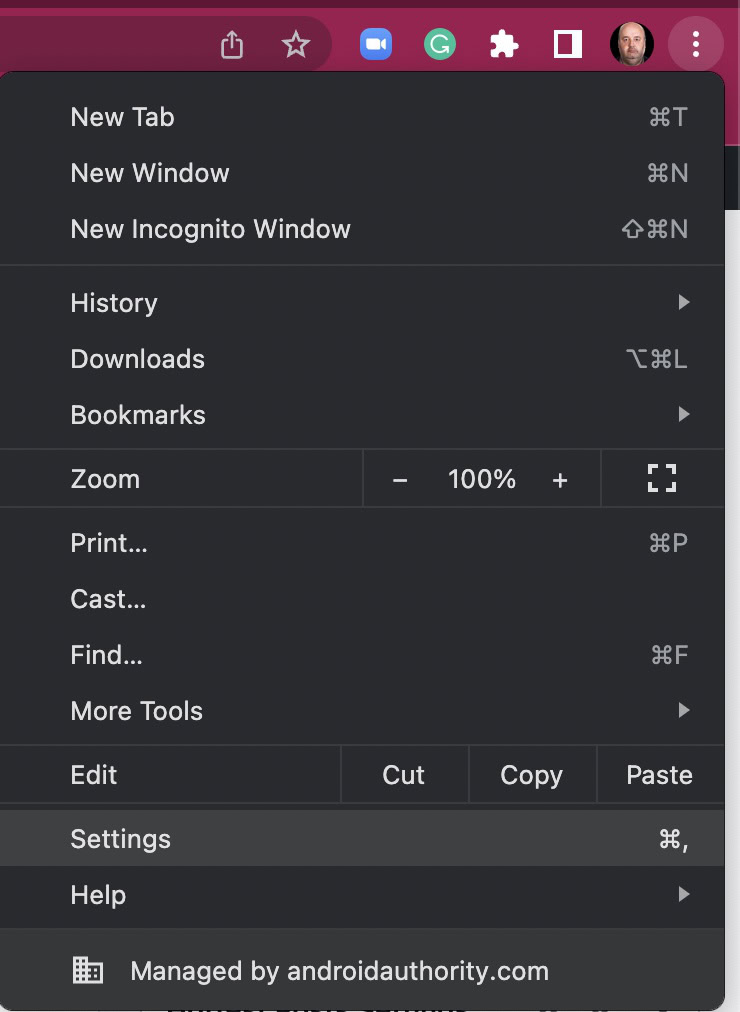
In the Appearance tab, toggle on the Show Home button option.
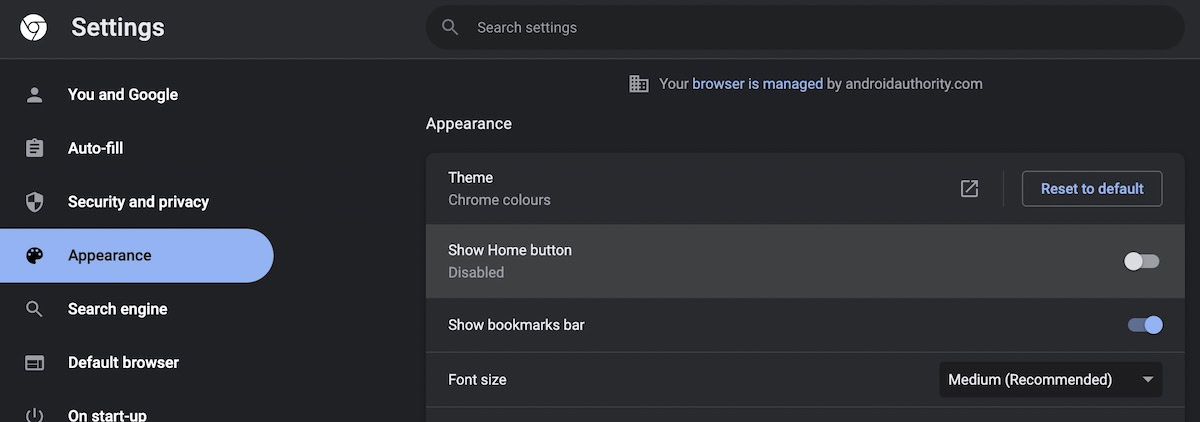
You will now be invited to enter a custom web address. Enter the website you wish to set as your homepage.
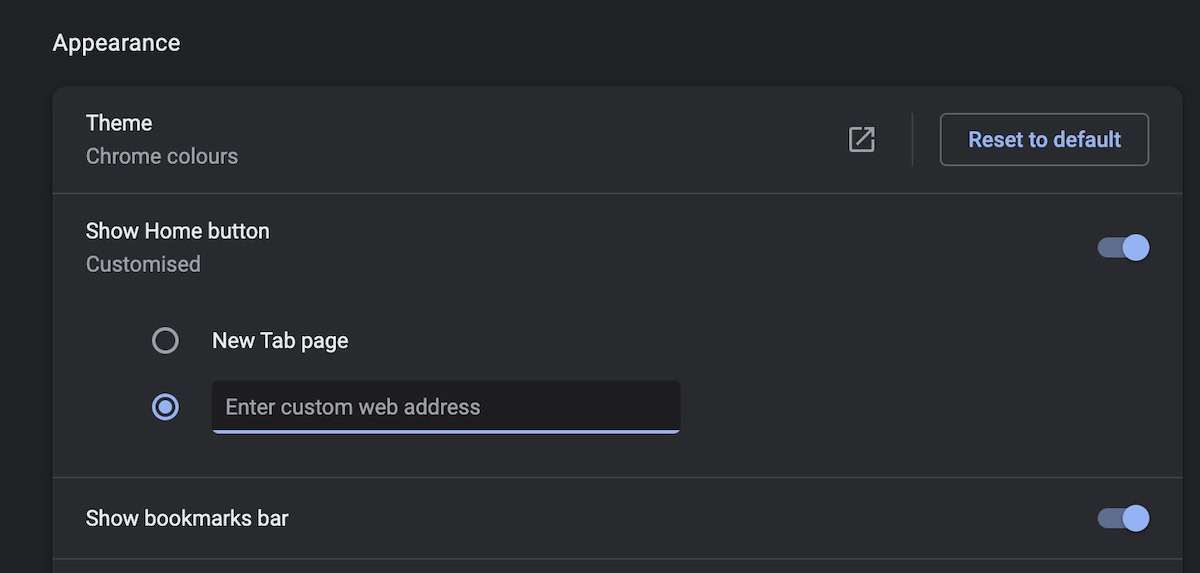
I “randomly” chose a website off the top of my head. Heard it was a good one.
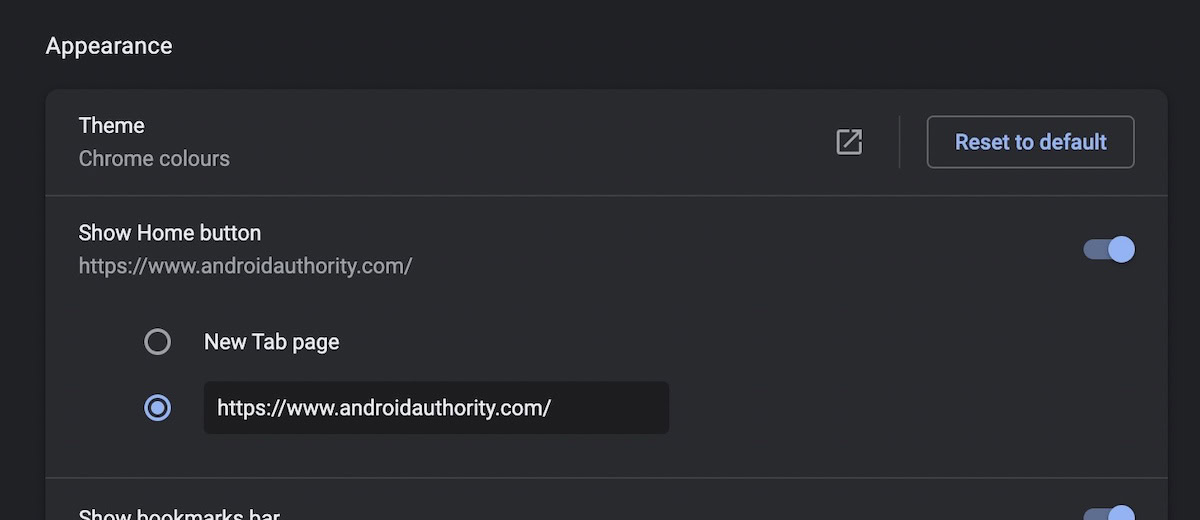
You will now see a little house icon sitting in your menu bar next to the refresh button. Clicking that will take you directly to your set homepage.
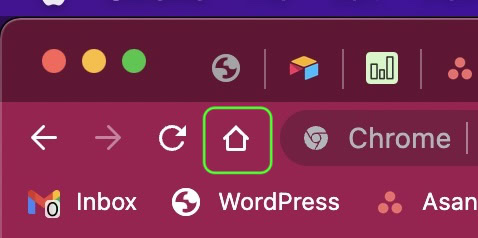
How to set your homepage on Chrome (Android)
Setting your homepage on Android Chrome is just as easy. Tap the three vertical dots at the top-right to drop down the menu. Tap Settings.
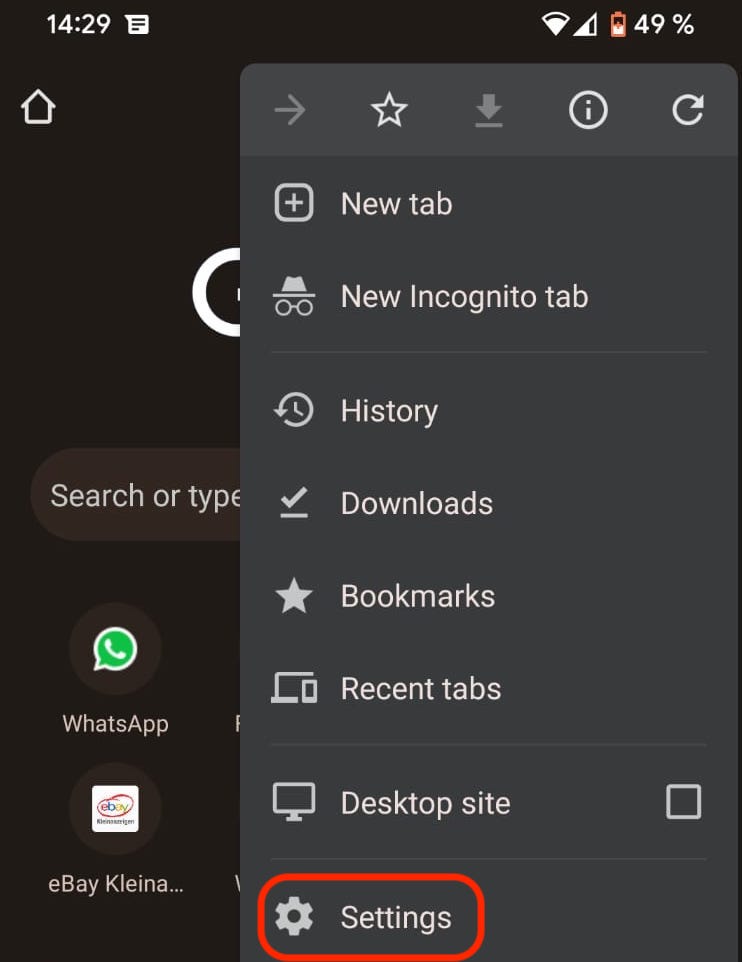
Scroll down to Homepage and select it.
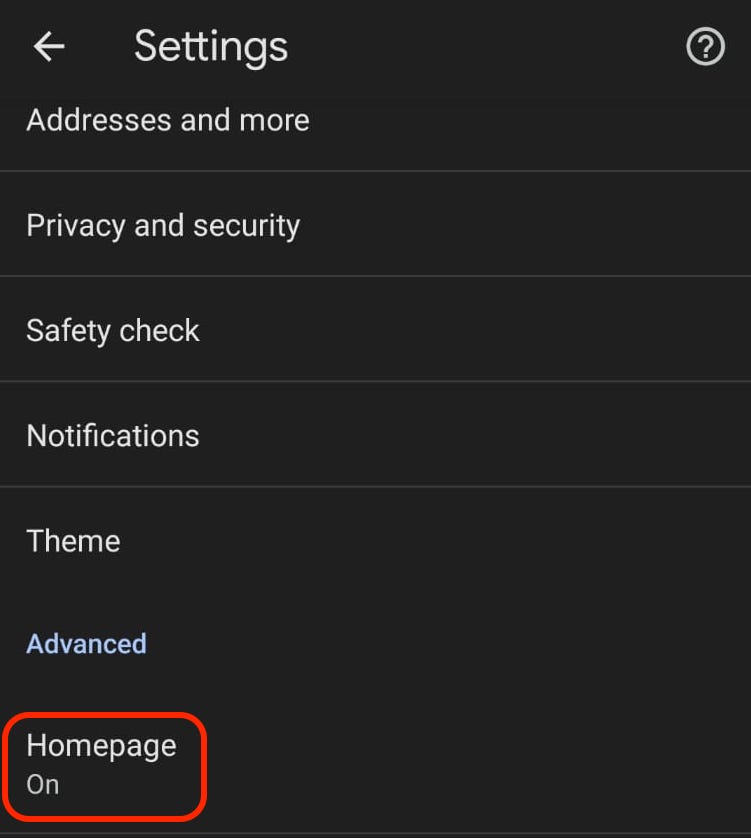
Just like the desktop method, enter your desired homepage URL in the Enter custom web address field.
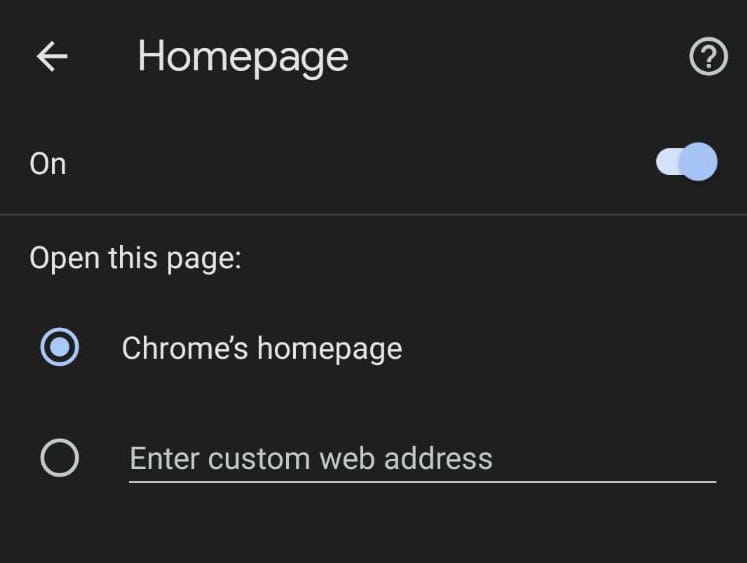
How to change the Google Chrome theme
When you install Google Chrome, you don’t have to settle for the standard boring white colors. You can personalize the color scheme to suit your own tastes.
To find a new theme, visit the Themes section in the Chrome Web Store. This will show you everything that Google has to offer. You can go from something as simple as a solid color to something more complex like a piece of artwork.
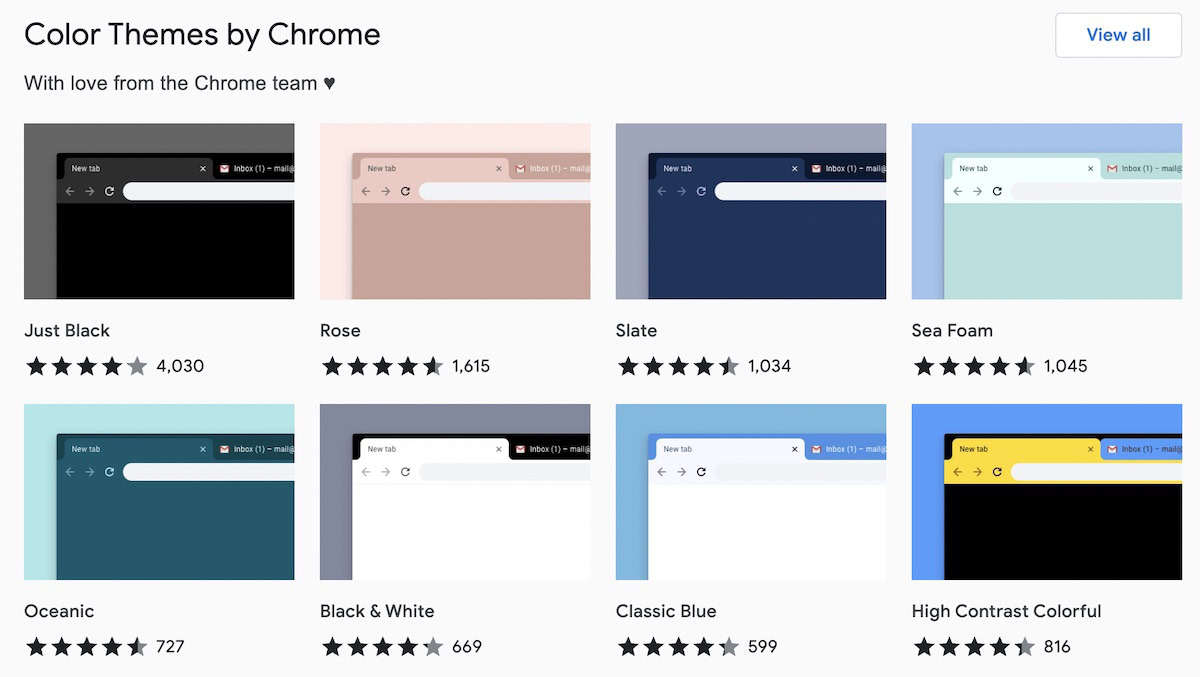
When you find something you like, click on it. In the top right-hand corner, you’ll see an Add to Chrome button. Click that to apply the theme.
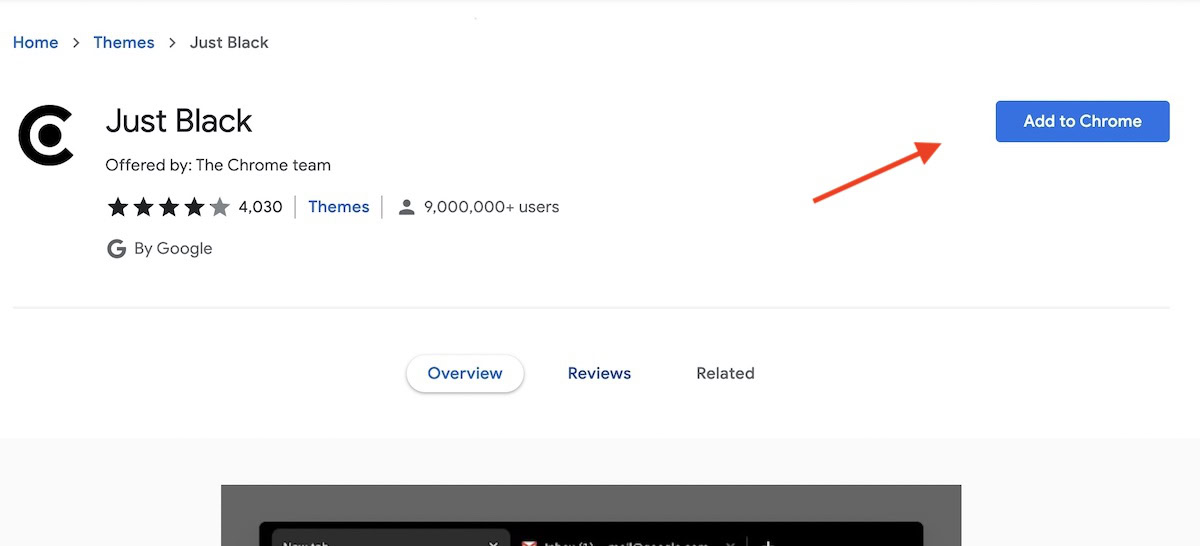
If you subsequently decide you don’t like it and you want to remove it, go into the Chrome settings. Under Appearance–>Theme, click Reset to default. The theme you just installed will disappear.

How to change the search engine on Chrome (desktop)
For obvious reasons, Google has preset your Chrome’s default search engine to Google.com. However, if you would rather use another search engine (for example DuckDuckGo), then you can easily switch over. Then all future search queries in the URL address bar will be automatically diverted to your search engine of choice.
Go into Chrome’s settings again and click on the Search engine tab. Drop down the small menu on the right and select which search engine you want.