Affiliate links on Android Authority may earn us a commission. Learn more.
How to set up email forwarding in Gmail
Published onSeptember 4, 2023
How many Gmail inboxes do you have going at the moment? You most likely have at least one personal email and one work email. But maybe you also have one for clubs and associations you belong to? Or perhaps you’re leading a secret double life under another name? Juggling all of these accounts can be exhausting, but you can learn how to set up email forwarding in Gmail and get all your important messages in one place.
QUICK ANSWER
To set up email forwarding in Gmail, open the Gmail account you want to forward in a desktop browser. In Settings, go to Forwarding and POP/IMAP. Click Add a forwarding address in the Forwarding section and follow the on-screen prompts.
How to set up email forwarding in Gmail
Currently, the Android and iOS Gmail app doesn’t allow you to set up email forwarding. You must do this on a desktop browser.
First, open the Gmail account you want to forward. Go to Settings –> Forwarding and POP/IMAP. There, you’ll see the Forwarding section.
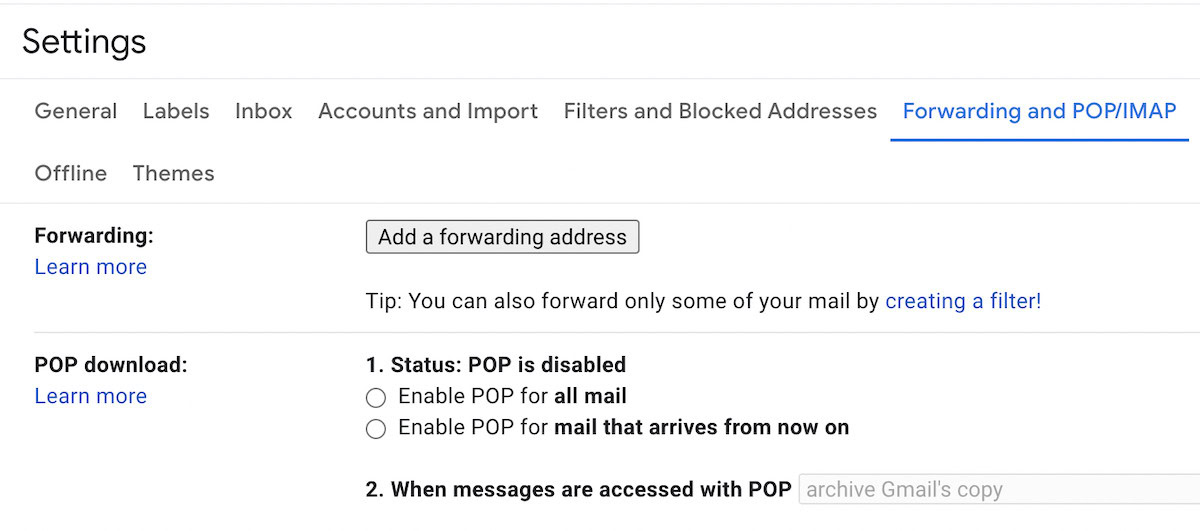
Click Add a forwarding address. This box will now appear. Enter the email address you want to forward to.
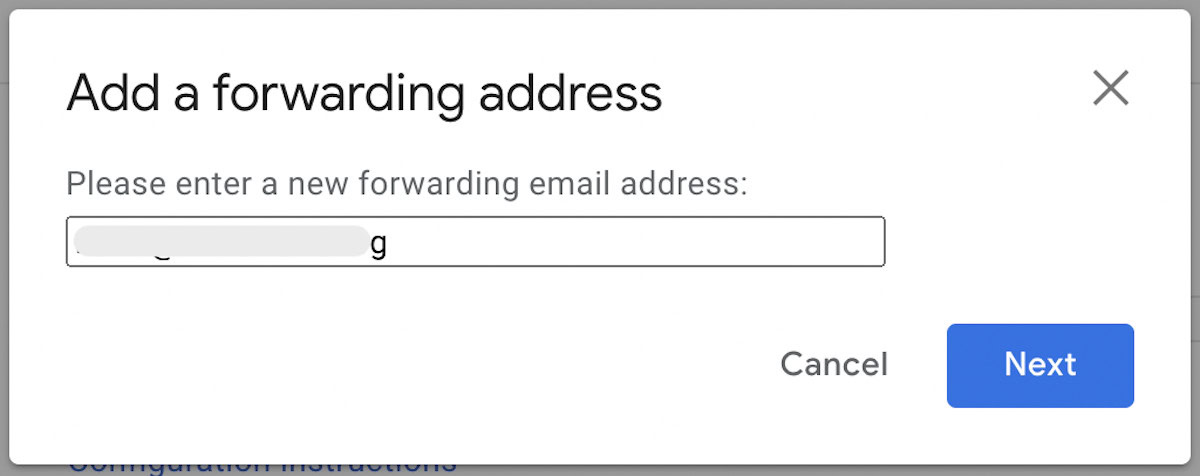
You’ll now be asked to confirm that you want to forward it to this address. Click Proceed.
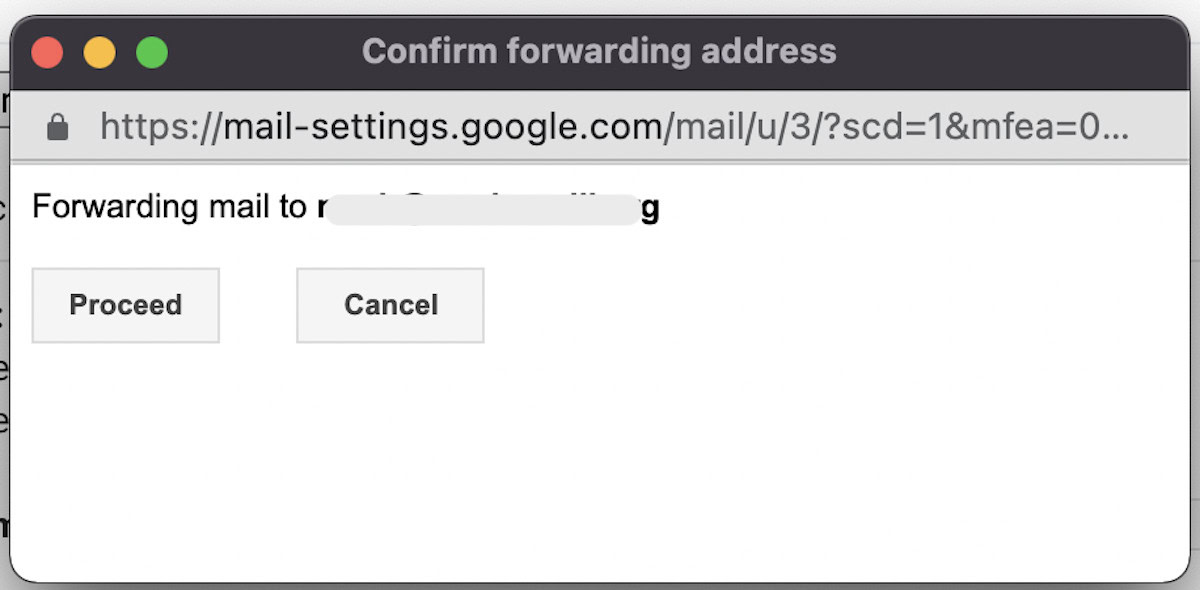
Gmail will now tell you that a confirmation code has been sent to the forwarding email address. Click OK.
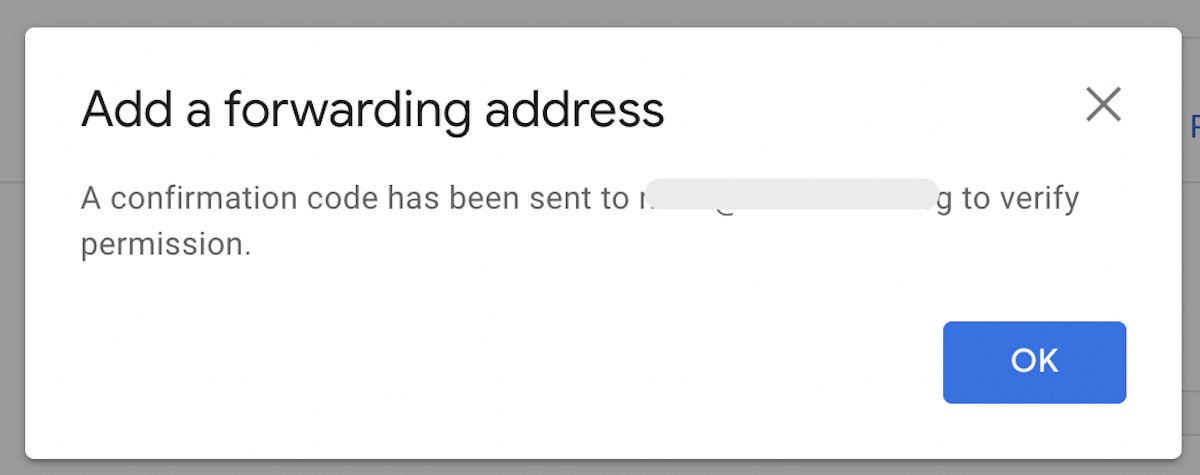
Go to the forwarding email address and find the email from Gmail. Inside will be a confirmation code. Go back and enter the code in the Gmail settings of the email address to be forwarded. Then scroll to the bottom and click Save changes.
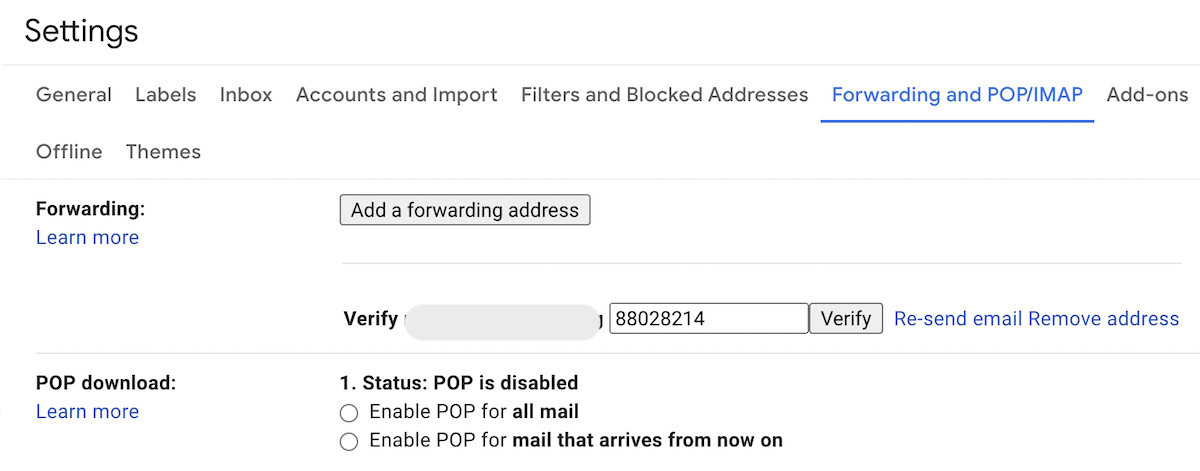
Your Gmail account will now reload. Go back to the Forwarding and POP/IMAP section when it has. You will now see your forwarding email address in the Forwarding section. Toggle Forward a copy of incoming mail to to enable the feature. Then decide what should happen to the original copy of the email once it’s been forwarded.
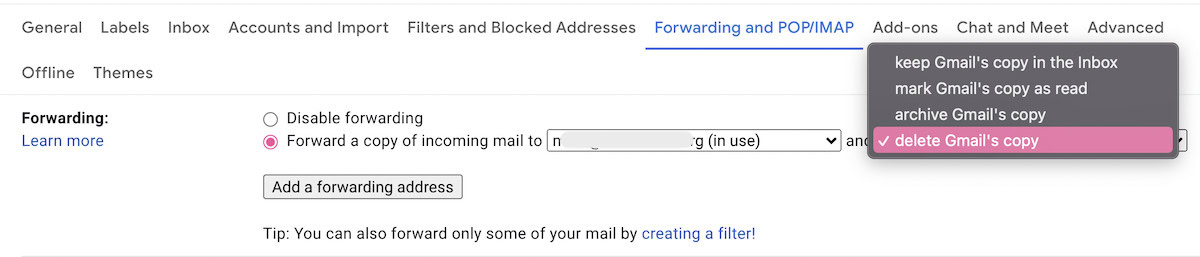
Save your changes, and Gmail will now reload again. The forwarding address has been set up. You can test it by sending yourself an email.
Auto-forwarding only certain Gmail emails instead of all of them
If you would prefer to only auto-forward certain Gmail emails based on an email address or keyword, that is also entirely possible. Maybe you only want emails from your parents forwarded? Or any Amazon shopping emails?
Go to the Gmail filter box and add the email address of the person whose emails you want to auto-forward. You can also set up the filter using a keyword, but this will potentially result in lots of other emails mentioning the same keyword being forwarded. An email address is more precise.
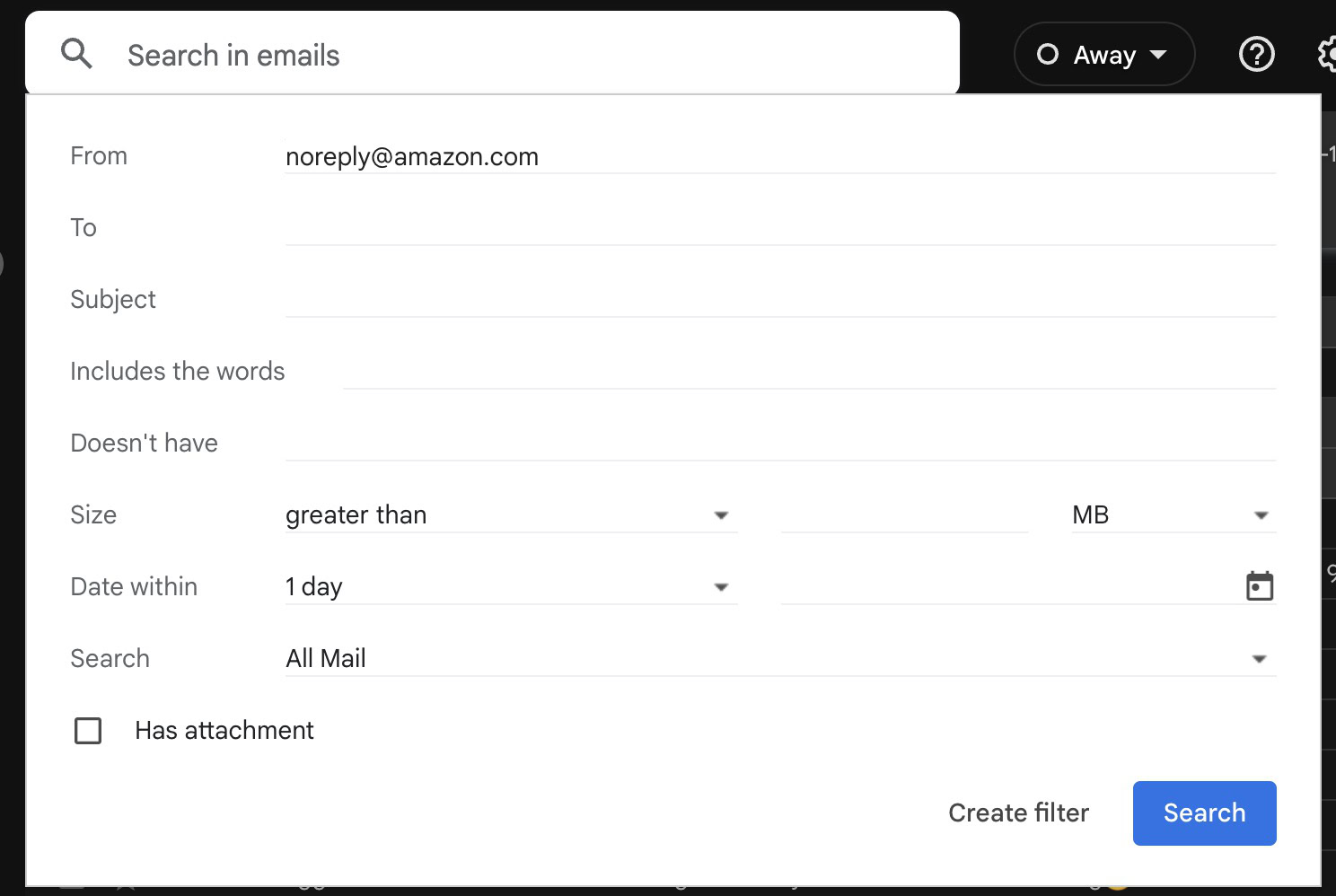
After clicking Create Filter, select Forward it to and choose the destination email address in the drop-down box. The destination email address must already be set up in the Forwarding and POP/IMAP section.
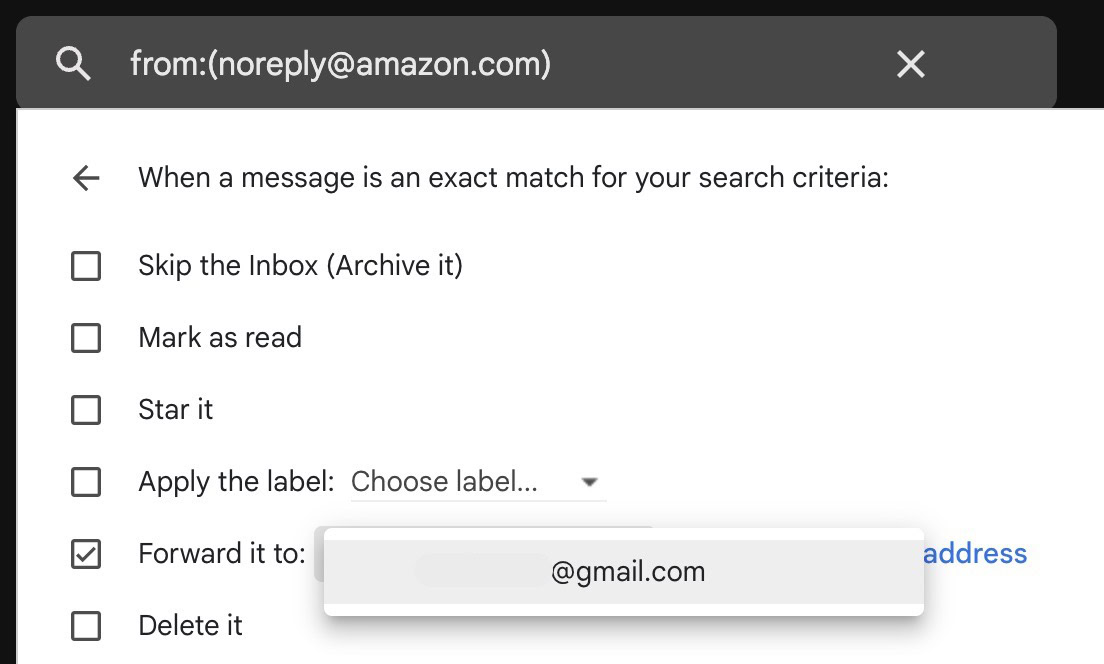
Save and exit.
Forwarding a single one-off Gmail email
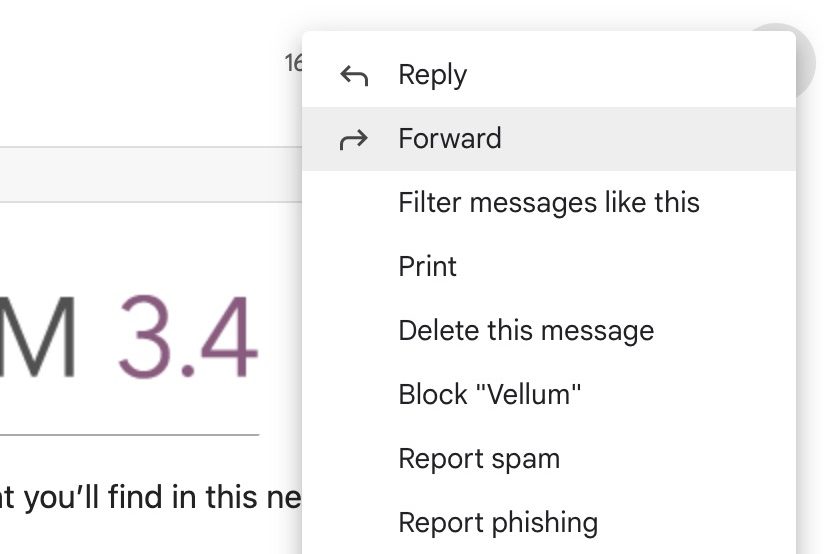
If you just want to forward a one-off Gmail email, all you have to do is open the email in question. Then click the three-dot menu on the right, and select Forward. Enter the email address you want to send it to and click the Send button.
Forwarding multiple one-off Gmail emails with Multi-Email Forward
The previous method only allows you to forward emails one at a time. But what if you want to forward more than one at a time? What if you want to send all the emails in the account to another email address? That’s where Multi-Email Forward by CloudHQ comes into play.
Once the Chrome extension has been installed, select more than one Gmail email, and a new option will show.
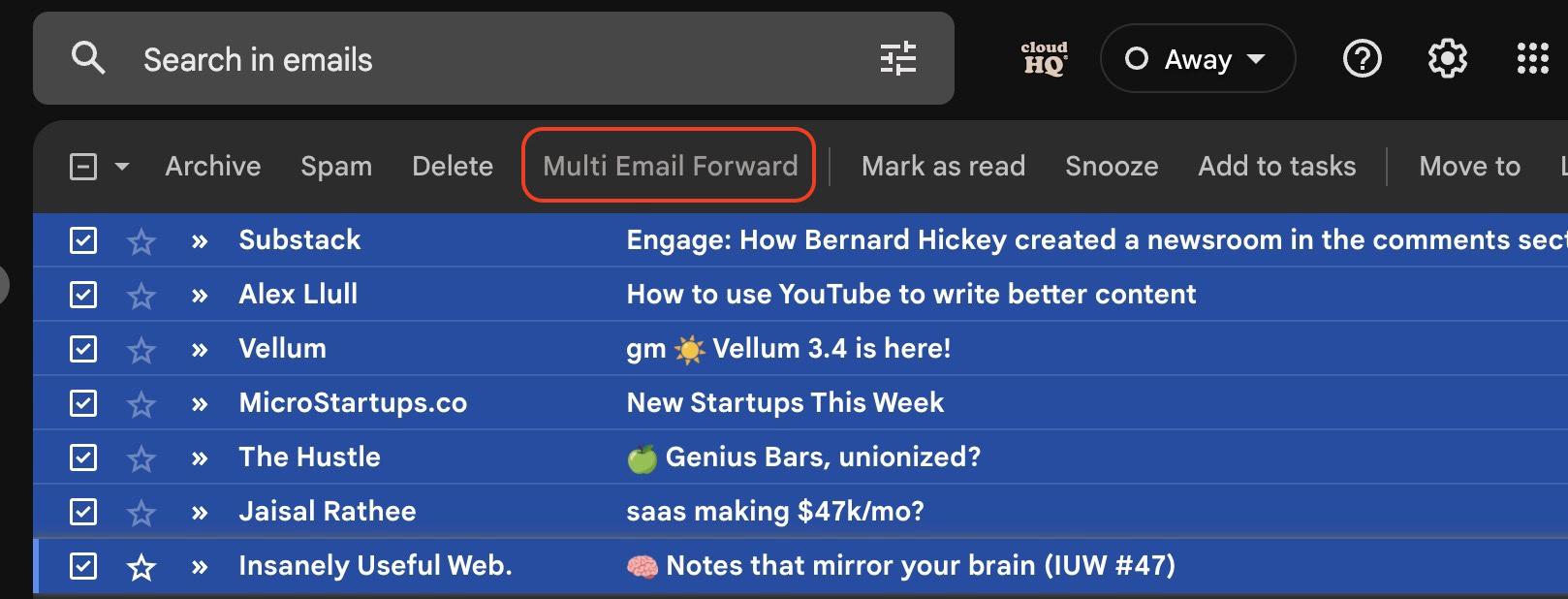
When you click the button, a menu will give you various forwarding options.
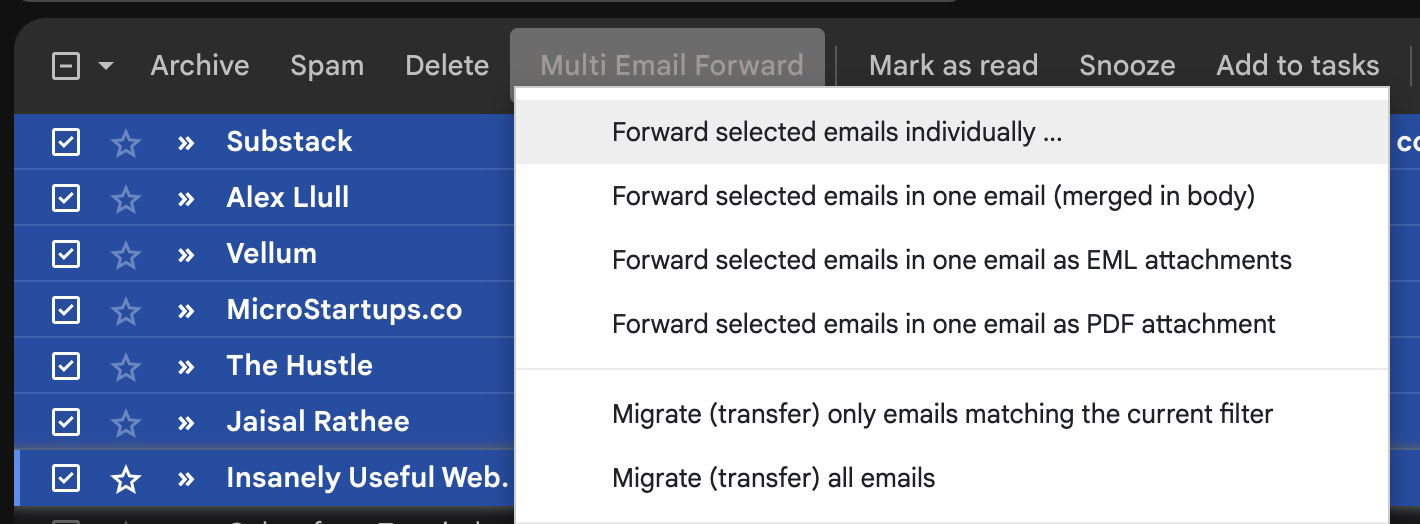
FAQs
Yes, in the Filters and Blocked Addresses section, you can set up a filter/rule to send Gmail emails matching specific keywords to another email address. But that email address must first be added to your Gmail account settings using the method outlined above.
Yes, when Gmail automatically forwards an email, all of the attachments are included.
Gmail email filtering takes effect immediately.