Affiliate links on Android Authority may earn us a commission. Learn more.
How to set up voicemail on your iPhone in less than five minutes
Published onSeptember 15, 2023
Voicemail may not be used as much as it used to be, but it is still around. You may prefer getting text messages or WhatsApp messages, but if there was no voicemail, how could you screen your calls to avoid talking to your mother? Here is how to set up voicemail on the iPhone to divert all those robocalls, salespeople, and annoying relatives when you’re in “one of those moods.”
QUICK ANSWER
To set up voicemail on the iPhone, go to the Phone app and tap Voicemail at the bottom. Select Set Up Now, and create a voicemail password and a custom greeting.
How to set up voicemail on the iPhone
Setting up voicemail is just a three-step process; it won’t take long at all. First, go to your Phone app and tap the Voicemail tab at the bottom-right of the screen.
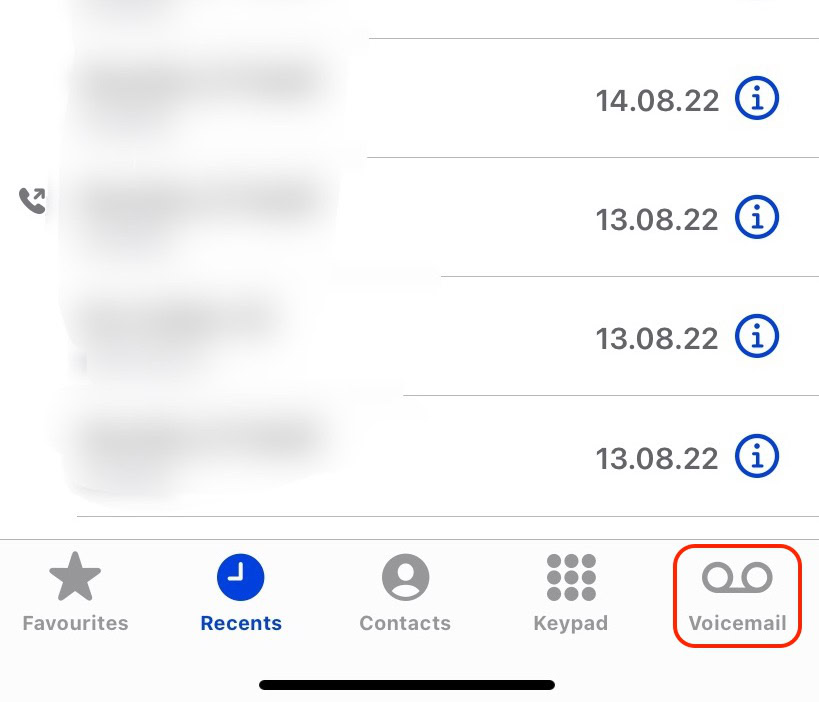
On the Setup page, tap Set Up Now.
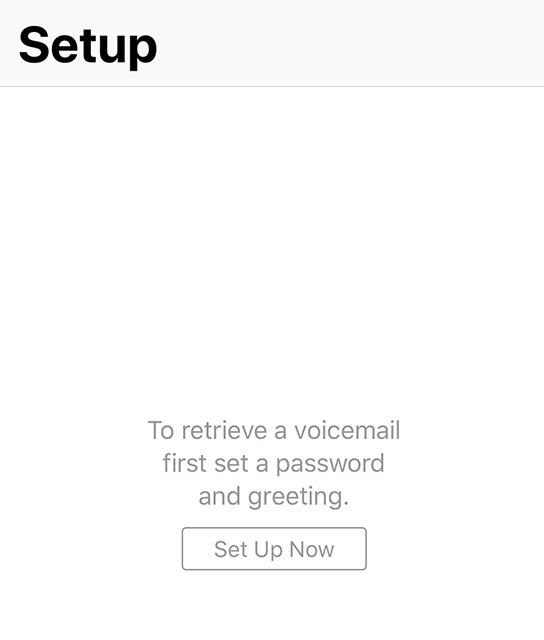
The first thing your voicemail needs is a PIN number. Enter it here. You will be asked to enter it again to confirm you typed it correctly.
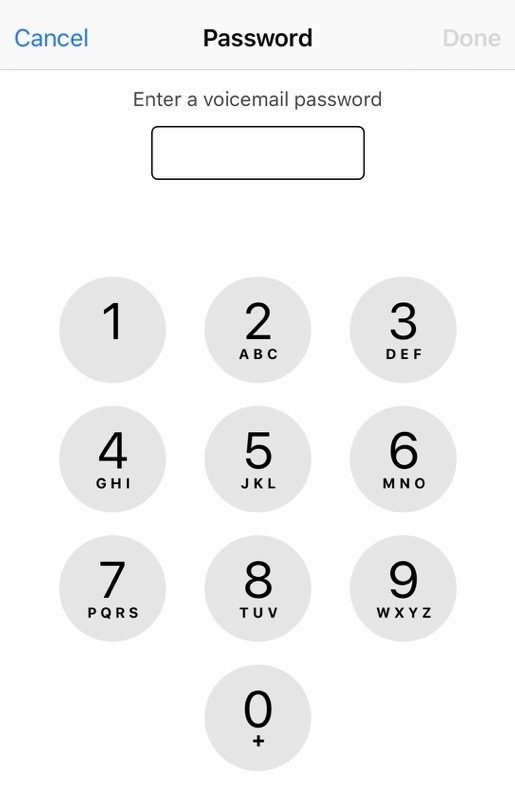
You now have to choose your greeting. Default is just the standard one provided by Apple. However, you can tap Custom if you prefer to record your own greeting. Then tap Record and speak your message.
Once done, tap Save at the top-right. You can select Play to hear it and see if it needs a do-over or not. Most likely, it will. The first one always sounds like you’re sleepwalking while drunk.
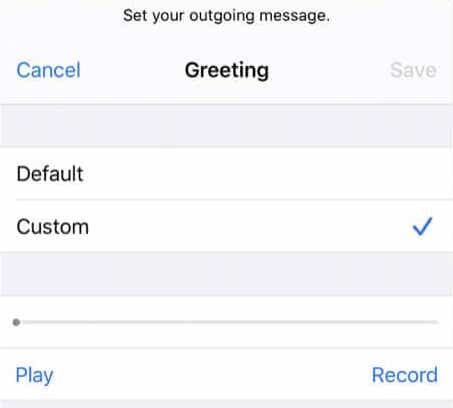
Your voicemail is now set up. Now go to Settings–>Sounds & Haptics to configure the voicemail notification.
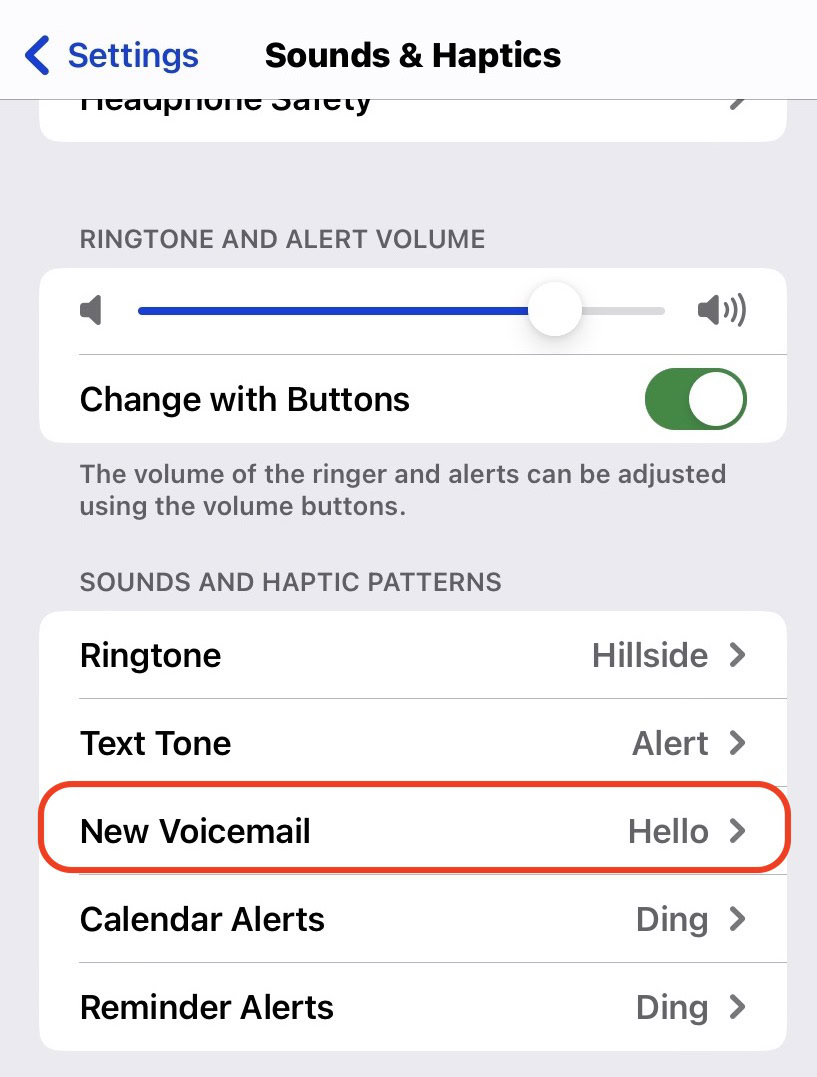
Select which vibration pattern you want (if any), as well as the alert tone. You can also buy tones from the Tone Store if you are very picky about what you hear.
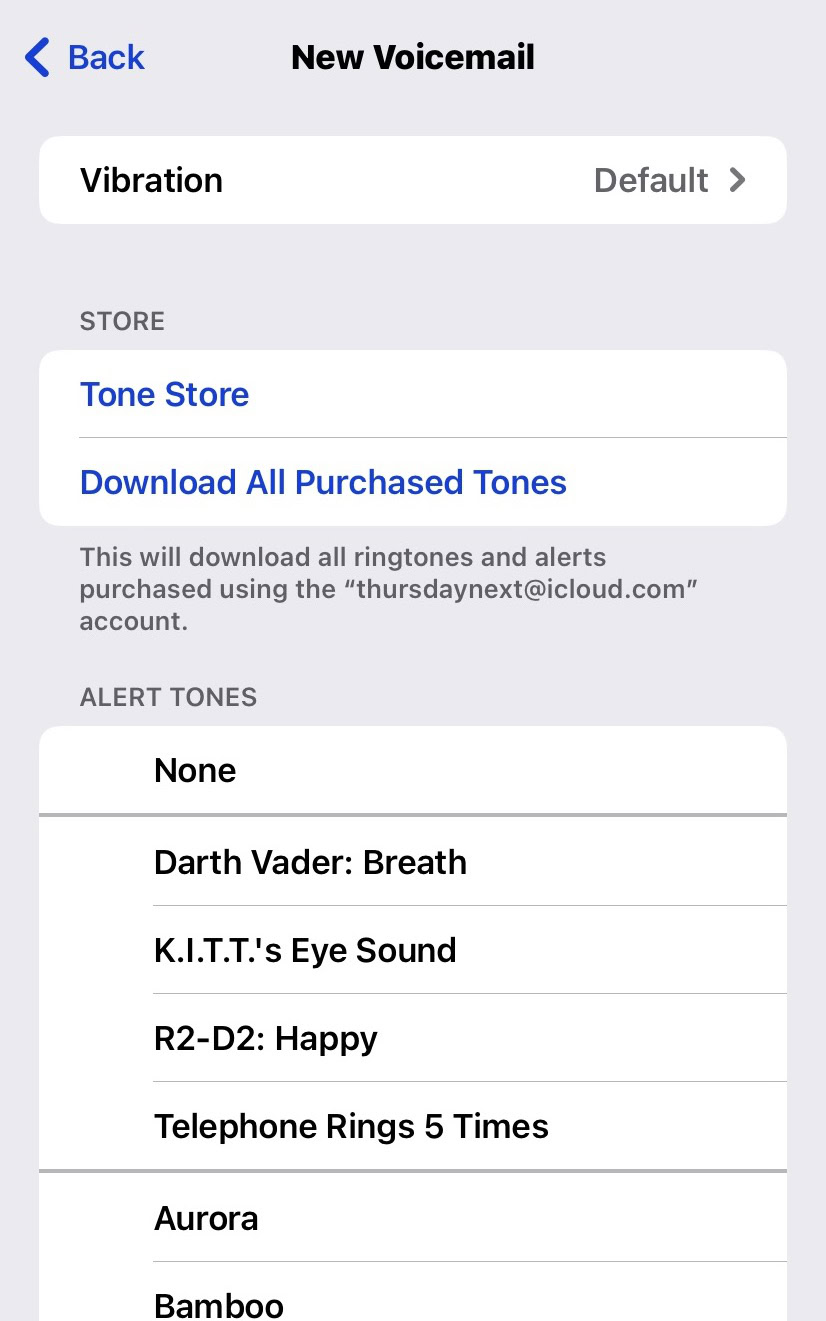
When you get a voicemail, you will receive a notification on your screen, as well as the number of messages on the Voicemail tab. Tapping on the entry will automatically play the message.
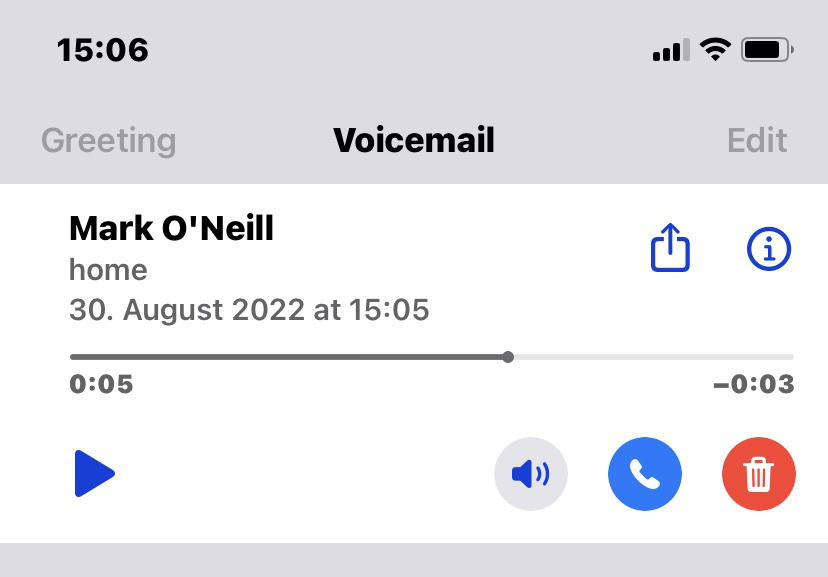
- The microphone icon puts the message on the speaker, so you don’t have to hold the phone to your ear.
- The play icon replays the message.
- The blue phone icon calls the person back.
- The red trash icon deletes the voicemail.
- The “i” icon gives you information about the caller (if they are in your Contacts app.)
- The Share icon lets you share the audio recording with others, as well as save it to your iPhone’s Files app.
FAQs
Apple does not provide this feature on the iPhone, but it is possible your phone provider may offer it. Check with them to see if you can record multiple messages on the carrier website and switch between them.
Apple does not charge for voicemail, but your phone carrier might. Before starting to use voicemail, check with your carrier about possible costs.
If voicemail is not working on your iPhone 13, it could be any number of things. It’s possible your phone carrier does not offer voicemail.
In the Phone app’s Voicemail tab, there is a link to listen to, and change, your greeting. To change your password, the setting is in Settings–>Phone.
On the Phone app, the Voicemail icon is at the bottom-right of the screen.
After going through the setup process and adding a password and greeting, your iPhone voicemail is then automatically activated.
Go to Settings–>Phone and scroll down to Change Voicemail Password.
Most likely, you have Silence Unknown Callers enabled. This silences the ringtone when the caller is not in your Contacts app and sends them directly to voicemail. You can either put the person in your Contacts app or go to Settings–>Phone–>Silence Unknown Callers and disable it.
Open the voicemail message and tap the iOS Share icon. Select Save to Files.
Yes, but you must get your phone carrier to do it on their end. Different carriers have different settings.
Yes. You can send people straight to voicemail by rejecting the call. This can be either tapping the red reject icon on the lock screen or pressing your side power button once. You can also automatically send all unknown callers to voicemail by going to Settings–>Phone and enabling Silence Unknown Callers.
Voicemail transcription must be supported by your phone carrier for it to work. If you do not see your message being transcribed on-screen as you’re listening to the message, it’s likely your carrier does not support it. However, you can contact them to check.
Go to Settings–>Sounds & Haptics, and tap New Voicemail. You can choose the vibration pattern and the alert tone type.
With great difficulty. Some phone carriers will allow you to turn off the iPhone voicemail by going to the phone keypad, typing #004#, and then dialing. If that doesn’t work, you will have to contact your phone carrier and ask them to turn off voicemail for you on their end.