Affiliate links on Android Authority may earn us a commission. Learn more.
How to share your Android screen on any device
Published onDecember 11, 2023
You might want to share your Android phone screen with other devices for many reasons. It’s a useful collaborative tool for work, a convenient way to guide someone who needs help with their device, and a simple way to cast and watch content from your phone on a larger computer or TV screen. Here’s a look at how to cast or share your Android screen on any device.
QUICK ANSWER
The easiest way to share your Android screen with any other phone, Windows, or Mac, is by using video-calling apps like Google Meet or Zoom. There are also excellent third-party screen-mirroring apps like AirDroid Cast. Most Android smartphones have built-in "cast" features to share your screen on smart TVs and streaming devices easily.
JUMP TO KEY SECTIONS
How to share your Android screen with another smartphone
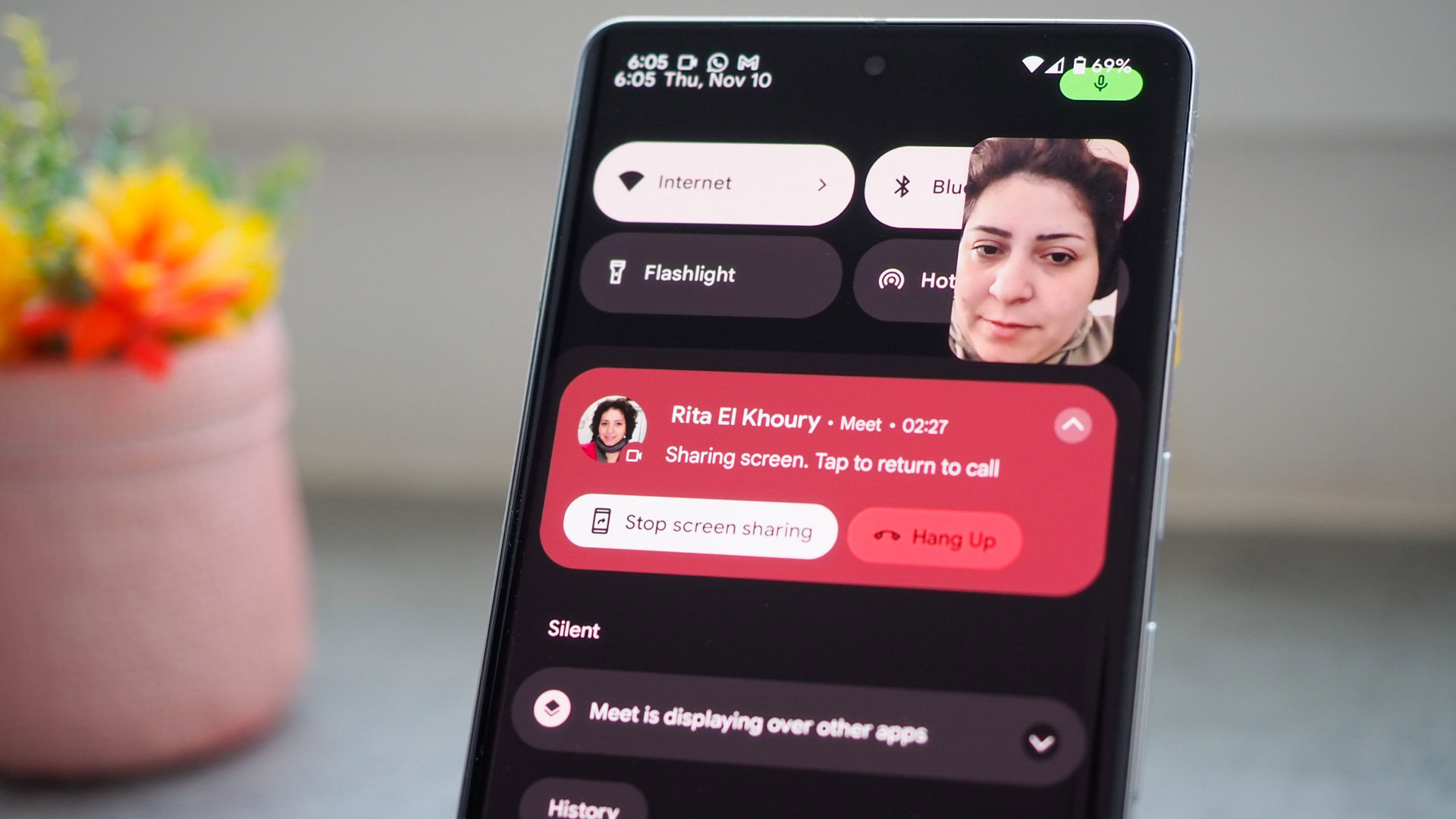
A video chat app is the easiest way to share your Android screen with another Android or iOS smartphone, a Windows PC, or Mac. Google Meet, Skype, Microsoft Teams, and Zoom all support screen sharing. We’ll use Google Meet and Zoom as examples.
Google Meet slowly rolled out Screen Sharing, but it should now be available on most Android devices.
How to share your screen on Google Meet:
- Join a Google Meet call.
- Tap on the three-dot menu icon in the lower-right corner.
- Select Share screen.
- If you want to share your audio, check the box with the option to Also share your device’s audio.
- Hit Continue.
- Select Start now.
- Tap on Stop sharing when done.
Zoom is a great option, too. If you’re interested, we have a full guide on sharing your screen on Zoom. If you want to let someone else remotely control your device, you’ll need apps like AirDroid.
How to cast your Android screen to a smart TV
It depends on which smartphone and smart TV or streaming device you have, but it’s pretty easy to share or mirror your Android screen on a smart TV. Ensure that your smart TV and smartphone are on the same Wi-Fi network (you might have to switch your phone to the 2.4GHz network since some older smart TVs can only connect to it). You should see a Cast, Screencast, Local cast, or Smart View button in the phone’s Quick Settings dropdown. If not, tap the “edit” button to add it to Quick Settings. Toggle on the feature and select your TV from the list to start sharing your screen.
If you have a Chromecast device, we also have a guide on casting and mirroring from your Android phone to Chromecast. You can also share a screen from a Samsung smartphone to a Samsung smart TV. It sometimes requires a few extra steps to share your screen on streaming devices, but you can also share your Android screen on Firestick and Roku devices.
How to share your Android screen to Windows
You can also use video-calling apps to share your Android screen with Windows. However, if you have a Samsung phone or another supported device, Microsoft’s Phone Link app is another easy way to get your Android screen on a PC. Download the Link To Windows app from the Google Play Store and go through the setup process. You’ll have to give the app all the necessary permissions for your Windows PC to access your messages, calls, photos, and more.
Open the pre-installed Phone Link app on Windows and tap Phone screen to see your Android screen. Unfortunately, the screen-sharing feature seems to be limited to Samsung and Surface Duo smartphones for now. When connecting to other phones, you can access your messages, make and receive phone calls, see your phone’s photo gallery, and get notifications.
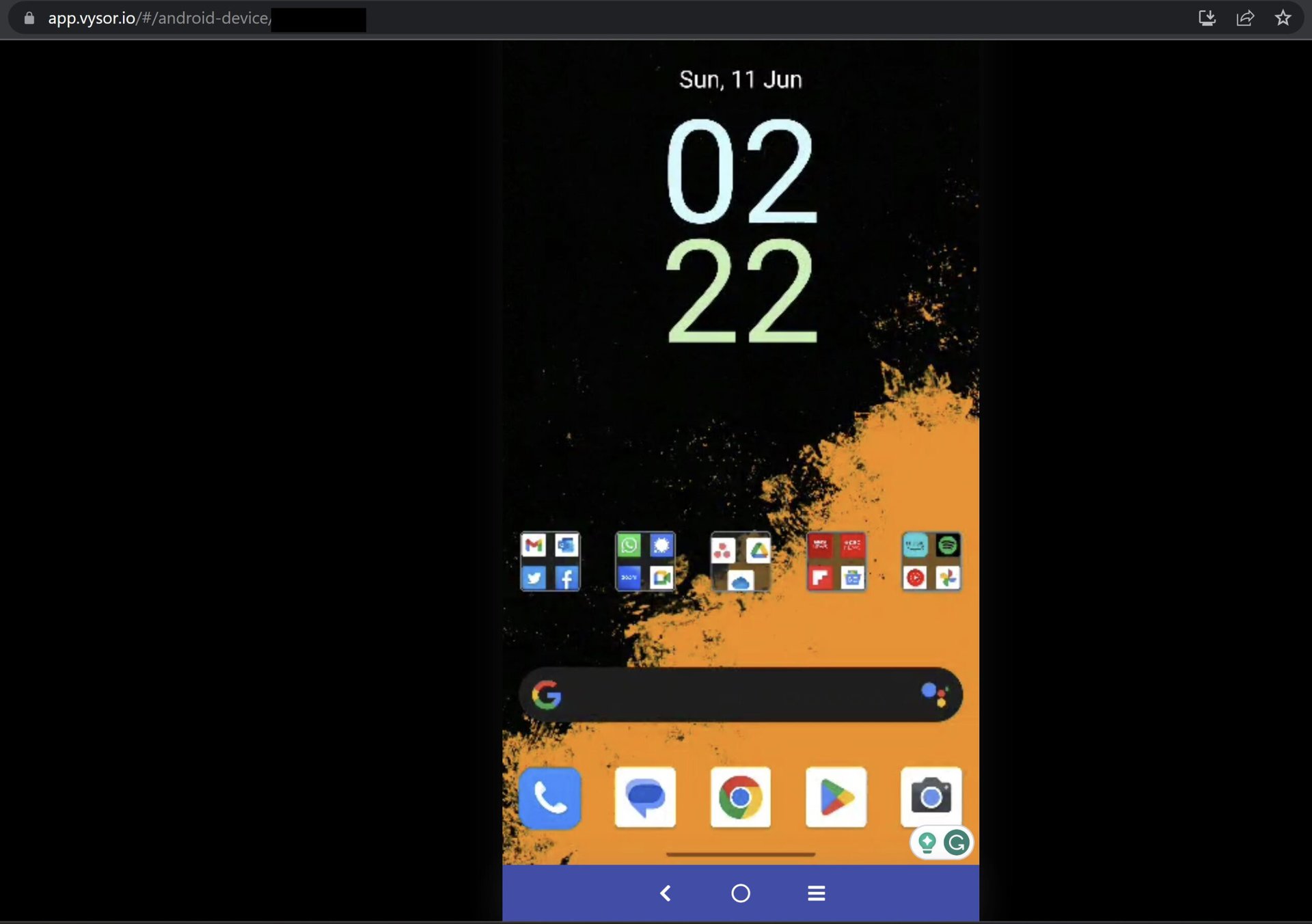
Another helpful screen mirroring app you can use is Vysor. Download the Google Play Store app and plug your phone into your PC. You’ll have to enable USB debugging in the phone’s Developer Options. We have a guide to enable developer options. Follow it, then go to Settings > System > Developer options and toggle on USB debugging.
Go to Vysor’s PC download page to download the app for Windows or Mac. You can also use the “browser” option to see your Android screen in a Chrome tab. Once connected, you can see and control the Android screen from your PC.
How to share your Android screen to Mac
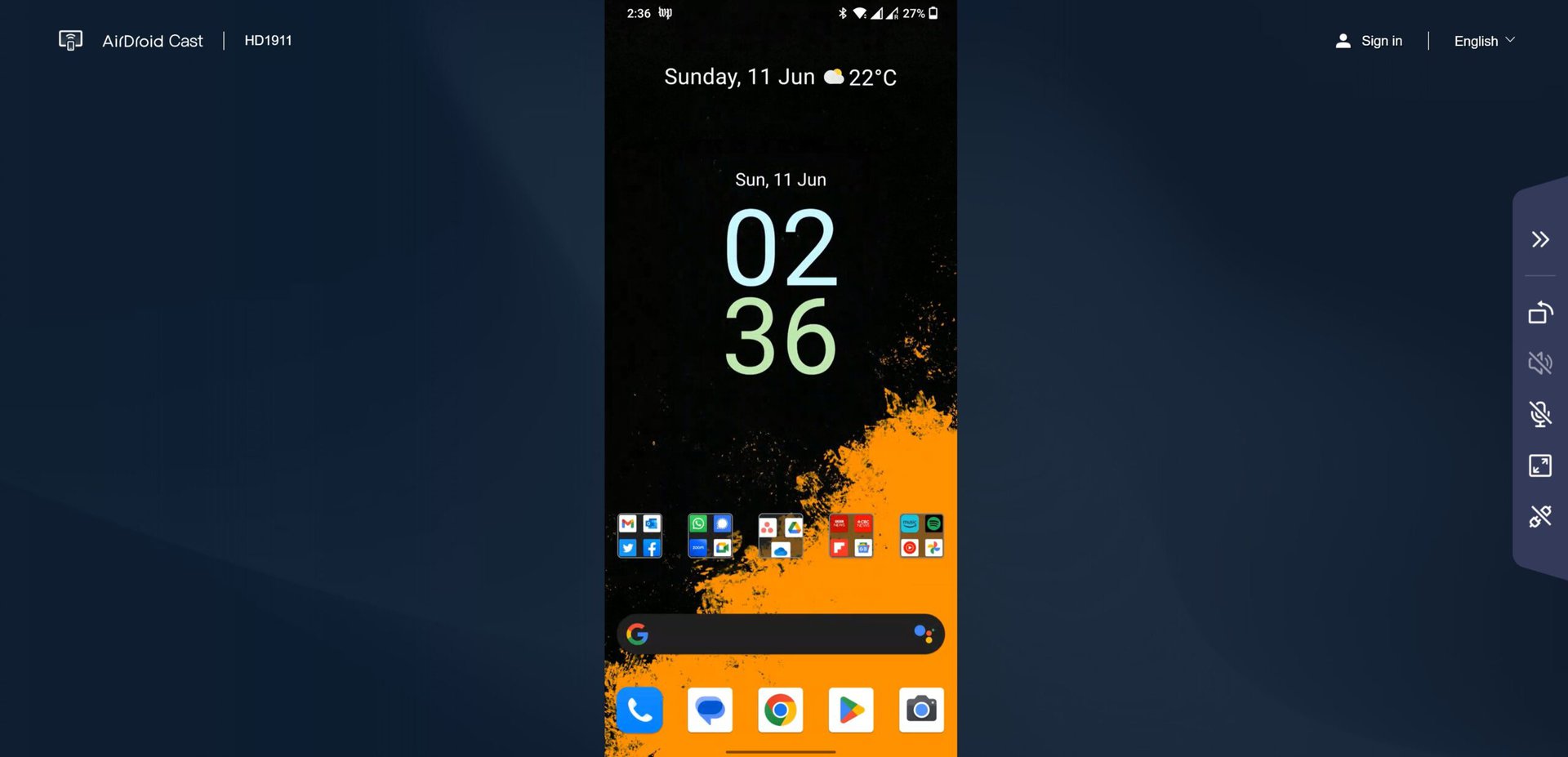
Most options, like video-calling apps and screen-mirroring apps like Vysor, support multiple platforms and can be used to share your Android screen on a Mac. But one of the best screen-sharing apps around is AirDroid Cast, which lets you share your Android screen wirelessly. Like Vysor, you’ll need to download the AirDroid Cast app from the Google Play Store. You can then download the companion app on a Mac or run AirDroid Cast on a web browser.
Open the app or Chrome tab on your Mac and scan the QR code from the phone app to connect the two devices. Unlike Vysor, you won’t be able to control the Android device from the PC, but you’ll see everything on the screen. For remote control and file management features, you’ll need to download and set up AirDroid Personal.
FAQs
Yes, but you will need third-party screen-mirroring apps like AirDroid Personal or Vysor to do so. Standard screen-sharing apps will only show you what’s on the screen.
It depends on what screen-sharing method you use. Video-calling apps and some screen-mirroring options only mirror the screen and don’t let the other person control your device. However, you should still be aware of what you’re sharing since others might be able to see personal information if you accidentally have it open on your phone.
Some apps feature remote control, so you should be very careful when using them. Ensure you know who you are giving access to, and keep an eye on your phone screen to see what the other person is accessing. Scammers use remote control apps to access your device and steal information.