Affiliate links on Android Authority may earn us a commission. Learn more.
How to take a screenshot on an Xbox
Published onFebruary 15, 2023
Do you take screenshots on your phone? Then this will be easy. Taking a screenshot or recording gameplay on your Xbox is just as easy as pressing a button. You can then share your photos or clips with friends via direct message or social media. Here’s how to capture and share your Xbox gaming moments.
Read more: How to stream on Twitch from your Xbox
QUICK ANSWER
To take a screenshot of gameplay on your Xbox, press the Share button on your Xbox controller. You can also press the Xbox button and navigate to the Capture & share menu for more options.
KEY SECTIONS
How to take a screenshot on an Xbox
The new Xbox Series X/S controller features a Share button to quickly snap shots of gameplay without having to mess around within menus while you’re in the middle of battle. Press the Share button (the one with a two-square icon to the center-left), and a message will appear on the screen to confirm that you captured a screenshot.
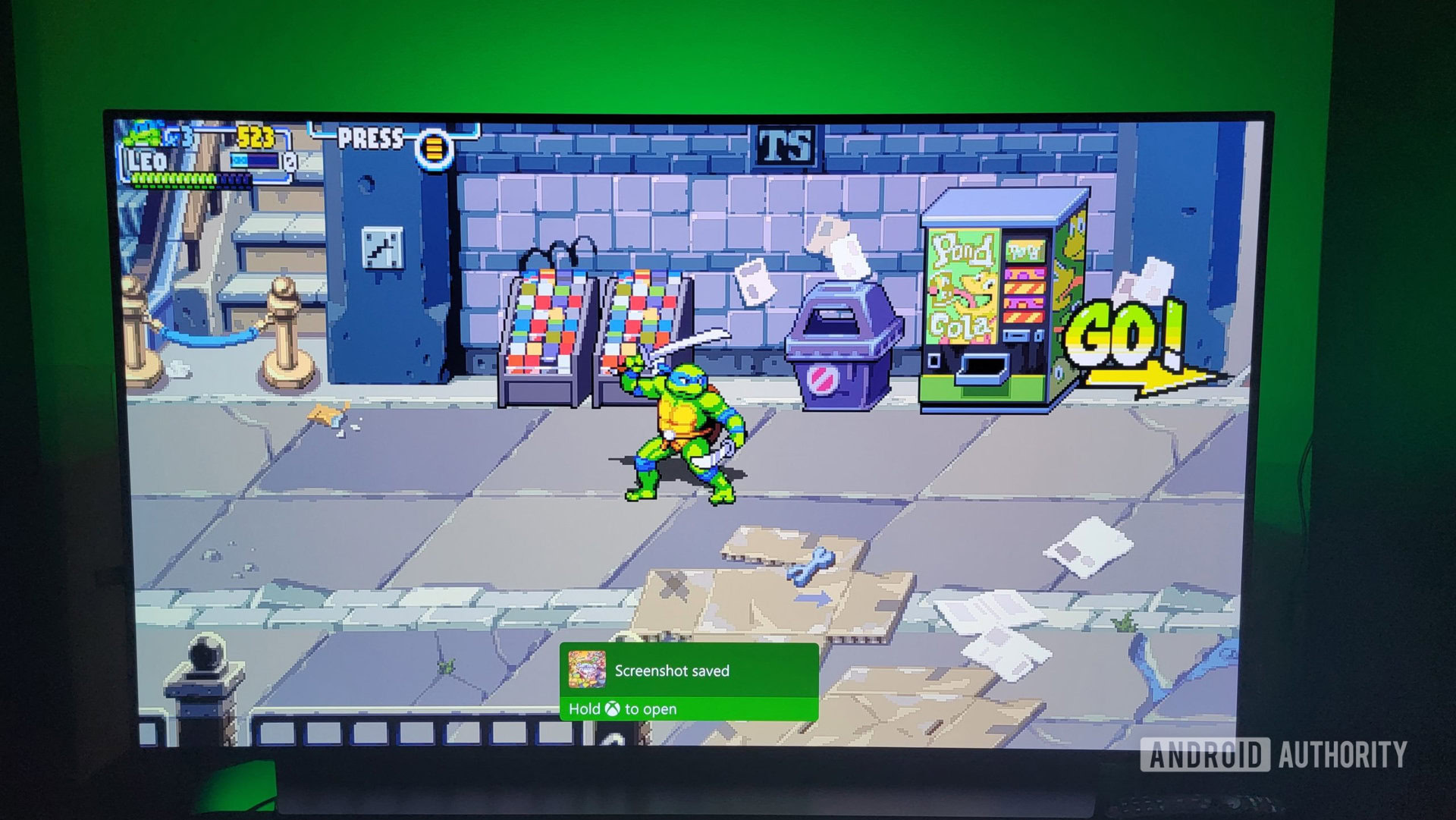
Alternatively, press the Xbox button and press Y on the controller to take a screenshot. This method works for both older and newer Xbox controllers.
How to find and share your Xbox screenshots
To find your screen captures, press the Xbox button on your controller and navigate to the Capture & share menu on the far right. From there, select Recent captures.
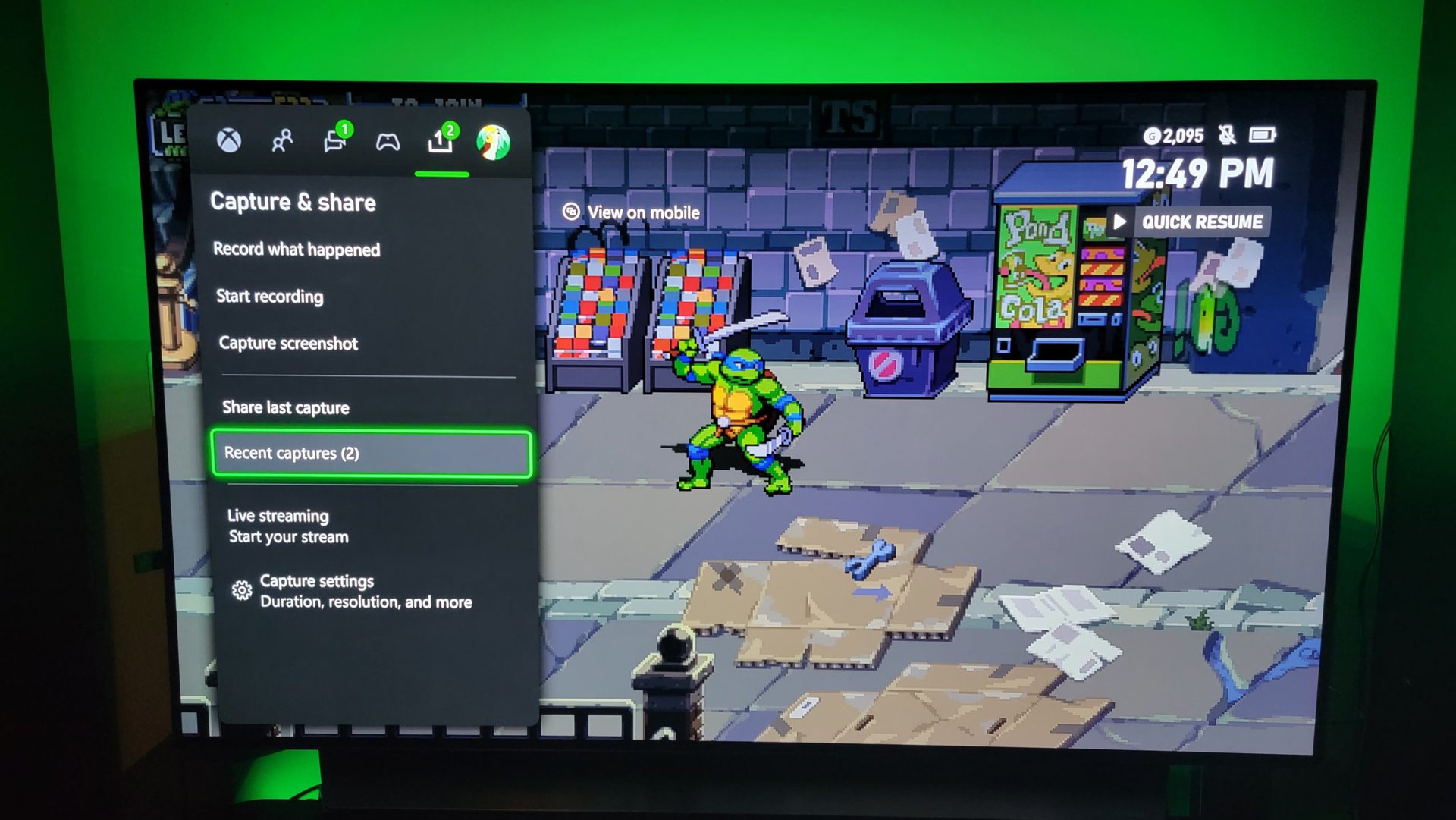
Choose the image you’d like to share, and you’ll be given a list of sharing options.
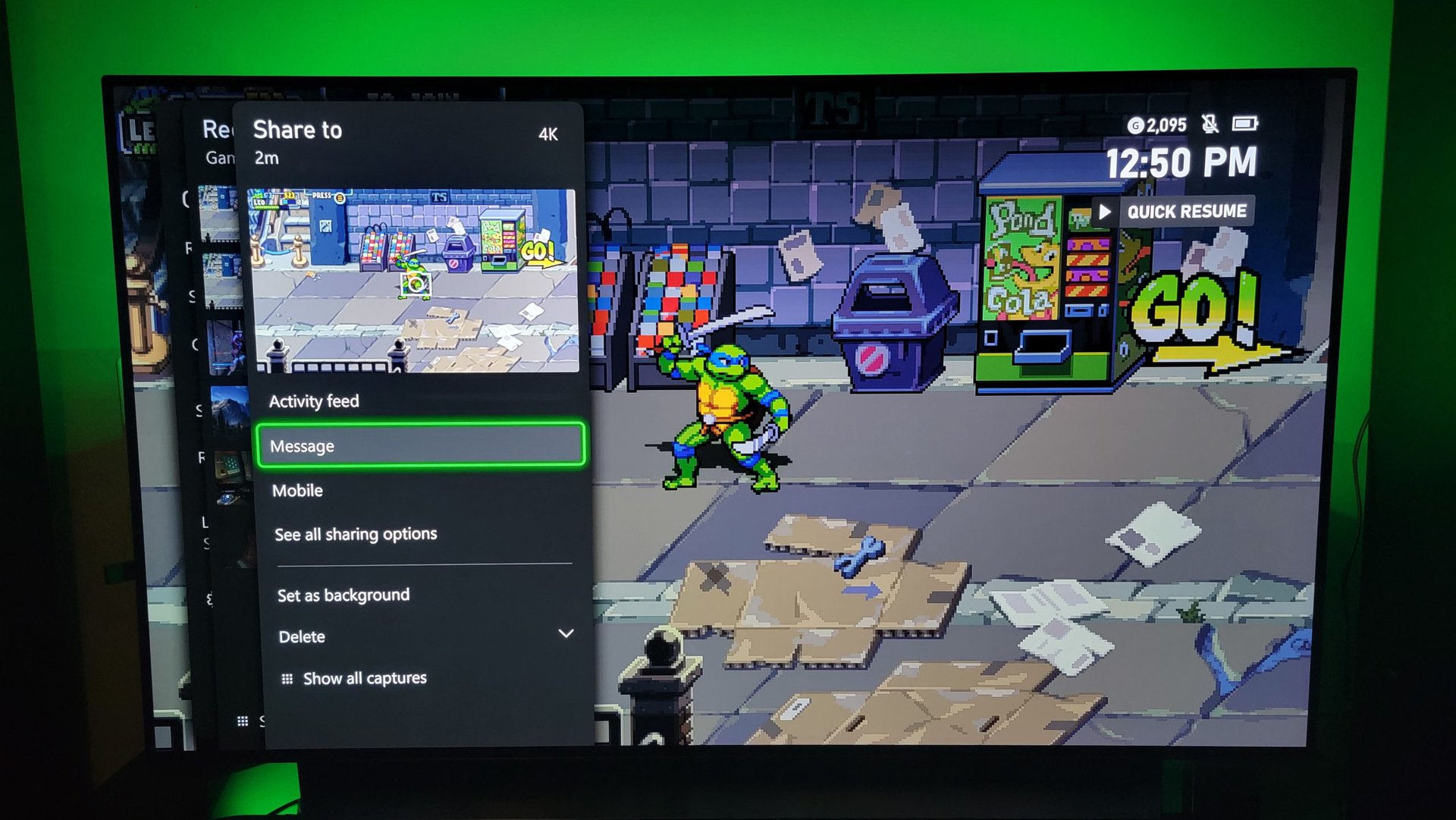
Here’s a quick breakdown of what each sharing method means:
- Activity feed: Share the screenshot to your Gamertag activity feed.
- Message: Send a direct message with the screenshot attached.
- See all sharing options: Find additional sharing options, such as posting to Twitter or uploading to your OneDrive.
You can also view a gallery of all your game captures from the Xbox mobile app to save and share directly from your phone.
Read more: How to take a screenshot on Android
FAQs
Unfortunately, you cannot take screenshots on your Xbox outside of gameplay.
When you’re not playing games on the Xbox Series X|S, the quickest way to take a screenshot is using remote play. Stream games on your iPhone or Android device to snap screenshots of the homepage or anything else on the game console.