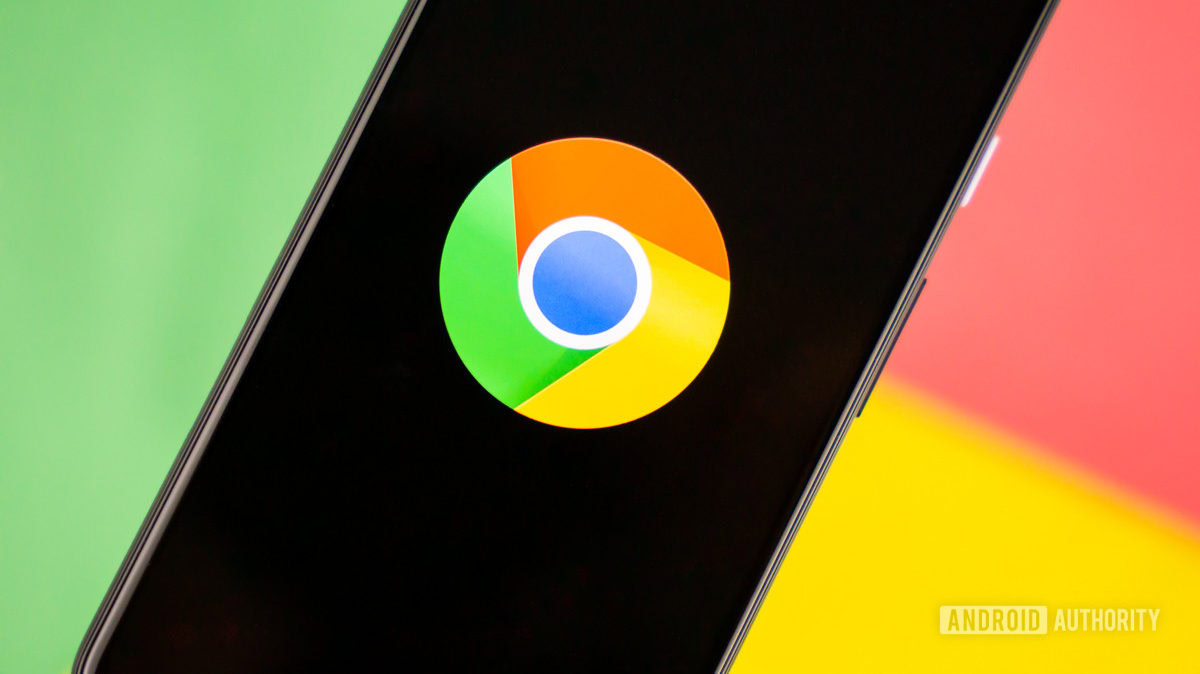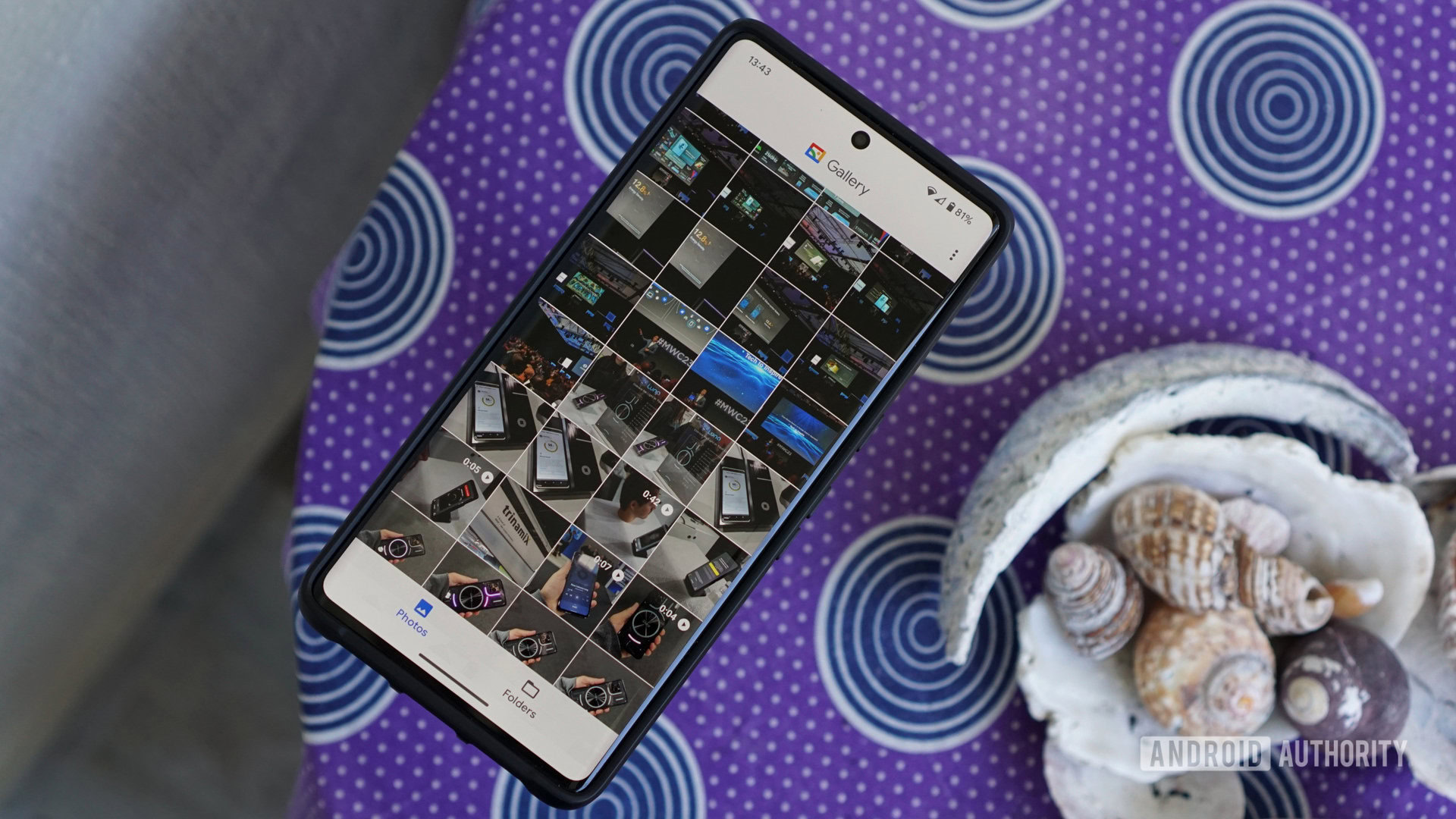Affiliate links on Android Authority may earn us a commission. Learn more.

Features
Just downloaded One UI 7? Here are two settings to change immediately
0

Features
Gemini’s vs ChatGPT’s Deep Research: For me, the choice is clear
0
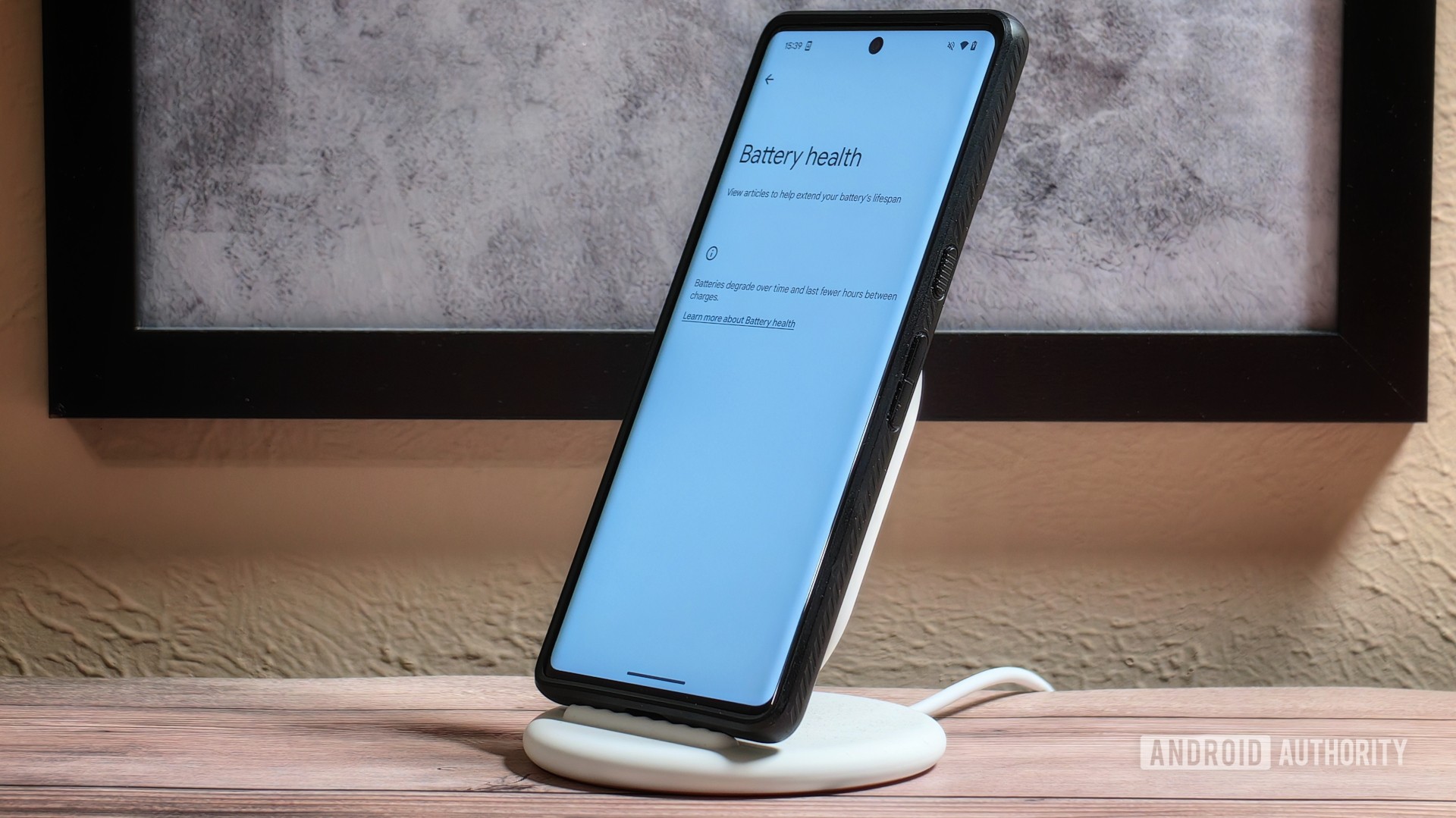
News
Google leaves older Pixels behind for Android’s long-awaited Battery Health menu
0
Latest poll
Would you rather buy the Pixel 8a or the Galaxy A35?
450 votes
In case you missed it
More news

Nick FernandezMay 6, 2025
0
Amazon Luna: Everything you need to know about Amazon's cloud gaming service
The best new Android apps and games for May 2025
Andy WalkerApril 30, 2025
0
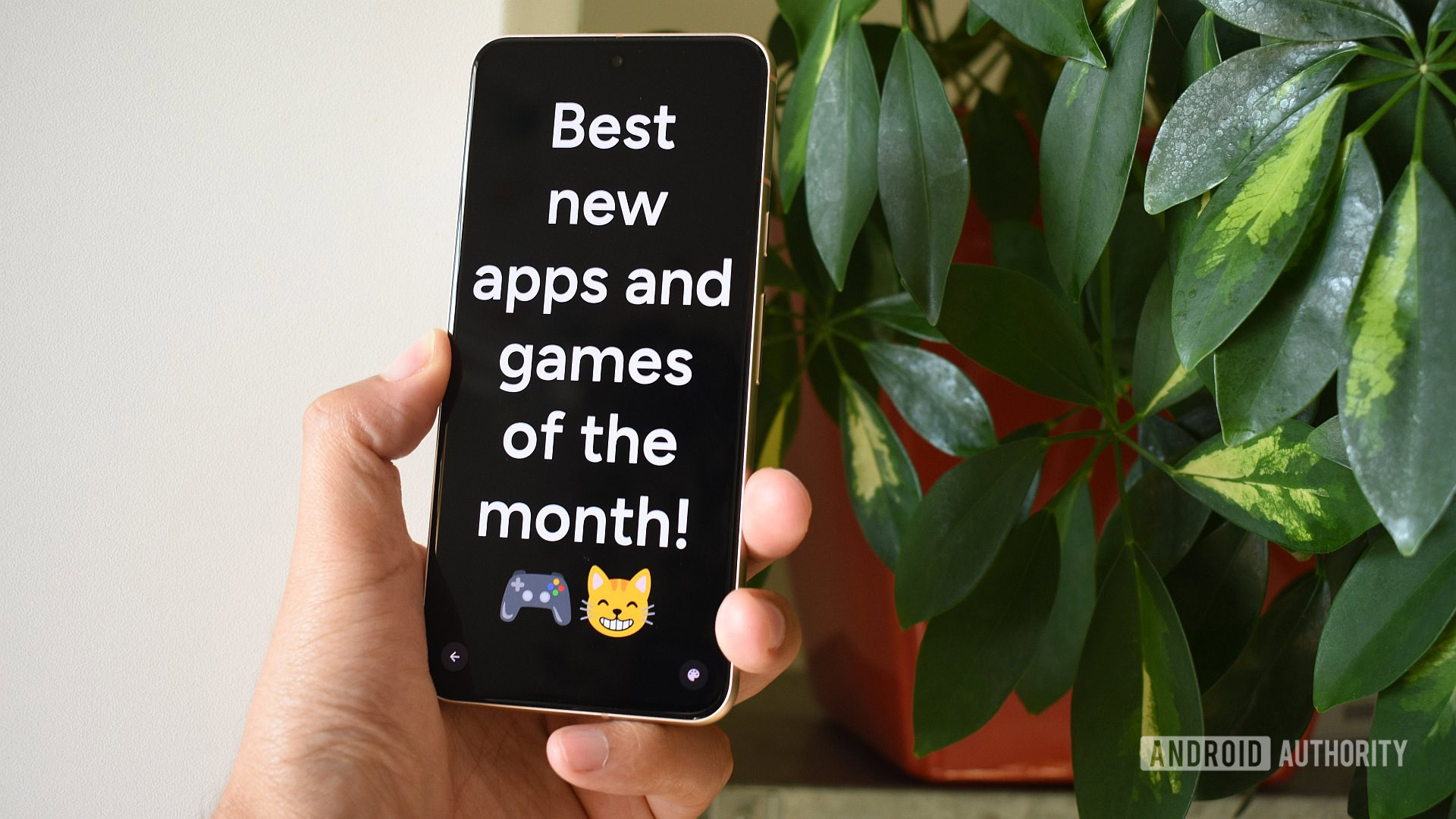
These are my 10 favorite Android games to play with a controller
Nick FernandezApril 30, 2025
0

What happens to your data if you stop paying for Google One?
Mitja RutnikApril 28, 2025
0

Will Starlink and other satellite companies eventually rival cellular carriers?
Andrew GrushApril 26, 2025
0

Galaxy Watch 8 series could come with squircle design, Quick Button, and more (APK teardown)
Aamir Siddiqui9 hours ago
0

Google is bringing automatic passkey upgrades to Android (APK teardown)
Hadlee Simons10 hours ago
0
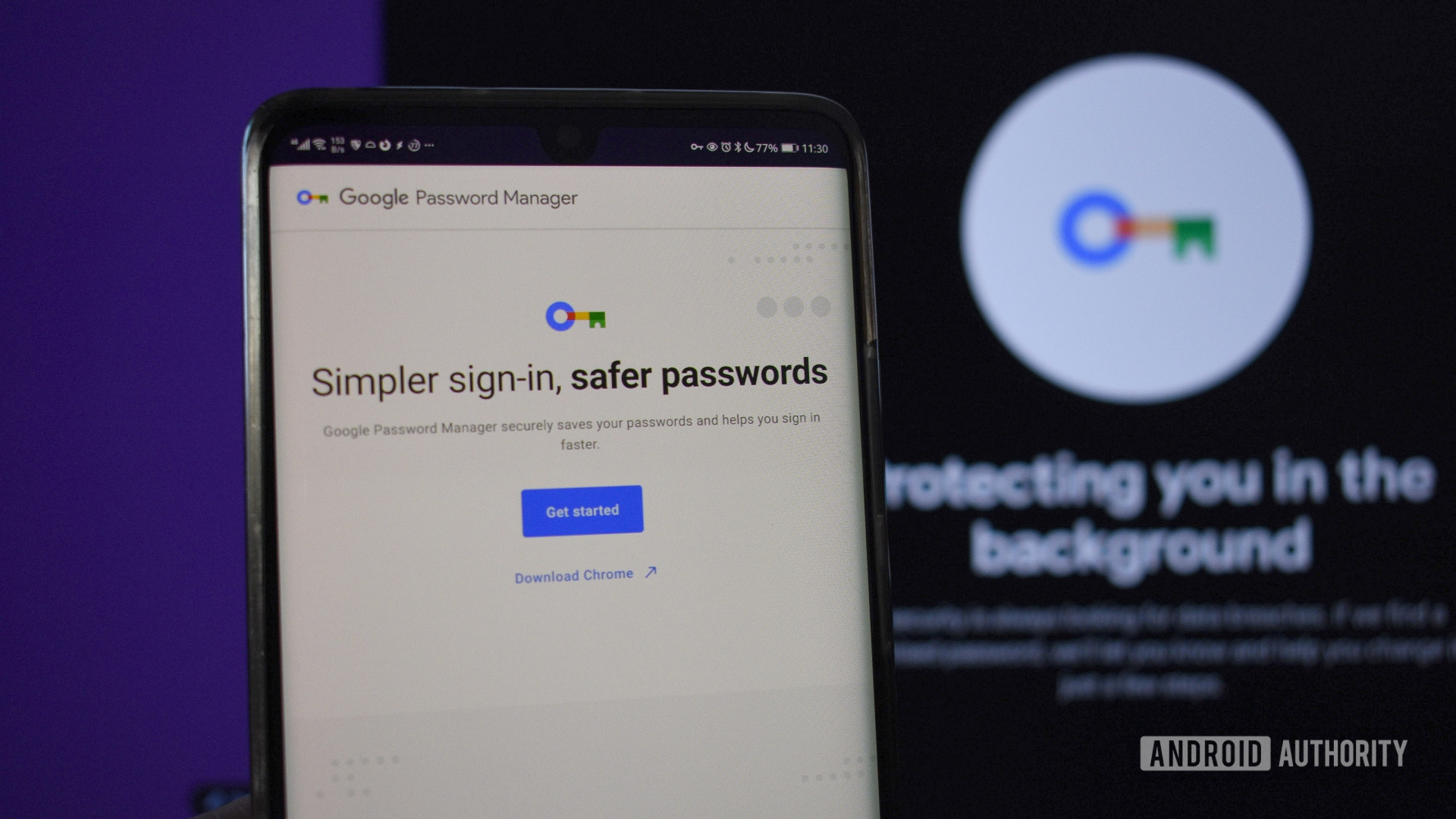
Samsung confirms brand-new Gorilla Glass display protection for Galaxy S25 Edge
Adamya Sharma13 hours ago
0

Your doorbell cam might have just picked up Google Home support
Stephen Schenck19 hours ago
0

Google is giving the Search bar on your phone a much-needed facelift
Christine Romero-Chan19 hours ago
0
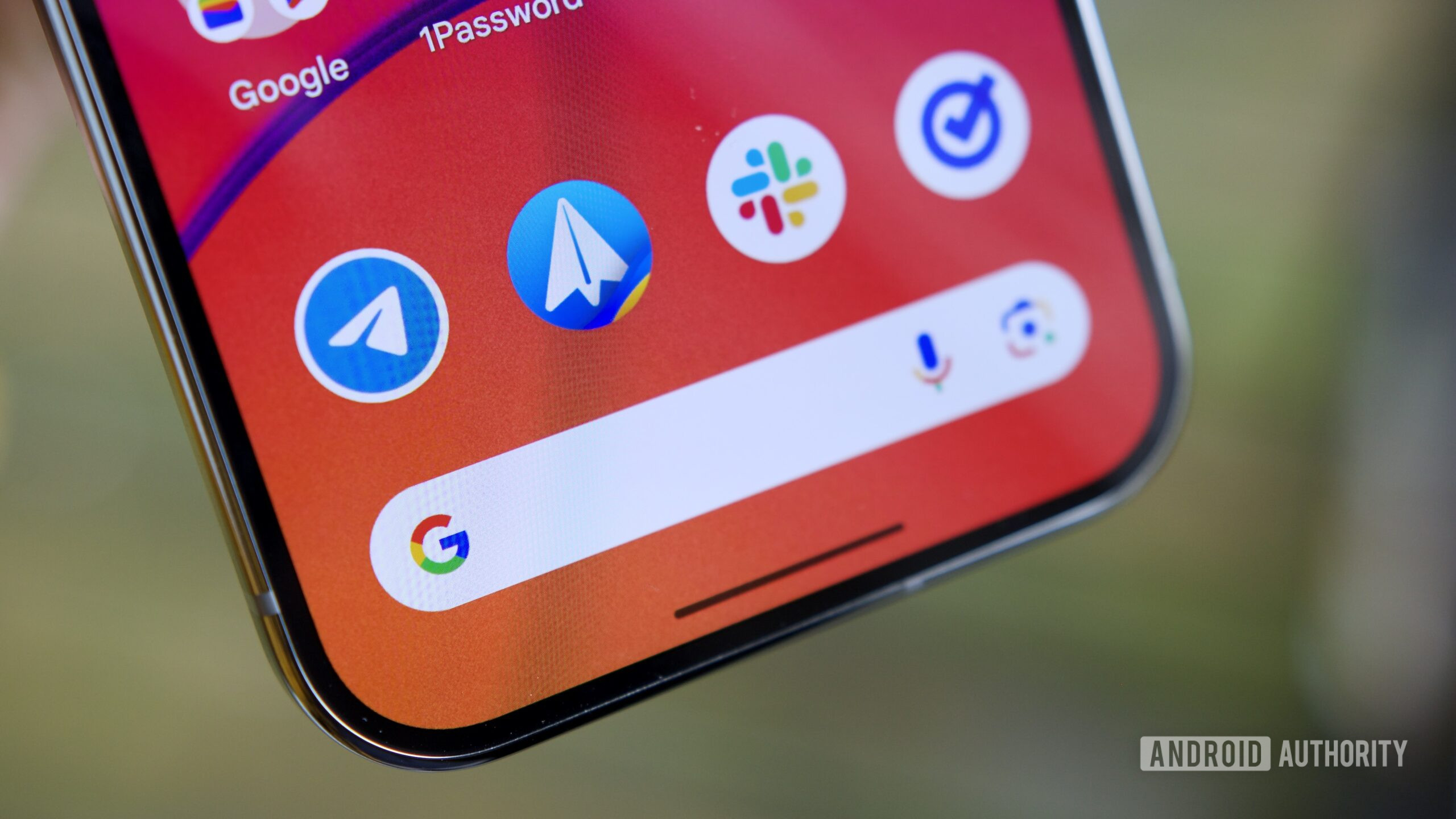
T-Mobile will give you a free phone with a trade-in, regardless of its condition or your plan
Andrew Grush21 hours ago
0

Galaxy S25 Edge leak reveals all the cases you'll need to keep the super-thin phone safe
Stephen Schenck22 hours ago
0

T-Mobile is offering its loyal users a free line, do you qualify?
Andrew Grush23 hours ago
0

Nintendo Switch 2 motherboard leak shows off what's hiding under the hood
Ryan McNeal23 hours ago
0

Chrome for Android will soon warn you against scam notifications
Ryan McNeal24 hours ago
0