Affiliate links on Android Authority may earn us a commission. Learn more.
How to use Skype on a Chromebook
Published onMay 4, 2022
Chromebooks are great at so many things. They’re inexpensive alternatives to laptops but are primarily cloud-based for extra convenience. This is why they have a reputation for their lack of software options. But what if you want to use Skype on a Chromebook? There are a few ways to use Skype on Chromebook, so let’s show you how it’s done.
Read more: What is a Chromebook, and what can and can’t it do?
Note: All steps in this tutorial were put together using a Lenovo Chromebook Duet running Chrome OS version 93.0.4577.107. Remember, some steps might be slightly different depending on your device and its software version.
QUICK ANSWER
To use Skype on a Chromebook, you can log in to the web app on the Skype website on Google Chrome. You can also download the Android app from the Play Store if your Chromebook supports Android apps, or the Linux app if your Chromebook supports Linux apps.
JUMP TO KEY SECTIONS
How to use Skype on Chromebook using the browser
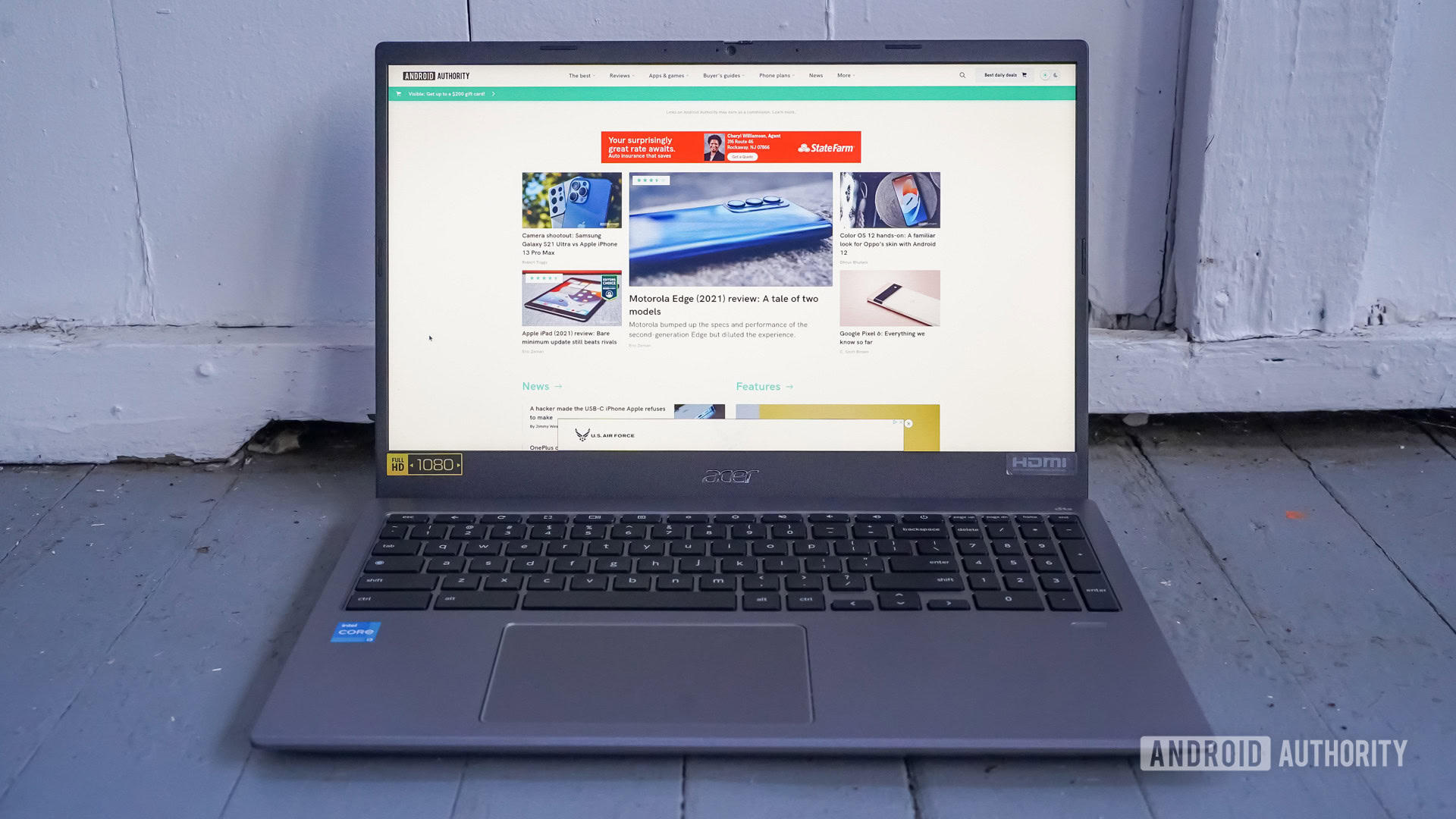
Chrome OS is all about the web, so using the browser is a simple way to get things done. Here’s how to use Skype for Chromebook via the Chrome browser.
- Open your Chrome browser and navigate to the Skype website.
- Click the Chat now button.
- Log in using your username (or email account or phone number) and password.
Once you’ve signed in, that’s it. You’re now ready to use Skype to chat with friends, use video, add new contacts, and everything else you usually do — on a Chromebook.
Use the Android app
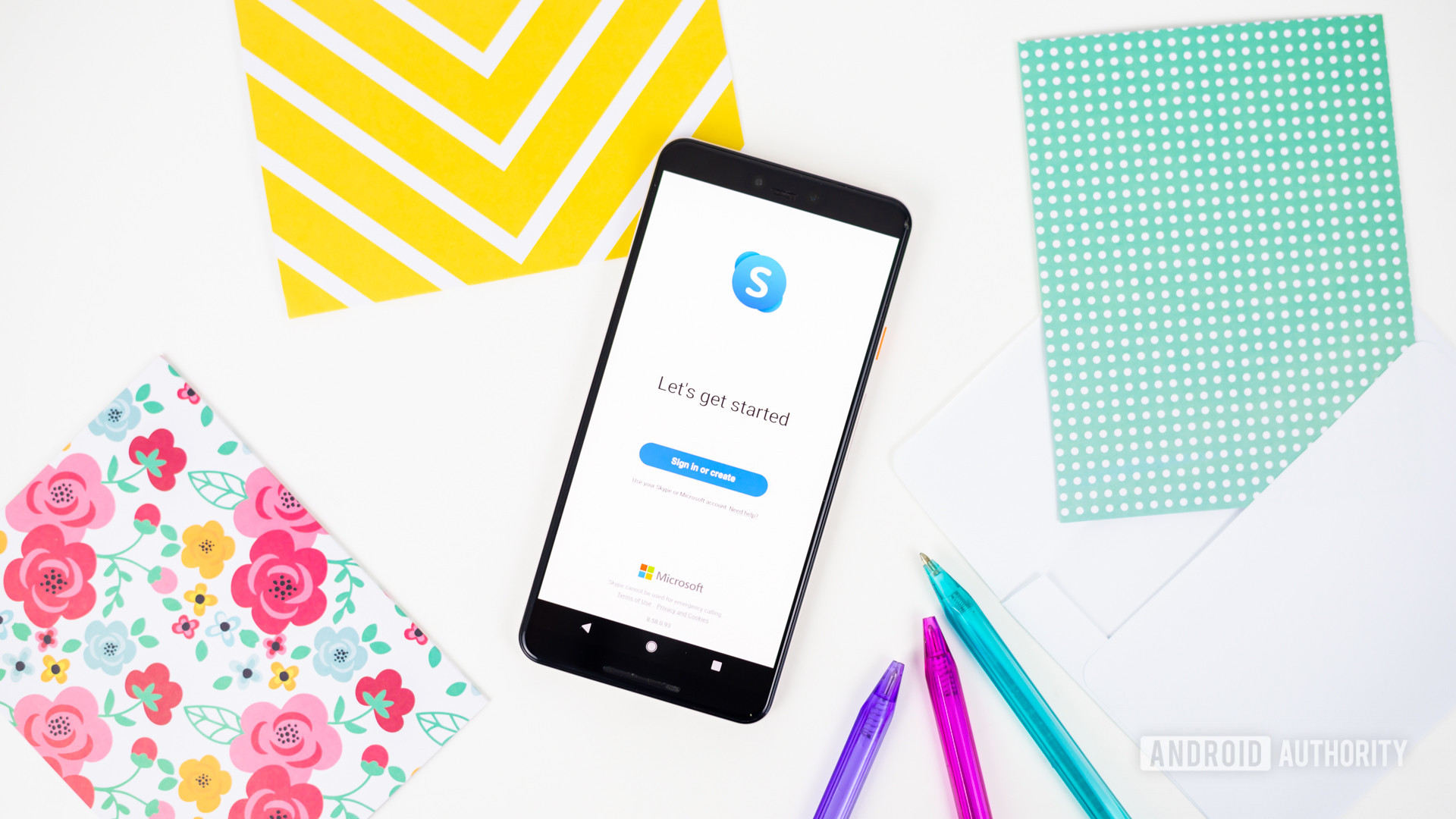
While Skype isn’t included out of the box, most modern Chromebooks now support Android apps, so you can fire up the Google Play Store and download it.
- Head to the Google Play Store and install Skype.
- Once it’s installed, you should find Skype in the app drawer.
- Open up the app, log in, and you are set.
The Linux app is another great option

The list of Chromebooks that also support Linux apps continues to grow. This is likely the best way to get Skype on Chromebook devices if yours does. You can get a much better experience, thanks to the desktop-focused design.
- Head over to Skype’s download page.
- You’ll see a Get Skype for _____ under the Skype for Desktop section. Click on the downward arrow to see options.
- Select Get Skype for Linux DEB.
- Find the file in your Downloads folder and double-click on it.
- Follow instructions to finish the installation.
- Open the Linux Skype app and sign in.
We recommend using the web app, but the Android app is a decent alternative, and the Linux app provides a nice desktop experience if that’s more your speed.