Affiliate links on Android Authority may earn us a commission. Learn more.
Slide Meter: Using your phone to take length measurements
Published onOctober 16, 2012

People often treat their Android smartphones as mini computers. With these devices, one can surf the Net, send email, watch movies, read a book, and much more without having to sit for hours in front of a computer. But, aside from being a mini computer, you can also use your phone as your toolbox.
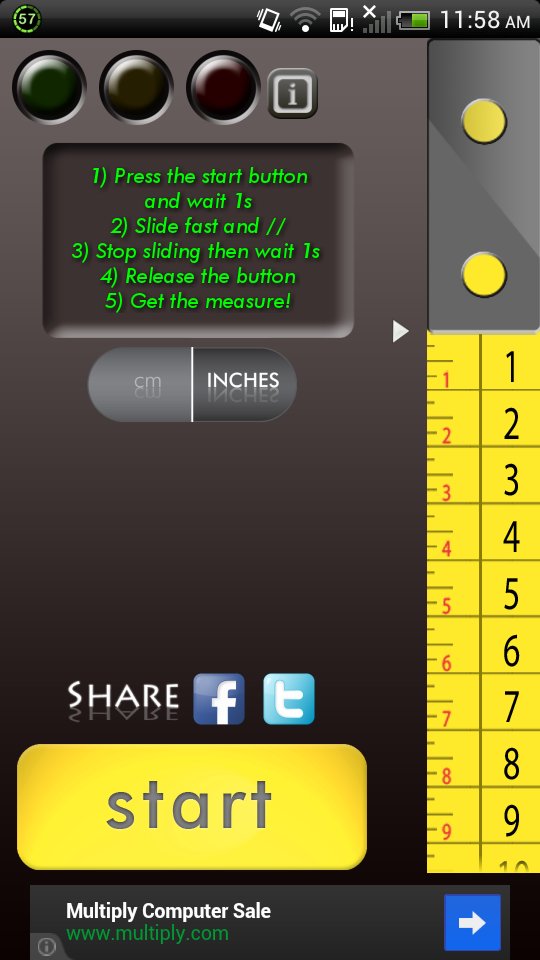
The Google Play Store has a variety of apps that allows you to use some tools in your toolbox. Utilizing the hardware installed on your device, you can use your phone as a compass, protractor, ruler, flashlight, tape measure, and a lot more. One of those apps is the Slide Meter. This app replaces your tape measure and measures the length of any object by just sliding your phone.
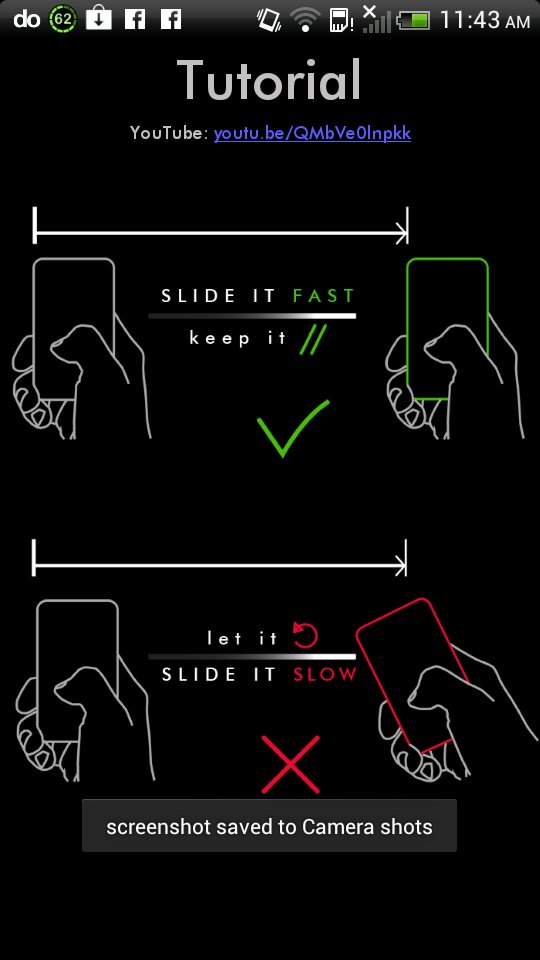
On the app’s main screen, you can find the instructions on how to use the app. You will also find a virtual measuring tape on the right side of the screen. This is a free but ad-supported app, and the ads are shown at the bottom of the screen. To begin measuring objects, just tap the Start button at the bottom of the screen.
To get the most accurate results, you will need to do the following steps:
- Align the left side of your phone to the left-most side of the measured object. Make sure your phone is lying on a flat surface and does not tilt while sliding.
- Press the Start button for about 1 second.
- While holding the button, slide your phone to the other end of the measured object. Make sure that the left side of your phone is adjacent to the right-most end of the measured object. You will also need to slide your phone fast.
- Once you have reached the other end. Wait for another one second and release the Start button.
- The measurement will appear on the screen.
You can check this video to guide you on how to use this app.
If you have done the steps correctly, the object’s measurement will appear on the screen. You might also notice that there are green, yellow, and red lights at the top of the screen. These lights are indicators that you have correctly done the steps above. A green light will indicate that you have measured the object correctly. A yellow light will indicate some errors while measuring your object. If the red light lights up, you will need to measure the object again. You can press the i button beside those lights for more information about the lights.
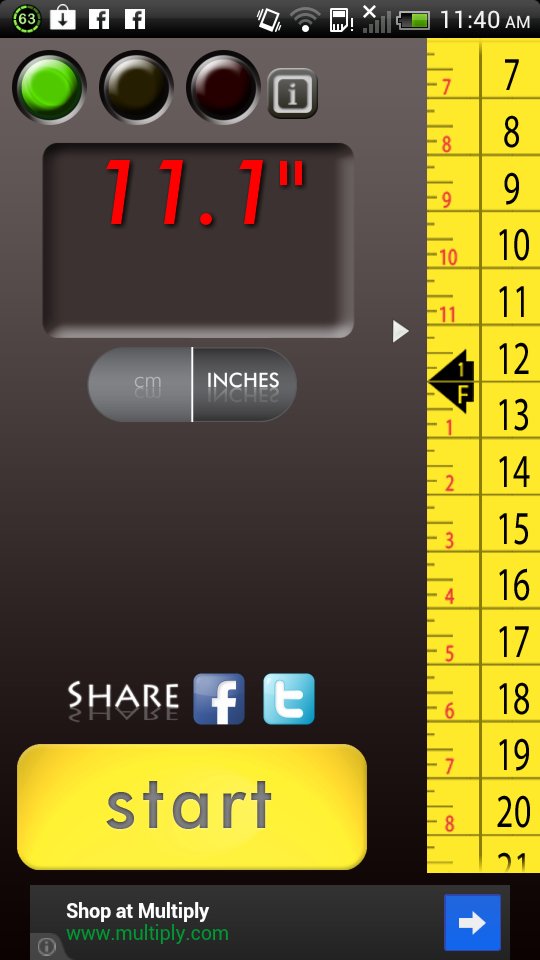
Once you have taken the measurement, you will notice that the measuring tape at the right side of the screen will show the measurement of the object. You can change the measurements to centimeters or inches.
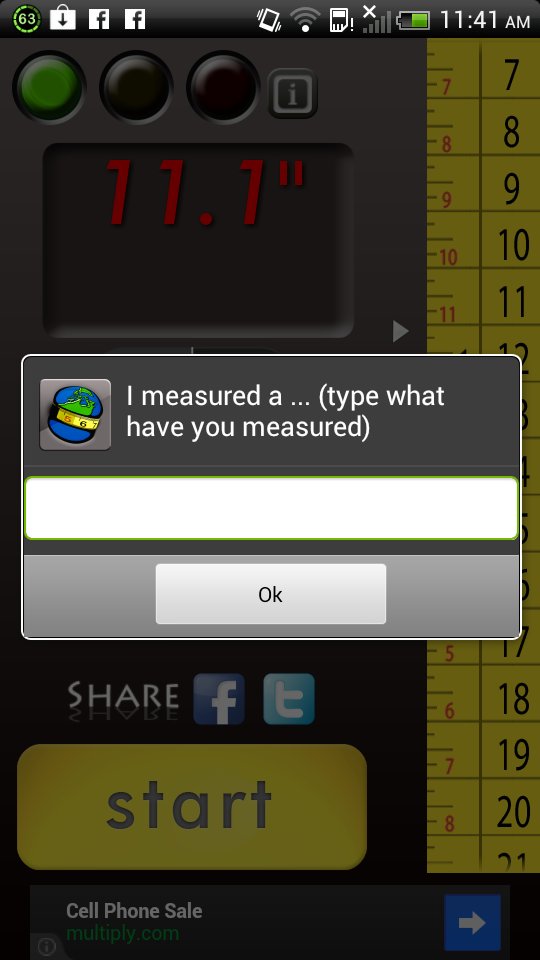
I tried measuring a 12-inch ruler and I got 11.5-inch to 11.9-inch measurements using the app. There are also a lot of factors that could affect the measurement. One is if you have slide your phone incorrectly or if your phone tilted while sliding. I’m also not comfortable sliding my phone on a surface, unless I have a sturdy back cover protection to avoid any scratches. Nevertheless, the Slide Meter is a fun way to measure objects around you and it’s absolutely free.
The Slide Meter app is a fun way to measure things using your Android smartphone. The app, however, will only give an estimated length of an object. You should measure an object manually if you want to get the exact measurements.
What do you think of the Slide Meter app? Share your thoughts in a comment below.