Affiliate links on Android Authority may earn us a commission. Learn more.
You should spring-clean your smart home
February 4, 2023

As convenient as a smart home can be, it takes some work to set one up. To the surprise of some, a smart home also requires maintenance to keep it running smoothly — especially if you want to stay on the cutting edge like us tech journalists. It’s really worth doing an occasional “spring cleaning” of your home tech, be it once a year or whenever there’s a major change.
To that end, here’s a checklist of things to do to keep your smart home in tip-top shape.
1. Delete unused automation routines and scenes
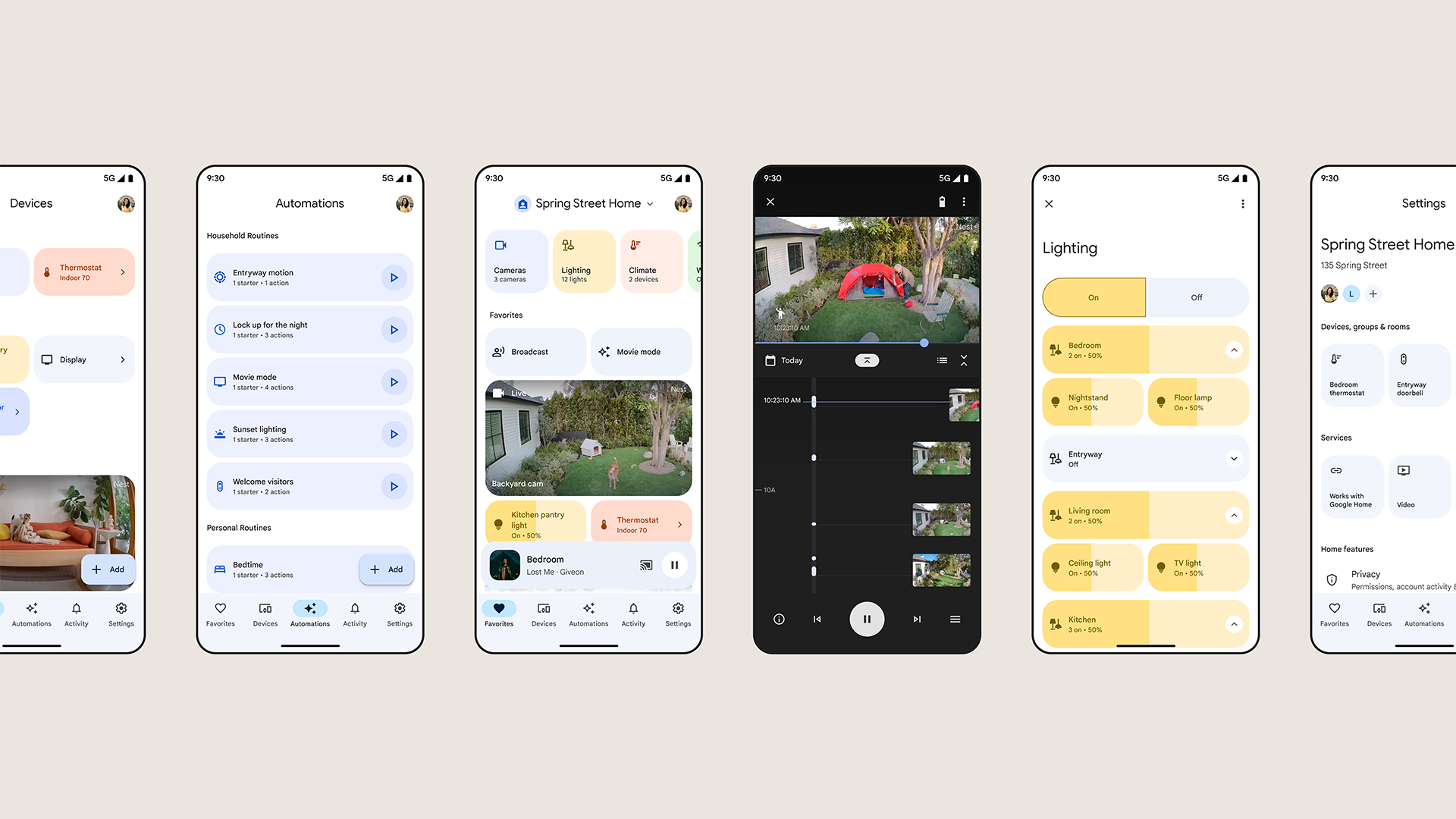
Platforms like Amazon Alexa and Google Home make it relatively easy to build automations. It’s possible to get overzealous with this, however, and even laidback smart homeowners may gradually accumulate routines and scenes they rarely use (if ever). You probably don’t need your house erupting in red, white, and blue lighting effects every time July 4th rolls around, for instance.
Scrubbing unnecessary automations declutters apps and reduces the chance of unexpected events, such as fans triggering because you moved a motion sensor to a different room. It also prevents routines from interrupting one another — a sensor-based lighting routine might conflict with one based on sunrise/sunset offsets, leading to lights staying on past when they’re supposed to.
Some device brands (such as Nanoleaf and Philips Hue) have the option to export their native scenes to third-party smart home platforms like Alexa and Assistant. If that’s the case, you may want to go into these brand apps to delete unused scenes and/or disable scene sync.
2. Remove unused accessories

It can be tempting to leave smart home accessories connected to apps/platforms when they’re not doing anything or even when completely offline. This does, after all, save you the trouble of setting things back up if and when you do start using them again.
The ugly truth is that if you haven’t been using an accessory for several months, you probably won’t be putting it back into action (holiday lights excluded, here). It’s better to admit this and delete an accessory from relevant apps, since this declutters control panels, and prevents repeated error messages if an accessory is offline.
It’s actually even more important to disconnect unused accessories if they’re still online. They’re consuming unnecessary energy and bandwidth, something that can potentially overload your router and cause other devices to drop out. That’s unlikely if you’ve upgraded to Wi-Fi 6 or 6E, but the threat is there.
3. Create a stash for all your pairing codes
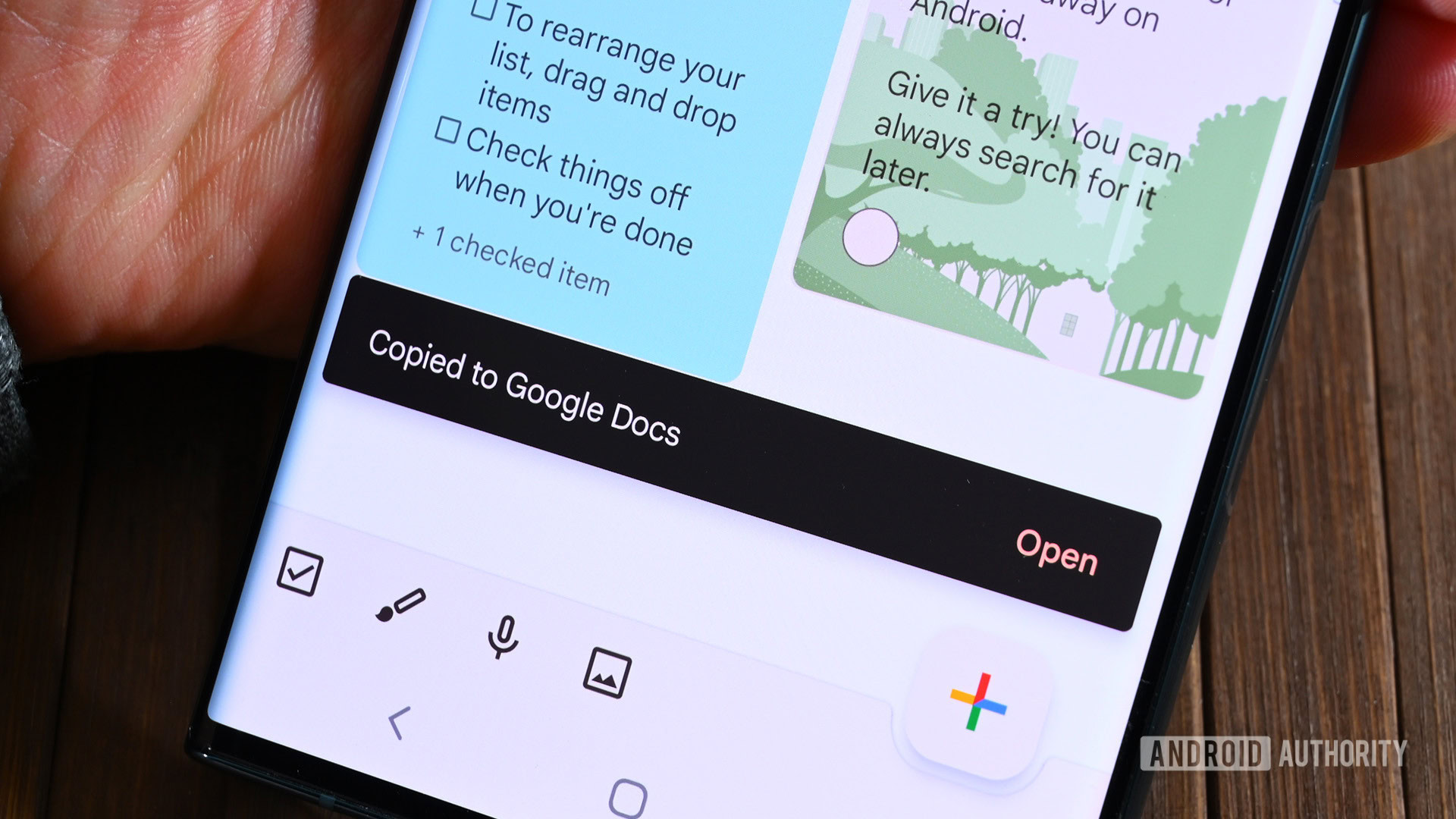
While some accessories can pair wirelessly, many rely on QR or alphanumeric codes to link with apps and platforms. If you lose one of these codes or it becomes illegible, you may be SOL if you have to reset the matching hardware.
A nice failsafe then is a database with scans of all your home’s codes. You could use something like Excel or Google Sheets, but often the simpler solution is to create notes in apps like Google Keep. That makes it easy to insert images and text, and if you search for an accessory’s name, info should show up right away. It can of course be tricky to scan a QR code by taking a photo of one device with another, but it’s feasible.
Consider using a password manager to create a similar database for smart home account passwords. You’re going to hate yourself if you or your partner can’t remember how to get into apps controlling essentials like lights and robot vacuums.
4. Reboot or reset glitchy devices

Many smart home products can run their entire lives without a hitch. If they give you occasional trouble— say by failing to respond to voice commands or acknowledge new settings — it’s worth trying a reboot, or a factory reset if that doesn’t work. Resets should always be a last resort, for the obvious reason that you’ll have to reconfigure a device as if it were new. You may also have to reconstruct any automations the device was a part of.
Reboots can often be performed simply by unplugging a device then plugging it back in. Resets are best handled by a device’s native app, although there’s usually a physical reset method as backup. Double-check instructions to learn what to do.
5. Check for new features in smart home apps
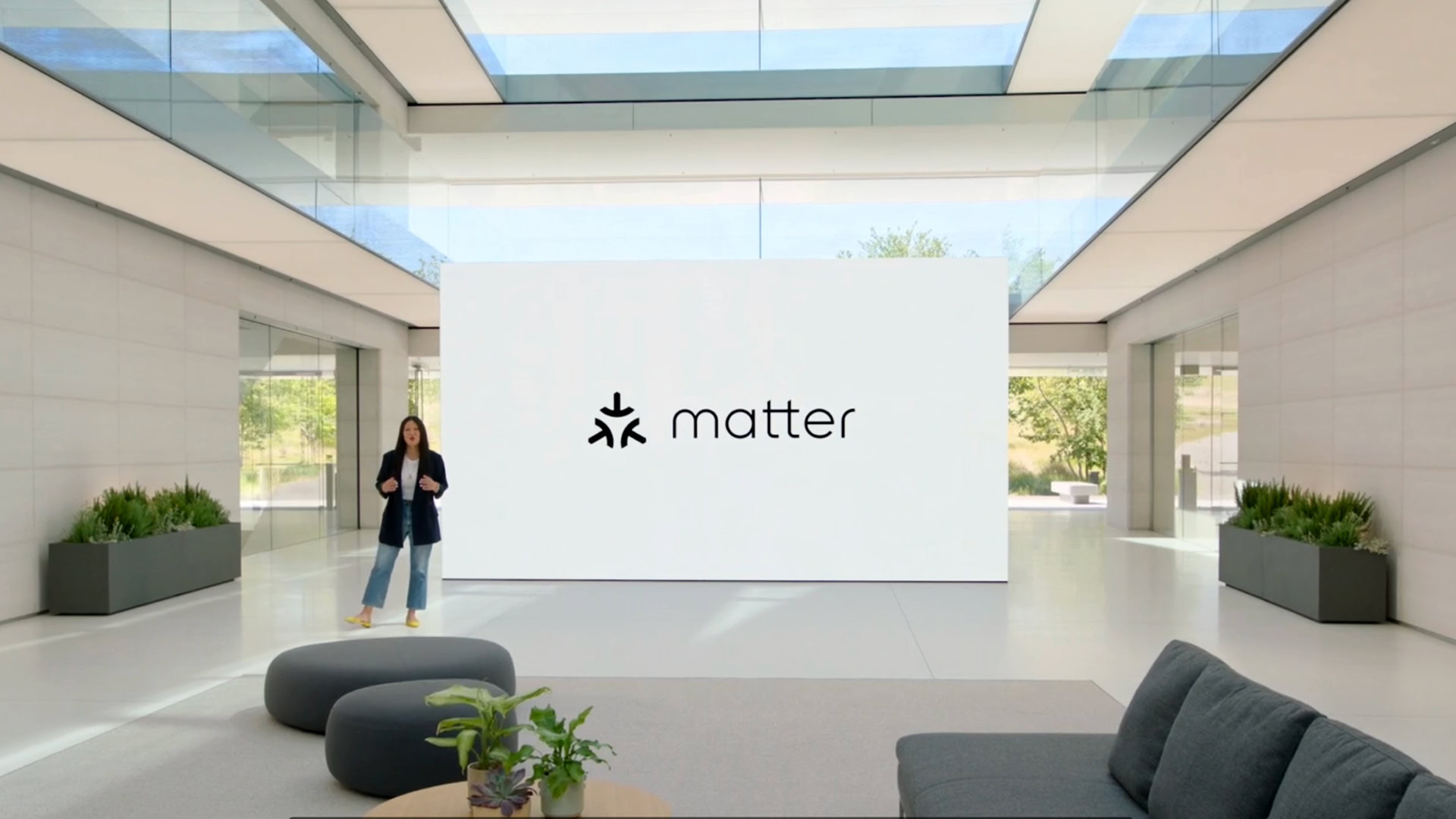
As a casual smart home user, it’s easy to miss new app-based features unless a developer goes out of their way to highlight them. Did you know for instance that the Alexa Android app now supports pairing Matter accessories? You may not even know why Matter is important if all you’re going by is release notes and accessory packaging. And have you looked at the revamped Google Home app with its more robust automations?
That sort of twist makes it worth poking around apps for overlooked features. Instead of blindly exploring, though, we suggest looking up official websites, or considering the sorts of things you’d like to do, then searching relevant in-app menus. Here at Android Authority we also have guides to all the major smart home platforms, including not just Alexa and Google Home but also Samsung SmartThings and Apple HomeKit.
6. Make sure your Wi-Fi is running smoothly

If you’re coping with occasional accessory dropouts, a spring cleaning is as good a time as any to solve them.
Ensure that your Wi-Fi router(s) and any extenders are out in the open, unobstructed by large objects, since barriers impede Wi-Fi signal. That means no stuffing your router in a drawer, closet, or behind a TV. And get your router off the floor, too.
Similar rules apply to accessories. You may for example want to place some smart speakers out of sight, but that could be why they’re sometimes unresponsive.
If dropouts are common, it could be that you need to upgrade your Wi-Fi setup. Most smart homes should be using Wi-Fi 6 or 6E, since Wi-Fi 5 (a.k.a. 802.11ac) has a hard time keeping up with dozens of devices. And if particular rooms seem hard-hit, you may need to invest in extenders or a mesh router system, the latter being preferable since your smart home accessories should ideally be on the same SSID (Wi-Fi network ID).
7. Build new automations for real-world issues

The polar opposite of our first bullet point is that once you’ve got everyday automations down, it’s possible to forget about niche cases where automation is still useful. The trick is recognizing what would help more than once in a blue moon.
An example from a work colleague of mine is a “cleaning time” routine, which she uses whenever it’s time to scrub her apartment. This turns on several lights, starts some music, and runs her robot vacuum. In my own home, I have a “gaming lights” voice command, which sets office lighting the way I like it whenever I’m playing something like PUBG or Cyberpunk 2077.
8. Narrow down your brands and platforms

There’s a critical rule at play here: the more brands and platforms you use, the more complicated a smart home becomes.
Perhaps the best way to illustrate this is with smart bulbs. Let’s say you buy a pack of Philips Hue bulbs, but then spot some Wyze bulbs on sale and add them to the mix. You’ll have to set up each brand using separate apps, and while both brands offer things like scheduling and sleep routines, you’ll have to configure those functions in separate apps too unless you can create a unified routine in Alexa or Google Home. Wyze also doesn’t support HomeKit, which may cut some Apple devices out of the loop.
Matter should eventually fix these kinds of conflicts, but until it’s more widely adopted, it’s best to choose a single overarching platform and buy from the fewest number of compatible brands possible. Use a single brand for all your lights if you can, another for all your security cameras, and so on. As you phase out old accessories, you can improve consistency via replacements.
Thank you for being part of our community. Read our Comment Policy before posting.