Affiliate links on Android Authority may earn us a commission. Learn more.
I tested dozens of smart home devices; this is the feature I loathe the most
Published onApril 30, 2023
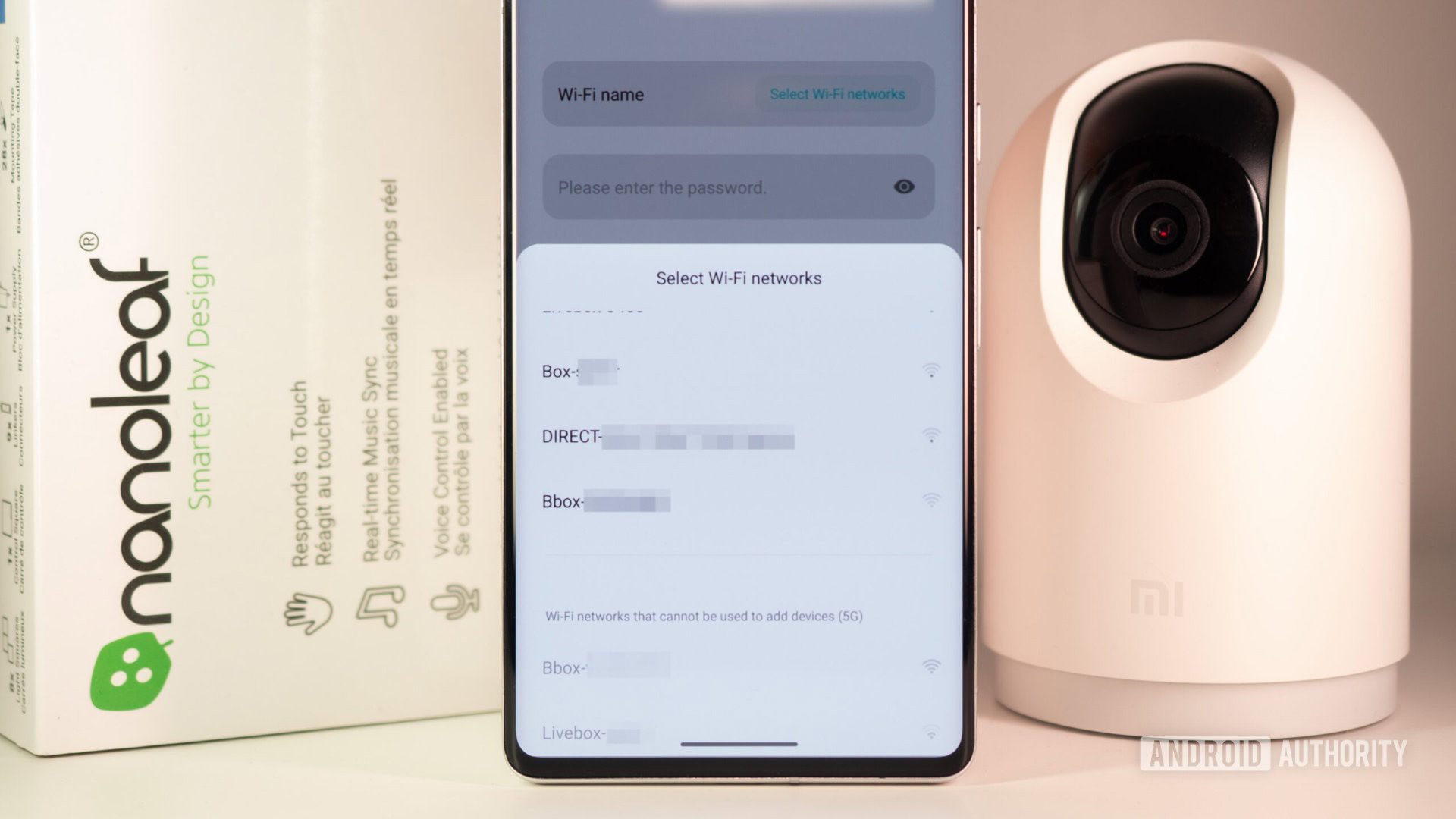
You may have run into this when setting up a new smart home product: You’ve installed its companion app, created an account, plugged in the gadget, and you’re all ready to go until you realize it won’t connect to your Wi-Fi. What’s happening? You restart the app, the phone, your router, and try all kinds of other tricks to no avail. The app refuses to see or connect to your network. In some cases, you’re not given the courtesy of an error message; in others, developers are kind enough to point out the issue: 2.4GHz Wi-Fi.
The first time this happened to me, I was setting up the $1400 Roborock S7 MaxV Ultra. An eye-watering price didn’t save this robot vacuum from having a cheap Wi-Fi chip, and I was left wondering if it would ever work on my dual-band router or I’d have to return it. (Spoiler: it works, but that requires workarounds that I’ll get to later.)
I later ran into the same issue with a couple of Xiaomi smart home products (the Smart Standing Fan 2 and 360 Smart Security Camera), as well as the Nanoleaf Canvas smart light panels, and Sensibo Elements air monitor. Each time, I had to repeat the workaround to get them connected while mumbling my discontent. I also had to do all of that again when I upgraded my home network and changed my access point. At that point, the air monitor even failed to reset properly until I realized my mistake and switched to 2.4GHz. The grumbling was even louder then.
See, I can understand going with cheaper hardware choices on a $40 camera, but anything above $100 and newer than 2015 should support dual-band Wi-Fi by default. Anything else is just stingy. I expect compromises on a cheap camera, I don’t expect them on a top-of-the-line robot vacuum or air quality monitor.
So even though this should not be a problem, it is. I’ve put together a small guide to explain the 2.4GHz issue on smart home devices and some tips and recommendations to avoid it before building your smart home or fix it if/when you run into it.
Why some smart home devices only support 2.4GHz Wi-Fi

The 2.4GHz Wi-Fi band is older and more prevalent than 5GHz. As a result, chips that solely support it (i.e. no 5GHz, no dual-band) are cheaper and thus lower the bill of materials for smart home device makers. That’s the business explanation for why some smart home devices only support 2.4GHz Wi-Fi.
But from a usability perspective, 2.4GHz also has some clear advantages. It has a longer range and can more easily penetrate through walls and ceilings — two attributes that are crucial in the smart home. If you’re mounting your security camera outdoors, turning your lights upstairs, or running your robot vacuum into rooms on the far side of the house, you need them to have a good signal in all those places and that’s where the 2.4GHz spectrum shines.
And although 2.4GHz Wi-Fi has a lower bandwidth than 5GHz, that doesn’t matter much because smart home devices don’t need a constant high-speed connection. Most of them are simply sending on/off and other simple commands, so they just need reliable, low-bandwidth network access across a larger space.
So why is 2.4GHz-only support problematic in the home?

Although 2.4GHz sounds great on paper for smart home products, it becomes a bit of a hindrance when you throw our modern routers in the mix. Many of them, whether standalone units or mesh systems, are at least dual-band. That means they support both 2.4GHz and 5GHz, not to mention some new ones that also include Wi-Fi 6E and 6GHz frequencies.
Because 5GHz Wi-Fi is faster, our phones privilege it and stay connected to it as long as they’re within reach. And therein lies the problem: If a smart home device can only connect to 2.4GHz Wi-Fi, its app during setup will only view the 5GHz band your phone is currently connected to, deem it incompatible, and refuse to initiate a connection. Case in point, Roborock and Xiaomi grey out 5GHz networks on setup and won’t let me connect to them, even though I know one of them is a dual-band network and supports 2.4GHz.
The internet is full of people complaining about this issue on everything from their smart lights and security cameras to their robot vacuums and even solar panels. The issue is compounded when your router won’t let you separate the 2.4GHz band from the 5GHz one, which means you can’t get past the setup process in the device’s app. Imagine throwing hundreds, if not thousands of dollars into a product only to realize it’s using an older chip and can’t recognize your network.
How to avoid this issue?
The answer is simple. Before buying any new smart home product, you should check its spec sheet and see the Wi-Fi details. Not every manufacturer will include these, so a bit of extra Googling or digging into support documents might bring the answer. If you see 802.11 b/g/n 2.4GHz, the product will likely refuse to connect to your dual-band network. You can still buy it and use it, as long as you’re sure you can solve the issue.
Otherwise, any mention of 802.11 ac or ax, 2.4GHz and 5GHz, or dual-band Wi-Fi will mean that the product is fine connecting to both networks and shouldn’t cause any issues.
How to set up 2.4GHz smart home products on a dual-band network
There are a few workarounds to circumvent this setup roadblock and get your smart home device on the 2.4GHz band. Some of them are fiddly and unreliable, others are not always possible.
Walk further away
If you can manage to move a few rooms away from your router, your phone might be out of the 5GHz range and be forced to switch to 2.4GHz. If you initiate setup then, your smart home device’s app will likely see no issue with the network and let you proceed. This isn’t a surefire solution because your phone might hang onto the 5GHz connection until it’s completely out of range.
Momentarily split your router’s bands apart
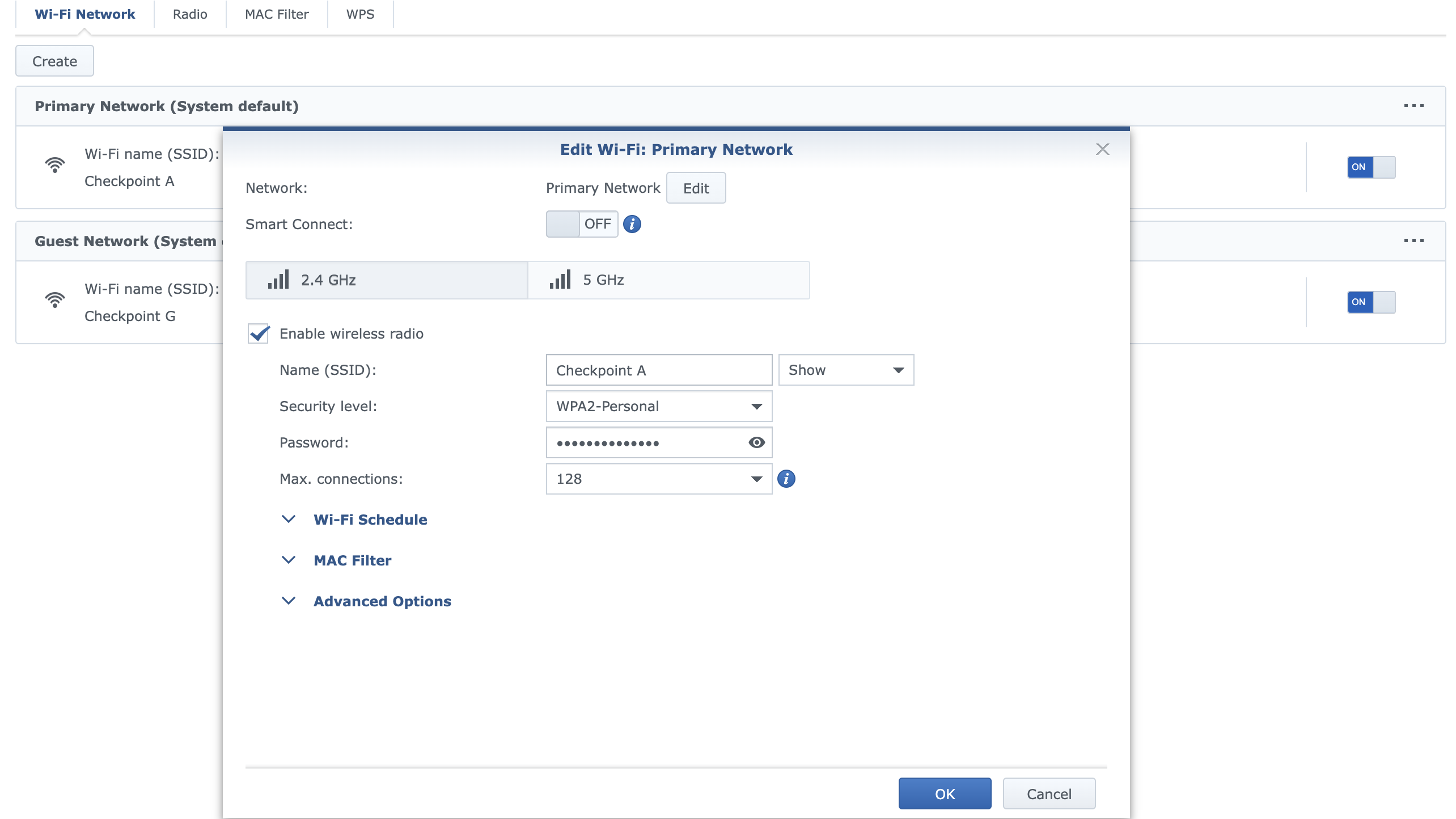
Depending on your router, you might be able to force-split the two bands into separate Wi-Fi networks. On my Synology WRX-560, the option is called Smart Connect and I have to turn it off to get standalone 2.4GHz and 5GHz networks. On other routers, look for options like “separate,” “split,” or “decouple.” Support documents or a Google search are your friends on this journey. Some brands go a different route too, with eero for example letting you momentarily disable the 5GHz frequency instead of splitting the two bands.
However, there’s one trick to keep in mind. Because I want the split to be temporary, I made sure the 2.4GHz network has the same SSID name and password as the joint dual-band network I’d previously set up. When I separate the networks, all my devices including my phone connect to the 2.4GHz band and I can set up my new smart home device without any error in the app. Then, when I combine the networks again, all my devices reconnect to the router, picking whichever band they prefer, and yes, that includes the new 2.4GHz-only smart home gadget. Everything just goes back to normal. You can see how the Sensibo Elements are Roborock S7 MaxV are on the same network as my other devices, but they’re using the 2.4GHz band.
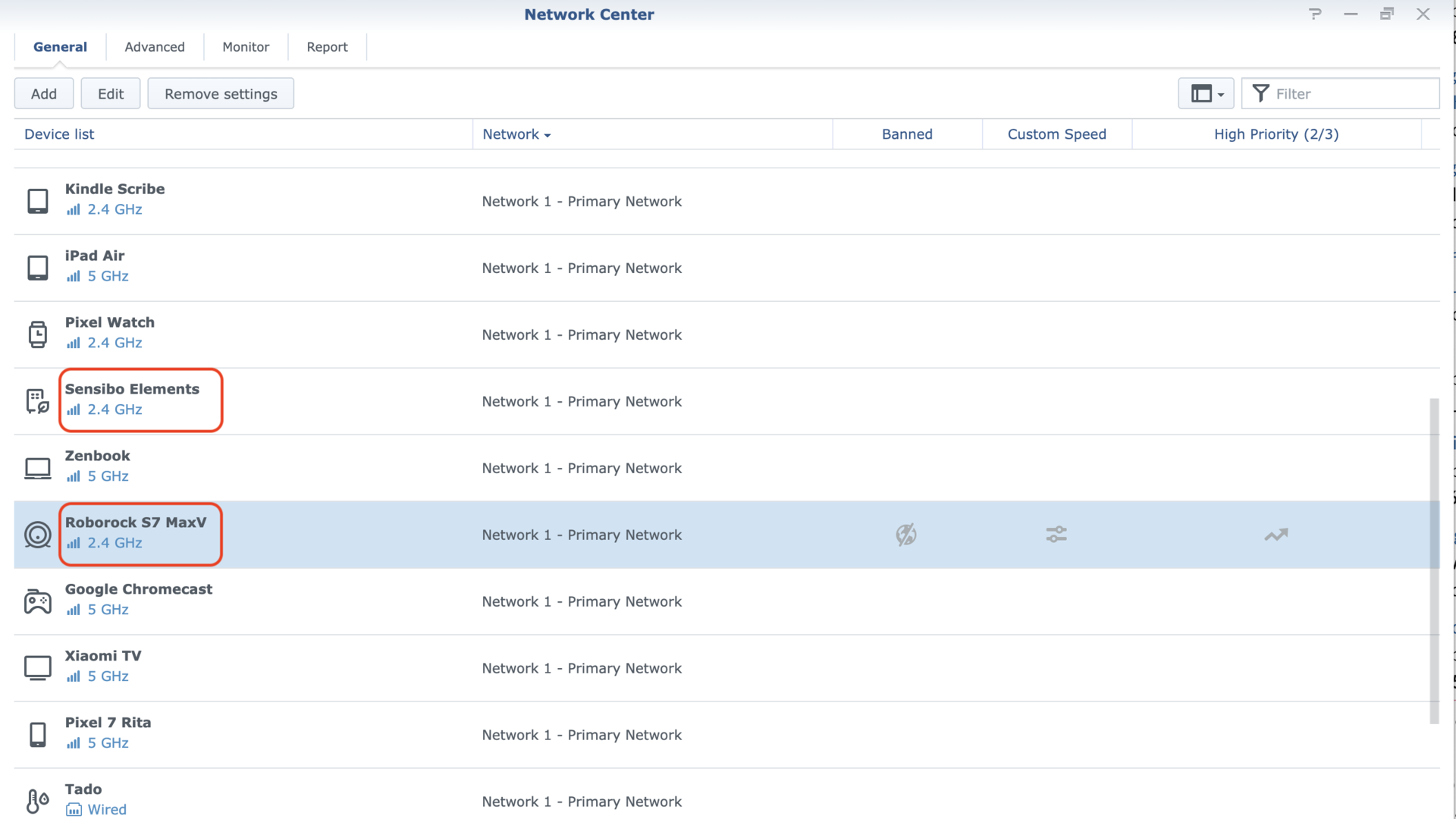
If this option is available in your router’s settings, it is the most reliable one to use. You don’t need to rely on luck or go through any headache-inducing processes to execute it, though it may take a bit of digging to find it the first time.
Set up a 2.4GHz guest network… or get creative
If your router won’t let you separate the two networks, which is likely an issue on some low-end ISP routers but can also occur on some good third-party routers too — cough, Google Nest Wifi and Nest Wifi Pro, cough — then you have to start coloring outside the lines a bit.
Guest networks on some multi-band routers can sometimes be limited to 2.4GHz only. So create one and use it for setup. Sure, that means that your new smart home device will live on a separate network, but hey, that’s not a bad thing.
Another option is to use another phone’s hotspot as a temporary middle-man because some phone hotspots can be 2.4GHz-only. So set up the hotspot with the same SSID name and password as your main network (but be aware that some of your other devices around the home will switch to it unless you turn them off for a while), connect your phone to this hotspot, set up your new smart home device, then disable the hotspot.
If that doesn’t work, there’s always the option of picking up an old, single-band, 2.4GHz-only router and using it to temporarily introduce your new smart home device to the same network SSID and password. Otherwise, you can always try to return the product and save yourself all that headache.
It’s sad to see that we’re in 2023 — more than a decade after the introduction of 5GHz Wi-Fi — and some smart home devices still don’t support it. And yes, there are many, many other issues with the current start of smart home devices, but not being able to connect them to your network because of a stingy product decision is, I dare say, the biggest roadblock of all.