Affiliate links on Android Authority may earn us a commission. Learn more.
Use your smartwatch as a camera remote for your phone - Android customization
Published onApril 7, 2016
Are you following along our Android Wear projects on our Android customization series? We took a look at IF and DO from IFTTT, but it’s time to get into some more basic stuff, like using your smartwatch as a camera remote for your Android phone or tablet.
The idea today is pretty simple, as are the steps, we’re going to install an app that lets you use your Android Wear smartwatch to control the camera on your phone. There are a few apps to choose from so we chose our favorite, sadly, it was not free.
Related reading:
Before we begin
You are going to need a fairly modern Android phone or tablet today, as well as a connected Android Wear device. Once again we are using the combination of the Nexus 6P and the LG Urbane, but most current generation phones and tablets, as well as almost all Android Wear watches should work.
From there, we assume you’ve already got Google’s Camera on your device. If not, we’re sure you can play around and get a copy installed, but officially speaking, best just try something else, sorry.
Use your smartwatch as a camera remote for your Android phone or tablet
PixtoCam
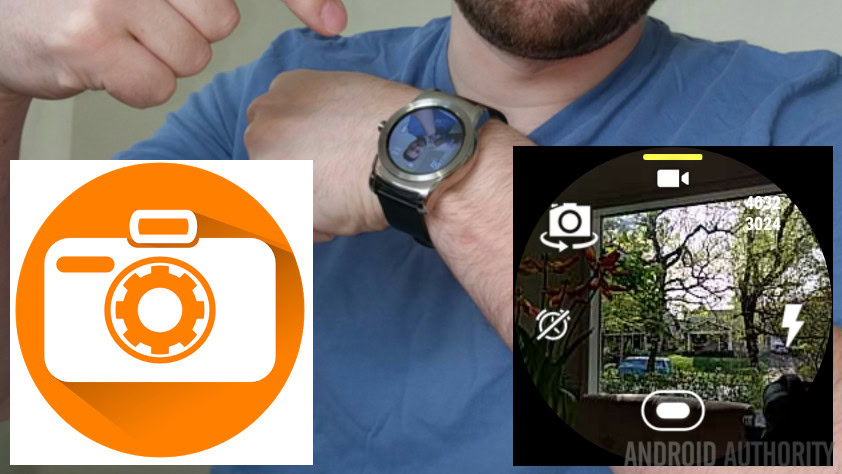
I hope I do not need to clarify for you when you can make use of this project, we’ve explored it before using other tools, this one is easily one of our favorites. Remember that your Android Wear device will generally need to be within Bluetooth connectivity range for this camera remote app to work, so it’ll be fine for selfies or smaller group photos.
Perhaps the best part of this project is that the camera is discreet, as long as you do not use the flash. If ever your phone or tablet is in the hands of another and you are in range to fire up the app on your Android Wear device, you’ll get a live view from the front or rear camera, and be able to snap a pic with a single tap.
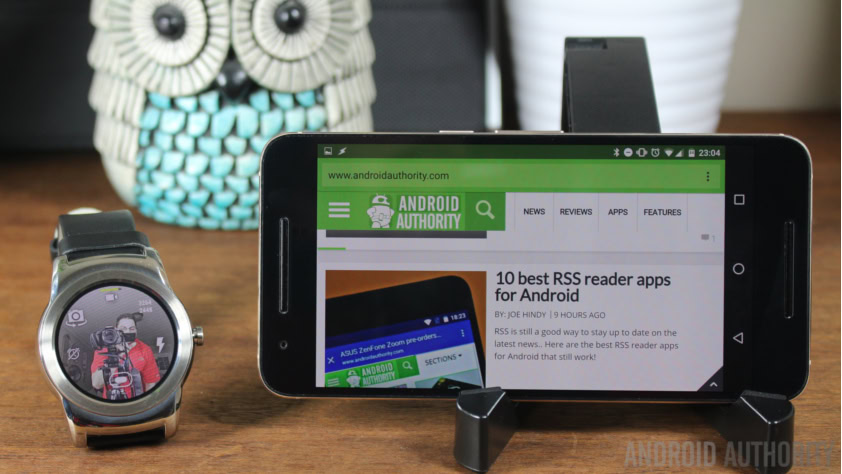
PixtoCam allows you control which camera to use, snaps pictures or takes video, let’s you choose flash settings, photo resolution and includes a timer. Basically, all the default actions on the front end of the stock Android camera app are placed on your wrist, making it super simple to take the perfect photo from a distance.
I suppose the only thing missing is the ability to control where the phone is pointing, but if you can nail that down ahead of time, you’re in business.
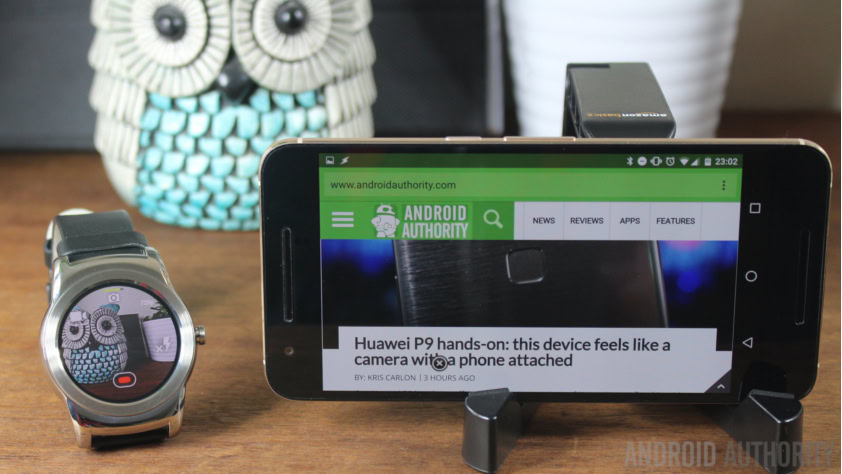
To use PixtoCam, simply install it and fire it up from your Android Wear device. The app does not show on your Android phone or tablet.
Choose your settings and tap the trigger button at the bottom to snap your photo.
Google Camera

For those of you not looking to drop a couple dollars on a solution here, remember that the default Google Camera app includes some of this functionality. When you fire up the camera on your phone or tablet, look for the notification on your Android Wear device to enable the remote trigger.
The tool is really simple, see the big blue dot? Touch it.

A count down begins, make sure your phone or tablet is pointing where you want it and boom, photo taken.
Finally, the photo you’ve taken will pop up on your Android Wear device. The low resolution photo on your tiny smartwatch display isn’t exactly the best to determine if you’ve got the perfect shot, but you can at least check for the basics and proceed as needed.

Remember, Google Camera is free, but not all phones can use it, give it a try, but remember to check out PixtoCam if you are looking for something a little different or if Google’s Camera does not work on your Android Wear device or phone.
What’s next

As mentioned, there are more than a few apps like PixtoCam that can remotely control the camera on your phone or tablet. I encourage you to try a few of them before you commit to one, but I suspect you’ll end up where I did, back at one of these two options.
Do you remember over a year ago when we looked at Tasker Now, the tool that uses your Android Wear device to trigger Tasker Tasks? Don’t forget that you can use that project as well, if you’ve got the perfect Tasker camera project already running.
Next week
I hope you are enjoying our time with Android Wear here on our Android customization series, we certainly are. We’ll continue putting our smartwatch to work next week, stay tuned for more fun and shenanigans.
What is your best use for these Android Wear camera remote tools?
More Android customization projects: