Affiliate links on Android Authority may earn us a commission. Learn more.
The best new Android apps and games for April 2025
Published onMarch 31, 2025
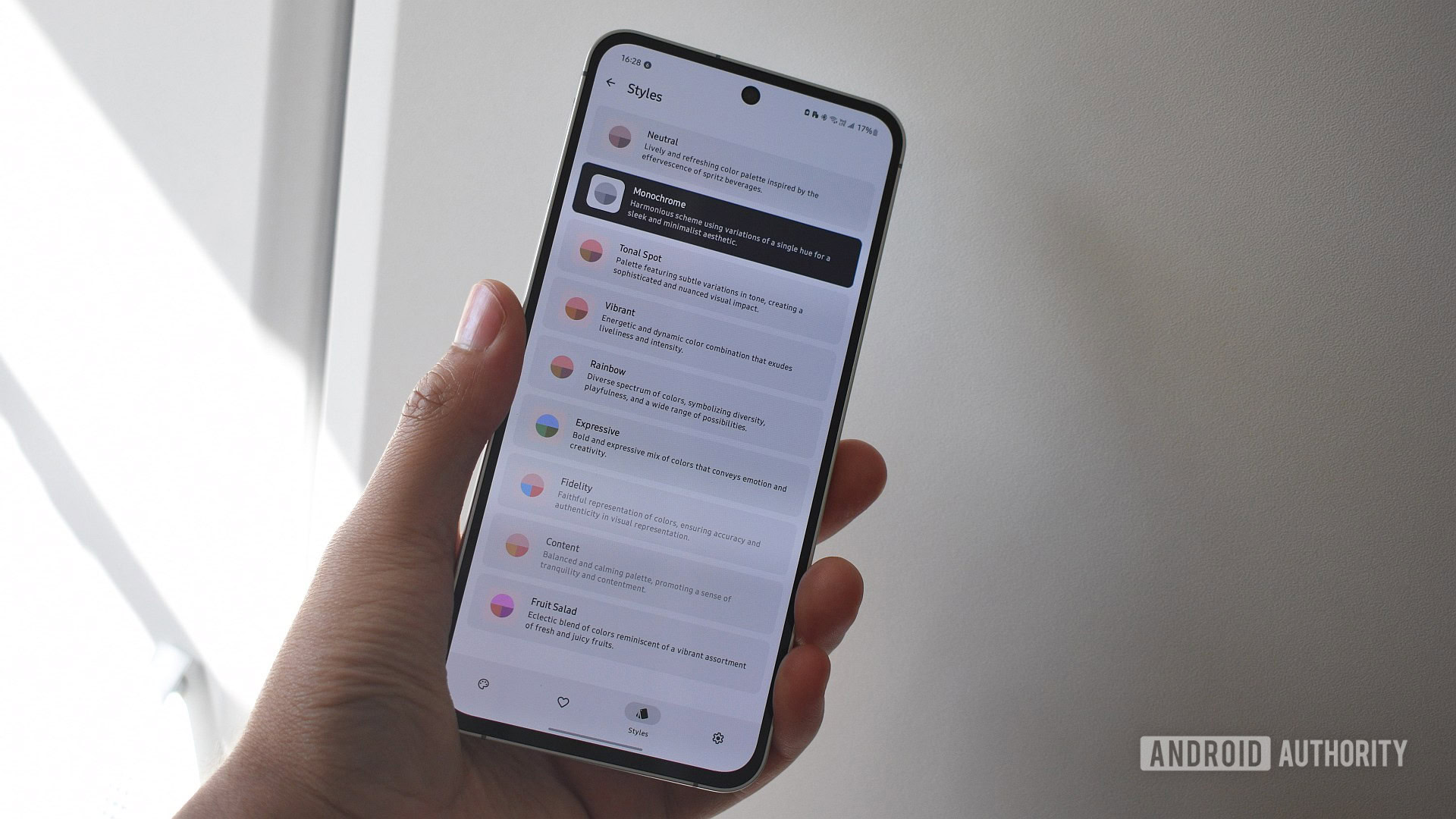
It isn’t easy to keep up with the best new Android apps. Some might not be “new,” but they may still be new to you. Others often pass by without much fanfare. However, I’m here to help. Each month, I scoured the internet to find the best new Android apps and new Android games available, focusing on titles that offer something different to the status quo. Be sure to visit our lists of the best Android apps and best Android games of all time for the master lists.
The best new Android apps and games for April 2025
Simple DND
Revert Google’s silly Do Not Disturb mistake.
- Price: Free
- Developer: Bluck Apps
Google recently removed the simple one-touch Do Not Disturb tile with its recent Pixel Drop rollout, forcing users to jump through a few more hoops (specifically, the Modes tile) to enable it. Not everyone loves this change. If you’re one of those people, this simple app returns that tile. That’s about it.
Simple DND promises no additional permissions or shady tracking tactics. Incidentally, the developer is also behind the podcast app Aurelian, which I’ve covered in a previous article in this series.
You will need to enable notification access, but nothing more is required. It’s arguably an essential new app for Pixel users who prefer how things were.
Cargo Hunters
A looty, shooty, extraction battle arena game for Android.
- Price: Free / Optional in-app purchases ($2.99 to $31.99 per item)
- Developer: Order of Meta Oy
The glow of battle royale shooters is slowly fading, but the entertainment from the genre remains. Cargo Hunters is a newer title that just landed on Android. In it, every player is effectively Pathfinder from Apex Legends.
OK, that’s oversimplifying it for comedic effect. Cargo Hunters is set in a post-apocalyptic world where augmentation is king. You can play against bots or others online, but like every other game in this genre, finding upgrades, shelter, and mastering mechanics is key.
Naturally, as a mobile title, it plays far slower than better-known royale titles, enemies can be pretty spongy, and its UI is somewhat clunky, but it’s well worth an idle hour or two.
FakeOut
Weed out the facts from the fiction using Google’s ClaimReview API.
- Price: Free
- Developer: Kaizencode
I like the idea of having a fact-checking app on my device, so FakeOut was a welcome find. The app uses Google’s ClaimReview API to offer text and image fact-checking facilities. Essentially, if there’s an X post you aren’t sure about, or an image you aren’t sure is AI-generated, this app will help you decide.
The app provides several sources for each check, too, making it easier to double-check and triple-check any claims it may make.
FakeOut is a little raw. Its aesthetic isn’t as slick as some modern Material You apps, but that’s me nit-picking. It works well, and has become a mainstay on my phone.
Madoka Magica Magia Exedra
A turn-based Magical Girl gacha for fans of the anime series.
- Price: Free / Optional in-app purchases ($0.99 to $59.99 per item)
- Developer: Aniplex Inc.
Is this monthly list complete without a new gacha? This turn-based RPG is the latest set within the Puella Magi Madoka Magica anime universe. As a result, the title includes plenty of characters from the actual series and previous games, which will no doubt give it sway over more generic titles.
If you’ve played any turn-based game in the past, Magia Exedra won’t feel too different or challenging. I like the battle animations and surreal environments in which characters find themselves. Naturally, fans of the series will be drawn in by the myriad characters with various skill sets. However, I think there’s just enough fun for newcomers to like here, too.
ColorBlendr
Take control of your Material You color accents.
- Price: Free, with in-app purchases
- Developer: Akatsuki Games Inc.
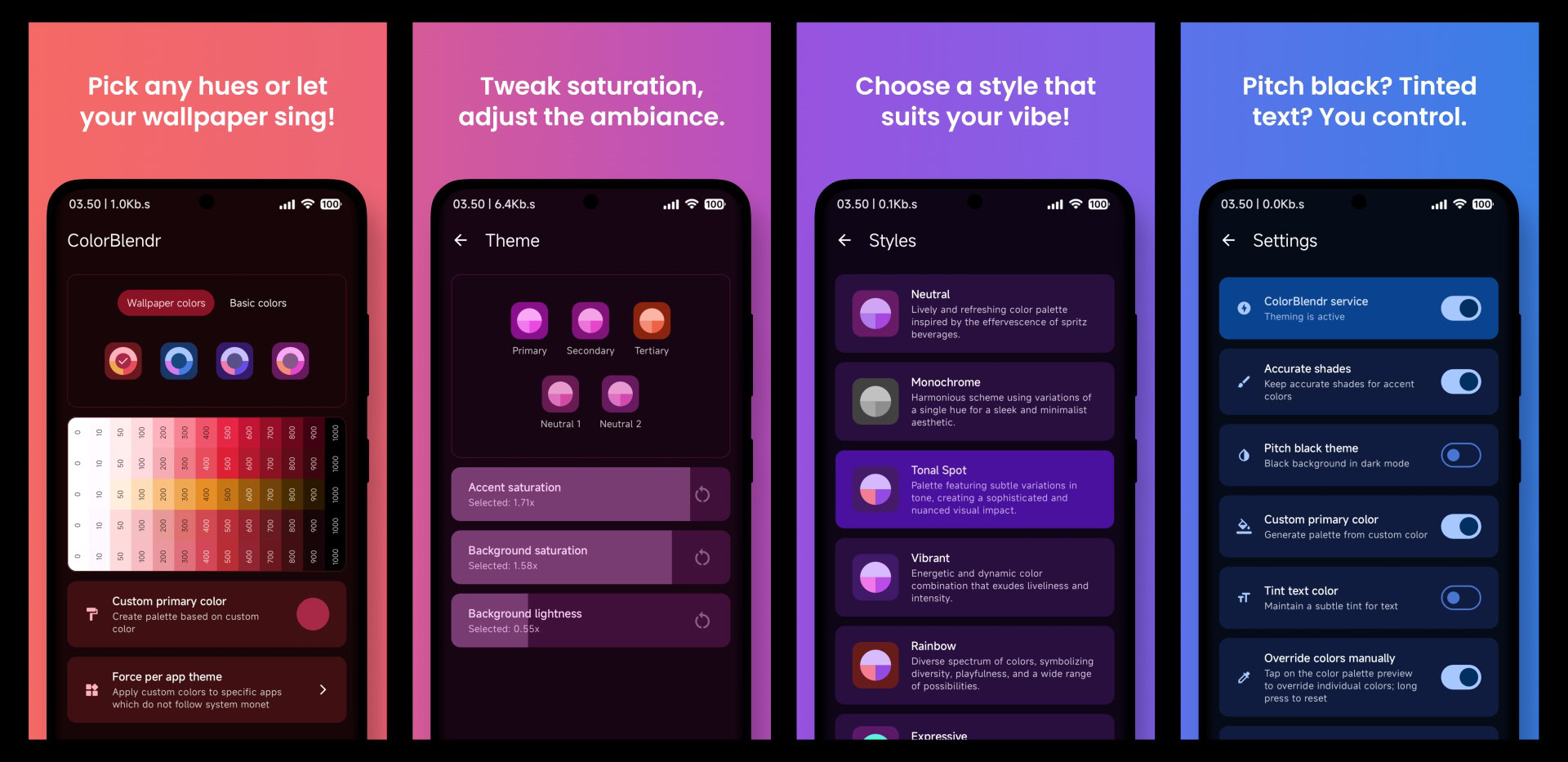
One argument I have against Android’s automatic color-theming system is that it offers users minimal control over which hues are selected. Sure, I guess this is deliberate to make the feature as easy and seamless as possible. However, I’ve always craved a bit more control.
To achieve this, I use ColorBlendr, an app that allows far more control over the color sets used by Android. It works particularly well on my Pixel 8, but I can confirm it works (somewhat well) on the Galaxy S24 FE, too.
The app offers various color set choices, but you can also pick and choose the colors of individual elements. I really like this. The app does require Shizuku to function correctly, though, which introduces another layer of complexity.
VanLife Simulator
Live the van life from the comfort of your phone.
- Price: Free
- Developer: CrossBone
Finally, looking for a simpler life? I sure do, but I’m not about to ditch my current life, buy a van, and venture across Africa. I can do all this from my phone with VanLife Simulator.
As its name suggests, this title is about managing a campervan, driving to various destinations, and documenting the journey. It also offers a moderate survival element that involves navigating inconsistent weather and other challenges.
I’m a big fan of the easy (sometimes silly) driving mechanics and the aesthetic that reminds me of The Long Dark. However, I wish there were more “simulator” aspects and fewer fetch quests on foot.
Are there any games or apps that stood out to you this month? Be sure to let me know in the comments.