Affiliate links on Android Authority may earn us a commission. Learn more.
SnapPea: Using your phone even without your touching it
Published onNovember 20, 2012
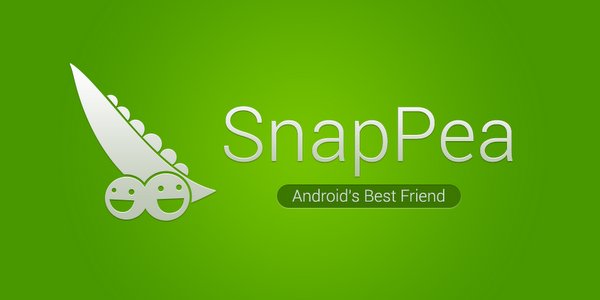
Anyone can tell you that smartphones are great. But, smartphones have their limits; some of the most common ones include distance and syncing data with your computer. You’ll need to be very dedicated with the USB cable or cloud services to keep your phone updated with the media on your computer. Even when you have your phone plugged into your computer, having to lean over, pick up the phone, and reply to a friend’s text message can disrupt your concentration.
Developers at Wandou Labs understand your pain; that’s why they’ve created an app that will eliminate the need to tear your attention away from your screen. With SnapPea, you can have everything on your Android device right on your desktop.
SnapPea isn’t a standalone app; it allows you to extend your Android experience to your Windows PC. First, you’ll need to download the Windows counterpart program to your computer and install it. Then, install the SnapPea app from the Google Play Store. Once SnapPea has been set up on your computer and your device, you can connect them.
You can choose how you’d like to connect your device to your computer. If your USB cable is free for use, simply plug your phone to your computer as if you would when you charge. Not only will your device start charging, you can also see any changes on your device’s screen right in the SnapPea program.
Alternatively, if you’re charging your device across the room and you really don’t want to disturb it, you can connect your device to your computer via Wi-Fi. Both the computer and the device need to be on the same Wi-Fi network. Enter a code that the SnapPea app gives you into the Connect Phone option in the upper-right corner of the SnapPea program.
Once you’ve established a connection, you can opt for SnapPea to automatically connect your device to your computer every time you launch the SnapPea program on your Windows PC.
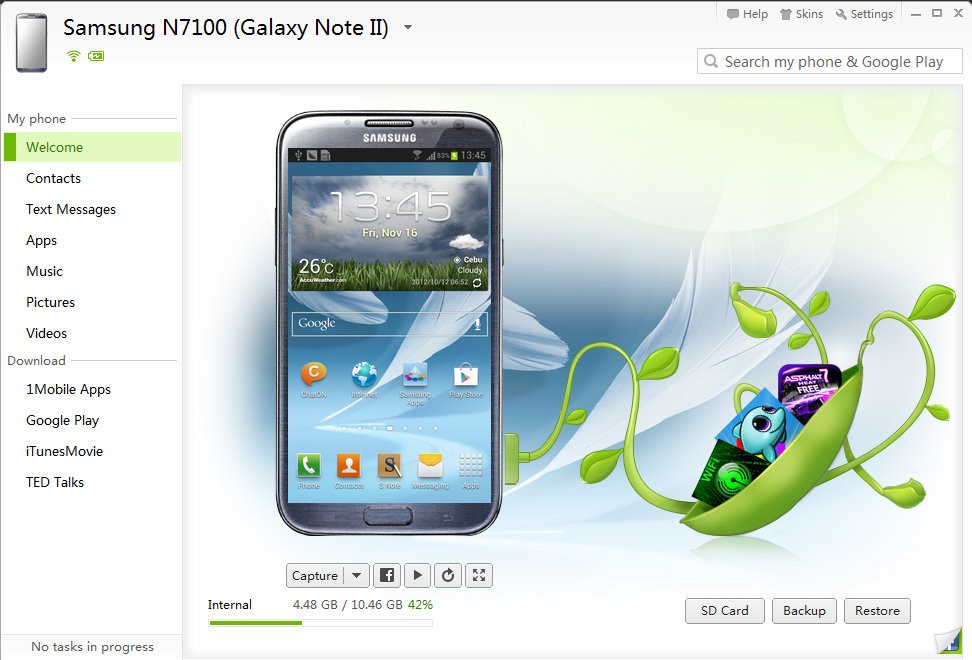
Using the SnapPea program, you can view the contents of your phone and backup your data on your computer. Is there a lot of information you want to add on your contacts’ profiles? Edit with your much larger and more convenient keyboard. If a friend texts you, there’s no need to pick up your phone. You’ll be able to see the message on your computer and reply easily.
You can also use SnapPea to view your phone’s images and music and to import new media that you want to carry with you everywhere to your phone. Got music stuck in iTunes? You can import that music to your device, as well. SnapPea also shows you a list of all the programs installed on your device, with an option to uninstall them.
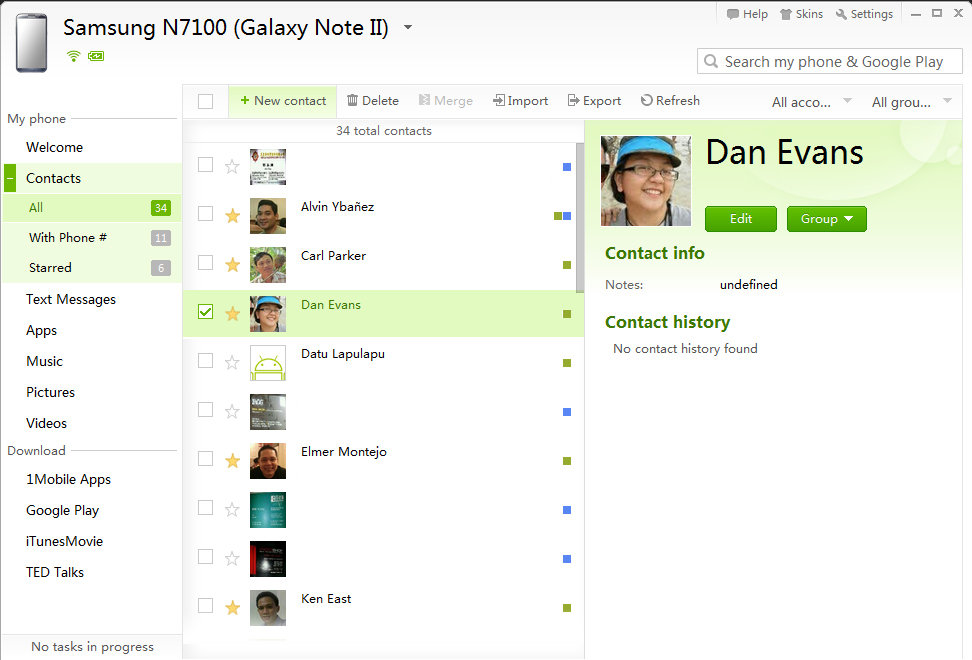
SnapPea also makes downloading and installing apps easy. Instead of punching in an app’s name, you can access sites like 1Mobile Apps, the Google Play Store, iTunes Trailer, and TED Talks via the SnapPea program. Type in an app that you want, sign in using your Google account, and start downloading.
Download the Snappea app from the Google Play Store and its Windows-based counterpart software from the SnapPea website.