Affiliate links on Android Authority may earn us a commission. Learn more.
Here's how to solve Skype problems on Android
Published onMay 15, 2021
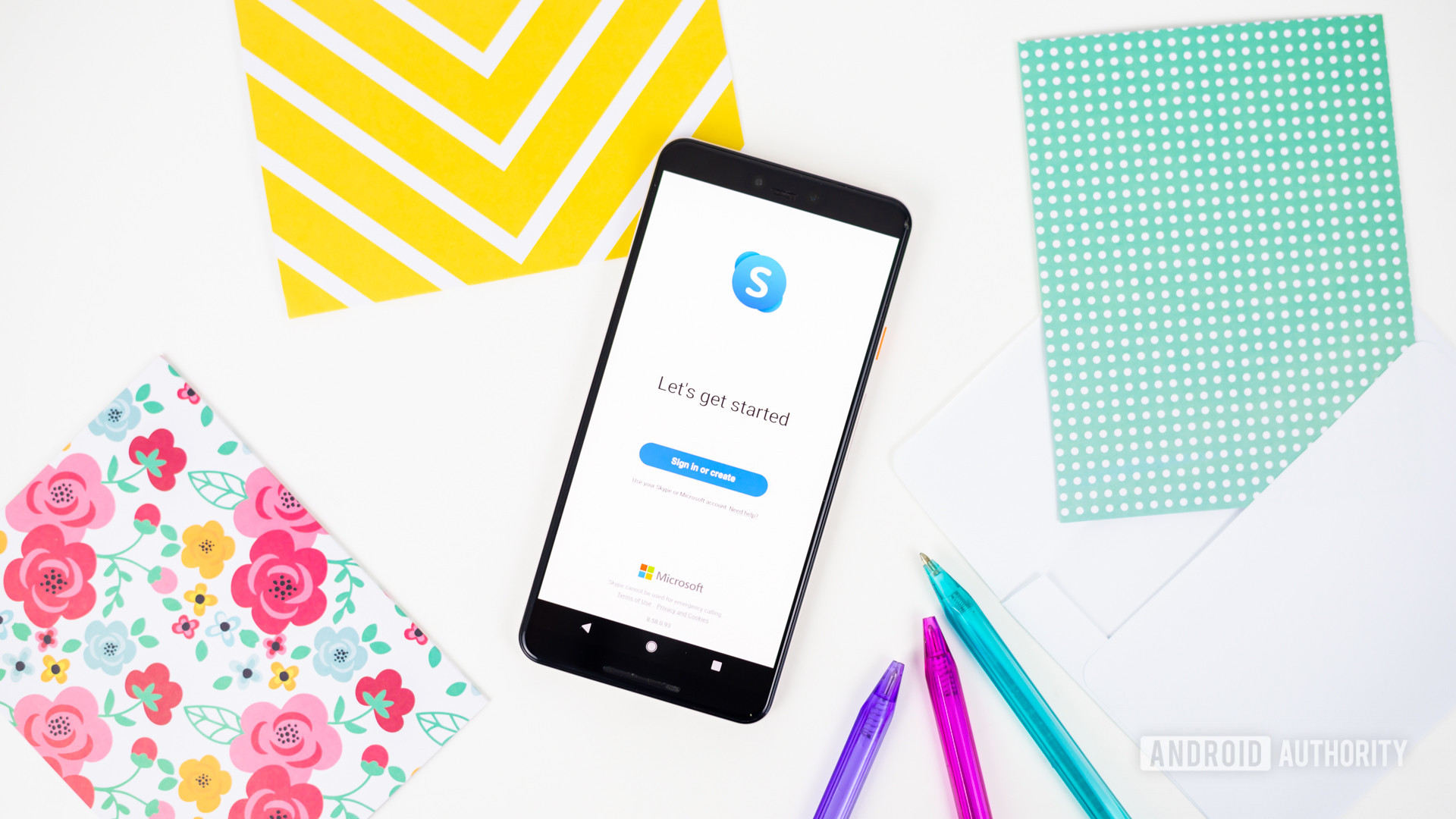
Skype remains one of the most popular ways to text, call, and video chat with others, either on smartphones on PCs. However, people who use the Microsoft-owned service on Android can sometimes encounter issues with using Skype. In this article, we take a look at some of the more common Skype problems on Android, along with some possible solutions to those issues.
Read more: Best messenger and chat apps for Android
Poor Audio Quality When Taking Skype Calls
One of the biggest Skype problems on Android is getting bad audio from your phone. If you are using your Android phone directly to send or receive Skype calls, you may not get the best audio quality. You might get some improvements if you use the speakerphone function on Skype or use a hands-free headset to make those calls. Microsoft also recommends that your phone be connected to a Wi-Fi network for the best quality Skype calls. It would help if you also tried to remove all currently running tasks on your phone so that Skype is the only app running, and therefore the only one using your mobile network or Wi-Fi connection.
Insufficient Storage Space Error When Installing Skype
If you see this error pop up when you try to install Skype from Google Play, and you know your phone has more than enough internal storage, you might be able to solve it by going to your phone’s Settings menu. Tap on the Storage selection, and finally select the option to clear the cache files on your device’s internal storage. If this doesn’t work, you can try rebooting your smartphone or even wait a few minutes before trying to download and install Skype once again. Actually low on space? Here’s our guide on how to free up Android space.
Read more: Google Hangouts vs Skype
Using more than one Skype account
You may want to use more than one Skype account on your phone (one for personal use, one for business, etc.). All you have to do is go into Skype’s Settings menu and uncheck the automatic sign-in box. While you will have to sign in manually to use Skype every time, you can now use more than one of your Skype accounts.
You are getting no Skype notifications
One of the biggest Skype problems on Android is not receiving any notifications for Skype calls or messages on your phone. If this is happening to you, you should go into the app’s Settings menu. Then, check to see the “New Instant Message” and “Notifications System-Wide” boxes have not been unchecked. If they are unchecked, fix that, and you should start getting Skype notifications.
Skype Video Calls use up all of my mobile network data
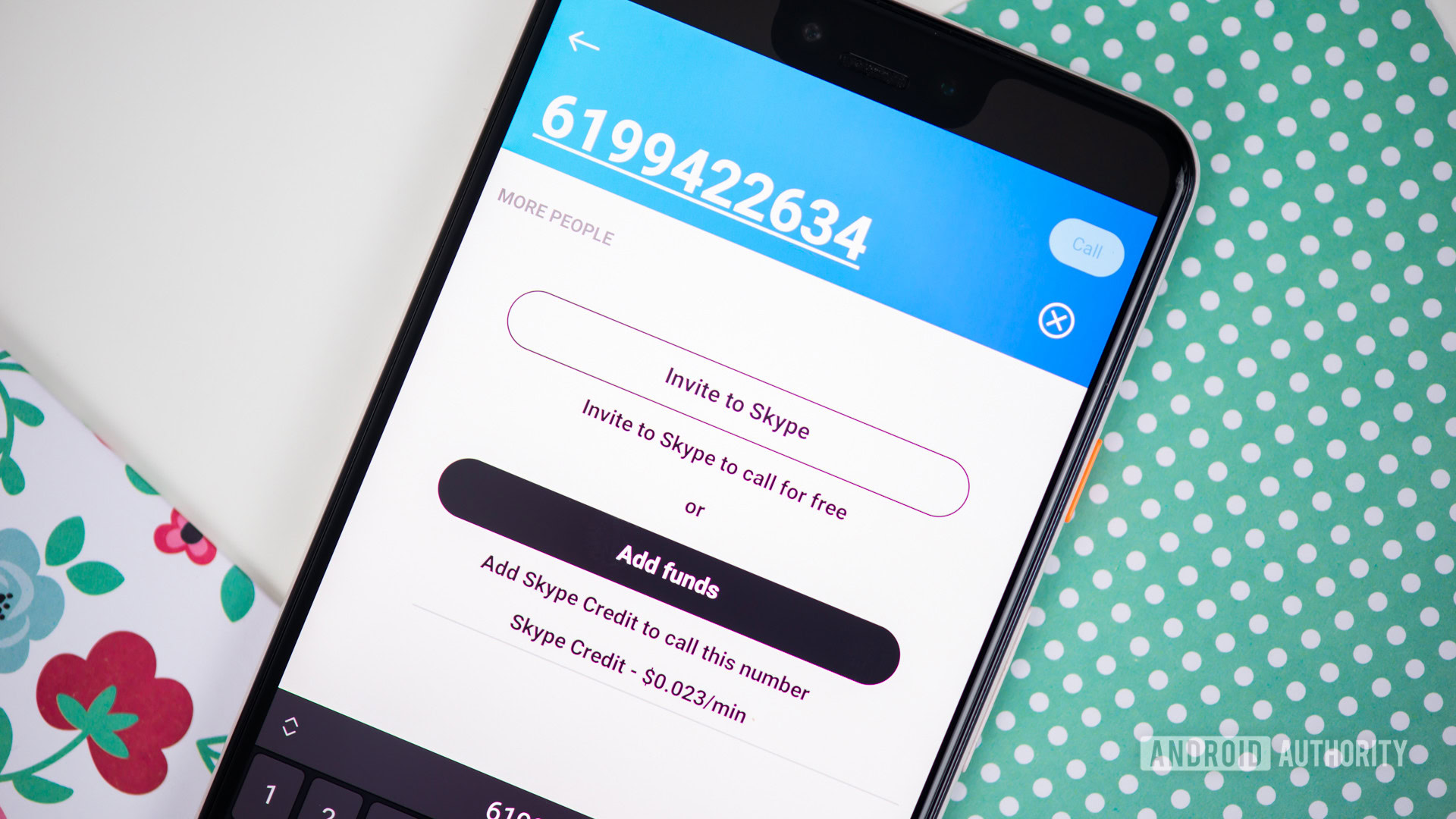
It goes without saying that making a Skype video call uses much more data than a text or audio call. If you are on a network with a limited data plan, you can save some of it while still making Skype video chats. Just go into Skype’s Settings menu, and then tap on the Voice and Video Calls selection. Then tap on the Video Call Quality and set the video quality to a lower level. That should reduce the amount of data used by the app for video chats.
Read more: Skype vs Zoom
Problems with signing into Skype
Another one of the most common Skype problems on Android is just signing into Skype. If this is happening to you, the first and obvious solution is to make sure you are using the right username and password. If that is the case, and you still cannot sign onto Skype on your phone, make sure you are using the latest version of the app that’s available to download from the Google Play Store.
If you still cannot sign in, close the app, go into your phone’s Settings, go to your App Manager, then scroll down to the Skype section. Tap on it, go into the storage option, and clear the app cache and data files. Then exit, launch Skype on your phone, and start the setup process again. As a last resort, you may have to uninstall the app, reboot your phone and reinstall it again from the Google Play Store.
I Can’t Use The Latest Version Of Skype
If you are using an older Android phone, but can no longer use Skype, the first thing you should do is to update it to the latest version from the Google Play Store. If it still does not work, your phone may not have the hardware needed to run the latest version.
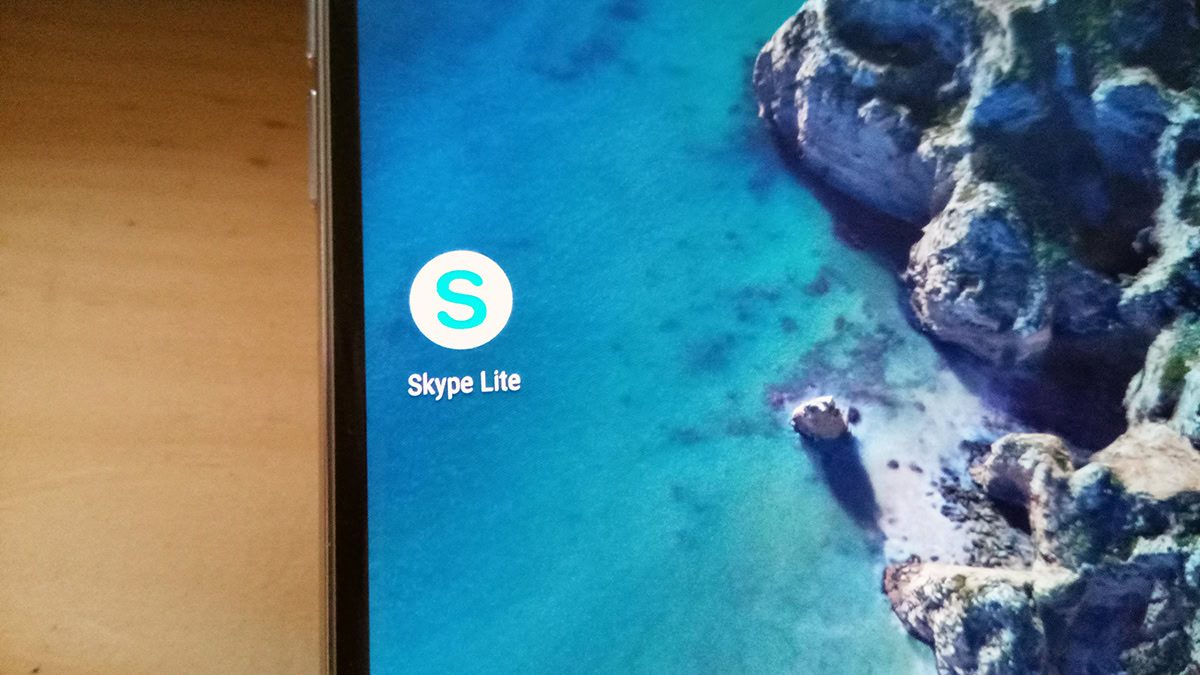
If that is indeed the case, another option is to use Skype Lite, made for the Indian phone market but is available everywhere. Skype Lite has been developed to work on budget-based phones, along with networks that don’t have fast connections. Keep in mind that this app is still labeled as “unreleased,” which means some bugs might show up.
Skype Scrolls For No Reason
If you find that your text chats start scrolling on the Skype app on their own, it’s possible that your conversations were getting too long. If you were not already on a Wi-Fi connection, you might want to connect your phone to one; it should solve this scrolling problem.
Can’t log in With Facebook Account
Starting in January 2018, Microsoft disabled the Android Skype app feature that lets you log in with your Facebook account. If you want to log in to use the app, you must do it via an already established Skype account or a new Microsoft Account. If you don’t already have a Microsoft account, you can create one at the link below.