Affiliate links on Android Authority may earn us a commission. Learn more.
6 common problems with the Sony Xperia Z2 Tablet and how to fix them
Published onOctober 12, 2014
Anyone who is in the market for a sleek and powerful tablet doesn’t need to look any further than the Sony Xperia Z2 Tablet. Boasting high-end specifications packed in an ultra-slim body, a vibrant display, and the capacity to withstand the elements, there’s a lot to love about this fantastic Android tablet. But as we’ve seen with even the best of the best, some problems may crop up. Today, we round up some of the common issues with the Sony Xperia Z2 Tablet, and offer potential solutions on how to fix them!
You might like: Best Sony Xperia Z2 tablet cases.
Disclaimer: The Xperia Z2 Tablet is one of the best high-end tablets you can find, and it is more than likely that you will not face any of the issues listed below.
Problem #1 – Touchscreen issues
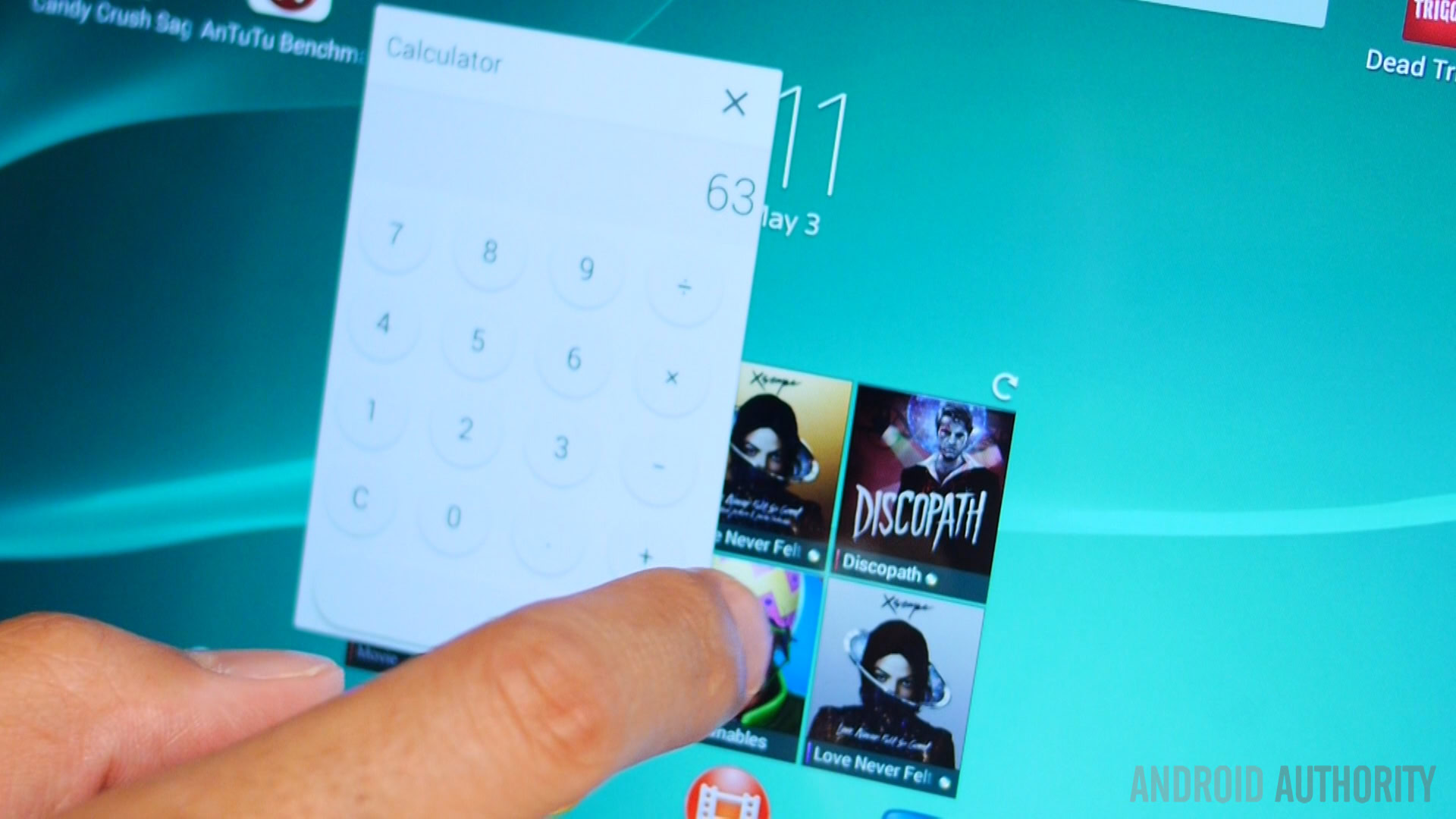
Many customers have described suffering from issues with the touchscreen, with the screen failing to register any contact, the double-tap to wake feature working inconsistently, and issues with lock screen responsiveness. It has been noted that only particular areas of the screen have problems, while other parts work fine.
Potential Solutions:
- A soft reset may do the trick. You can find the instructions on how to do so below.
- Unplug your charger while using the tablet, as that may contribute to the problem.
- Test your touchscreen by going into Settings – About Device – Diagnostics – Test device and run the touchscreen test. If this feature isn’t in-built, you can download the Diagnostics app from the Xperia store.
- Attempt a factory reset to clear out any unresponsive data or problems within the data cache.
- Attach your Z2 Tablet to a computer port and use the companion software to repair the tablet.
- Make sure that the software is up to date. The latest update has been reported to alleviate a lot of the issues with the touchscreen.
Problem #2 – Tablet doesn’t turn on

Some users have found that even after pressing and holding the power button, the tablet does not boot up.
Potential Solutions:
- A soft reset may do the trick. You can find the instructions on how to do so below.
- Hold the power button and volume up button on the device down for a few seconds until you feel three short vibrations, then turn the tablet on again.
- Make sure that your tablet is fully charged by plugging it into the AC wall charger for an hour or so, and then try rebooting.
Problem #3 – Screen bending or creaking

Potential solution:
- Unfortunately, the only sure way to fix this issue is to get in touch with Sony and ask for a new device. As long as you’re under warranty, there is no reason for the tablet to not be replaced.
Problem #4 – The Wi-Fi connection fails or drops

Some people have faced difficulty in connecting to a Wi-Fi network, or have found the connection dropping regularly.
Potential Solutions:
- Start by turning off both your router and your Xperia Z2 Tablet for a few seconds, then turning them back on again. This will refresh the connection and often solves the problem.
- If that doesn’t work, go to Settings – Wi-Fi and tap on the three dots at the bottom right hand side of the screen to go into options. Make sure that “Keep Wi-Fi on during sleep” has been set to “Always,” and uncheck “avoid poor connections.”
- Go to the Wi-Fi Settings, press down on your connection name for a couple of seconds, and then select “forget network.” Set up the network connection from scratch.
- Change the mode or channel on your Wi-Fi router. Download the Wi-Fi Analyzer from the Google Play Store, to check which channels are busy, and change it accordingly.
- Ensure that your router’s MAC filter has been switched off. Go into Settings – About Device – Status to find the MAC address of the tablet, and you can even add it manually.
Problem #5 – Issues with freezing and lagging

Some users have reported problems with lagging and freezing, after initially booting up their Z2 Tablet. This can happen if you attempt to open multiple profiles or complex applications, however closing applications in other accounts does not seem to rectify the issue.
Potential Solutions:
- Go into the “Stamina” menu, and uncheck the box at the bottom of the menu, as this can limit your performance. You may have to turn off energy saving applications to improve performance.
- Check that you are not over-exerting your device by using up too much RAM. Close any unnecessary background programs and clear out any applications that you do not regularly use.
- You could try factory resetting your tablet to clean it up and reset the device. However, you will need to reinstall any applications after this, and the problem could occur again.
- Turn the screen off for a second and then back on to get rid of the lag.
- Return your tablet and ask for a replacement device if the problem continues to persist even after you have performed a factory reset, as there could be a problem with the hardware.
Problem #6 – Audio issues while using certain applications
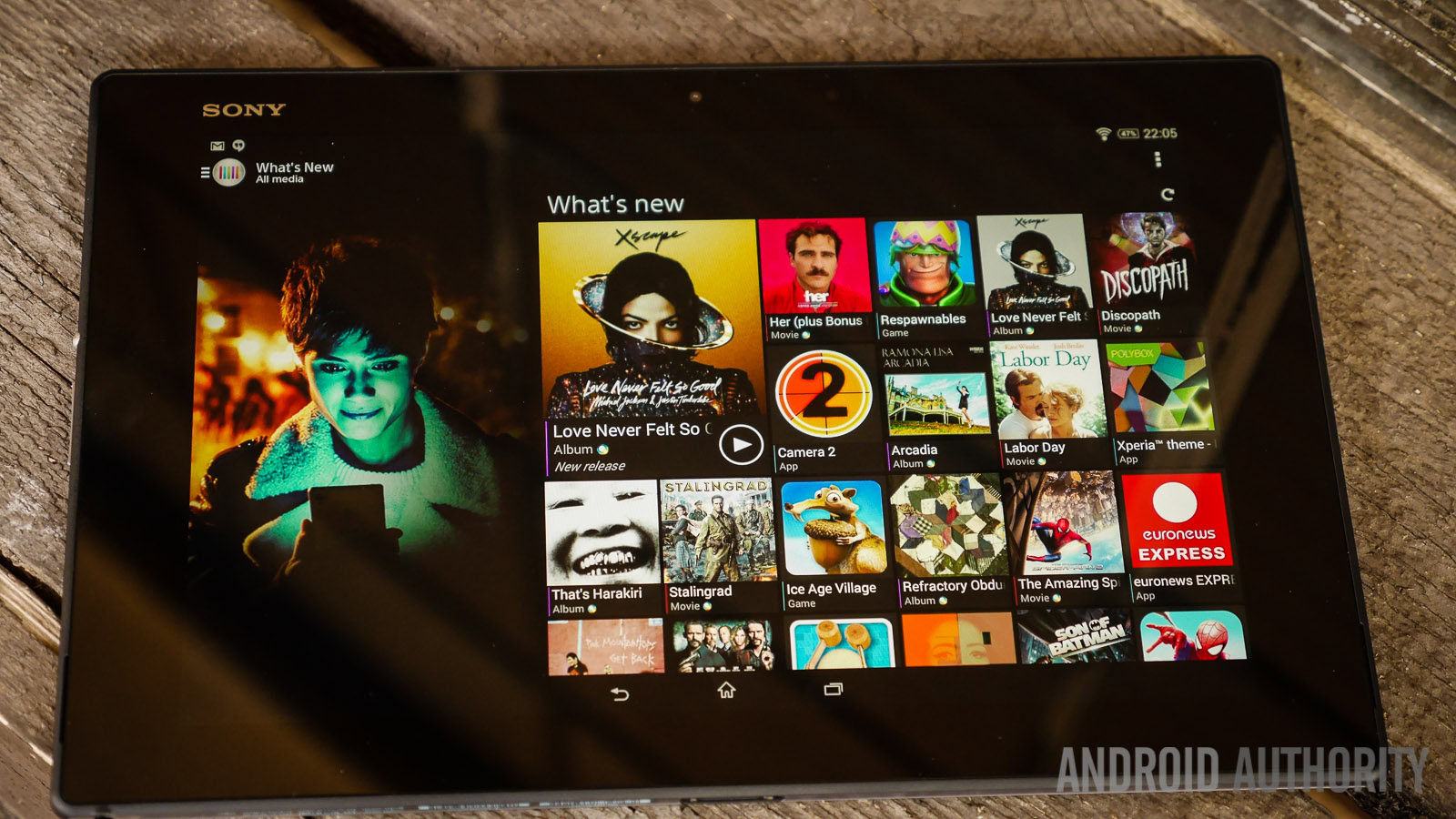
A few Z2 Tablet owners have experienced noticeable audio delays and issues when they use specific applications and games on their device, including Netflix, Skype, and certain emulators. The audio lags very slightly behind the action.
Potential Solutions:
- Go into Settings – Sound – Sound Effects and turn off individual settings. You can also try changing the sound enhancement settings to see if this makes any difference. In some cases, audio processing issues may cause audio delays.
- Updating your software can improve the performance of your device. Make sure that both the applications and the software on your Xperia Z2 Tablet are up to date.
- Try clearing your data cache to ensure that fragmented or problematic data isn’t leading to lag. Go to Settings – Apps select an app, and tap on “Clear Cache” and “Clear Data.”
So there you have some of the most common issues that users experience with the Sony Xperia Z2 Tablet. If you have experienced any of the issues mentioned above, let us know how our solutions worked for you, and make sure to mention any other problems that you have had in the comments section below, and we will try to help you find a fix.
Talk about your Sony Xperia Z2 Tablet problems in our Sony Tablet forums.
Here are the guides on how to perform a soft reset and a factory reset on your Sony Xperia Z2 Tablet.
Soft Reset:
In situations when your device ceases to respond, you can force it to restart. No data or personal settings should be deleted in this instance. Remember, if your battery is low, the device may fail to restart properly. If this happens, simply connect the device to a charger and then try to restart again.
- Detatch the cover of your micro SD slot.
- Use the tip of a blunt, thin object to press down the small red button until the device shuts down.
- Turn the device back on.
Factory Reset:
To avoid any damage to your device, make sure that you do not restart your device when a procedure to reset it is in progress.
- Make sure you have backed up any important data before a factory reset
- Tap the icon that looks like a box made of three by three dots.
- Find and tap your ‘settings’ then ‘backup & reset’ then select ‘Factory data reset’
- Delete all and data from your storage by selecting the ‘erase internal storage checkbox’
- Tap the option to ‘reset phone’
- Confirm by tapping ‘Erase everything’.