Affiliate links on Android Authority may earn us a commission. Learn more.
How to fix Spotify's "Error code: access point 22"
Published onJanuary 29, 2024
It’s one thing to include cryptic error messages in an app aimed at developers or hobbyists, but it’s another to foist that on regular people who just want to listen to the latest CHVRCHES or Foo Fighters album. So what does Spotify‘s “access point 22” error code actually mean, and how can you get back to streaming if you encounter it?
How to fix Spotify’s “Error code: access point 22”
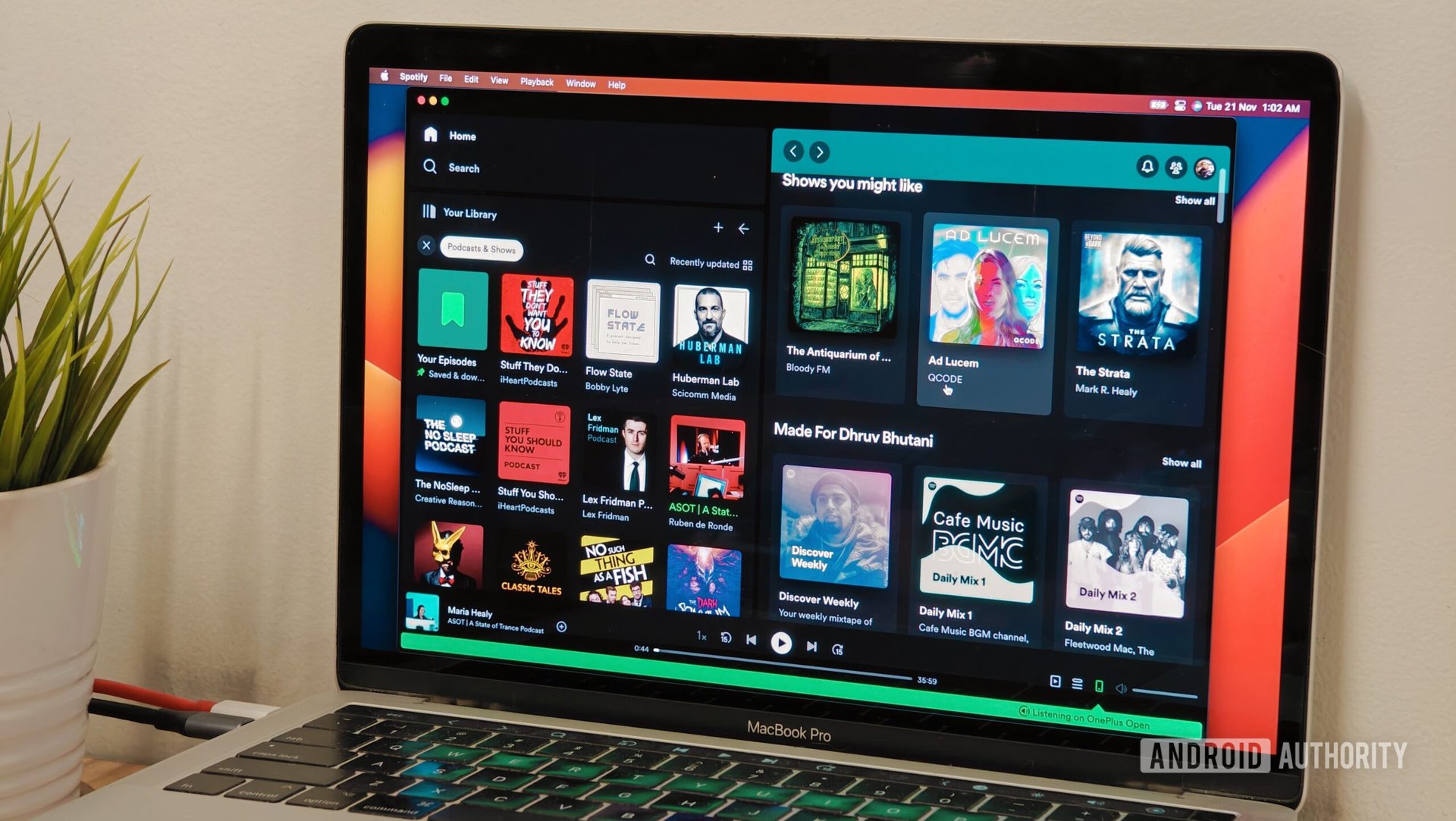
There isn’t an official explanation page documenting the error, but in a recent forums post, a Spotify moderator indicated that it’s at least sometimes linked to using a version of the Mac or Windows app released prior to April 2021. The company regularly updates its apps not just to introduce new features, but to sunset old ones and close security vulnerabilities. On desktop PCs, you can no longer use any app older than version 11.59.
We’ll cover two obvious fixes in our troubleshooting guide, but there are other possible solutions if your app is already up-to-date and you’re still running into trouble.
- Scan for app updates. If there’s newer software available, you should hopefully be able to find an Update Spotify now button when you click on your profile picture. If that’s not an option, you’ll have to go to Spotify’s website to manually download a newer client. You should be able to install it over the old one. Just to be sure, though, it’s probably wise to uninstall the old app first. Don’t worry — all your playlists will reappear when you sign back in.
- Use the web or mobile apps instead. The Spotify web player is functionally similar to the desktop app and guaranteed to be up-to-date, since it refreshes every time you visit. The main downsides are that it’s slower — for instance, not supporting any hardware acceleration — and that you can’t cache anything for offline listening. If you listen on speakers that support Spotify Connect, such as many smart speakers, you can simply select them as output in the Android or iPhone/iPad app.
- Doublecheck your internet connection. It shouldn’t matter, but it could be that weak or intermittent internet access is triggering the error accidentally. Check your signal bars. If you’re on cellular, consider switching to Wi-Fi, assuming it’s available. If you’re already on Wi-Fi, you may need to move closer to your router and/or remove any signal obstacles — never hide your router in a cabinet or behind a TV, for example. The most reliable connection option is Ethernet, but that requires both free ports and a long-enough cable.
- Clear out the app’s cache. It could be that corrupted cache data is making Spotify’s servers think the desktop app is out of date. Presuming you are using the latest version, you can clear out your cache by clicking your profile icon, opening Settings, then scrolling down to the Storage section. Once you’re there, click Clear cache. Note that this is data is separate from any music you’ve saved for offline listening. You should restart the app afterward to make sure you’re working from a clean slate.
- If you’re using the Windows app, switch from the direct download to the Microsoft Store app, or vice versa. This is another one of those options that shouldn’t make a difference, but there could be some quirk in the two code bases that’s letting one work for you but not the other. To avoid confusion, uninstall your existing client first before downloading the other. You can find the Microsoft Store app here.