Streaming and entertainment
Become a streaming expert with our guides, how-to's, and movie and show lists.
Go deeper
Entertainment lists
Guides
How-to's
Features
All the latest
Streaming and entertainment news
YouTube needs a 'block channel' option
C. Scott Brown13 minutes ago
0
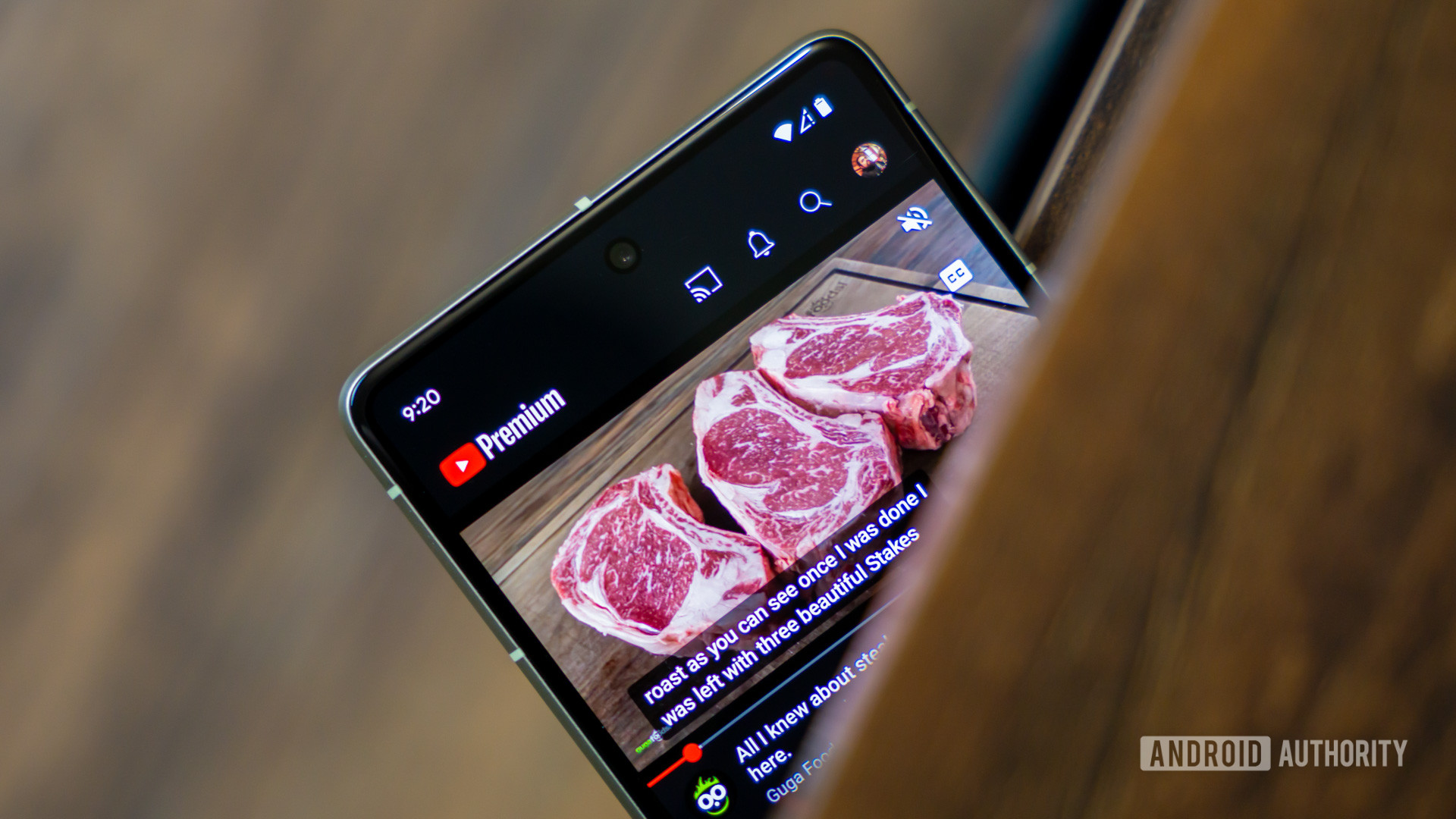
Google Chromecast with Google TV review: Google's best streaming dongle
David ImelMay 7, 2025
0


30+ of the best Joe Rogan podcasts you can listen to in 2025
Mitja RutnikMay 6, 2025
0

I thought YouTube Premium Lite was good, but this two-person plan could beat it
Joe MaringMay 6, 2025
0
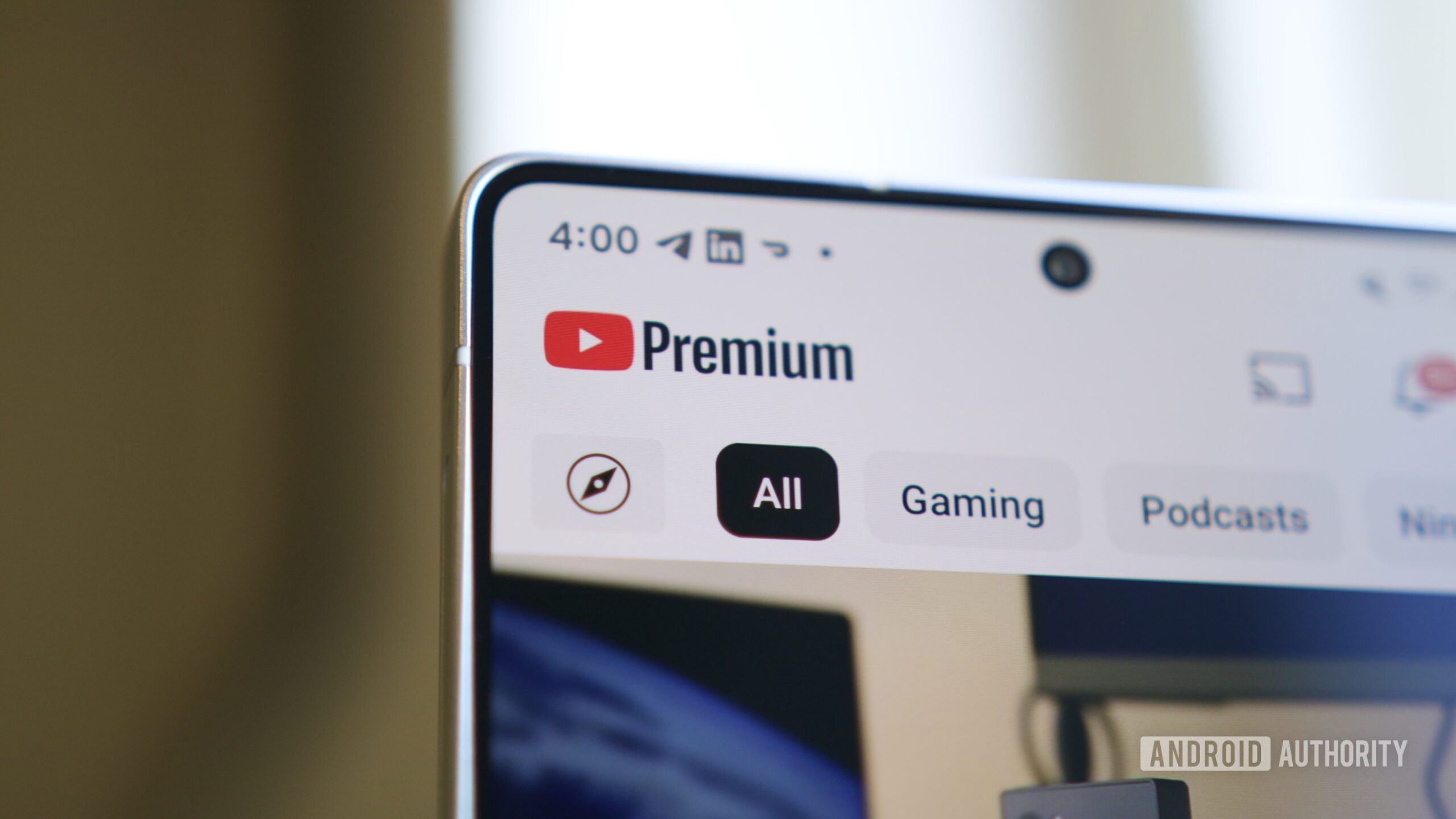
How to sideload apps on Android TV or Google TV
Adamya SharmaMay 4, 2025
0

YouTube Premium Lite is the perfect plan for me, but there's one dealbreaker
Rita El KhouryMay 2, 2025
0
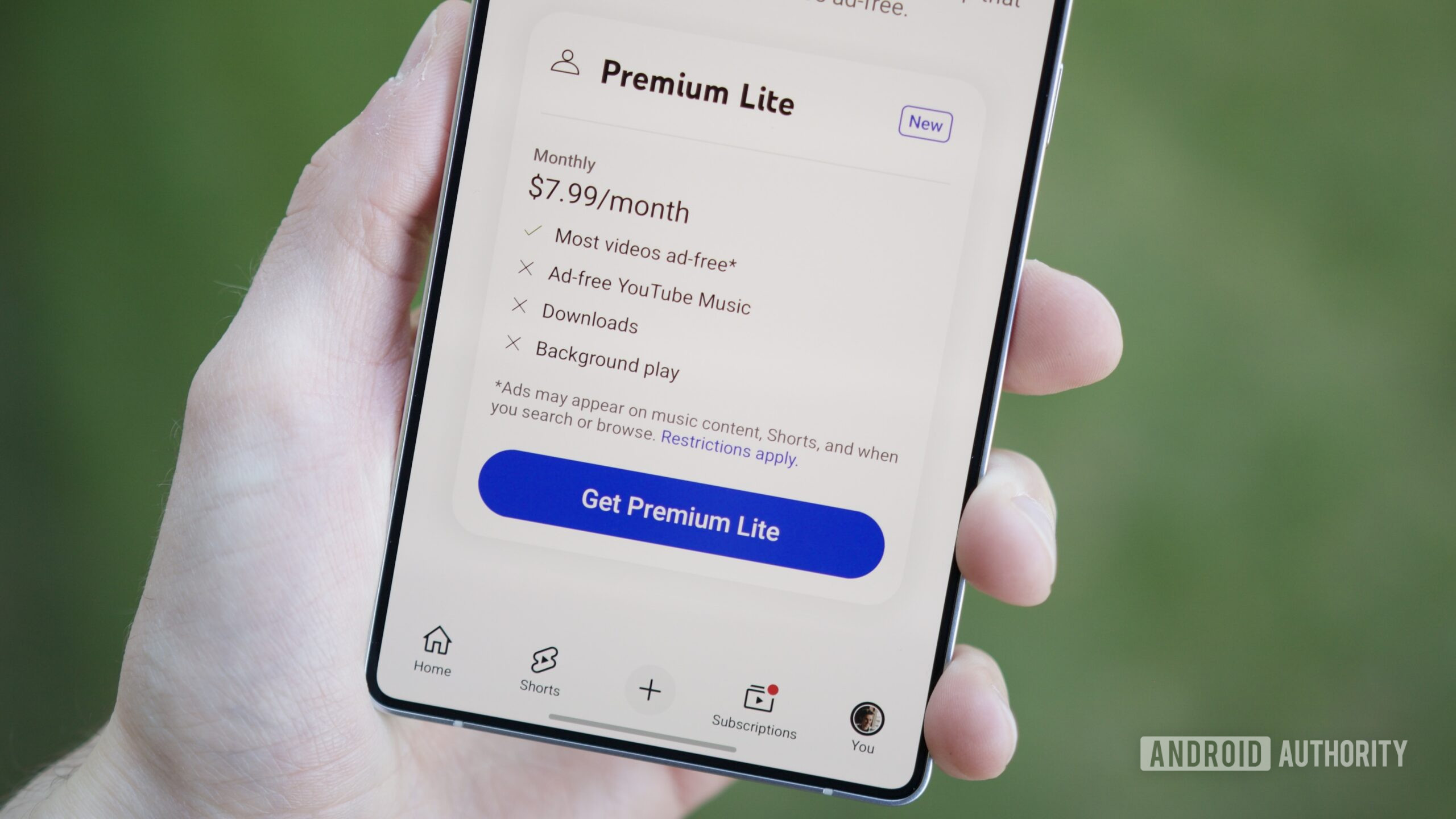
How to use your TV remote with a Google Chromecast (yes, it's possible)
Nick FernandezMay 1, 2025
0

Is the Onn 4K Pro actually a better deal than the Chromecast or Google TV Streamer?
Andrew GrushApril 29, 2025
0


Plex too expensive? This underrated alternative might be even better anyway
Robert TriggsApril 29, 2025
0

The Cast 150 could be the Chromecast replacement we need — if not for one major flaw
Joe MaringApril 29, 2025
0

This 4K Google TV box could take the market by storm with its incredibly affordable price
Pranob MehrotraMay 8, 2025
0

Spotify just dropped meaningful new features for both Premium and free users
Adamya SharmaMay 7, 2025
0

NVIDIA follows up last month's Shield TV hotfix with an update that won't break your apps
Stephen SchenckMay 7, 2025
0

Netflix's latest redesign is drawing early criticism online
Matt HorneMay 7, 2025
0

YouTube video uploads stuck at 0%? It's not just you.
Hadlee SimonsMay 7, 2025
0

Roku hits 'pause' on misleading reports of pause-screen advertising
Stephen SchenckMay 6, 2025
0

Roku users are starting to see ads on the pause screen (Update: Roku response)
Ryan McNealMay 6, 2025
0
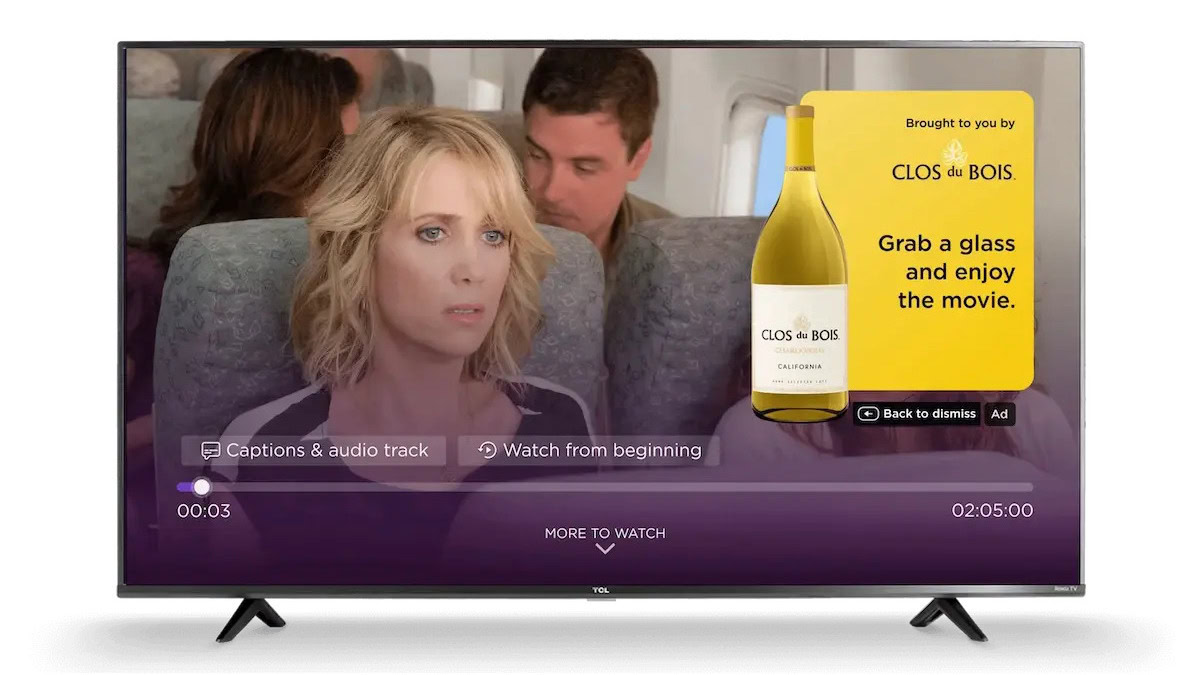
This new Spotify podcast metric might change your listening habits
Matt HorneMay 6, 2025
0

Google has entered showbiz to convince young people that Android is cool too
Adamya SharmaMay 5, 2025
0
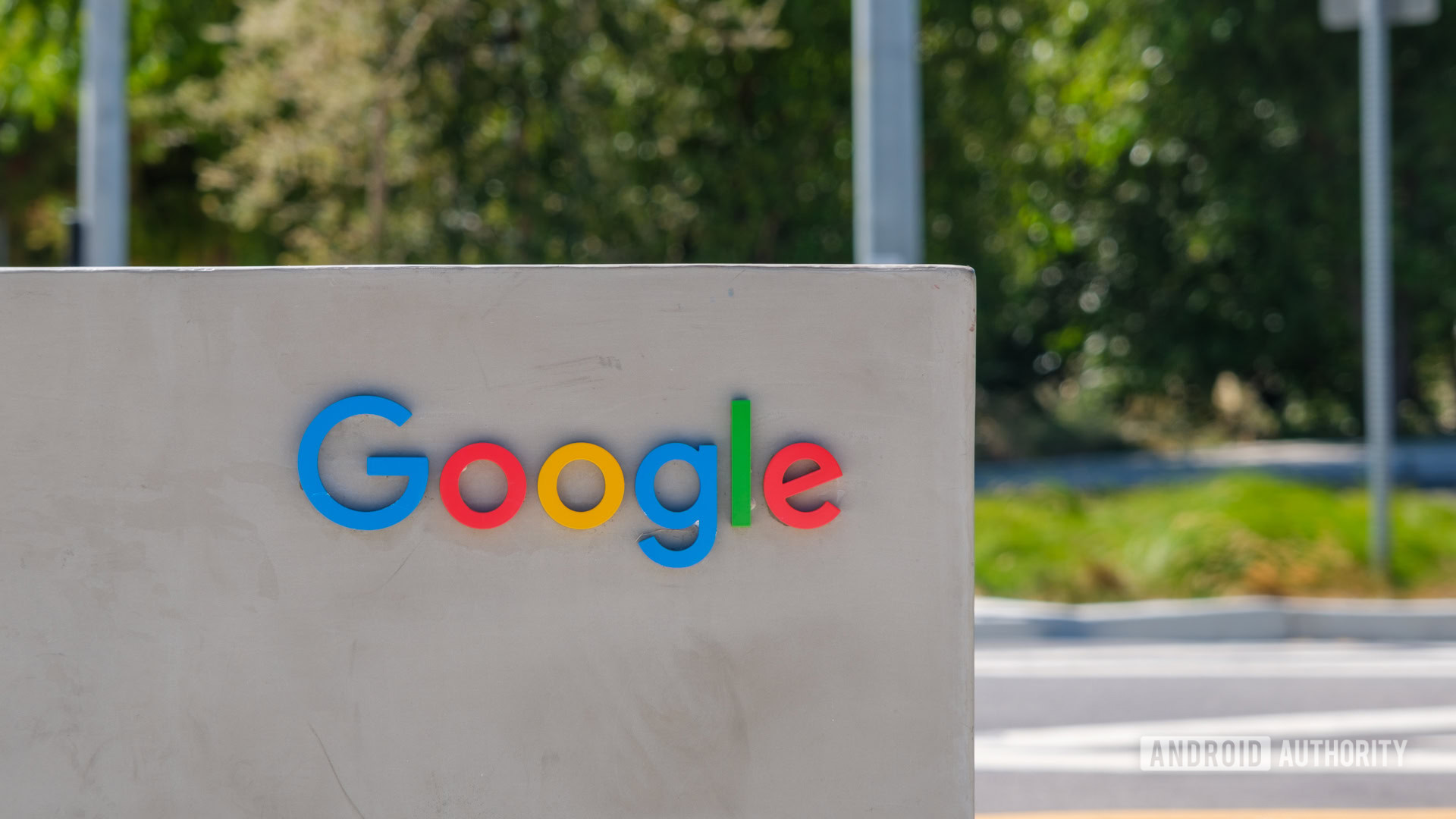
Roku suffering from faded 4K and HDR playback after latest update
Ryan McNealMay 5, 2025
0
