Affiliate links on Android Authority may earn us a commission. Learn more.
How to get Spotify on Roku TVs, sticks, and boxes
Published onMay 2, 2022
Spotify remains one of the biggest music streaming services on the planet, with most people accessing the service on their smartphones. However, you may be wondering if Roku has Spotify support. Thankfully, the answer is yes. You can learn here how to get Spotify on Roku-based TVs, sticks, and set-top boxes.
Read more: Roku buyers’ guide
QUICK ANSWER
To get Spotify on Roku TV devices, download the dedicated Spotify app directly to your Roku device. There are also ways to get the app downloaded via the Roku website or the Roku app.
JUMP TO KEY SECTIONS
How to get Spotify on Roku directly
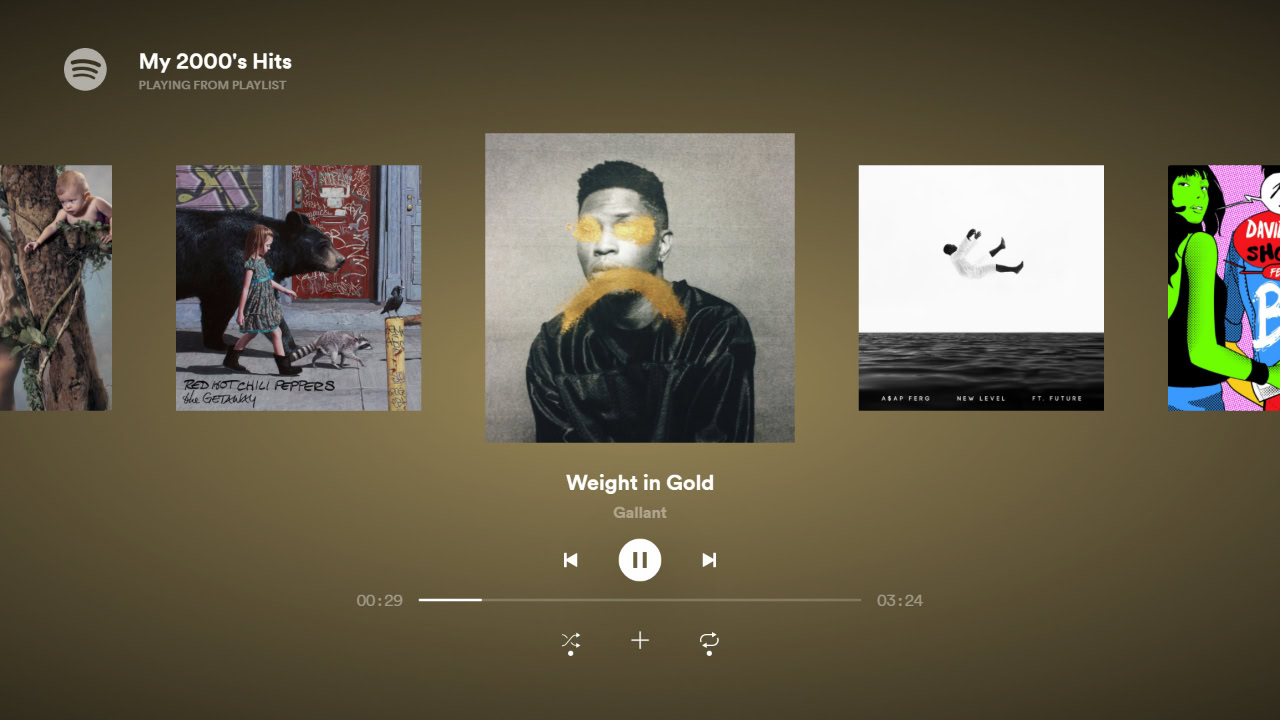
Getting the Spotify Roku app installed directly on your Roku-based TV, stick, or set-top box is pretty simple.
- On the main Roku page, scroll and click on the Search section.
- Type Spotify in the search bar, and you should see a Spotify Roku app option show up on the right side of the bar.
- Scroll and click the Spotify selection.
- Click the Add channel option.
- The app should now be added to your main Roku home screen. Click it, add your account, and start streaming music.
Read more: Spotify vs YouTube Music
How to add the app via the web
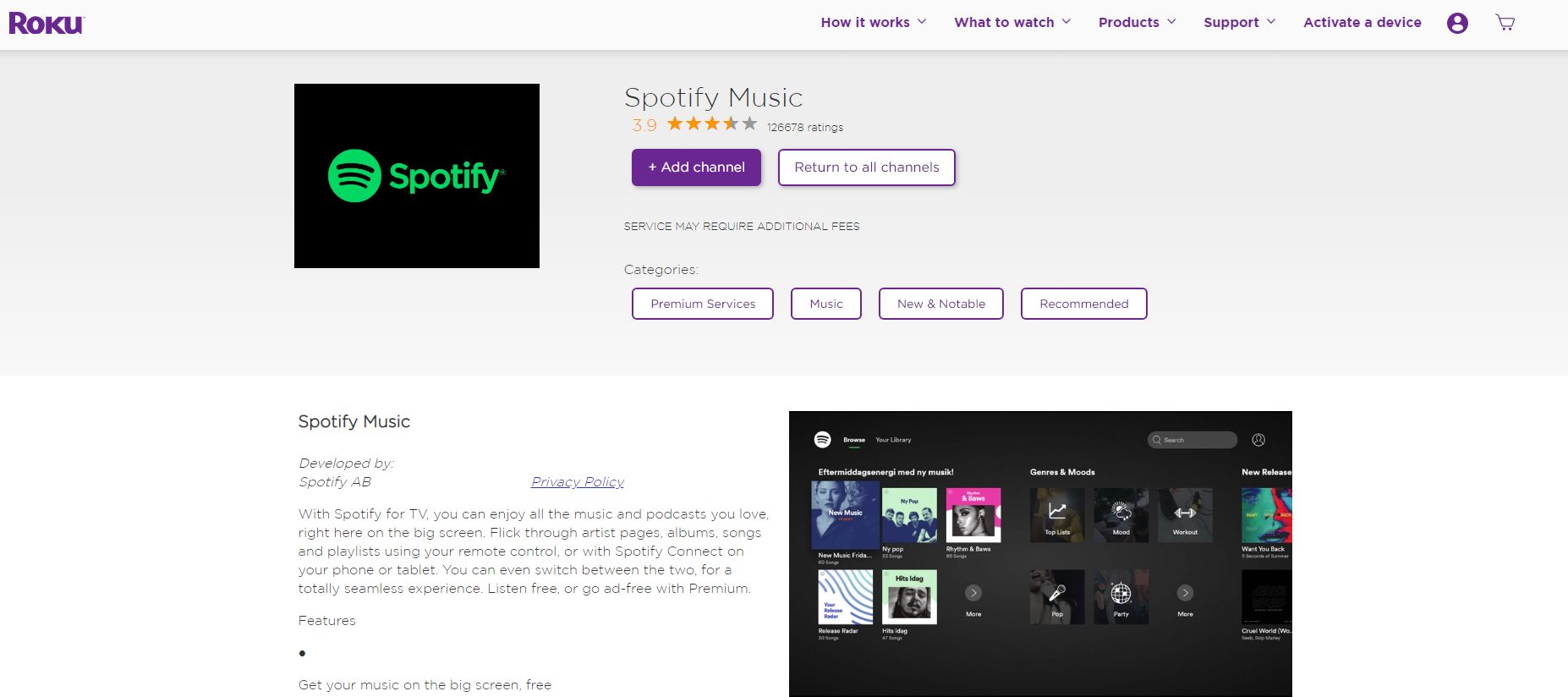
If you are not around your Roku devices, you can go to the Roku website and add the Spotify channel via the site’s channel store.
- Go to the Roku.com site and sign in to your Roku account.
- Click the What to watch option at the top of the page, and click the Channel Store option.
- Type Spotify in the search bar and then click the Spotify Music selection when it comes up.
- Click the Add channel selection on the Spotify Music page. It should add the app to all of your Roku devices on your account within 24 hours.
How to add the app via the Roku mobile app
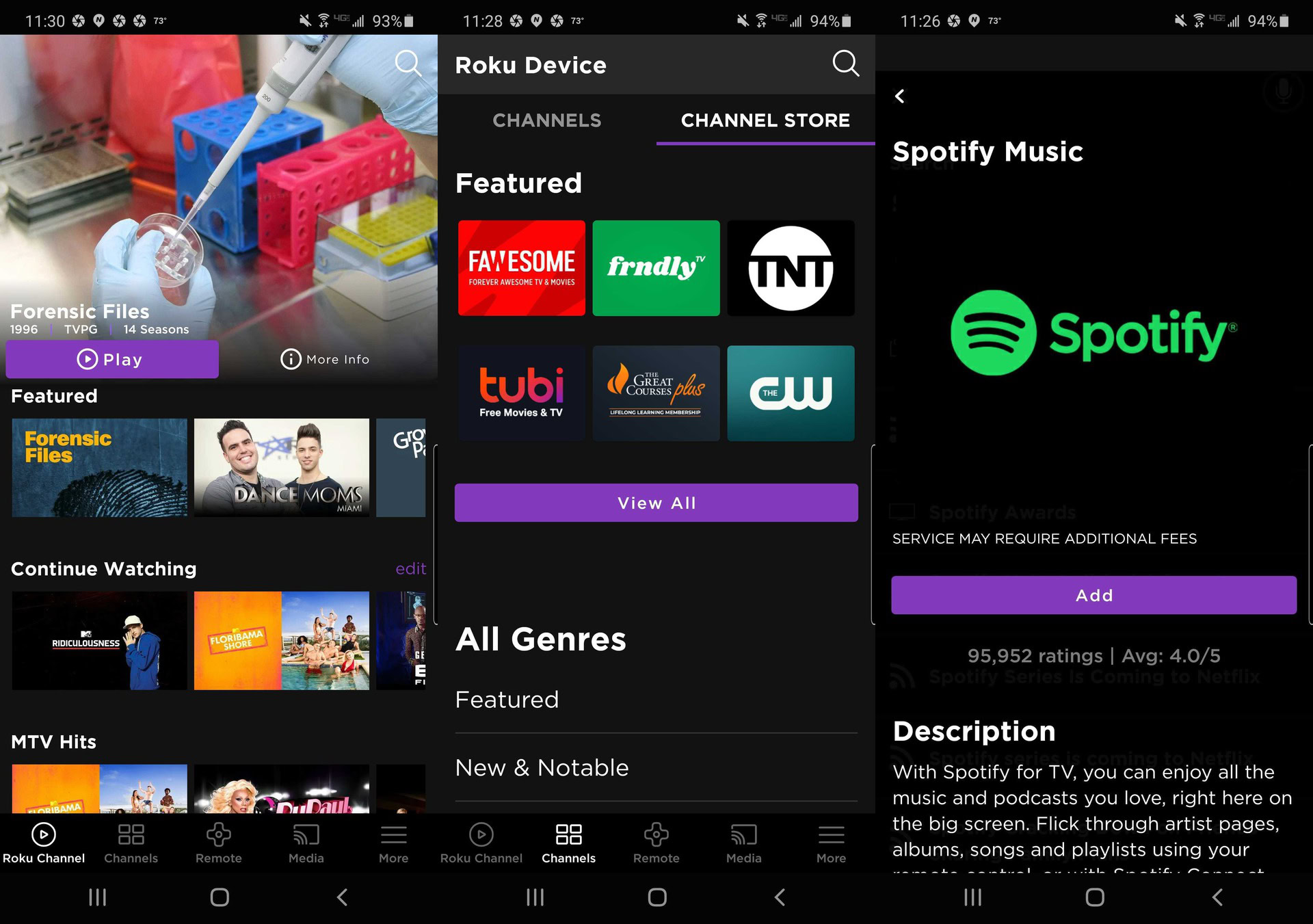
The third method is to add Spotify via the Roku mobile app on iOS and Android.
- Launch the Roku app and tap the Channels option at the bottom.
- Tap the Channel Store option and tap the search icon at the top right-hand corner.
- Type Spotify in the search bar and tap the Spotify Music selection.
- Tap the Add option and the app should be installed on your devices within 24 hours.
Read: Best cheap Roku deals