Streaming and entertainment
Become a streaming expert with our guides, how-to's, and movie and show lists.
Go deeper
Entertainment lists
Guides
How-to's
Features
All the latest
Streaming and entertainment news
Google Chromecast with Google TV review: Google's best streaming dongle
David Imel4 hours ago
0


30+ of the best Joe Rogan podcasts you can listen to in 2025
Mitja Rutnik23 hours ago
0

I thought YouTube Premium Lite was good, but this two-person plan could beat it
Joe MaringMay 6, 2025
0
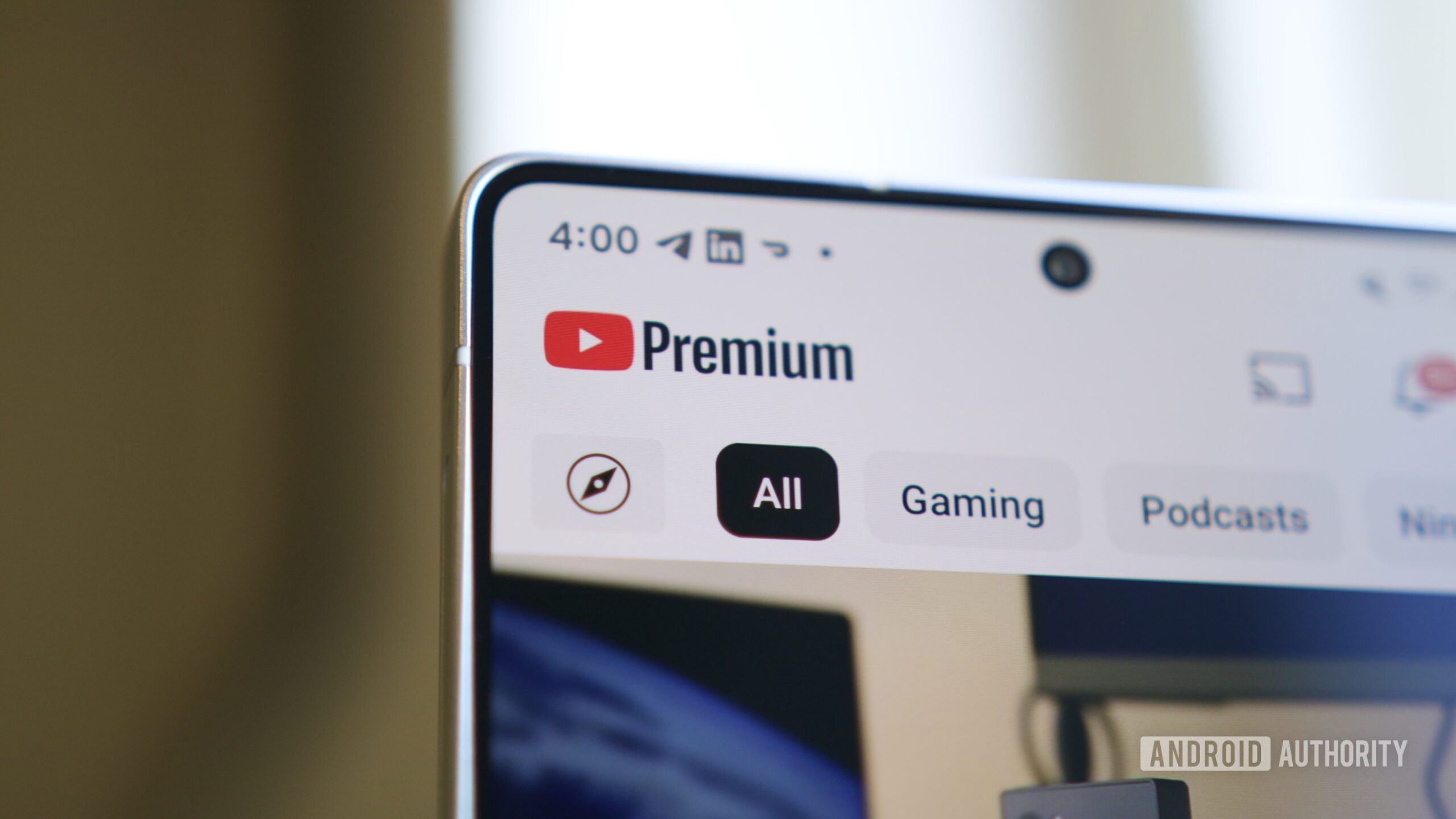
YouTube Premium Lite is the perfect plan for me, but there's one dealbreaker
Rita El KhouryMay 2, 2025
0
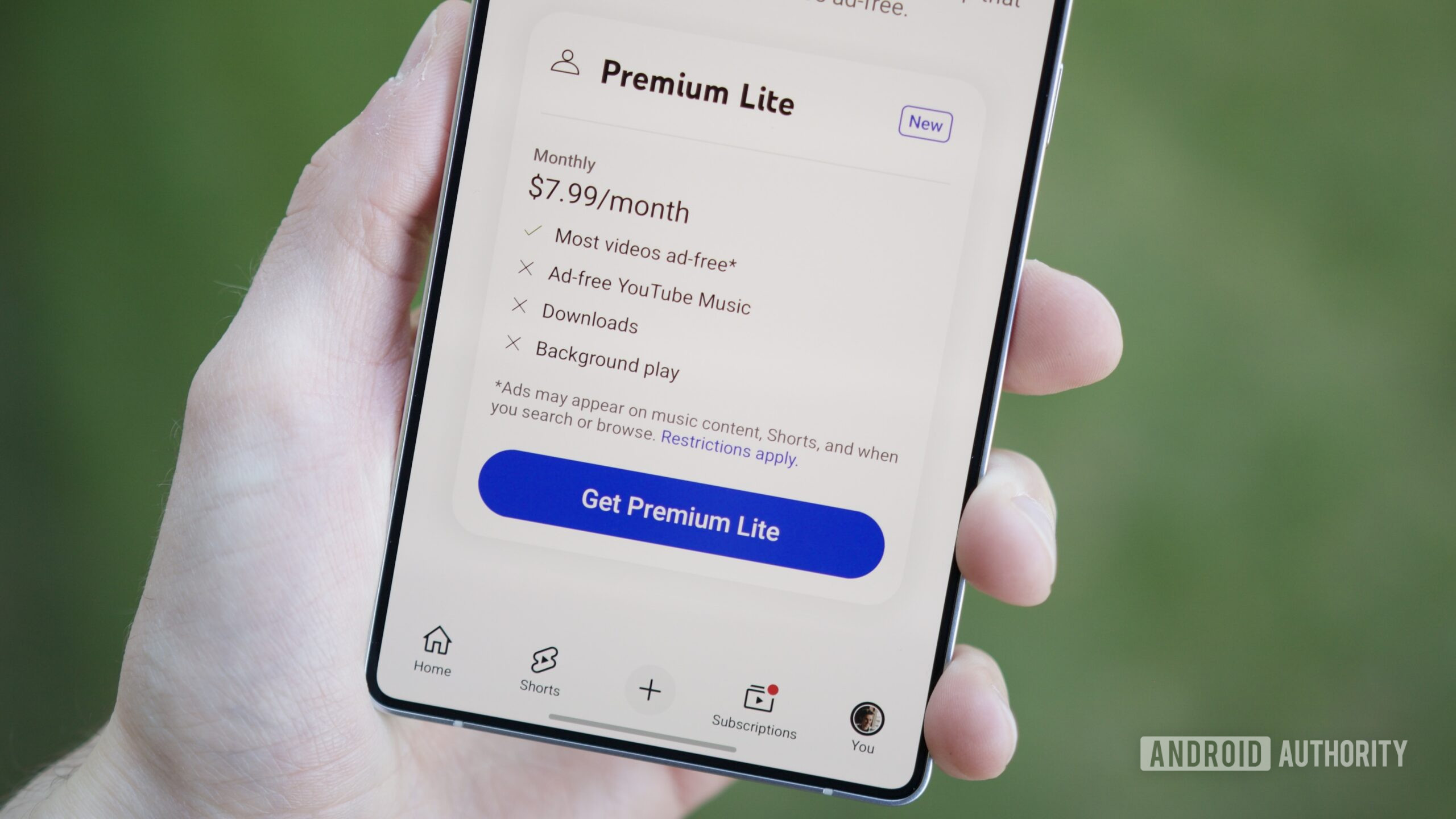
How to use your TV remote with a Google Chromecast (yes, it's possible)
Nick FernandezMay 1, 2025
0

Is the Onn 4K Pro actually a better deal than the Chromecast or Google TV Streamer?
Andrew GrushApril 29, 2025
0


Plex too expensive? This underrated alternative might be even better anyway
Robert TriggsApril 29, 2025
0

The Cast 150 could be the Chromecast replacement we need — if not for one major flaw
Joe MaringApril 29, 2025
0

How to fix Amazon Prime Video when it's not working
Ankit BanerjeeApril 28, 2025
0

Can I share my Paramount Plus account in 2025?
Frederick BlichertApril 28, 2025
0
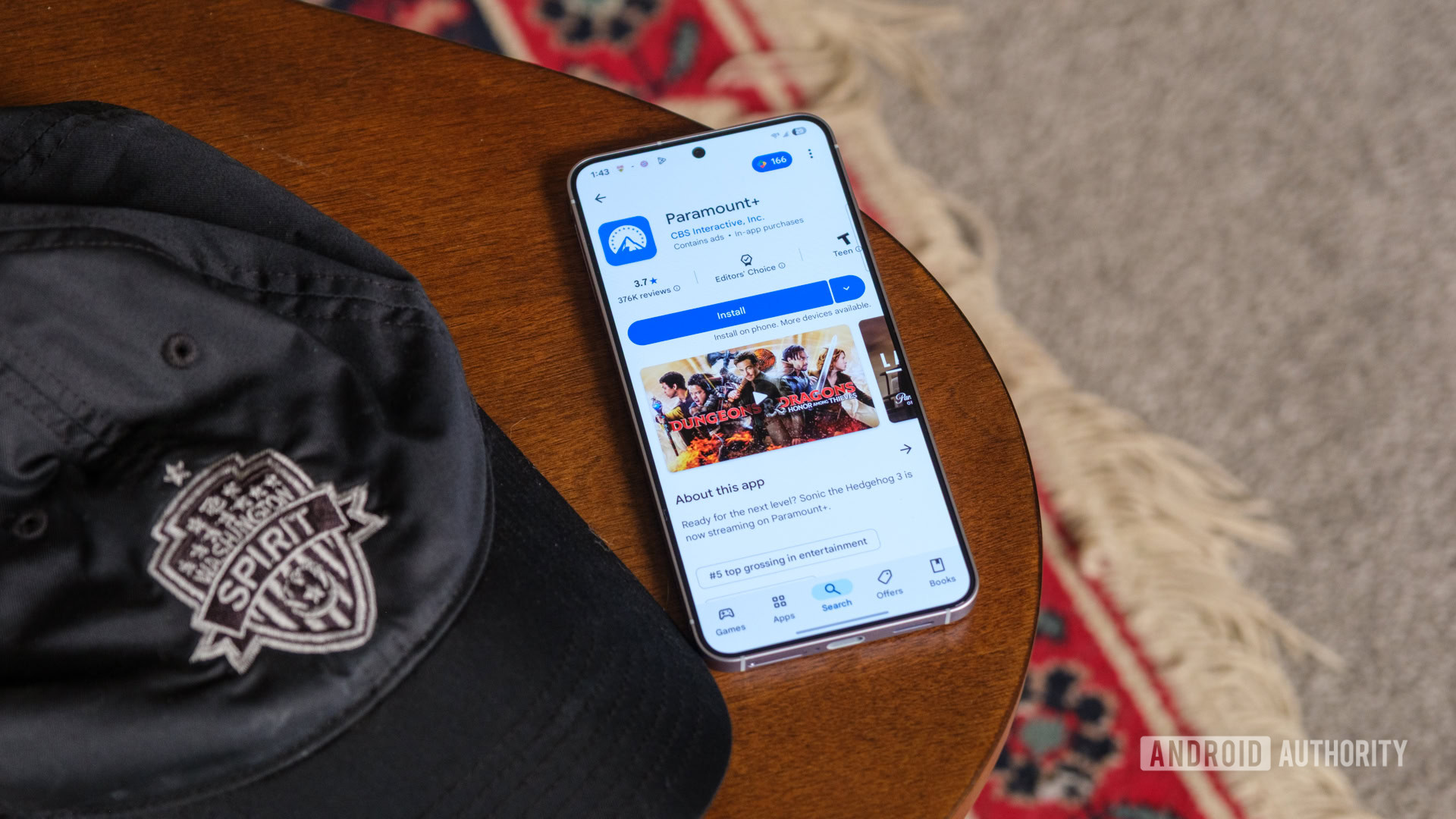
Netflix's latest redesign is drawing early criticism online
Matt Horne3 hours ago
0

YouTube video uploads stuck at 0%? It's not just you.
Hadlee Simons14 hours ago
0

Roku hits 'pause' on misleading reports of pause-screen advertising
Stephen Schenck21 hours ago
0

Roku users are starting to see ads on the pause screen (Update: Roku response)
Ryan McNeal22 hours ago
0
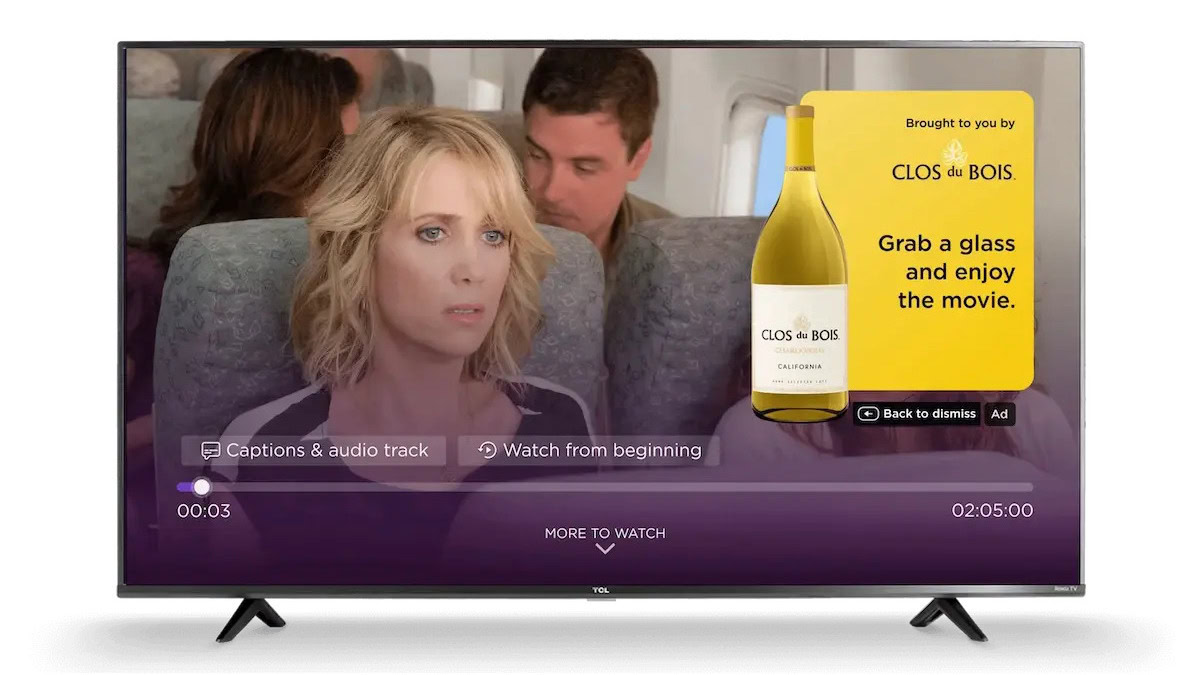
This new Spotify podcast metric might change your listening habits
Matt HorneMay 6, 2025
0

Google has entered showbiz to convince young people that Android is cool too
Adamya SharmaMay 5, 2025
0
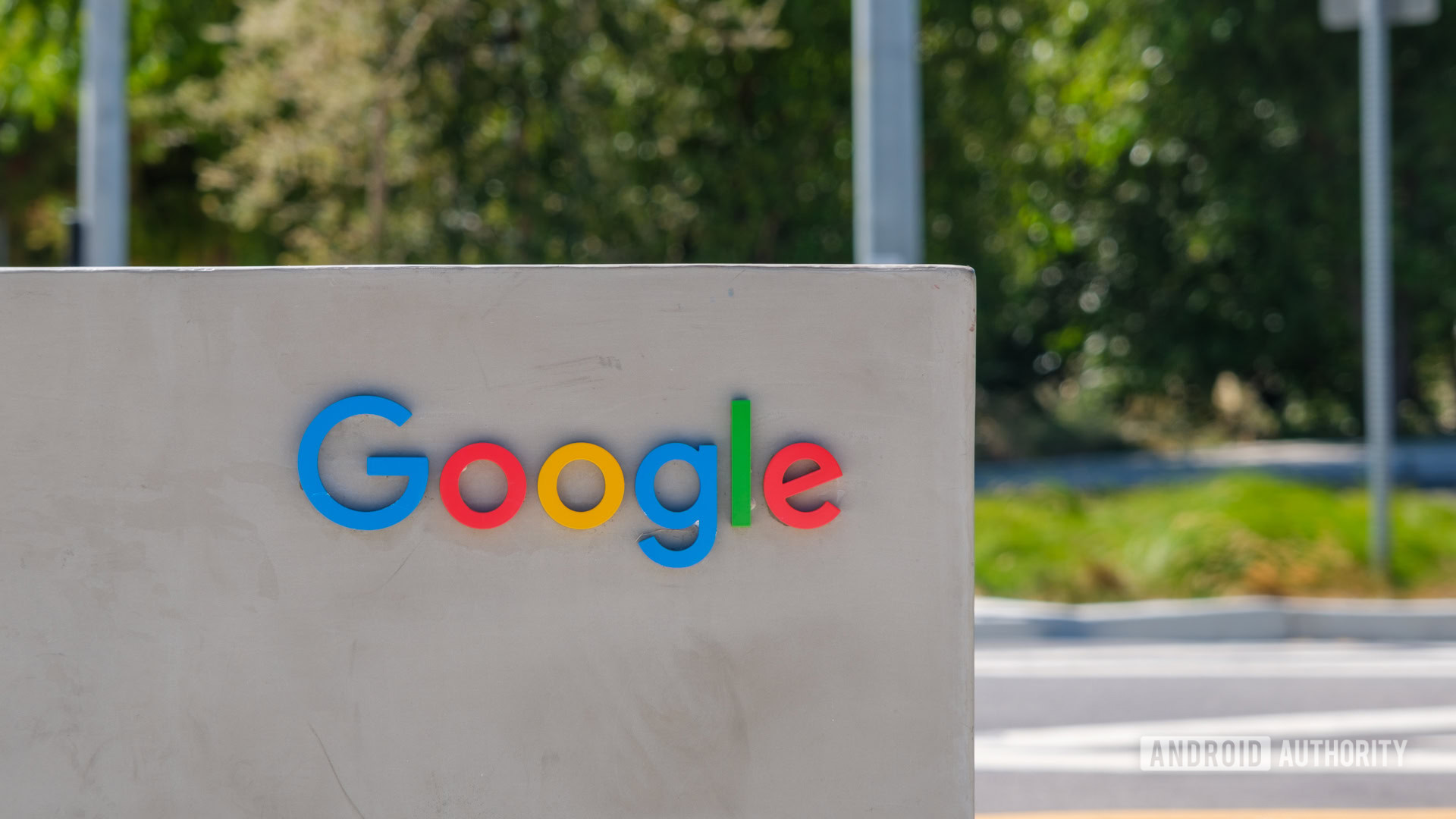
Roku suffering from faded 4K and HDR playback after latest update
Ryan McNealMay 5, 2025
0

YouTube is testing a two-person Premium plan to save you money
Aamir SiddiquiMay 5, 2025
0
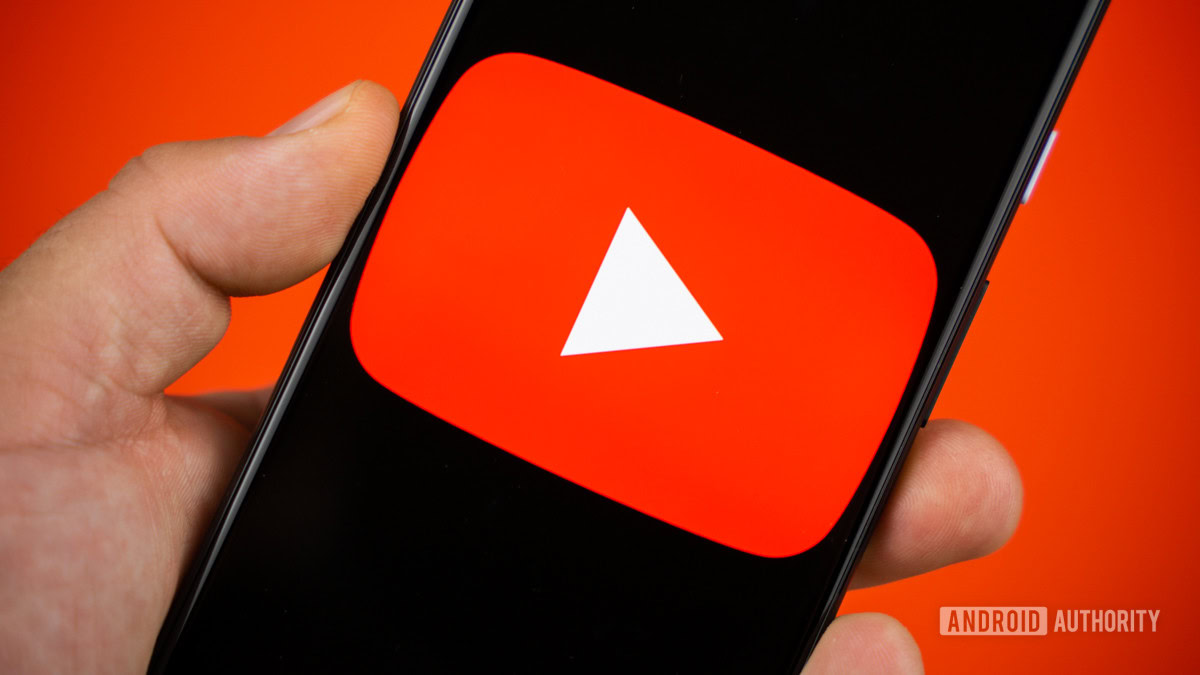
Cats, Minions, and body horror: Meet the latest YouTube AI slop going after kids
Stephen SchenckMay 2, 2025
0
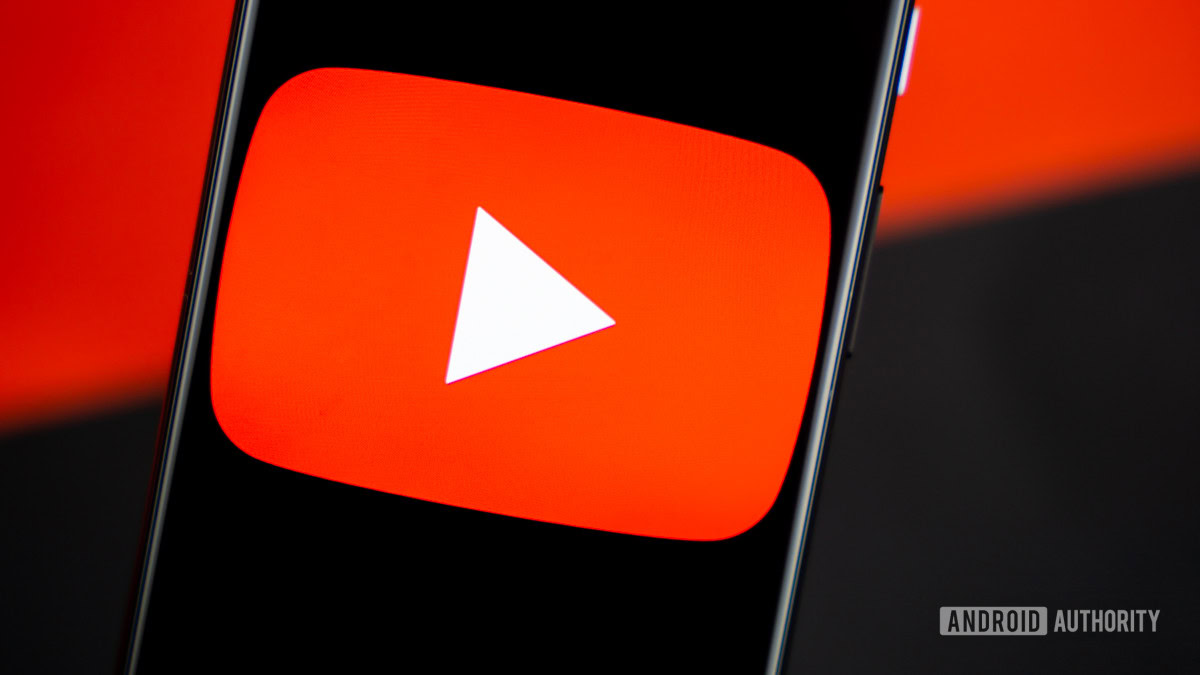
Yaber T2 Outdoor Projector drops to record-low price, but you have to hurry!
Edgar CervantesMay 1, 2025
0
