Affiliate links on Android Authority may earn us a commission. Learn more.
How to star and save messages on WhatsApp
Published onMay 10, 2023
The more you use WhatsApp as your default messaging platform, the more you’ll have to find a way of saving your important messages. WhatsApp has a good search function for finding messages, but that relies on knowing the exact keywords to enter. There’s another easier way to save what’s important to you — you can star messages on WhatsApp and see them all organized as a list.
QUICK ANSWER
To star and save messages on the WhatsApp mobile app, long-press on the message you want to save. A menu will pop up, and one of the options will be to star it. Select that. On the desktop app, move your mouse to the right of the message, and a downwards arrow will appear. Click the arrow, and the same menu will appear. Select Star message.
JUMP TO KEY SECTIONS
How to star or unstar your messages on WhatsApp (Android and iOS)
To star a message on WhatsApp mobile, long-press the message you want to save. A few seconds later, a menu will pop up. Tap Star.
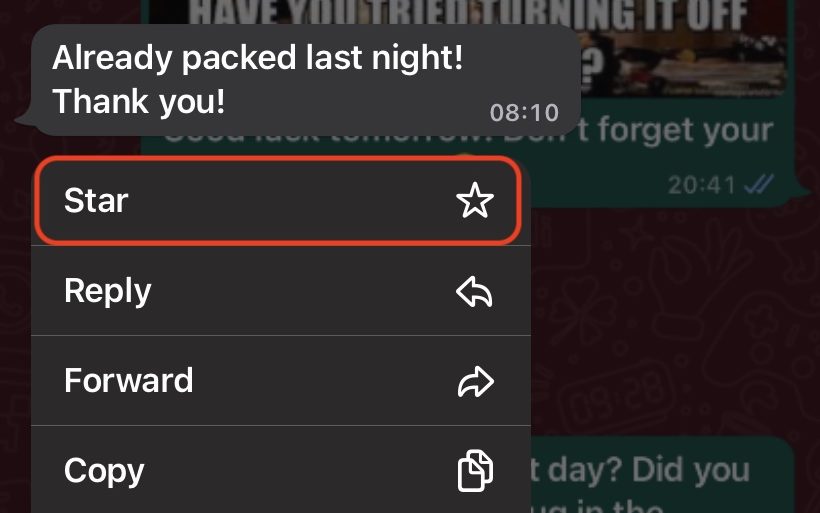
You’ll now see a small star appear on the message.
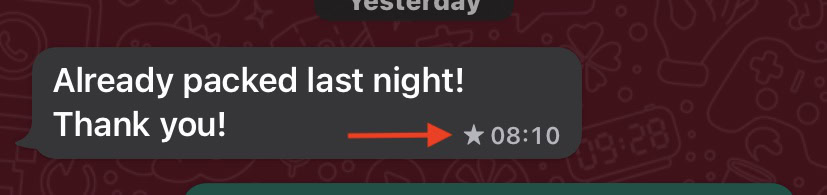
Long-press on the message again to unstar the message when it’s no longer needed. When the menu comes up, tap on Unstar.
How to star or unstar your messages on WhatsApp (desktop)
It’s almost the same procedure on WhatsApp web. But instead of long-pressing the message, you instead need to move your mouse to the far right of the message. When a downward arrow appears, click it, and the menu pops up. Click Star message.
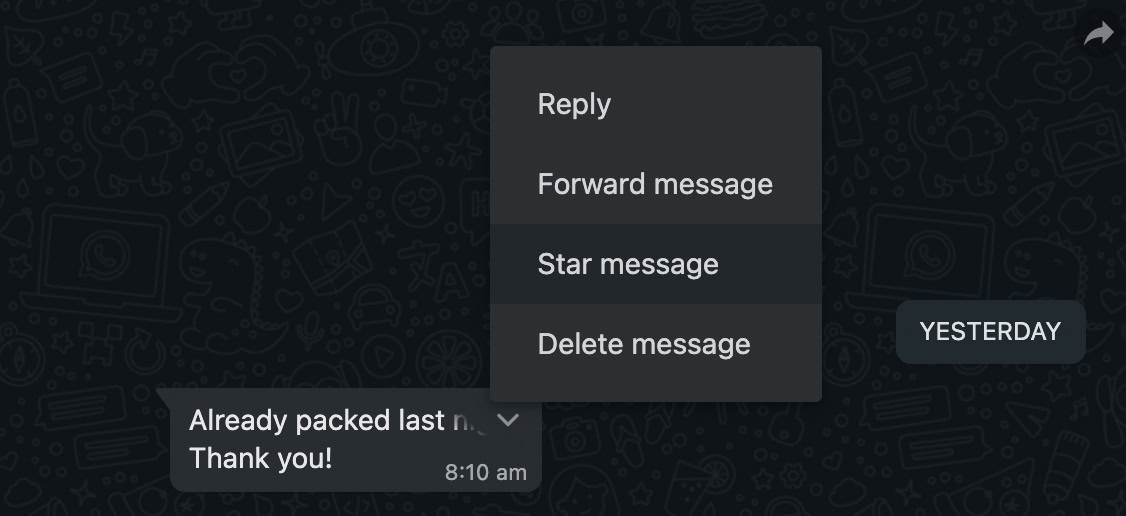
Repeat the above procedure and select Unstar message instead from the menu to unstar the message.
How to view your starred messages on WhatsApp
If you are saving your messages for future reference, you will want to access them later. Otherwise, what’s the point?
On WhatsApp mobile, go to Settings, then Starred Messages.
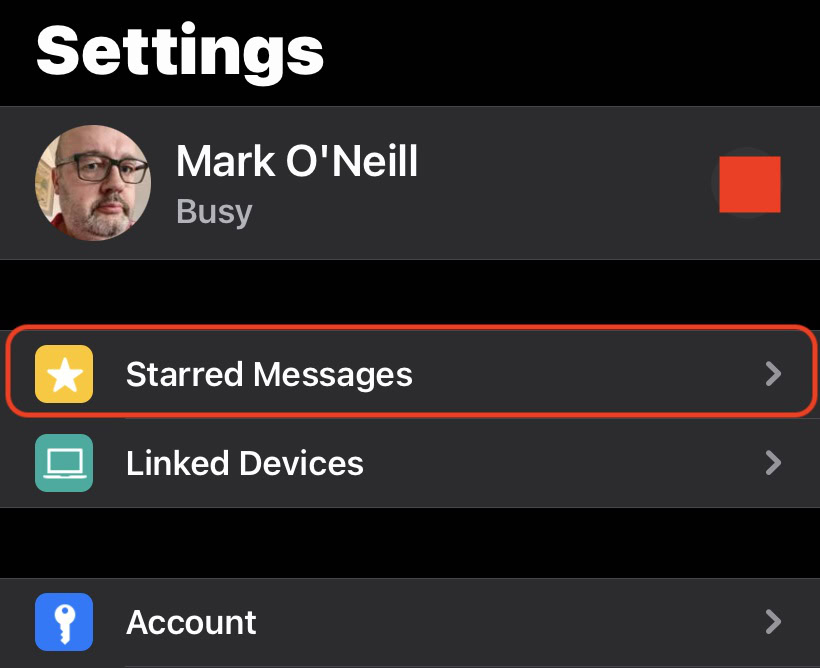
You’ll now see the saved messages in date order. If you tap on one, it will take you to the exact place in the conversation with that person where the saved message was said. This is useful if you need to read the context of the message.
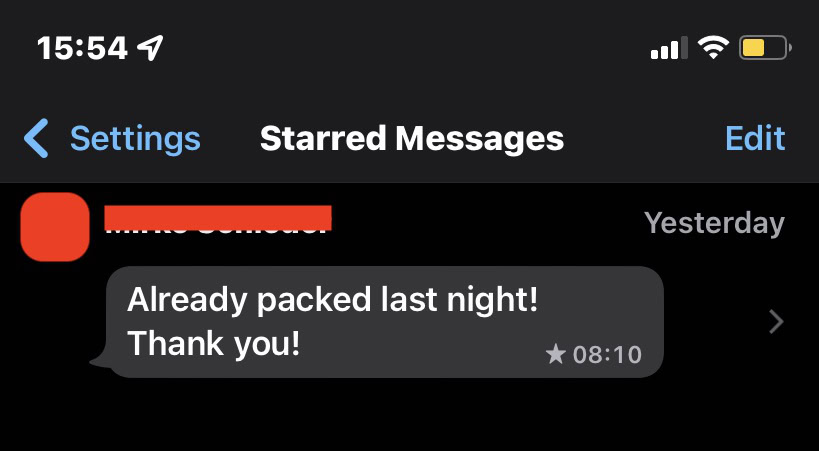
On the desktop, it’s slightly different. You need to tap on the person’s name at the top of your conversation with them.
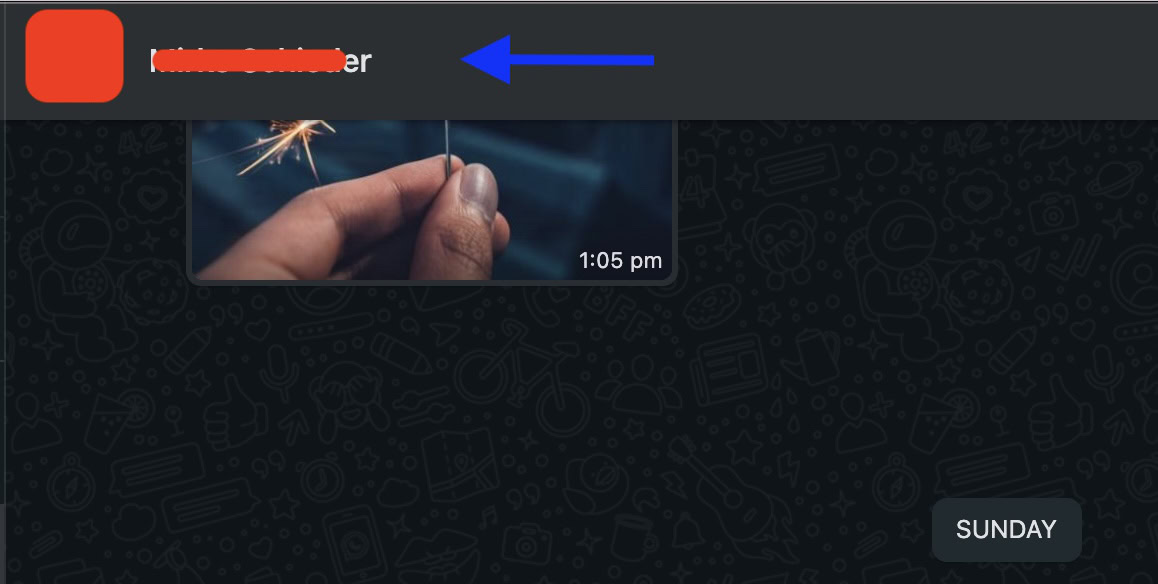
This opens up a sidebar called Contact info. Scroll down till you see Starred messages.
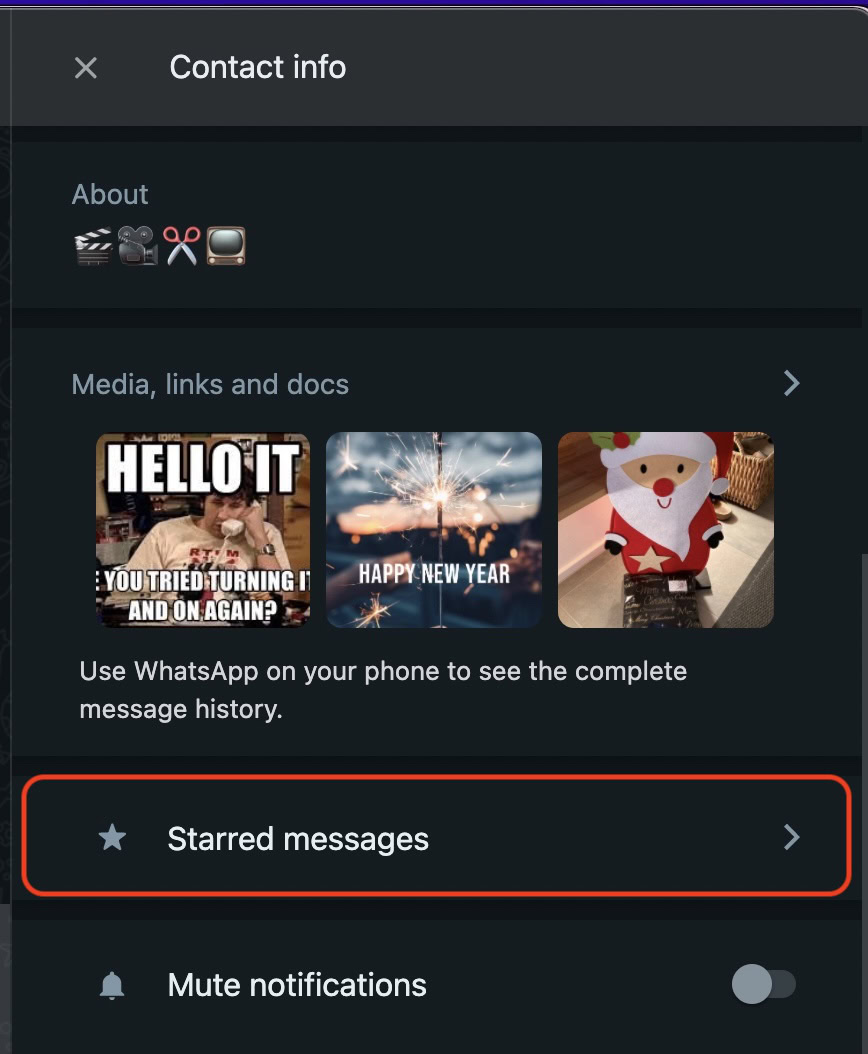
When you click Starred messages, you’ll now be able to see your saved messages.

FAQs
No, the other person cannot see your starred messages on WhatsApp.
Yes, starred messages will get deleted along with other messages when you use the Disappearing Messages feature on WhatsApp.