Affiliate links on Android Authority may earn us a commission. Learn more.
Google (finally) lays out how to try Steam for Chrome OS
March 22, 2022
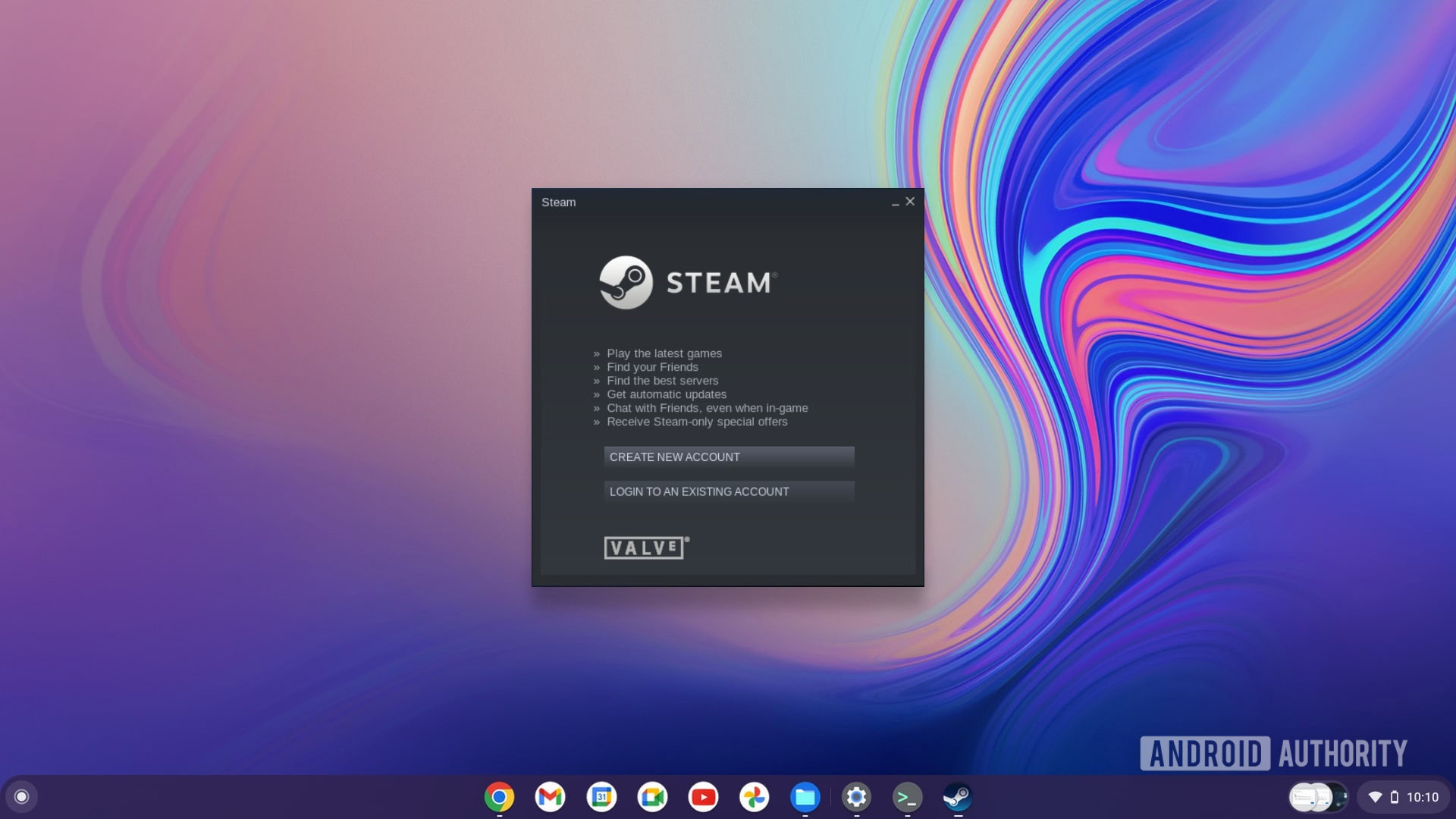
- Steam for Chrome OS is finally 100% official.
- The service will start as an alpha test with only a limited number of Chromebooks supported.
- Since this is an alpha test, it is most certainly not ready for primetime.
Last week, Google mistakenly showed off a presentation slide that appeared to confirm the long-awaited support of Steam on Chromebooks. The presentation mentioned a site people could read with information on how to get started with alpha testing, but no site materialized.
Well, today that information is finally here and Google has officially given all the details you need to use Steam on Chrome OS. As expected, only certain high-powered Chromebooks will see support for now and everything is in the very early stages of development. In other words, don’t expect to give this a shot and see perfect results. Everything is still very much a work-in-progress.
To get started, you’ll need one of the Chromebooks listed below.
Steam on Chrome OS: Chromebooks and instructions
Here are the Chromebooks that support the alpha version of Steam:
- Acer Chromebook 514 (CB514-1W)
- Acer Chromebook 515 (CB515-1W)
- Acer Chromebook Spin 713 (CP713-3W)
- ASUS Chromebook Flip CX5 (CX5500)
- ASUS Chromebook CX9 (CX9400)
- HP Pro c640 G2 Chromebook
- Lenovo 5i-14 Chromebook
Please note that you’ll need a configuration of the above Chromebooks with an Intel Core i5 processor or better and 8GB of RAM or more. If you have a Core i3/sub-8GB RAM configuration of any of the above laptops, Steam for Chrome OS will not work.
If you have one of these machines and are ready to give Steam a shot, you’ll first need to switch to the dev channel of Chrome OS. You can follow Google’s instructions for that. Then, follow these steps:
- In the Chrome browser, navigate to chrome://flags#borealis-enabled and set the value to Enabled. You will need to restart.
- After restarting, open a terminal with ctrl+alt+t.
- Type
insert_coin volteer-JOlkth573FBLGaand hit enter. - Follow the setup flow to install Steam.
- Log in with your Steam account and start playing!
Only certain games will work at first, and many will have errors and/or setup pre-requisites. Google will have a running list of games at the Steam for Chrome OS hub.
Google hopes Steam will get better and better as it makes its way out of alpha testing and into beta.
Thank you for being part of our community. Read our Comment Policy before posting.