Affiliate links on Android Authority may earn us a commission. Learn more.
Steam Link Android app review: PC gaming goes mobile
Published onJune 22, 2018

Update: Dec. 20, 2018 – Valve is no longer selling the Steam Link hardware, but it will continue to update and support the Steam Link app going forward.
The beta version of Valve’s Steam Link app for Android hit the Play Store about a month ago, allowing gamers to stream their favorite PC games to their smartphone or Android TV. I’m very well acquainted with Valve’s TV hardware version of the technology, so let’s dust off a Bluetooth controller and see how it works on a phone.
If you want to give the app a try for yourself, you can grab it for free from the link below.
Simple to setup
Credit where it’s due, Valve makes in-home streaming easy to set up and use. Just install the app while Stream is running on your PC, connect up a Bluetooth controller, and you’re good to go.
The Steam Link app will test your network capability upon first connection, giving you an indication of whether your system will provide a stable frame rate. The default is set to Balanced quality at 15Mbps, but you can improve or downgrade this quality depending on the app’s test result (more on that in a bit).
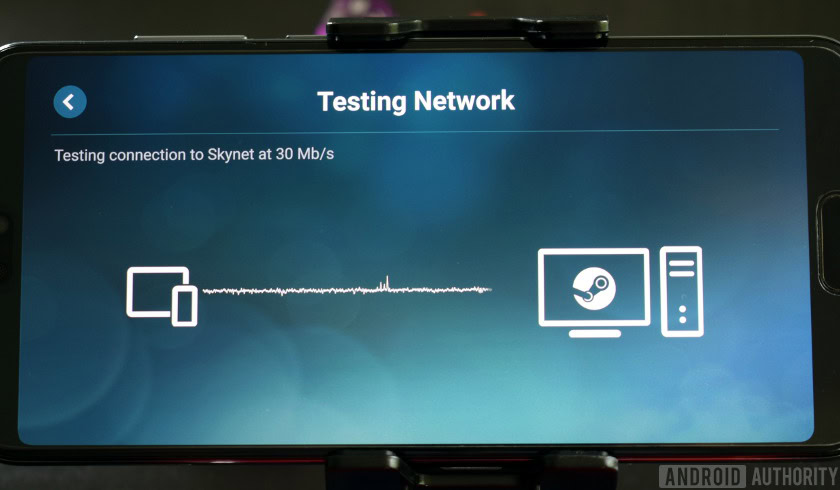
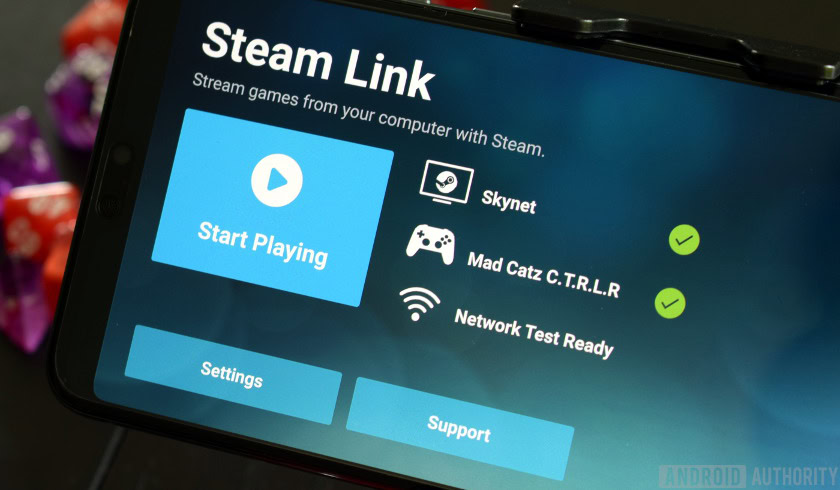
The app interface is simple enough, presenting a quick button to start playing or some additional settings if you’re looking to optimize streaming performance. Once you’re connected, your PC will automatically enter “Big Picture Mode,” providing simplified navigation to your favorite games and other Steam features using a controller.
I experienced occasional connection issues launching the app. Even though Steam was running on my PC, the app sometimes couldn’t detect my computer. This happened sometimes on the Steam Link hardware too. Turning my phone’s Wi-Fi off and on again fixed the problem.
Performance and networking
Achieving a solid connection is the key to a good Steam Link experience and the rules are the same for the app as they were for the hardware version. For best results, you’ll want to connect your PC to your router via an ethernet cable to reduce the round trip latency significantly.
My setup is nothing special. I have a basic hub provided by my ISP at the other end of a long room from my TV which has a Steam Link plugged in, although it offers a fast 5GHz channel which comes in handy. I don’t use extenders or mesh networking. Around my reasonably sized two-bedroom flat, there’s only one major Wi-Fi dead zone and that’s the only place I witnessed any connection drops.
The Steam Link app offers the same three quality presets as the TV hardware. Beautiful provides the best quality video compression but requires a steady 30Mbps connection. Fast compresses the stream more heavily but only needs a 10Mbps link, making it ideal if you suffer from patchy connectivity across your home. Balanced sits nicely in between, at 15Mbps.
Using the built-in network diagnostic tools, I clocked around 1ms network latency virtually everywhere and packet losses under one percent, even on the Beautiful preset. Your mileage will obviously vary depending on your distance from your router and home layout.
I didn’t run into any network problems, but the app struggled with video decoding performance, something that wasn’t a concern for the Steam Link TV hardware. The flagship phones I tested couldn’t keep up with the 60fps output with my PC using the Beautiful preset, producing results that dipped into headache-inducing low 20s. The situation is slightly better with the Balanced option, but you’ll want to go for Fast to really lock in high frame rates. Dropping the resolution down to 720p, or even down to 480p for lower end hardware, worked too.
Phones with HEVC can boost network throughput, but I still recommend Fast streaming quality or a 720p resolution for best performance.
Fortunately, Fast rendering video artifacts usually easy to spot on a large TV are undetectable on a small smartphone display, and dropping to 720p barely touches the image quality either. You might be able to boost performance and bandwidth a bit more if your phone supports HEVC hardware decoding, but it’s not enabled by default.
This option is located in the app under Settings > Streaming > Advanced > HEVC Video, and toggle it to enabled. Results varied for me with HEVC enabled, so its usefulness will depend heavily on your setup. This setting didn’t make a meaningful difference on the hardware I tested — it’s really designed to eek out extra performance in lower bandwidth situations like on a 2.4GHz network. Enabling this on phones that don’t support hardware decode decreased performance. One final note, a lot of phones default to strange resolutions, like 1,808 x 1,024 with the Note 8, which heavily impacts encode and decode performance compared to a standard resolution like 1080p or 720p, so definitely change this right away if performance is sluggish.
Ultimately, using a combination of Fast quality and 720p is a worthwhile compromise when streaming to a phone. There’s no noticeable loss in quality on a small screen, encode and decode frame rates go up, latency goes down, you’re more free to roam around without connection drops, and the lighter load means better battery life for your phone. I’d even go so far as to recommend this setup if your phone supports HEVC decoding too.
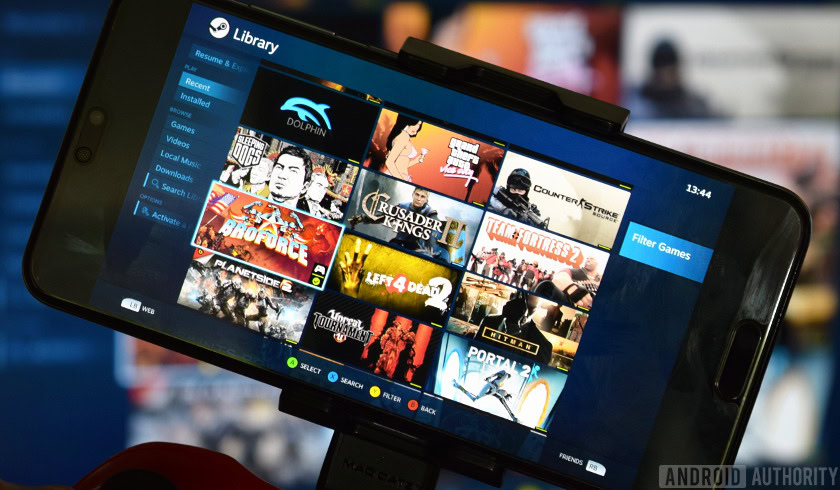
Big Picture could be better
Steam’s Big Picture UI, which runs on your PC when using both the Steam Link app or TV hardware, is built to improve large screen and controller navigation over a PC keyboard and mouse setup. Navigating through with a Bluetooth controller on your smartphone will feel very familiar to Steam Link hardware users.
Some options aren’t always the easiest to find, but on the whole navigating through menus, picking games, and configuring your setup is straightforward enough. The UI prompts don’t necessarily match your controller interface, but that’s an inevitable trade-off when supporting a wide range of third-party products.
Valve has missed an opportunity to improve the experience for Steam Link app users though. Your smartphone’s touch screen continues to work when running the app, meaning navigating via touch is often a lot faster than scrolling through menus with D-Pad buttons. Unfortunately, the UI isn’t tweaked at all for smartphone interfaces, and many options are a little on the small side for pressing with a finger.
Some quality-of-life software improvements for smartphone users would be welcome.
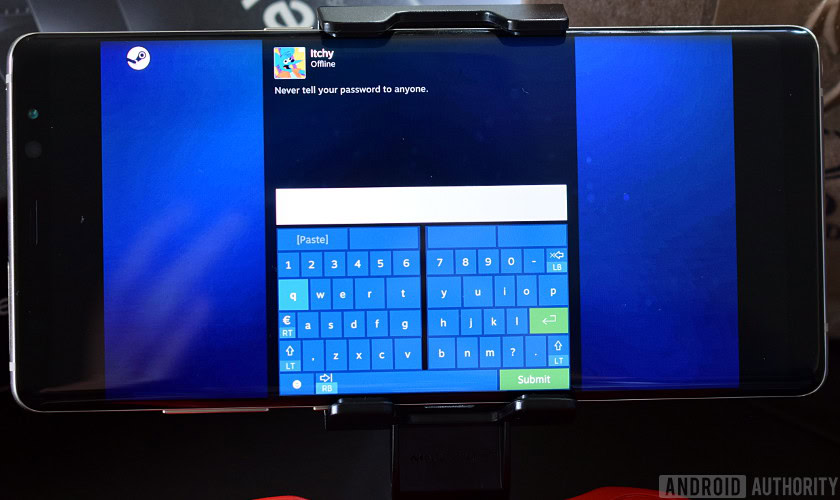
While it’s easy enough to launch your favorite game with a tap on the large icon, scrolling through the majority of the smaller menu options is a pain. There’s no support for Android keyboards in chat yet, and touches don’t always register when you press on the cramped Steam software keyboard, making typing an inconsistent experience. I’d also like to see swipe support introduced for moving through some of the menus rather than having to press the shoulder buttons.
A more mobile-optimized experience is going to be needed to iron out these bugbears. Tailored features will hopefully be implemented by the time the Steam Link app exits beta.
A replacement for a TV Steam Link?
As well as portable game streaming you can, of course, connect your phone up to a TV via HDMI to play on your big living room screen. This could cut out the need for a Steam Link hardware box entirely — at least if didn’t have so many issues.
Given that streaming is rather demanding on the battery, you’ll want some form of HDMI dock with a charging port. I tried the idea out using both the Samsung Dex Station and an OTG adapter hub. Both worked, but remember the Dex Station costs $150 and the Dex Pad is $70. An OTG hub with charging costs just $20 —sometimes less — making it by far the most affordable option.
Valve’s Steam Link retails for $50, but is often on sale for $20. In my experience, you are better off just getting that, for a few reasons.

The original Steam Link is better than using phone/HDMI, but the app is a great proposition for Android TV owners
The first is performance. I tried streaming to the TV on a variety of hardware configurations and had mixed results, most likely due to the extra computational power required to encode the HDMI output in conjunction with decoding the stream input. The HUAWEI P20 Pro didn’t like the situation at all, producing a much lower frame rate than before. The app also crashes in EMUI desktop mode. Performance was also sluggish on the Galaxy Note 8 when streaming in Dex desktop mode.

Screen mirroring produces the best results. The Note 8 and LG V30 produced smooth frame rates in this mode. However, you’ll have to endure a duplicate screen in your field of view, which you don’t get with Dex mode. The odd aspect ratio of these devices also means you’ll end up with black bars on your TV stream, even after messing with the Full-Screen optimized app settings. It’s a less than premium experience that I wouldn’t recommend paying for.
Ultimately I think streaming with a phone using HDMI is a fair way to test out if you’ll use TV streaming, providing you have the necessary components already at hand. However, the so-so performance and screen mirroring bugs mean smartphones definitely aren’t a replacement for Valve’s dedicated TV hardware.
If you have an Android TV and can install the app, these same niggles won’t apply.

Final thoughts
Valve’s streaming solution is pretty great in my experience. The Steam Link app version showcases that the technology works just as well for portable devices as it does for your living room set. On both, your home network configuration will make or break the experience. Valve recommends an ethernet connection between your PC and router. That’s certainly been the only workable solution my experience.
Unfortunately, the smartphone use case adds a few complications. The wide variety of video decoding and encoding hardware out there makes predicting streaming performance very difficult. You’ll certainly want to make some quality compromises compared to the hardware version to ensure a smooth frame rate.
Valve's technology works great, but the variety of smartphone hardware make the experience inconsistent.
I cannot recommend using your phone and Steam Link app as a replacement for Valve’s TV hardware. The performance is notably worse, even if you accept the necessary hit to video quality and the questionable compatibility of devices with non-16:9 aspect ratios with TV sets. Picking up a Link for $20 during a sale (which happens very often) is by far the best bet for TV streaming at this point, unless you have an Android TV.

Overall I’m impressed by the technical capabilities of the beta version of the Steam Link app. A few mobile-centric quality of life improvements to the software are probably needed, and will hopefully be implemented come the full release.
Now I just have to figure out what PC games I actually want to play on a small screen with a controller.