Affiliate links on Android Authority may earn us a commission. Learn more.
Steam Link Anywhere on Android lets you play your Steam library, well, anywhere
March 14, 2019
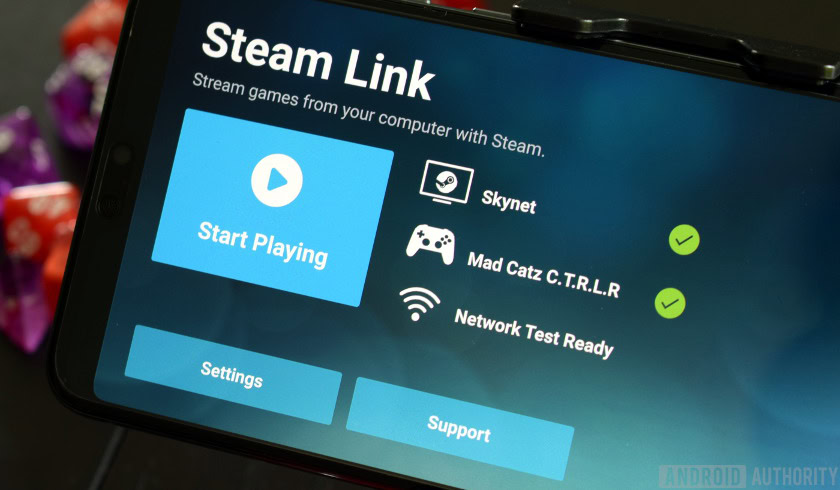
- The new Steam Link Anywhere feature in the Steam Link Android app allows for remote play of your Steam library.
- Using Steam Link Anywhere, you can play your Steam library from any location, assuming you have a strong data connection.
- The feature is currently in beta and requires a few caveats, but it’s still really exciting.
Today, Valve dropped a surprise update for the Steam Link app. Called Steam Link Anywhere, the new functionality allows you to play your library of Steam games on a client device connected to any network.
In other words, assuming you have a strong enough data connection, you can play your Steam games on your Android device from anywhere in the world.
The feature is in beta for the moment and there are a few caveats to keep in mind, but this is a truly exciting update and helps illuminate just how powerful game streaming will be in the next few years.
To get started with Steam Link Anywhere on your Android device, you need to do the following:
- Ensure you are on the latest version of the Steam Link Android app by visiting its page at the Google Play Store.
- Ensure you are on the most recent beta of the Steam client on your host PC:
- Open Steam on your host PC
- Head to Settings > Account
- Look for the Beta Participation setting
- Click Change and then select Steam Beta Update from the dropdown
- Ensure your host PC and your Android client device are on a good data connection (Valve does not elaborate on what “good” means here, so your mileage may vary)
Once you’ve got that all set up, open up the Steam Link app on your Android device. Go to the Steam Link computer settings and select “Other Computer.” You’ll be given a pairing code which you’ll need to use to connect with your Steam library on the host PC. You can do this at the computer itself or you can use a remote desktop app to do it from wherever you might be.

Now, you should be able to connect to your PC that hosts your Steam library through your Android app. You should be able to pick a game and then stream it to your Android device as if you were on the same network as your host PC.
For what it’s worth, I was able to get this going without issue on my OnePlus 6T with my Steam library hosted on my Windows 10 PC. However, my T-Mobile data connection at home wasn’t fast enough to actually play anything, but I was able to get connected.
Remember that both the Steam client and the Steam Link Android app are in beta, so if this doesn’t work for you (or doesn’t work that well) don’t be too surprised. Regardless, this is an exciting development from Valve that represents just how powerful gaming will be on the 5G networks of the future, with fast speeds and low latencies.
Click below to grab the Steam Link app for your Android device.
Thank you for being part of our community. Read our Comment Policy before posting.