Affiliate links on Android Authority may earn us a commission. Learn more.
How to stop OneDrive from syncing files and folders
Published onJanuary 24, 2024
OneDrive is a simple and easy-to-use cloud storage service that provides 5GB of free storage if you have a Microsoft account. It also often comes pre-installed on Windows PCs. If you don’t plan to use the service, you can remove OneDrive from Windows entirely. But it’s a useful way to access files, folders, photos, and videos that are on your PC on other computers or your phone. However, you may want to limit which files and folders are accessible or disable access entirely. Here’s how to turn off syncing on OneDrive.
QUICK ANSWER
To stop OneDrive from syncing, open OneDrive by clicking on the cloud icon in the taskbar, click on the gear icon at the top right corner, and go to Settings. Open the Backup and sync tab, select Manage backup, and toggle off the sync option for documents, pictures, and desktop.
JUMP TO KEY SECTIONS
How to turn off OneDrive syncing
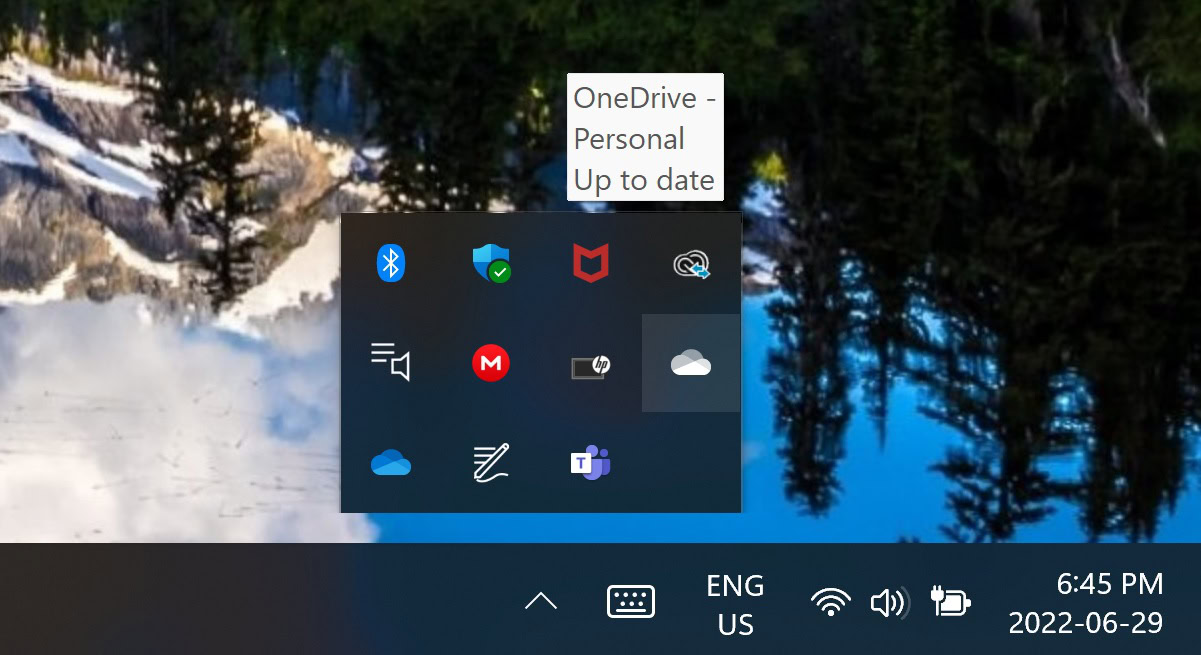
OneDrive doesn’t have a separate app on Windows, but it appears like any other system file to make it easy to transfer and sync files and folders. However, there is a taskbar menu you can use to access settings and other features quickly. To turn off syncing, you will need to open OneDrive settings. In order to get to the settings, click on the blue or white cloud icon in the taskbar. The white icon is linked to your personal Microsoft account, while the blue icon is for school or work accounts. If you can’t find it in the bar, click on the up arrow icon, and the options will be in the overflow section.
Click on the icon to launch OneDrive, click the gear icon at the top right corner, and open the Settings menu. If that doesn’t work, double-click the icon to open the OneDrive folder. Then select the cloud icon at the top right corner and click the gear icon.
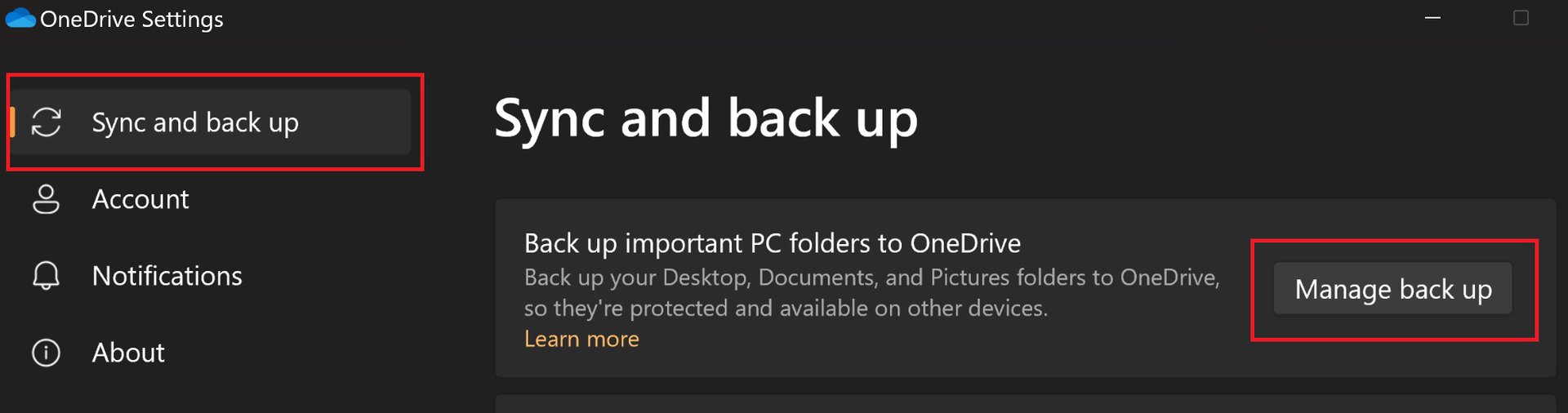
Open Sync and backup in the left-hand menu and select Manage backup in the Backup important PC folders to OneDrive section.
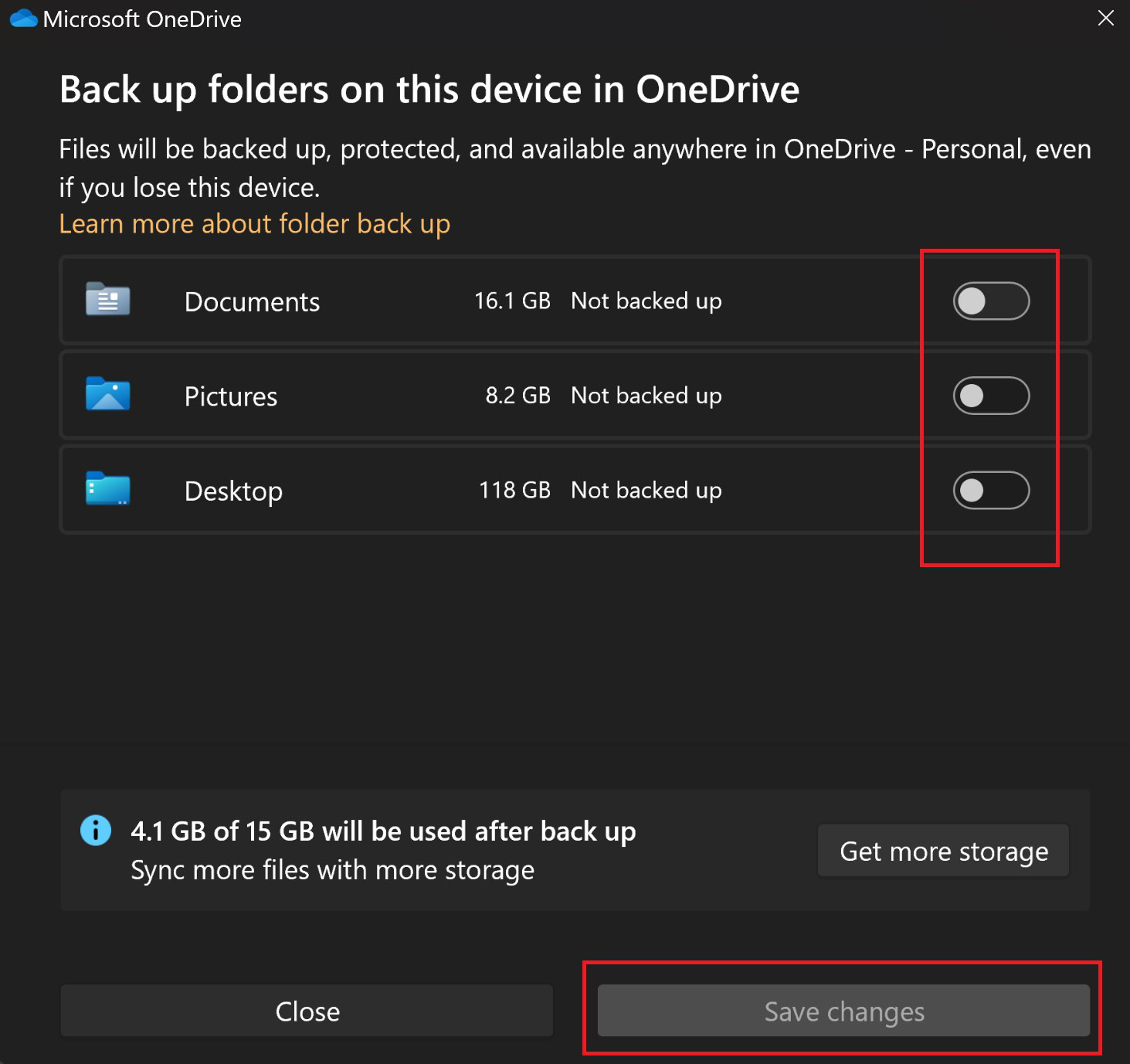
Toggle off the sync option for documents, pictures, and desktop to stop OneDrive from syncing.
How to stop OneDrive from syncing specific files and folders
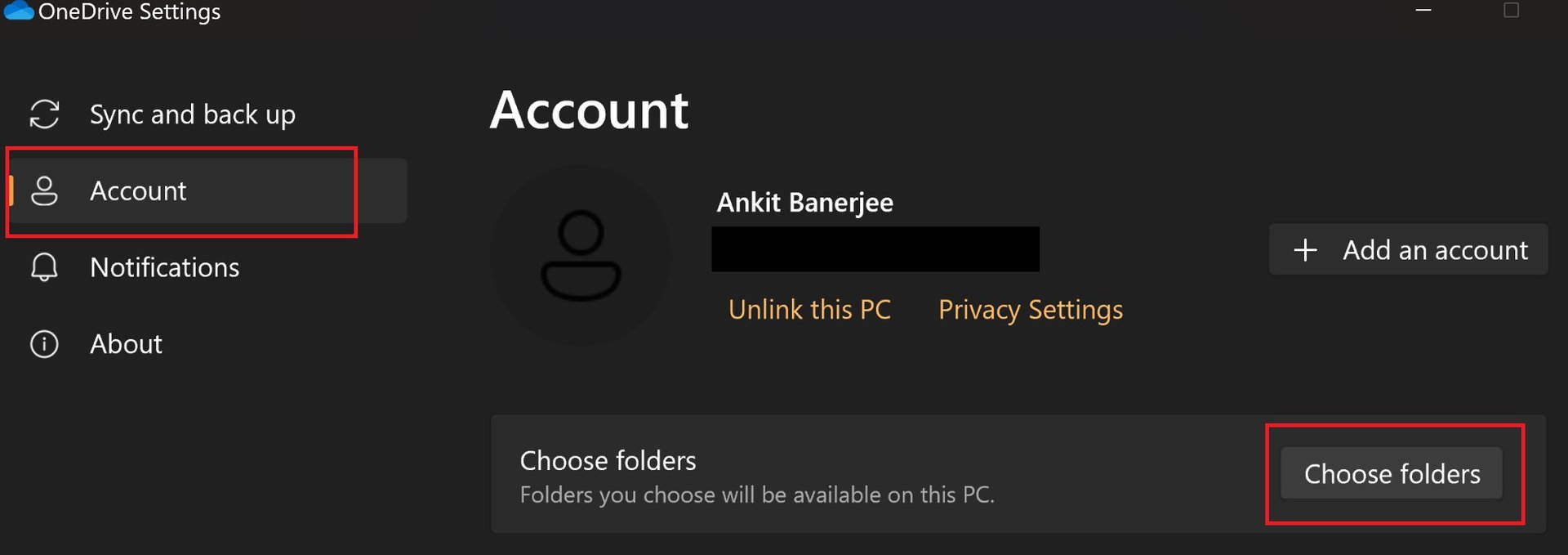
You sometimes want to temporarily stop OneDrive from syncing specific folders to limit its access to other devices. If you don’t want to sync a file or folder, the best option is to copy and paste the files into another system section that doesn’t sync with OneDrive.
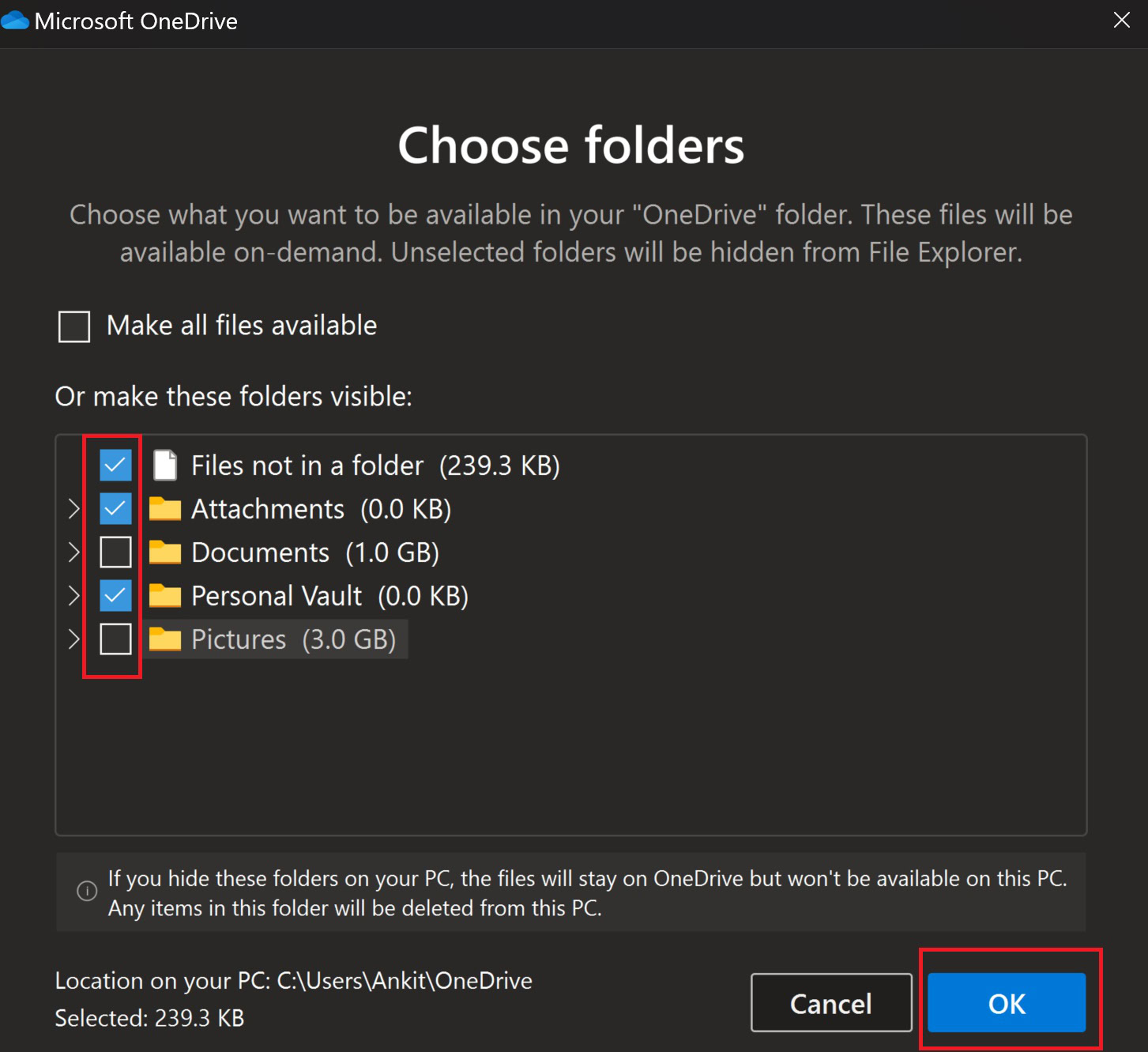
To temporarily stop syncing specific folders, open OneDrive settings, go to the Account tab in the left-hand menu, and click Choose folders. Uncheck the folders you don’t want to sync. There’s also the option to stop syncing files that aren’t in folders. However, this will stop syncing all files and not just specific options.
Keep in mind that if you stop syncing specific folders, any content in that folder will be deleted from your computer but will still be available online. If you still want to access these files, don’t forget to copy and save them in another folder that isn’t in your OneDrive folder.
How to stop Office apps from syncing on OneDrive
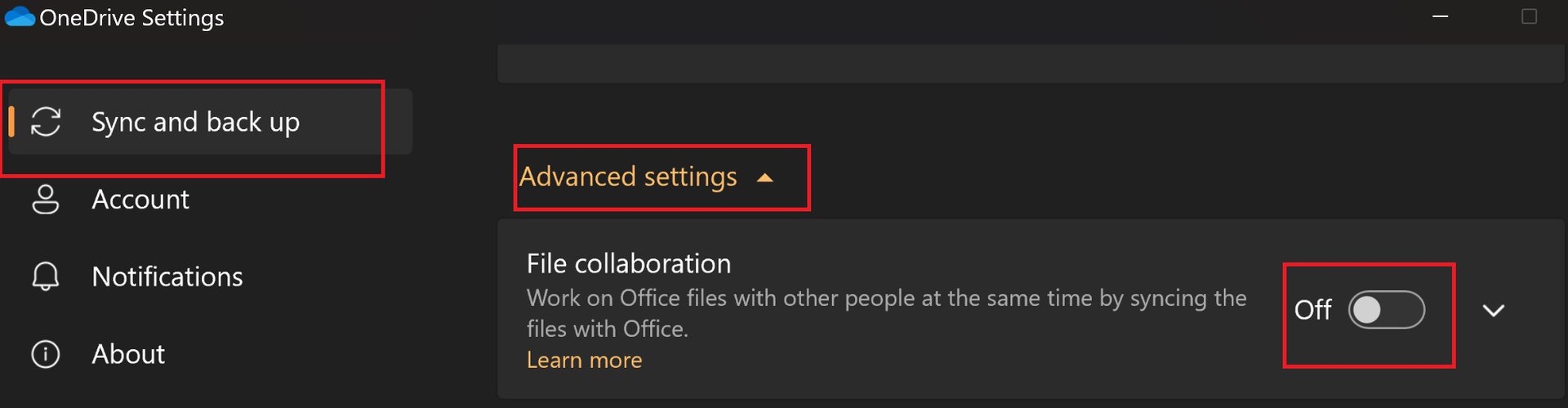
You can sync your Office apps with OneDrive and share documents to allow easy collaboration with others. People can edit their files, and any changes will automatically sync on your computer. You can quickly turn it off if you don’t plan to use this feature.
Go to OneDrive settings, open the Backup and sync tab, scroll down, and click Advanced settings. Toggle off File collaboration to stop Office apps from syncing with OneDrive.
How to stop photos and videos from syncing on OneDrive
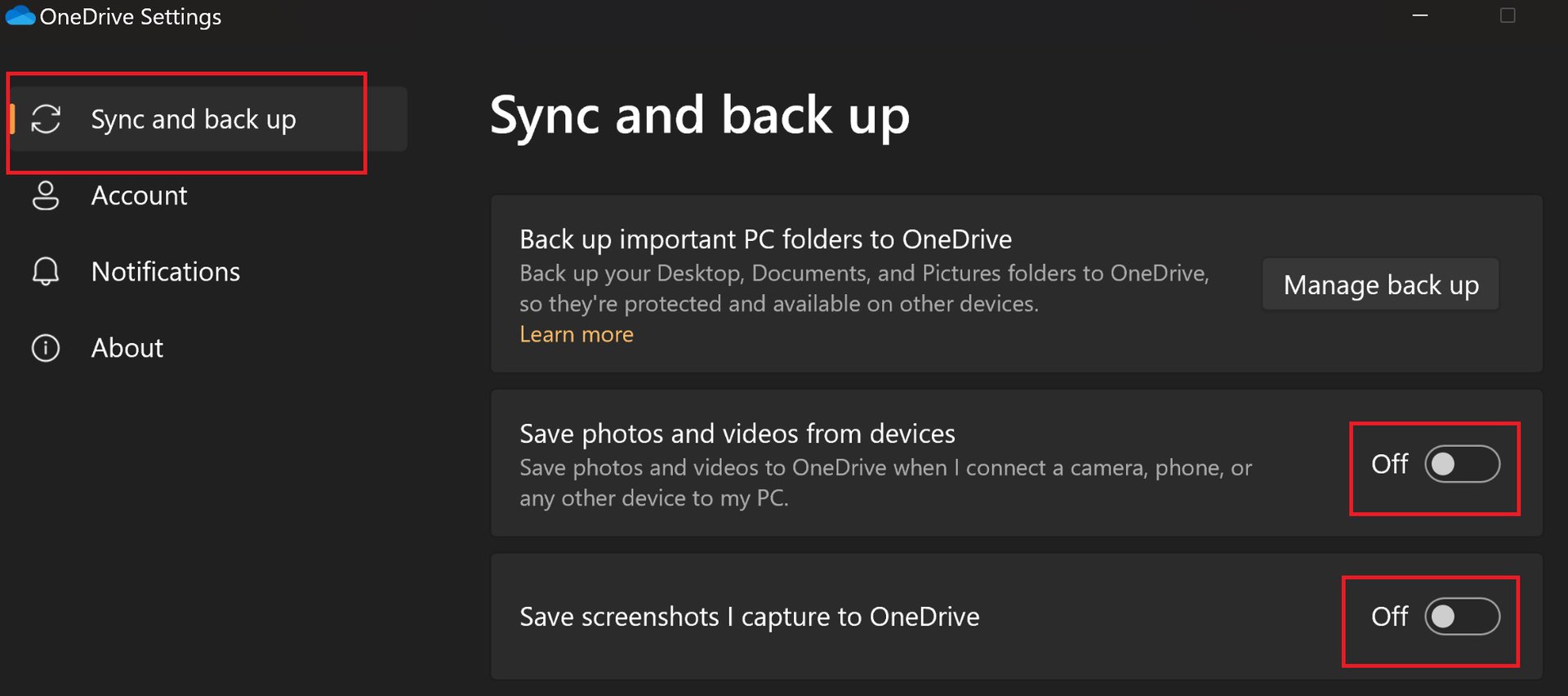
To stop syncing photos and videos from your computer to OneDrive, go to OneDrive settings > Backup and sync and toggle off Save photos and videos from device and Save screenshots I capture to OneDrive. If you already have a separate folder for photos and videos on OneDrive, you can use the steps mentioned above to stop syncing these folders.
How to pause and resume sync on OneDrive
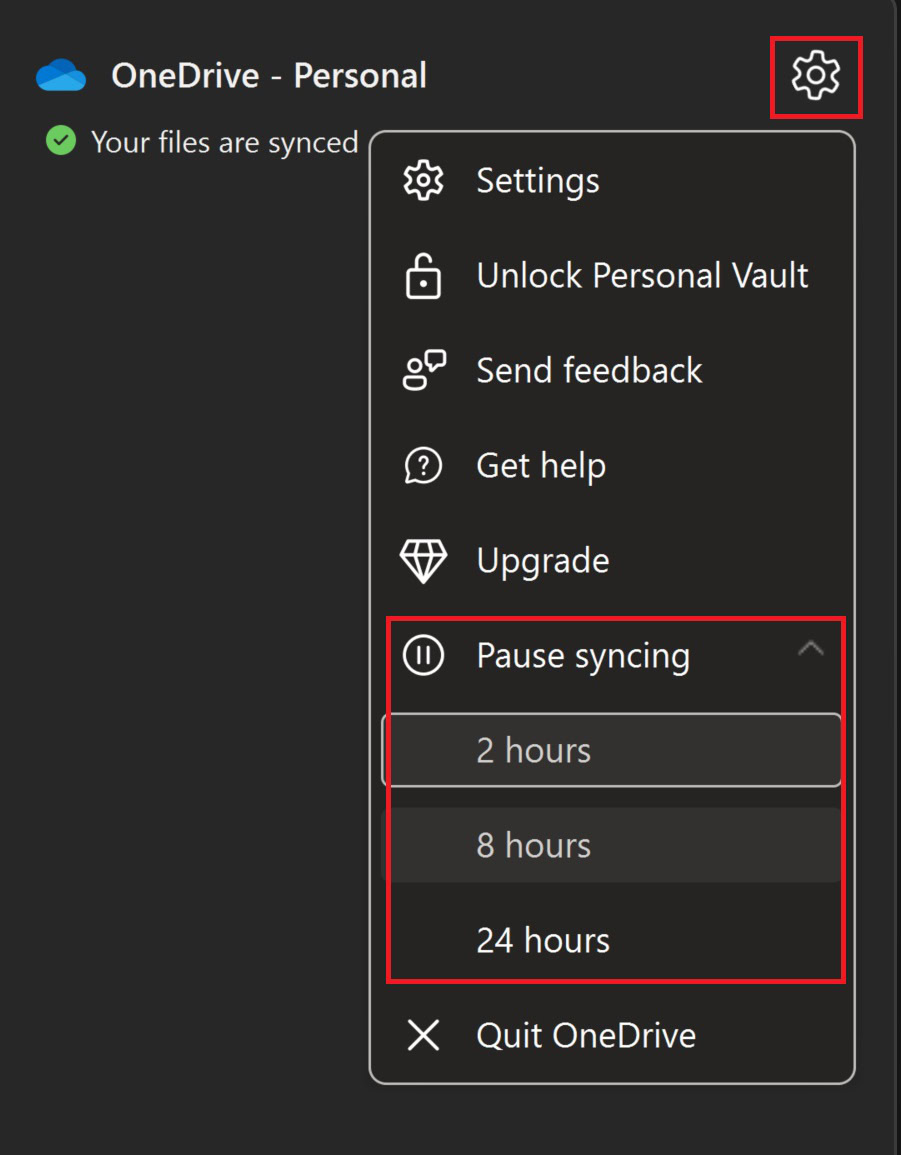
Click the OneDrive icon in the taskbar, click the gear icon, and select Pause syncing. You can set a specific duration to pause OneDrive syncing, with two hours, eight hours, and 24 hours as the available options. Go back to the same menu and select Resume syncing, or click anywhere in the OneDrive app to resume syncing.
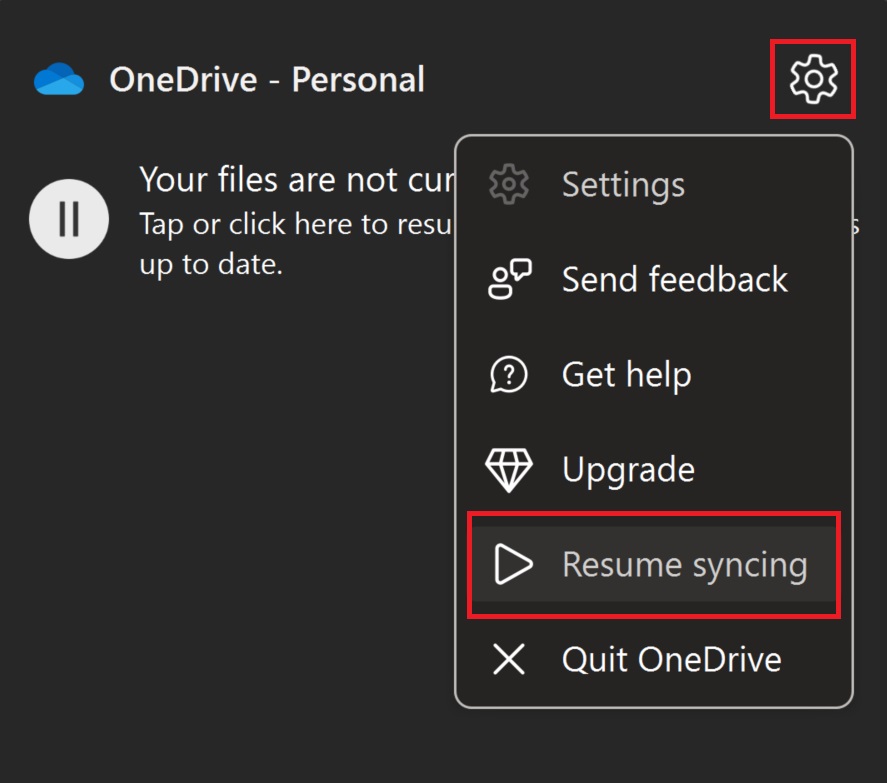
There are also specific instances you can set to pause syncing automatically. Go to OneDrive settings > Backup and sync > Preferences and enable Pause syncing when this device is in battery saver mode and Pause syncing when this device is on a metered network to avoid data charges.
FAQ
Yes. It takes a few steps, but OneDrive syncing can be stopped.
Yes. It’s possible to stop OneDrive from syncing certain files. You’ll have to got to the Account tab and uncheck the folders you don’t want to sync.