Affiliate links on Android Authority may earn us a commission. Learn more.
How to stop Spotify from opening on Mac startup
Published onJuly 13, 2022
One of the most annoying things about installing software on your computer is when it automatically opens when the computer starts. Maybe you want to decide for yourself when it should and shouldn’t be opened? If this affects you regarding Spotify desktop on your Mac, read on to find out how to disable it from thinking for itself.
Read more: What is Spotify? Here’s everything you need to know
QUICK ANSWER
To stop Spotify from opening on Mac startup, go into Spotify’s settings and put the Open Spotify automatically after you log into the computer option to No. Also, go into macOS System Preferences, and in the Users & Groups section, remove Spotify from the Login Items section.
How to stop Spotify from opening on Mac startup
In Spotify, go to Settings, found in the dropdown menu under your name in the top-right of the screen.
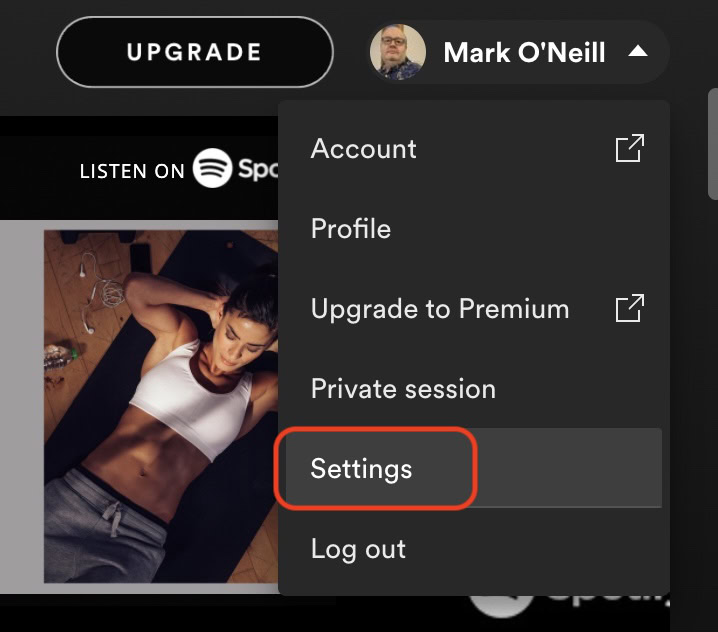
Scroll down till you get to the Startup and window behavior section. The first option is Open Spotify automatically after you log into the computer. Drop down the little menu on the right and select No.
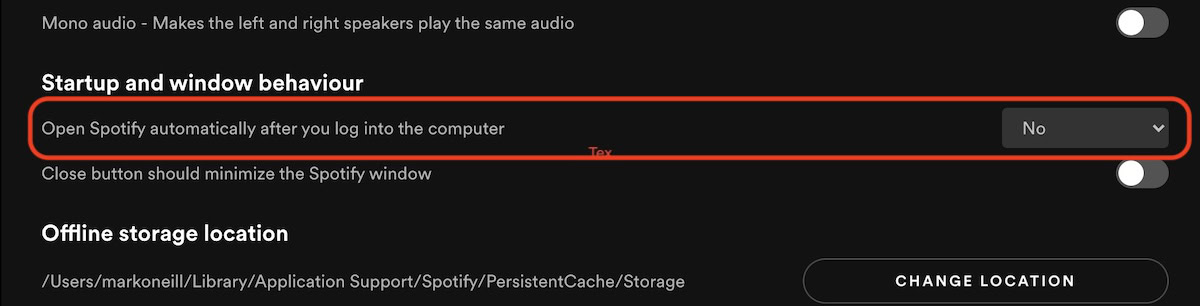
Now on your Mac itself, go to System Preferences.
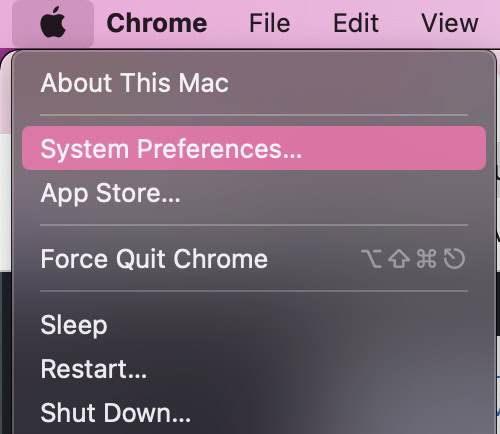
Then select Users & Groups.
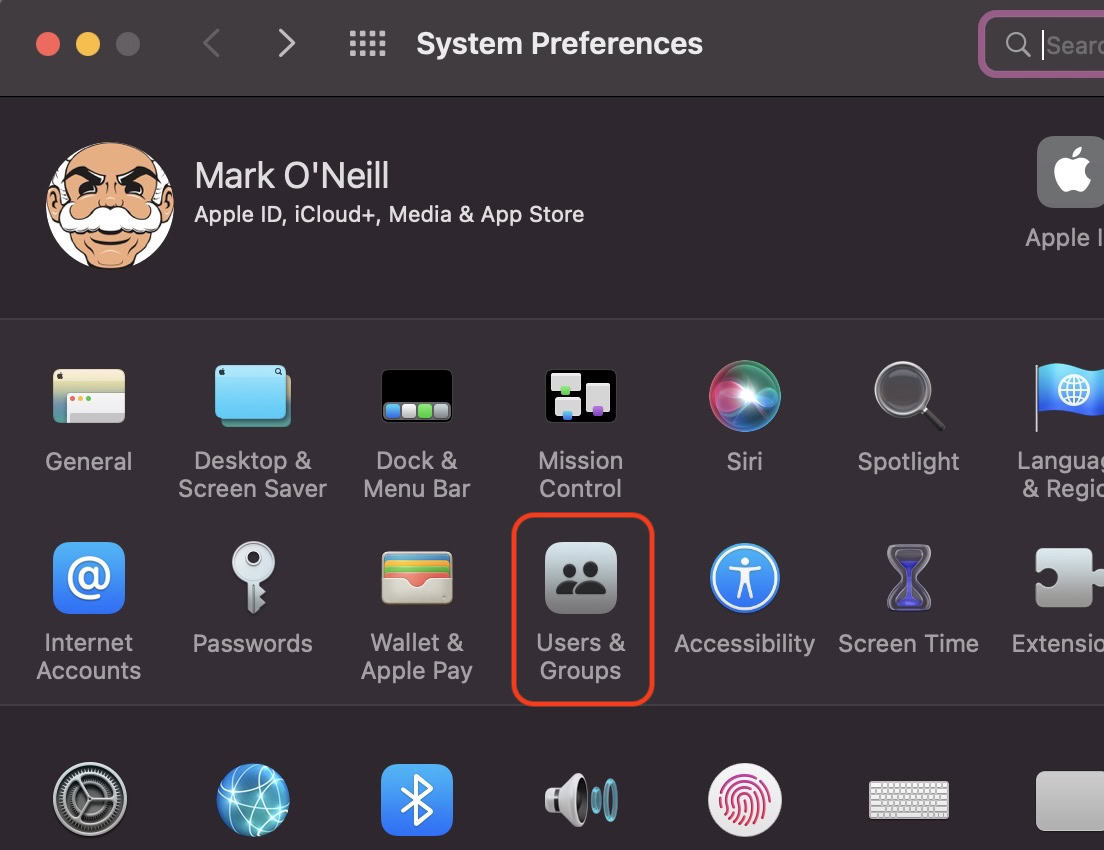
On the right of this window is a section called Login Items. First, click the padlock at the bottom-left of the window to make changes to the settings. Then highlight the Spotify entry and click the minus button at the bottom to remove it.
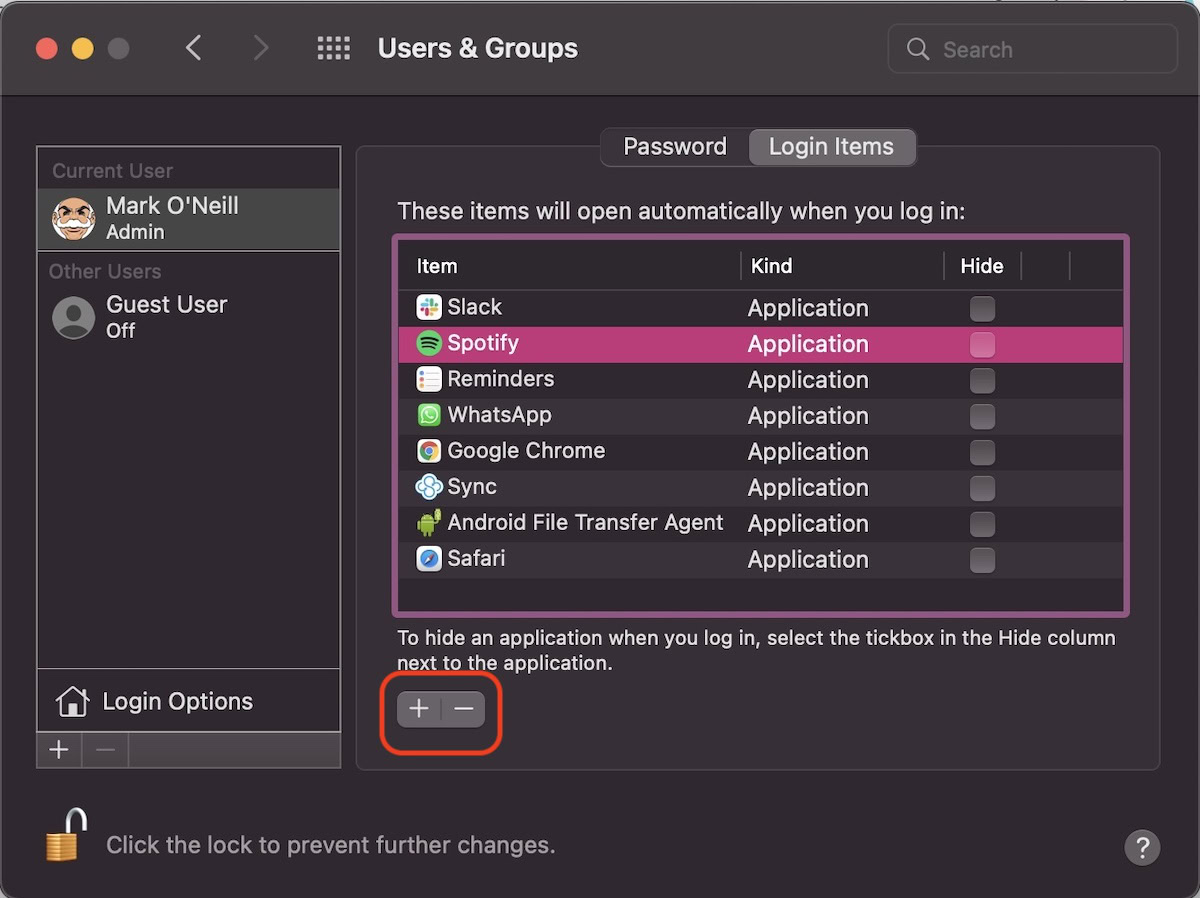
Now click the padlock at the bottom-left again to close it and save your changes.
You will now find that Spotify won’t open unless you specifically open it yourself.
Read more: YouTube Music vs Spotify — can Google even compete?