Affiliate links on Android Authority may earn us a commission. Learn more.
How to stream from a PC to an Amazon Fire TV Stick
Published onMay 9, 2024
The Amazon Fire TV Stick’s app library offers users plenty of streaming content options, but this isn’t its only function. The device offers quick and easy ways to mirror or stream content from your PC, be it to share a slideshow of photos, or to watch locally stored movies and TV shows on a bigger screen. There are many reasons why this is a handy feature. Here’s how to stream from a PC to an Amazon Fire TV stick.
QUICK ANSWER
You must enable mirroring mode to stream from a PC to an Amazon Fire TV stick. You can do this by pressing and holding the Home button until a menu appears. Select Mirroring, and leave this page open. Then go to your computer and hit the Windows + K combo, if using Windows 11. Select the Fire TV Stick and let the magic happen.
JUMP TO KEY SECTIONS
Stream from a Windows 11/10 PC to a Fire TV stick
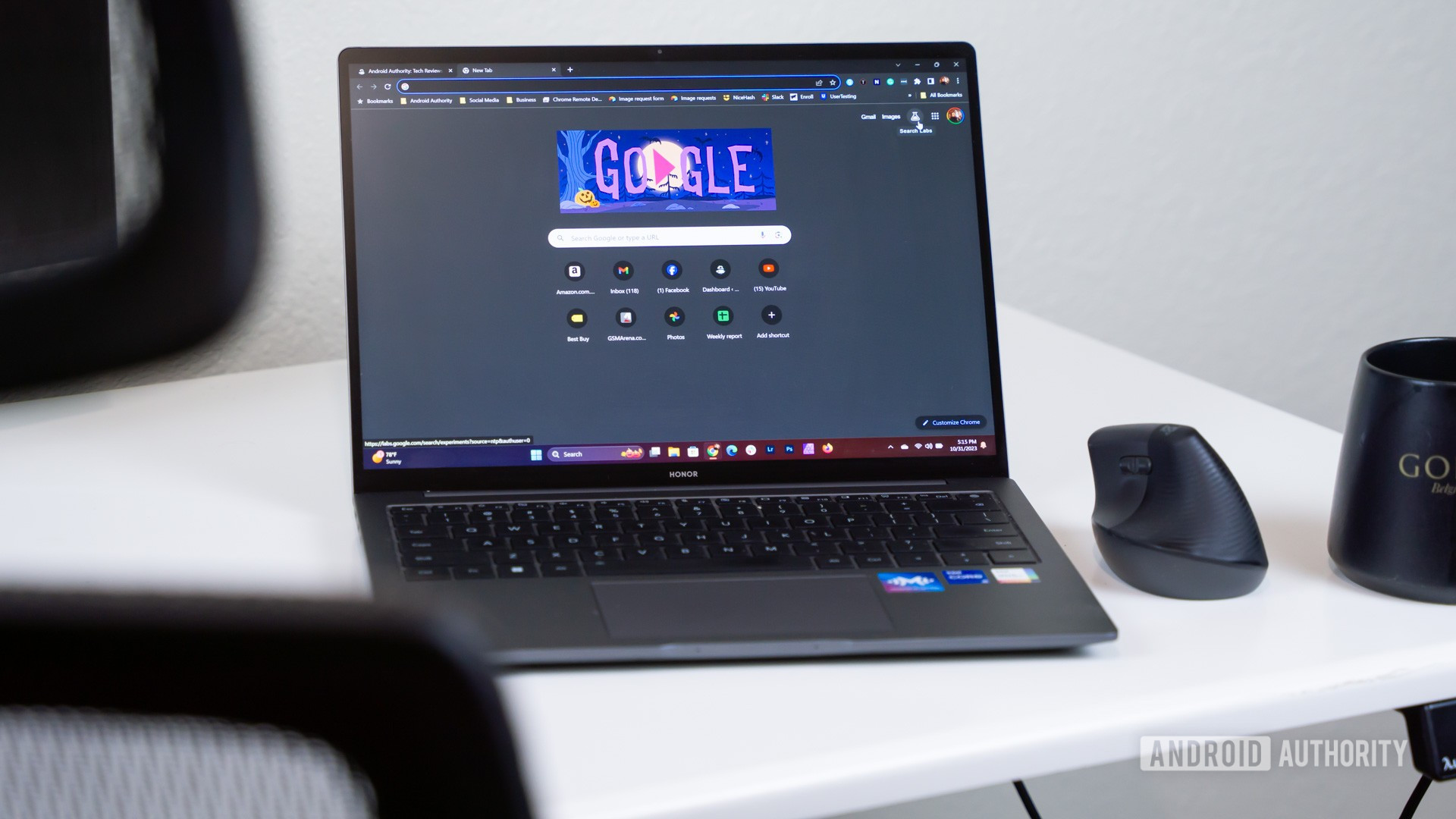
You’ll need to check a few things before you can stream from a PC to a Fire TV stick on Windows 11/10. Before getting started, ensure that the Fire TV stick is set up properly and that your PC and Fire TV stick are on the same Wi-Fi network. Once ready, follow these instructions.
How to enable Display Mirroring on Fire TV:
- Press and hold the home button on your Fire TV remote.
- Select Mirroring.
- You will now see a message on the screen, as you can see in the image below. All other Fire TV apps and features will be unavailable until you exit this screen.
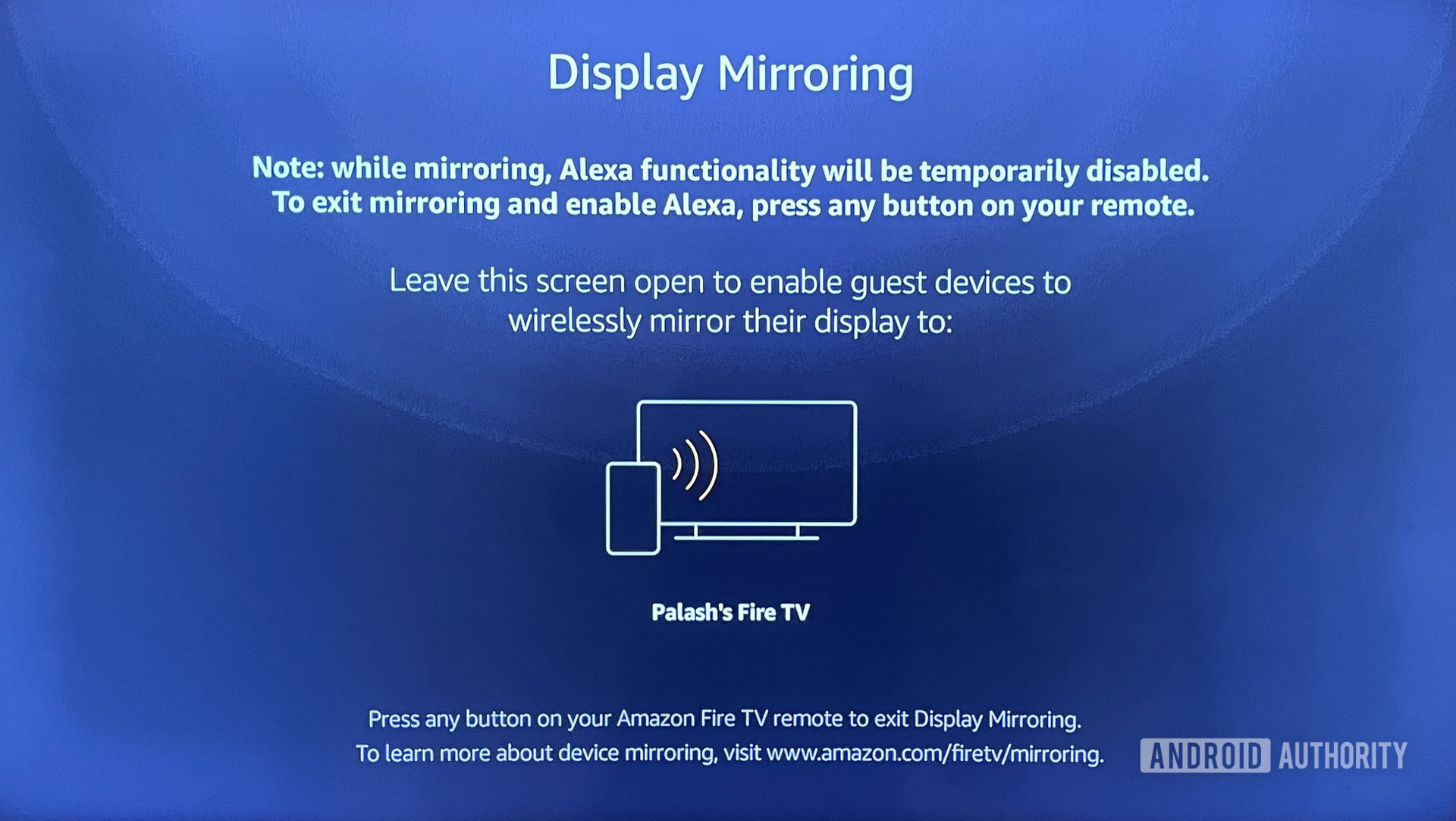
How to stream to your Fire TV from Windows 10:
- If you have Windows 10, open the Notifications section by clicking on the text message icon at the bottom right of the screen (it could also be empty if you have no notifications).
- Click Connect. Your Fire TV stick should be listed if both devices are on the same Wi-Fi network. Click on the Fire TV stick listed, and it should connect.
- Watch the magic happen!
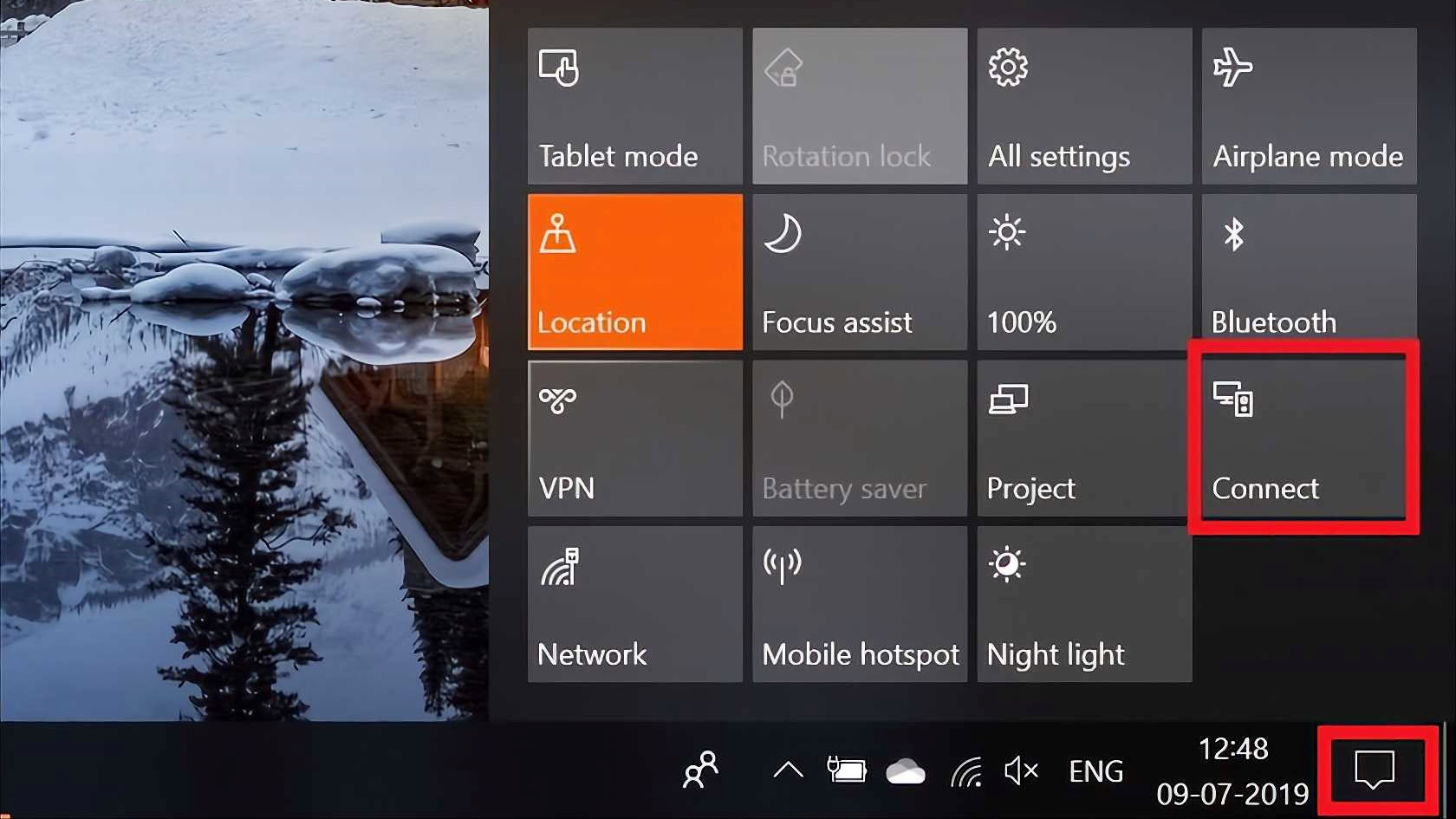
How to stream to your Fire TV from Windows 11:
- If you are running Windows 11, you can hit the Windows key + K. The option is also in the menu available when you click on the Wi-Fi, Sound, and Battery section in the bottom-right corner. If not, click on the Pencil icon, select Add, and pick Cast.
- Find and select your Fire TV device.
- Hit Connect.
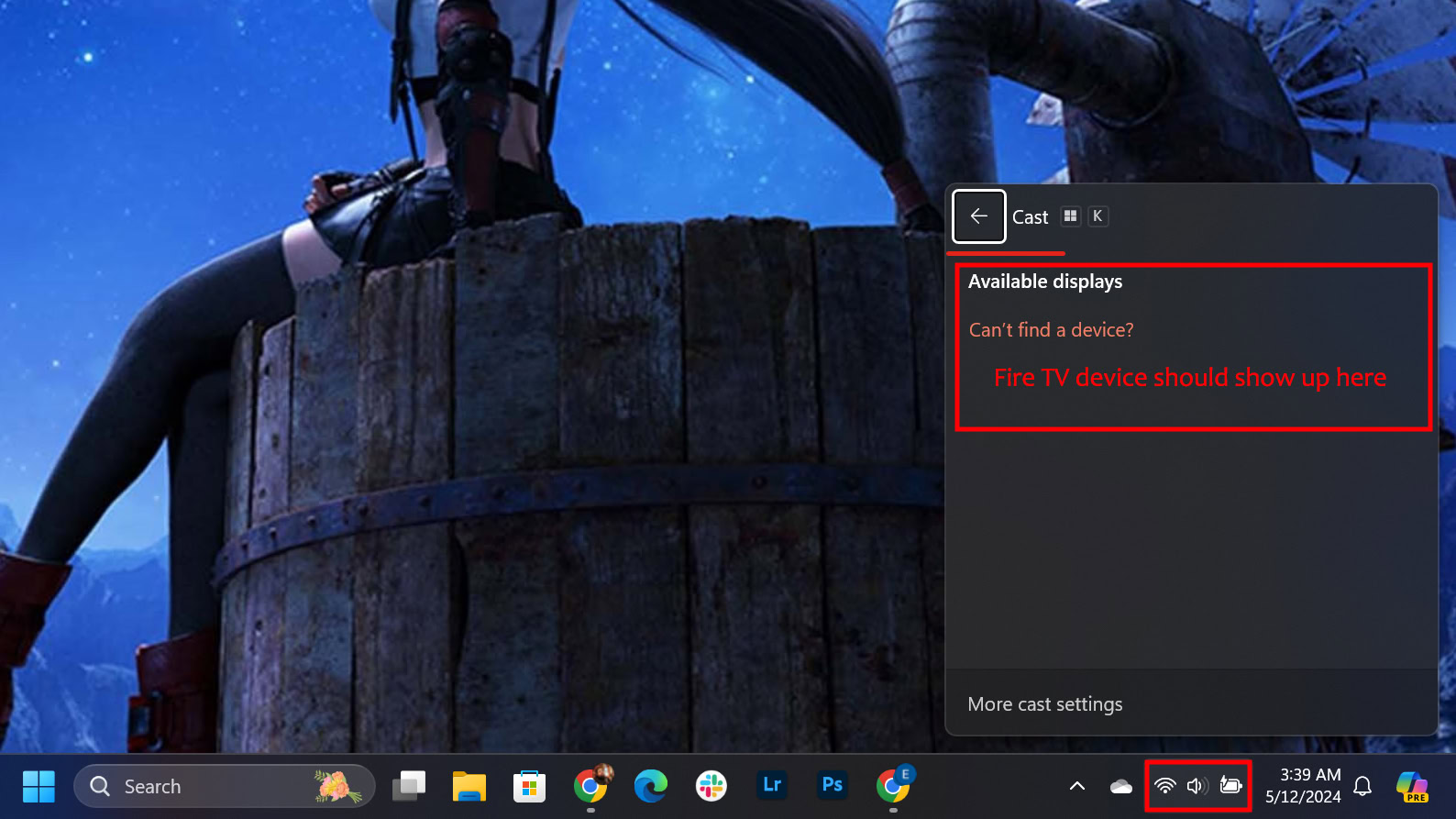
You should now see your PC screen mirrored on the TV that the Fire TV stick is plugged into.
Projection Modes
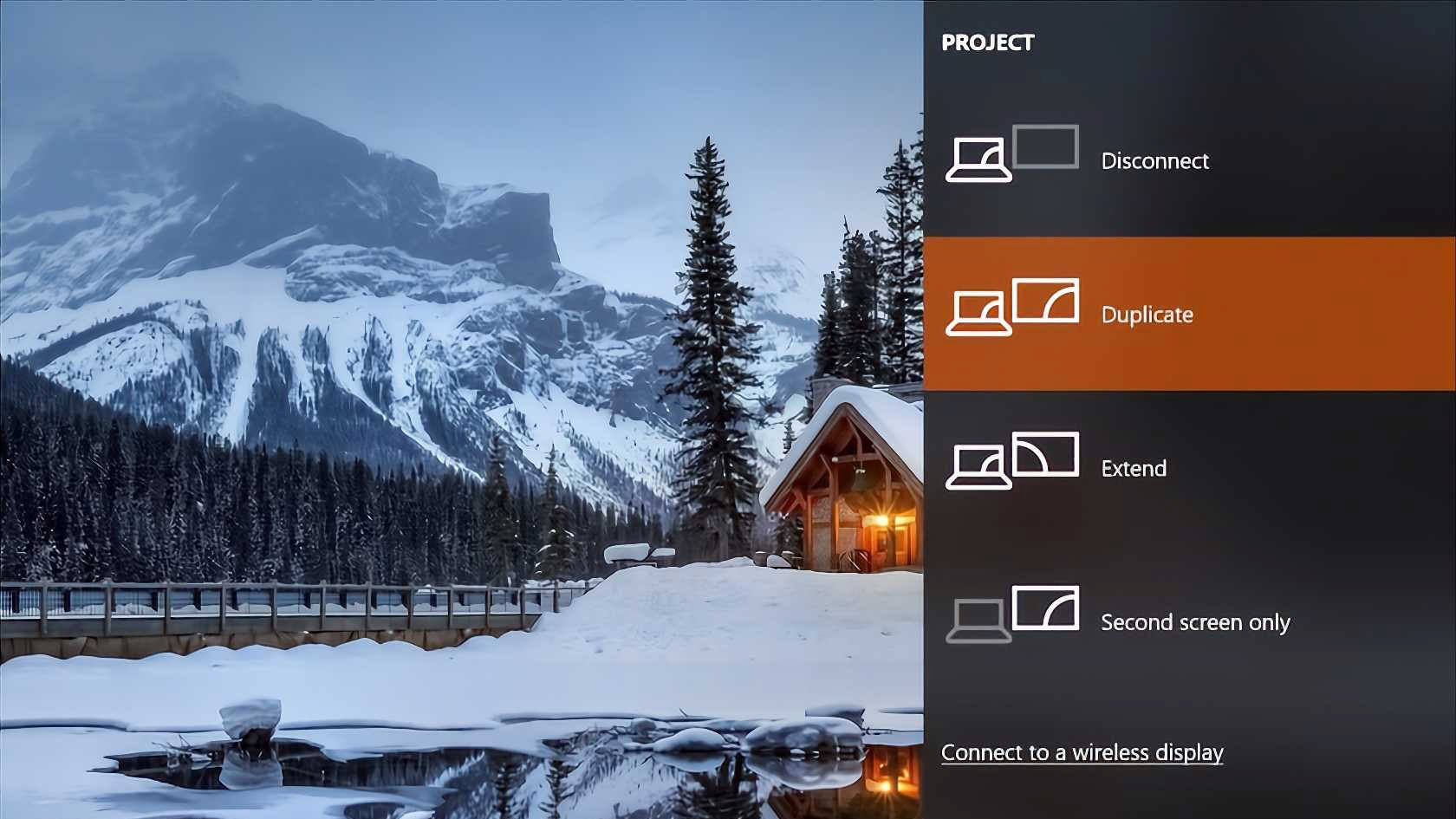
- Duplicate — This is the default projection mode and mirrors everything on your PC. This is ideal for sharing something on a larger screen without using the PC. By default, Windows also silences notifications, so they don’t pop up while you share something.
- Extended — This enables using the Fire TV stick and your TV as a second screen. It’s the better option if you’re looking to stream from a PC to a Fire TV stick while using the former.
- Second screen only — This mode lets you use the larger screen as the primary display.
You can press any Fire TV stick remote button to exit display mirroring. Remember, though, that accidental presses will cause this mode to end, and you’ll have to go through the pairing process all over again. If you can’t exit the screen, we also have a guide for fixing Fire TV remote issues.
If the Fire TV Stick isn’t working, there are a few fixes to consider. The most straightforward and most obvious step is to restart the Fire TV Stick and retry the abovementioned process.
Stream from a Mac to a Fire TV stick
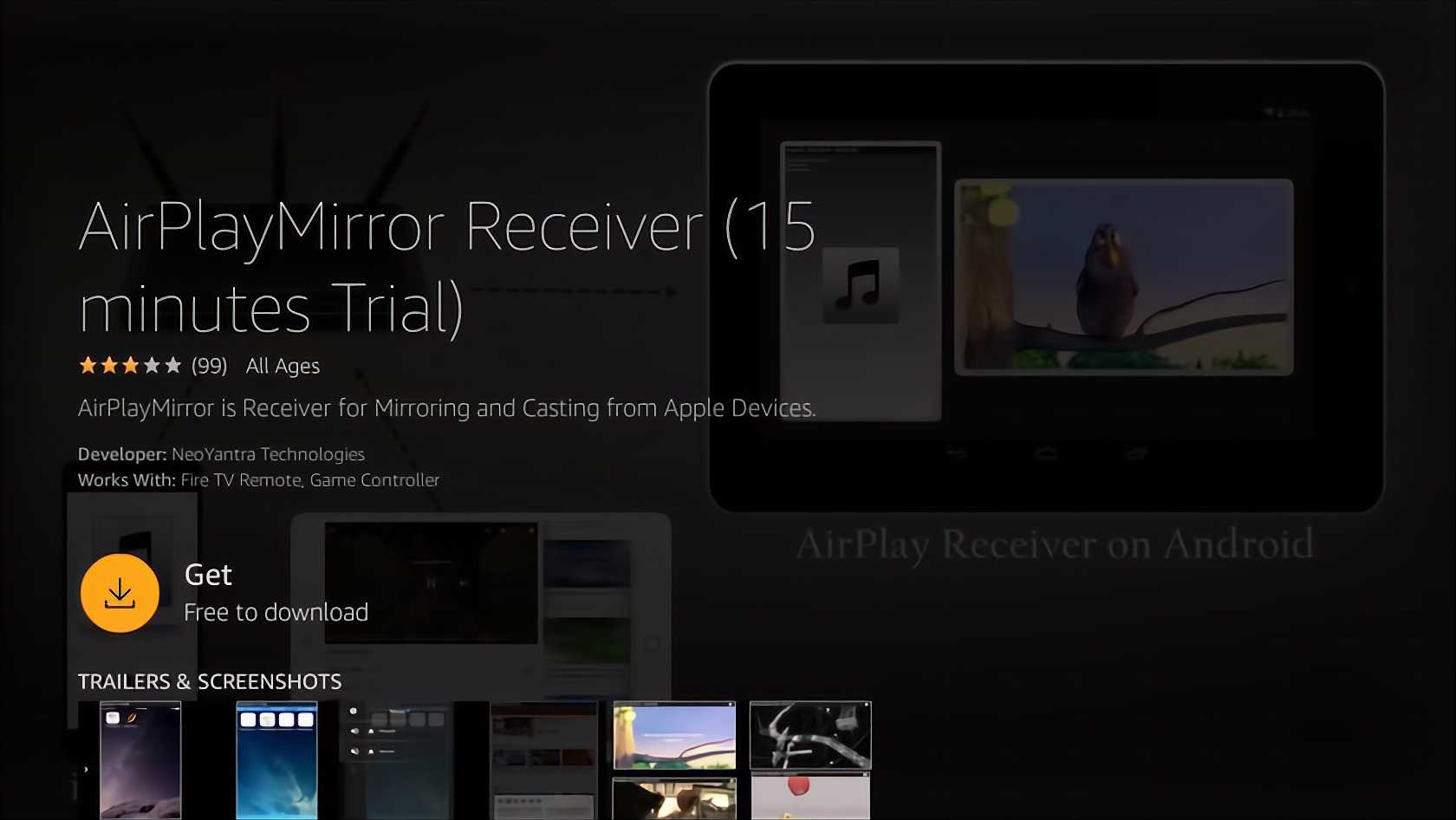
There’s no direct way to mirror your PC or stream content from a Mac to a Fire TV stick. A few apps on the Fire TV stick take advantage of Airplay technology to allow screen mirroring. We’ll be using AirPlayMirror Receiver as an example.
- Find the app on the Fire TV stick app store. Go to the Search section and type “Airplay.” Click on the corresponding result, and you’ll see a list of apps that support it.
- Find and select on AirPlay Mirror Receiver. Click on Get to download the app.
- You will have to keep the app open to stream from a Mac.
- On the Mac, go to System Preferences.
- Select Displays.
- Select Show mirroring options in the menu when available.
- The Airplay icon will now appear in the menu bar.
- Open it and select your Fire TV stick device.
The AirPlay Mirror Receiver comes with a 15-minute free trial, so you can see whether it works for you. If you decide to buy it, it is priced at $2.99.
Using Plex to stream from a PC to a Fire TV stick
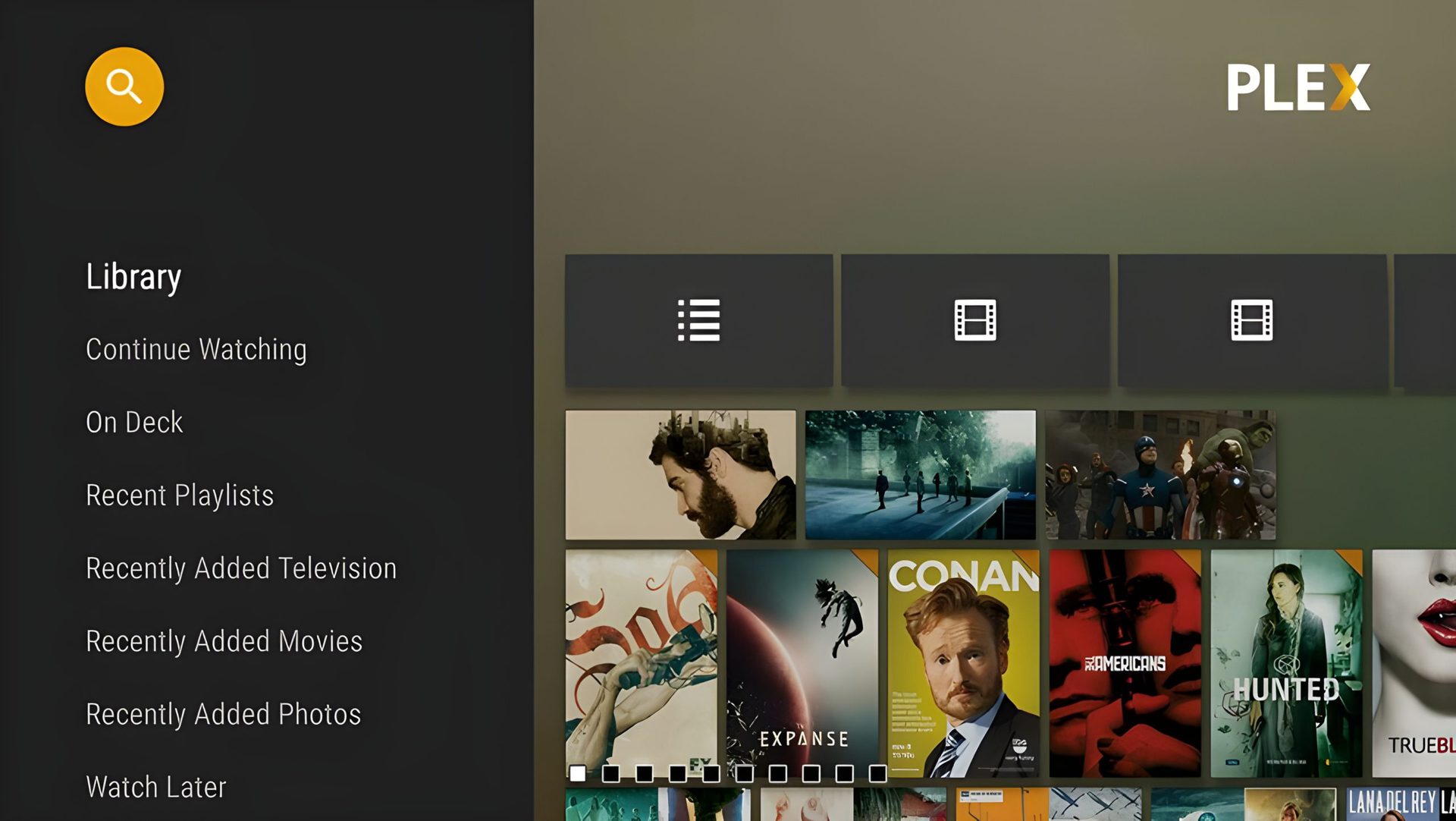
Plex provides a simple way to stream content locally stored on your PC across all your devices. Once set up, you can easily access videos and photos on smartphones, tablets, and video streaming devices, including the Amazon Fire TV stick.
- Install the Plex app on the Fire TV stick (you can find it using the Search function).
- Sign in with your Plex account.
- Ensure the device (your PC) with the home media server is on.
- You should now be able to access all your content on the Fire TV stick.
The free version of Plex works well. However, to get the most out of Plex, you should consider signing up for Plex Pass. It offers a slew of features like enhanced audio features, access to live TV, offline access on mobile devices, the ability to add multiple users, the option to enable parental controls, and much more.
FAQs
While there is no official way to stream from a PC to a Fire TV device, there are some workarounds. Using Windows, you can mirror your screen to the Fire TV stick. You can also use some apps, as well as Plex.
It’s common to see a slight delay or lag when streaming to any streaming device, including Fire TV ones.
You’ll only have to pay to stream from PC to Fire TV if you use a paid third-party app. Mirroring from Windows is free.
You can also stream to your Fire TV device using an Android or iOS mobile device. We have a full guide on setting up streaming from Android and iOS to a Fire TV Stick.