Affiliate links on Android Authority may earn us a commission. Learn more.
How to switch software buttons on the Samsung Galaxy S8
Published onApril 24, 2017
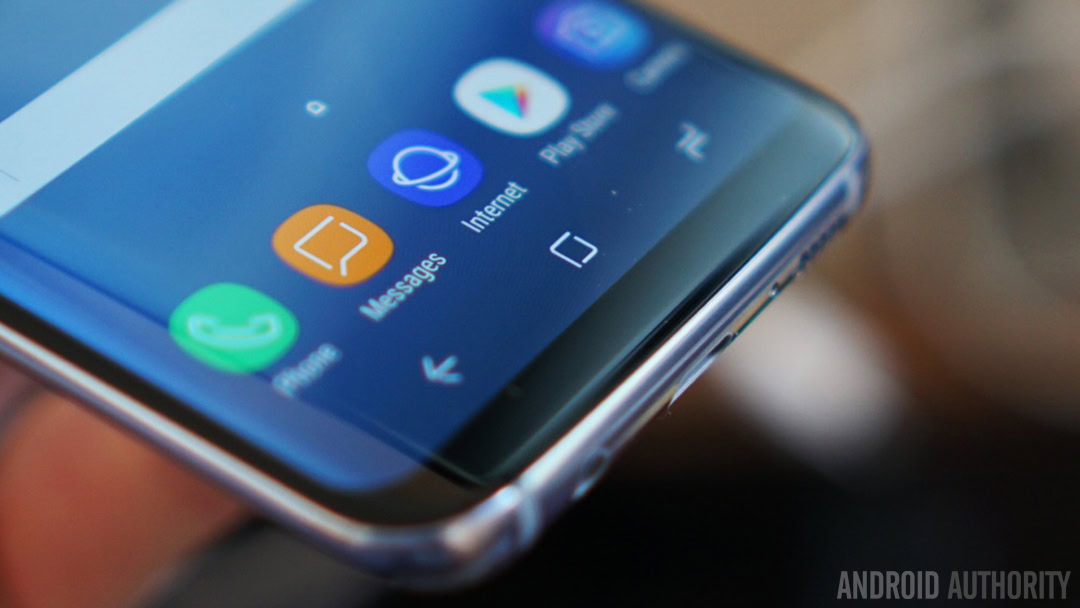
Annoyed by the Samsung Galaxy S8’s software button positioning? Those who are not accustomed to Samsung’s layout will have a hard time getting used to it. Back and multi-window button placement is one of those things manufacturers just can’t agree on, but software navigation buttons are here for the rescue, as they can be easily switched to one’s preference.
The process is super simple, but it’s also one of those options no one ever tells you about and have to find on your own. We are here to help you, though. Let’s walk you through the process!
How to switch software buttons:
- Go to Settings.
- Tap on Display.
- Select Navigation bar
- Hit Button layout.
- Select your order of choice.
Within this menu you can also do certain things not usually found in other phones. It’s possible to adjust home button sensitivity, unlock with the home button and even change the background color.