Affiliate links on Android Authority may earn us a commission. Learn more.
Nintendo Switch won't connect to the internet or Wi-Fi? Here's how to fix it
Published onMay 13, 2024

The Nintendo Switch doesn’t require an active internet connection to play most games, especially if you use game cartridges, because the hybrid console is designed for use on the go. However, you need a Wi-Fi connection when setting up the device, creating a Nintendo account, downloading games, or playing multiplayer modes. So, while an active internet connection isn’t essential, it’s still ideal when using the handheld console. Here’s what to do if your Nintendo Switch won’t connect to Wi-Fi or the internet.
QUICK ANSWER
To fix problems with the Nintendo Switch not connecting to the internet or Wi-Fi, check the status of your home network or see if Nintendo is reporting any service outages. You might also have to tweak your Wi-Fi router and the Switch console settings to connect to the internet again.
JUMP TO KEY SECTIONS
How to fix the Switch not connecting to the internet or Wi-Fi
The internet not working is a common Nintendo Switch problem, but thankfully, there are plenty of possible fixes.
Check your home network status

If your Switch isn’t connecting to the internet, it might be a problem with your Wi-Fi network itself. Check your smartphone or computer to see if they are connected to Wi-Fi and working as expected.
Try rebooting your router and device to see if it goes back to normal if the Wi-Fi isn’t working. Turn off the Wi-Fi router, shut down the Switch, and wait at least 30 seconds before restarting both. Ensure that your ISP isn’t facing a broader network outage. If that’s the case, the only option is to wait for the network provider to fix the problem and return online.
Run a network speed test on another device and check whether you are getting the speed you should. Remember that the internet connection might work but be very slow. If you have a dual-band Wi-Fi router, switch it from 2.4GHz to 5GHz if available. The Nintendo Switch supports both, and the faster band might help fix any internet or Wi-Fi connection issues.
Look at your router settings to ensure it isn’t a compatibility issue. The Nintendo Switch supports the 802.11b/g/n/ac standards and WEP, WPA, and WPA2 security modes. It might be a problem if you have recently upgraded your router, even though most are backward-compatible.
Check the status of the Nintendo network

Even if your Wi-Fi network is working, you might be unable to use internet-enabled services on your Switch if there are problems on the Nintendo network. Check the Nintendo Operational Status and Maintenance Information page for any outage details.
You can also see if others report problems using the Nintendo Switch Online service using websites like istheservicedown.com. Nintendo will also report significant service outages on X (formerly Twitter).
Check the Nintendo Switch settings: Airplane Mode and other network settings

First, make sure that you are within range of the network. You should ideally be in the same room as the Wi-Fi router for the best connection. If the Wi-Fi works on other devices, the problem is on the Switch.
Since many use the Nintendo Switch on planes with Airplane Mode on, ensure that you have disabled the setting when you want to get back online. Remember that if Airplane Mode is activated, it will remain enabled even when you plug the console into the dock. Go to System settings > Airplane mode and disable it.
Check the network settings on the Switch to ensure you’re connected to the correct network. Go to System settings > Internet > Internet settings, select the current network and choose Change settings to reset the password or connect to another network. Select Clear settings to delete the saved network information and start over.
A software issue might cause connectivity problems, so don’t forget to update your Switch. Go to System settings > System and select System update to get the latest software. Cached files could also be an issue. Go to System settings > System > Formatting options > Clear cache. It will erase saved accounts, passwords, cookies, history, and cached website data, but you won’t lose downloaded games and game save data.
Restart the Switch and test the connection
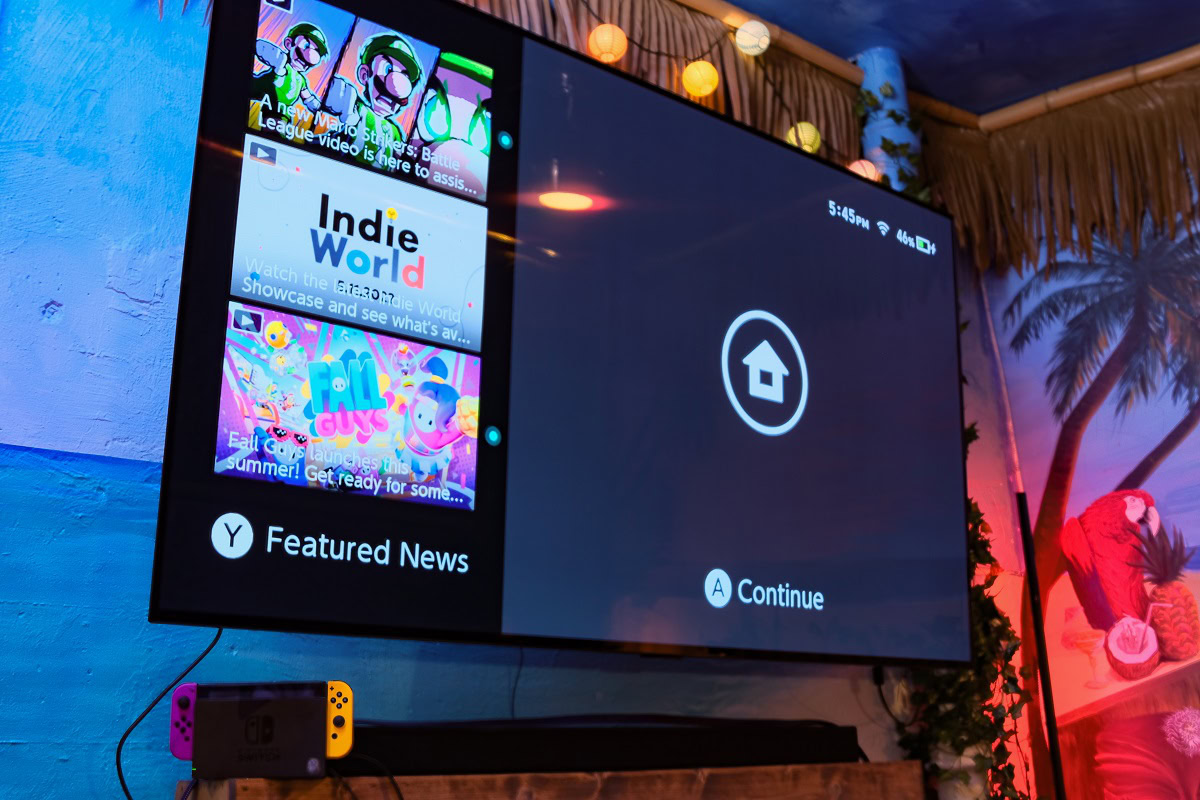
Once you’ve gone through all the troubleshooting steps, restart the Switch. To test the connection status, go to System settings > Internet > Test connection. If you don’t see a Connection test was successful message, note the error codes and contact customer service for more help.
FAQs
If you’re having Wi-Fi connection issues, you can use a wired connection instead. Remember that a LAN cable connects directly to the dock, not the handheld console. You will need the Nintendo Switch Wired Internet LAN Adapter if you have the regular Nintendo Switch. The new dock available with the Switch OLED has a built-in LAN port.
No, the Switch doesn’t require an active internet or Wi-Fi connection to play most games. You will need one to set up the device, create a Nintendo account, download games from the e-store, or if you want to play multiplayer games.