Affiliate links on Android Authority may earn us a commission. Learn more.
How to sync contacts from an iPhone to a Mac
September 7, 2022
With the power of iCloud, there are many things you can sync between your Apple devices. You can sync your Google calendar, iMessages and texts, and emails. But you can also sync contacts from an iPhone to a Mac, which is invaluable if you’re a busy person needing constant access to updated contact details. Here’s how to quickly set up this “set it and forget it” deal.
QUICK ANSWER
To sync your contacts from an iPhone to a Mac, sign into the same iCloud account on both devices. Then in the account settings on both devices, toggle on Contacts. The contacts from both devices will now sync and will remain doing so until you change the account password, requiring you to sign in again.
JUMP TO KEY SECTIONS
How to sync contacts via iCloud
First, ensure that both the iPhone and Mac are signed into the same iCloud account. Then do the following:
On the iPhone
Go to Settings–>iCloud–>Apps using iCloud. Toggle on Contacts.
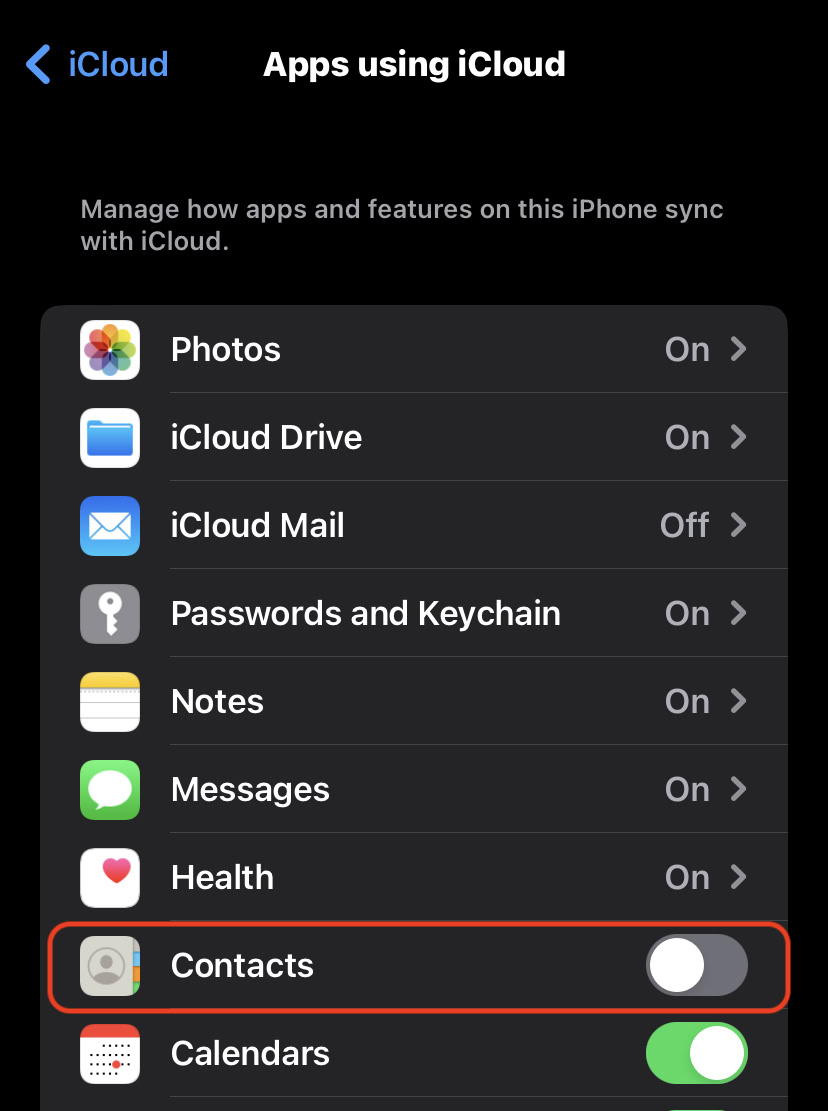
On the Mac
Switch over to the Mac now, and go to System Settings–>Apple ID. Click iCloud.
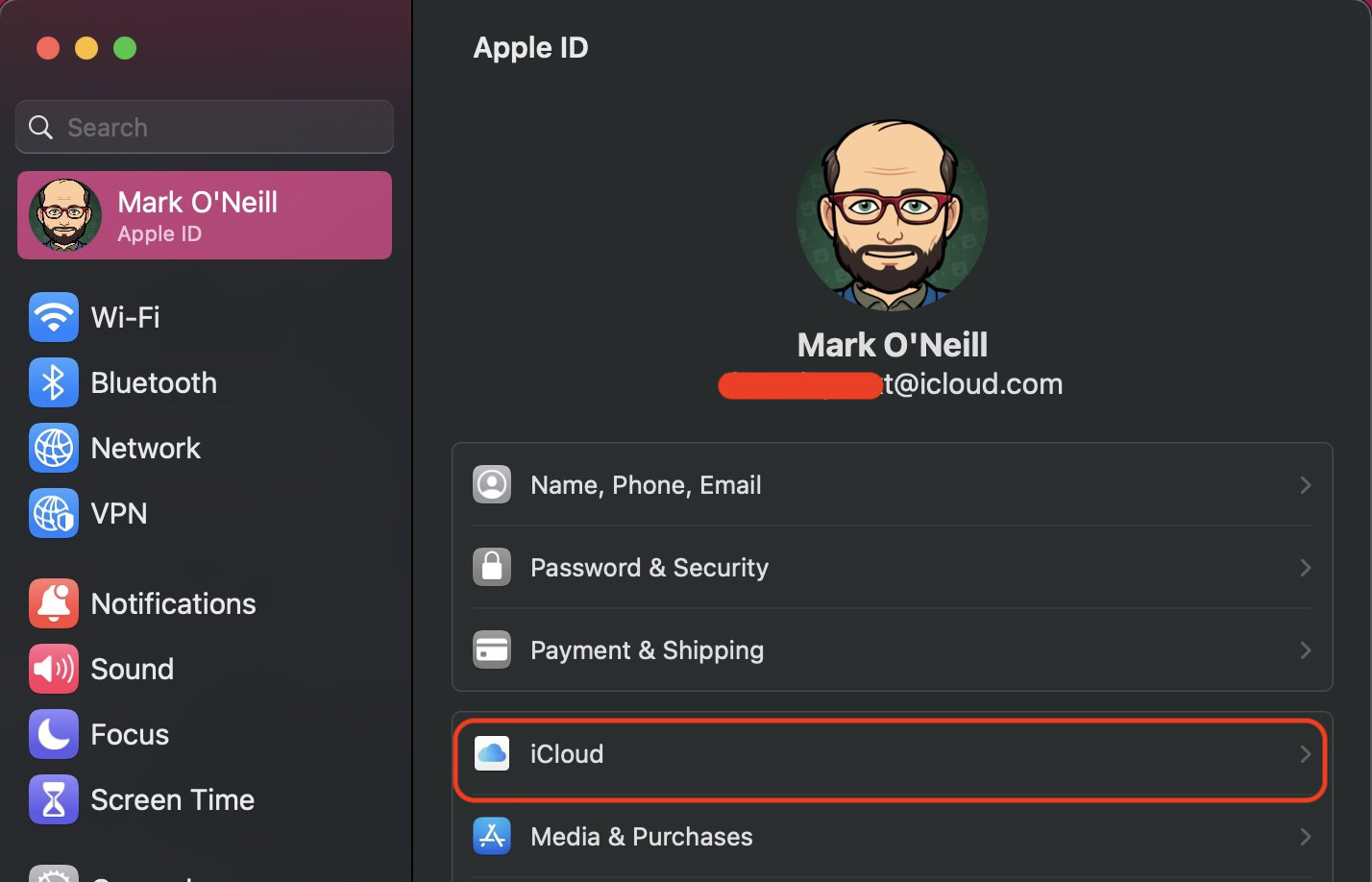
Scroll down until you find Contacts, and toggle it on. That’s it. Note that you can also sync an iPad and iPhone using iCloud in much the same way.
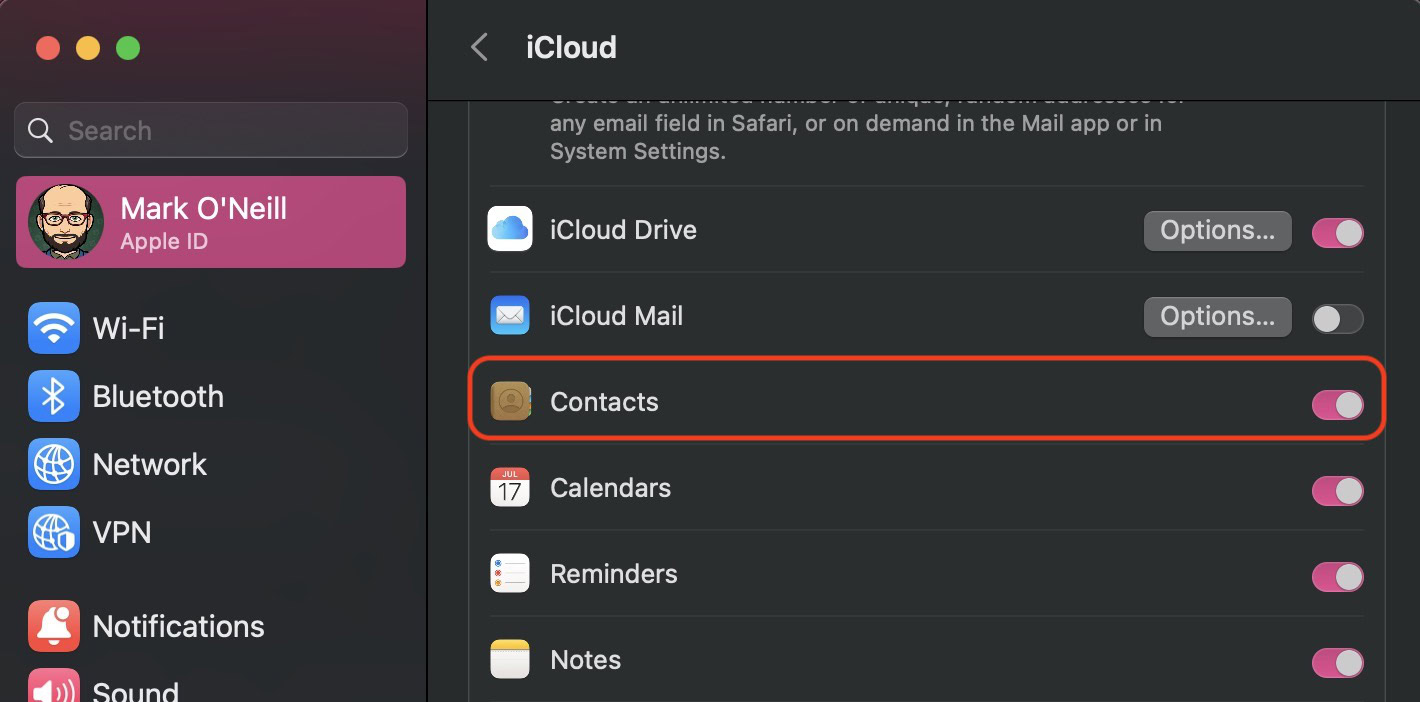
How to transfer contacts via AirDrop
If you want to transfer a contact from your iPhone to another Apple device, you can do so via AirDrop. This exports the actual contact card, which can then be imported into another Apple Contacts app. It’s good if you want to send someone your contact details.
Both the sending device and receiving device must have AirDrop turned on, and be very close to one another. Bluetooth should also be enabled, and any VPNs switched off.
Open the contact card you wish to share. Scroll down and tap Share Contact.
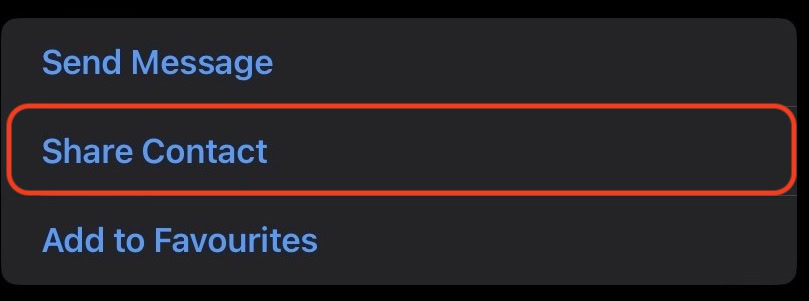
Tap AirDrop. If the person you want to send the contact to is nearby, their phone will appear on your screen. Tap it to initiate the transfer, and the contact card will appear on their phone, ready to be downloaded.
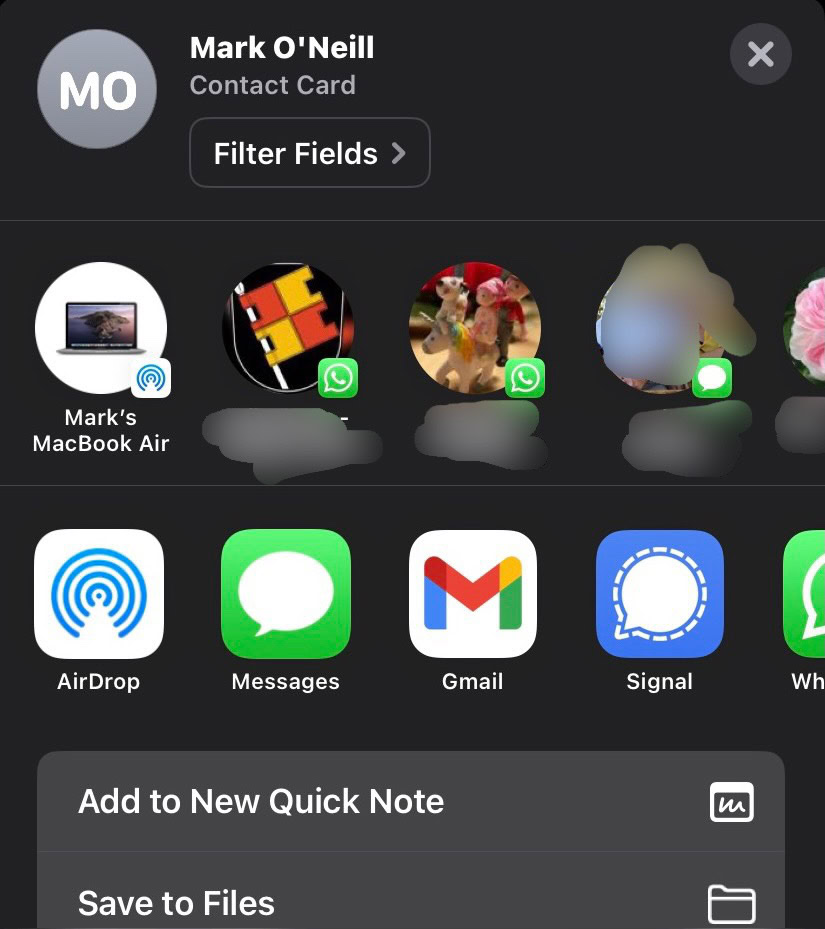
FAQs
Check to see if you are signed into the same iCloud account on both devices. Also, check your login details are correct, and that you have toggled on Contacts on both devices.