Affiliate links on Android Authority may earn us a commission. Learn more.
How to sync Fitbit with Google Fit
Published onMarch 20, 2025
Chances are you wear a fitness tracker that syncs data to a specific service. If you’re a Fitbit wearable, that platform would be the Fitbit app itself. Despite the company’s ownership under Google, there’s no apparent one-click way to sync Fitbit with Google Fit. Sure, there may not be a baked-in solution, but there is an official method and numerous alternatives. This guide will explain how you can link data between the two services.
QUICK ANSWER
Google's Health Connect allows users to sync Fitbit data with Google Fit. Alternatively, we recommend two third-party services, namely Health Sync and FitToFit.
JUMP TO KEY SECTIONS
What you’ll need
First, you’ll need a Fitbit tracker, and you’ll need to set it up. Secondly, you must download Fitbit and Google Fit from the Play Store (find the download buttons below). Of course, if you’re already a Fitbit user and have set up your device correctly, there’s a good chance you’ve already installed the former. After this, you’ll need to download Health Connect.
Health Connect is Google’s official platform to store and sync health tracking data across many supported services, including Fitbit and Google Fit.
How to sync Fitbit with Google Fit using Health Connect
Before we start, there is one caveat. Fitbit can only upload data to Health Connect and cannot read data from other apps. This means that Health Connect allows Google Fit to access and display Fitbit data, but Fitbit cannot read Google Fit data.
If this isn’t an issue for you, here’s how to use Health Connect to sync Fitbit with Google Fit.
- Open the Fitbit app on your phone.
- Tap on the Settings cog.
- Select Health Connect.
- Toggle on Sync with Health Connect.
- Select TURN ON on the next screen.
- Toggle on the data fields Fitbit is allowed to write to Health Connect. Tap Allow all to sync all data fields to Health Connect.
- Tap Allow, then tap Done.
Alternative #1: Health Sync
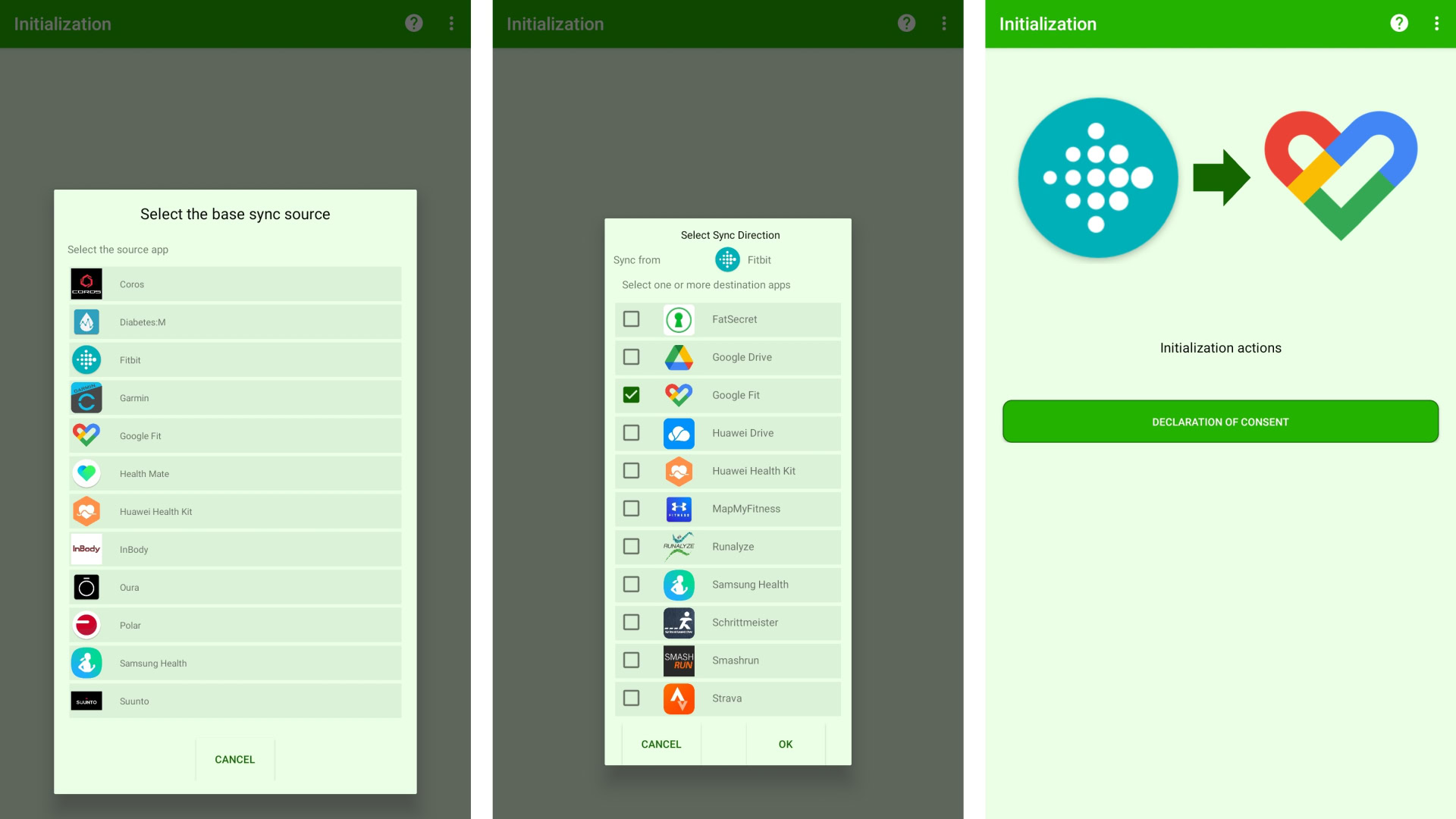
If Health Connect doesn’t work for you, or you’re looking for a non-Google alternative with broader service support, consider Health Sync.
Unlike Health Connect, Health Sync is a premium service that offers a one-week trial, after which you can either subscribe to the app or drop a one-time payment for a permanent license. Nevertheless, the trial period is long enough to provide an adequate experience of the app.
After installation, open Health Sync and follow the steps below to sync your Fitbit data with Google Fit.
- The first screen should feature a box detailing the First Usage Actions. Tap OK.
- The app will now ask you to determine the sync direction between the services you wish to sync. You’ll be asked to choose source and destination apps in the next two steps. Read this, then tap OK.
- You can now select your base sync source. This is the source app you wish to sync with another app. In this case, tap Fitbit.
- You’ll now see a new screen allowing you to choose a destination app. Tap Google Fit. Once selected, tap OK.
- Next, you’ll have to give the app and declaration of consent to sync the two services. Tap on the Declaration of Consent and read the document. If you agree, tap OK.
- If you haven’t yet installed Google Fit, the app will ask you to. It also outlines any additional steps you must complete before initializing a connection. These include choosing a Google account for Google Fit and authorizing Health Sync’s use of your Fitbit account.
- Once initialization is complete, Health Sync will let you choose which fields you’d like to sync by tapping the respective checkboxes. These include steps, activities, sleep, weight and nutrition, and water data. Heart rate data cannot be synced from Fitbit to another app.
- The app will ask for any additional permissions it may need. If you’re okay with this, follow the prompts.
- Finally, tap the Sync Status button to check if everything is working. If the check returns an OK, you’re syncing data from Fitbit to Google Fit!
If you want to change the metrics you wish to sync, you can head back into Health Sync anytime to tweak these. The app also recommends switching off automatic activity tracking within Google Fit, which can interfere with the data synced between Fitbit and Google Fit.
Alternative #2: FitToFit
FitToFit is another solution specifically designed to sync Fitbit data with Google Fit. It cuts the other services offered by Health Sync and Health Connect, making it a more streamlined solution.
The app is simpler, packs a more attractive dark design, and is as straightforward as possible. Allow the app permissions to access Fitbit data, select your Google Fit account, and select the data you wish to transfer. Once complete, you can choose the fields you want to sync, including steps, activities, and distance. Tap Transfer data when complete.
FitToFit also breaks down the data discrepancies between Fitbit and Google Fit. Users can also disable auto-sync if need be or limit transfers to Wi-Fi.
If Health Connect and Health Sync seem too complicated or you don’t want to pay for a premium app, FitToFit is the solution.
FAQs
Yes, there is now a Google-backed way to sync Fitbit data with Google Fit using Health Connect.
FitToFit is designed to sync Fitbit data with other platforms. Health Sync can sync to and from other platforms beyond Fitbit, including Samsung Health, Strava, MapMyFitness, and more.
No, the Fitbit tracker you own shouldn’t affect the procedure mentioned above provided the tracker is functional and syncs data with your smartphone.