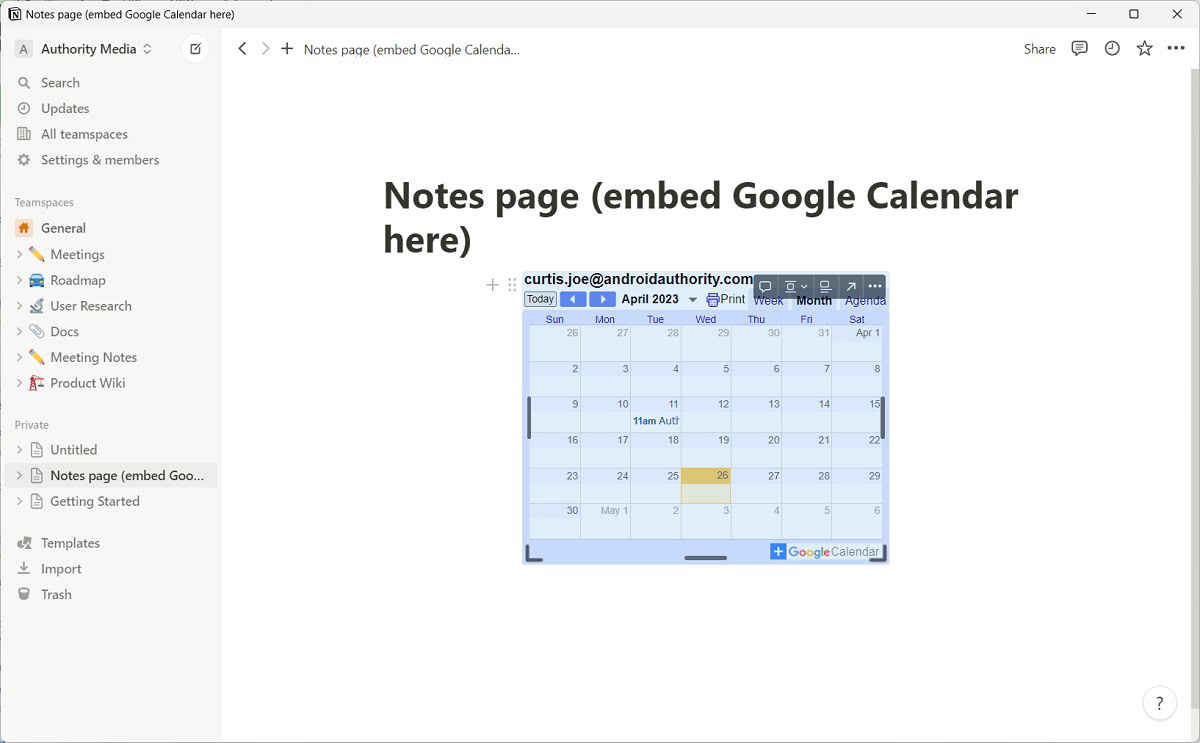Affiliate links on Android Authority may earn us a commission. Learn more.
How to embed your Google Calendar in Notion
Published onApril 27, 2023
Notion is one of the best notetaking apps available for both desktop and mobile. Its many functions allow you to streamline your workflow and maintain productivity through organization. Now, many of us use Google Calendar to set dates and reminders. If you wish to port those over to Notion, your options are a little bit limited — but it is possible. Let’s talk about how to sync Google Calendar with Notion.
QUICK ANSWER
To sync Google Calendar with Notion, go to the Google Calendar website. On the calendar you wish to port over, click ⋮ > Settings and sharing > Make available to public > OK. Scroll down and copy the Public URL to this calendar, then paste that link in Notion. When the options appear on the link in Notion, select Create embed.
How to integrate Google Calendar with Notion
Visit the Google Calendar website. Under the My calendars section, click the ⋮ button next to the calendar you wish to integrate with Notion.
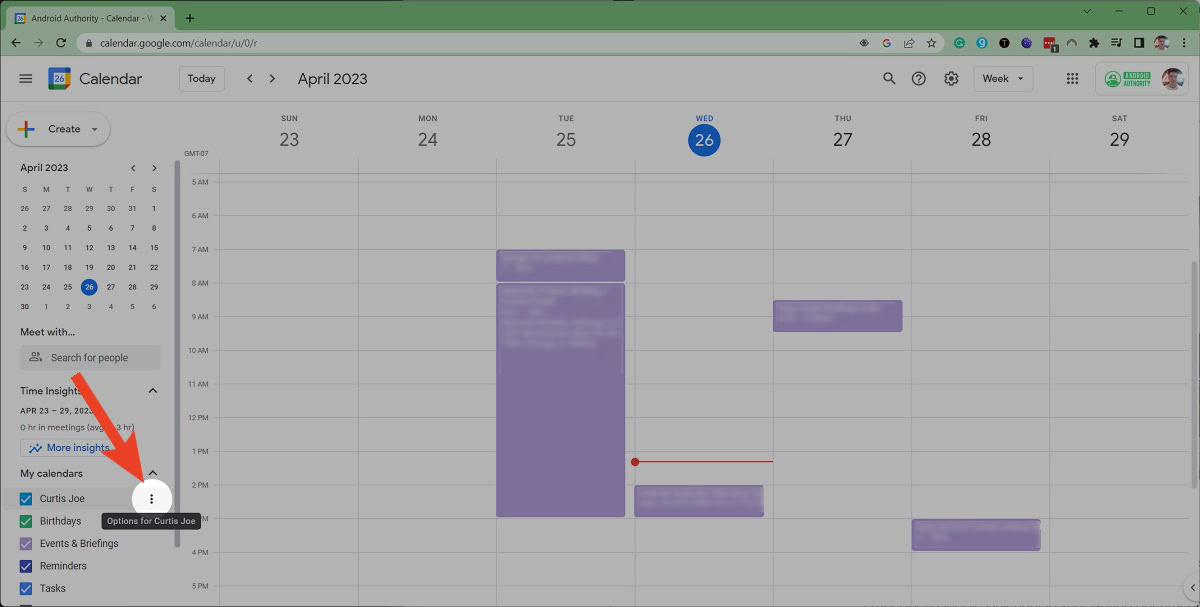
From the subsequent options, select Settings and sharing.
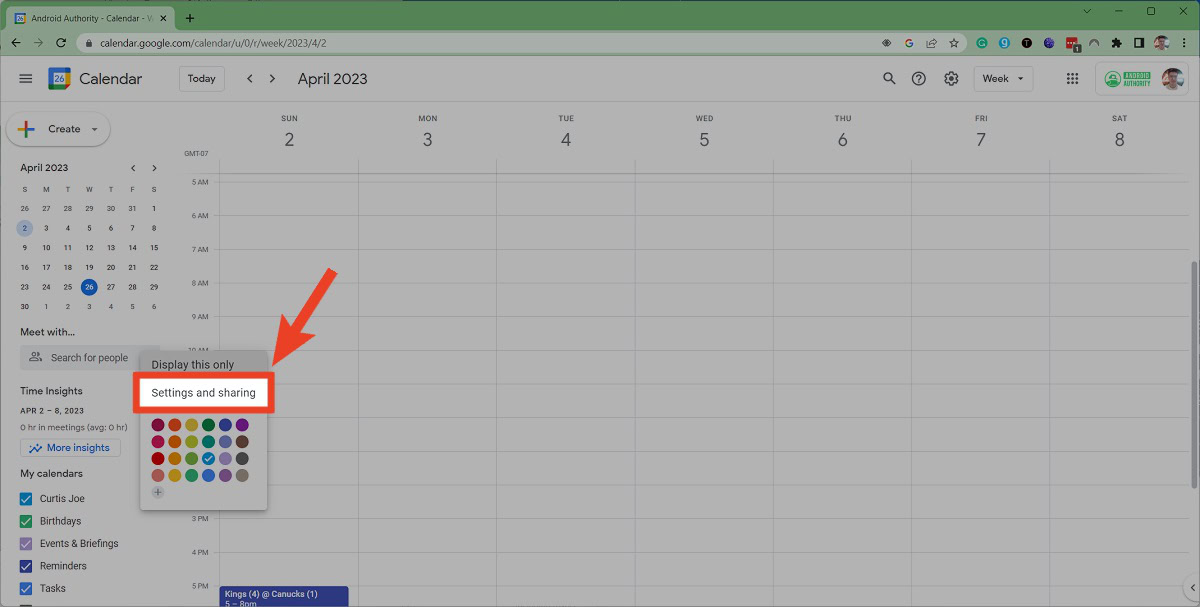
Under Access permissions for events, click the Make available to public box.
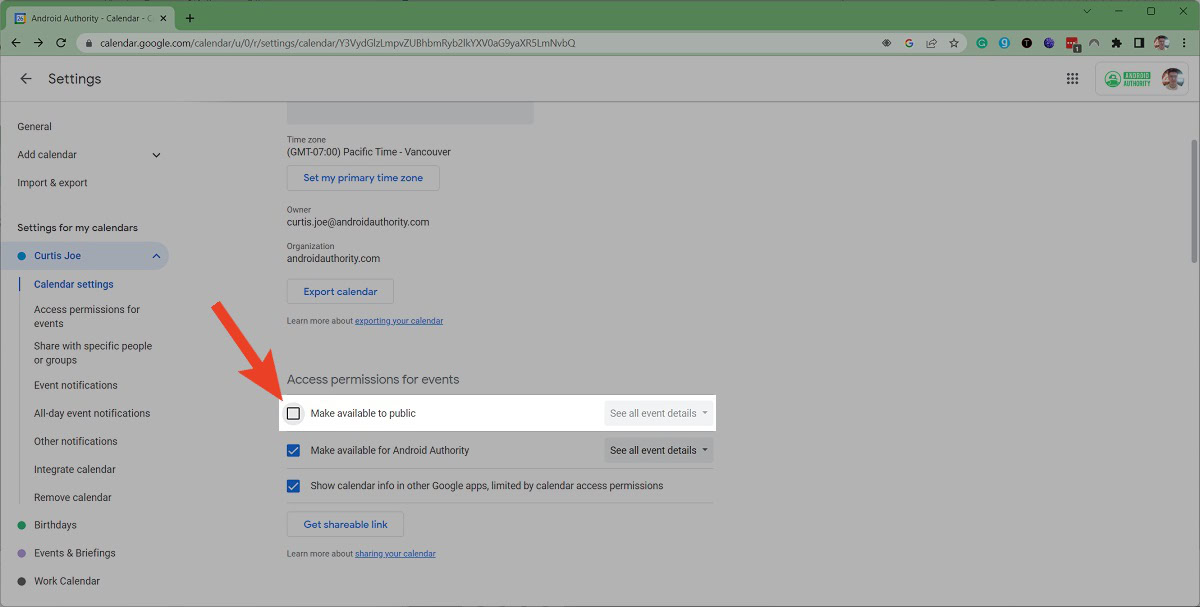
In the warning prompt, click OK.
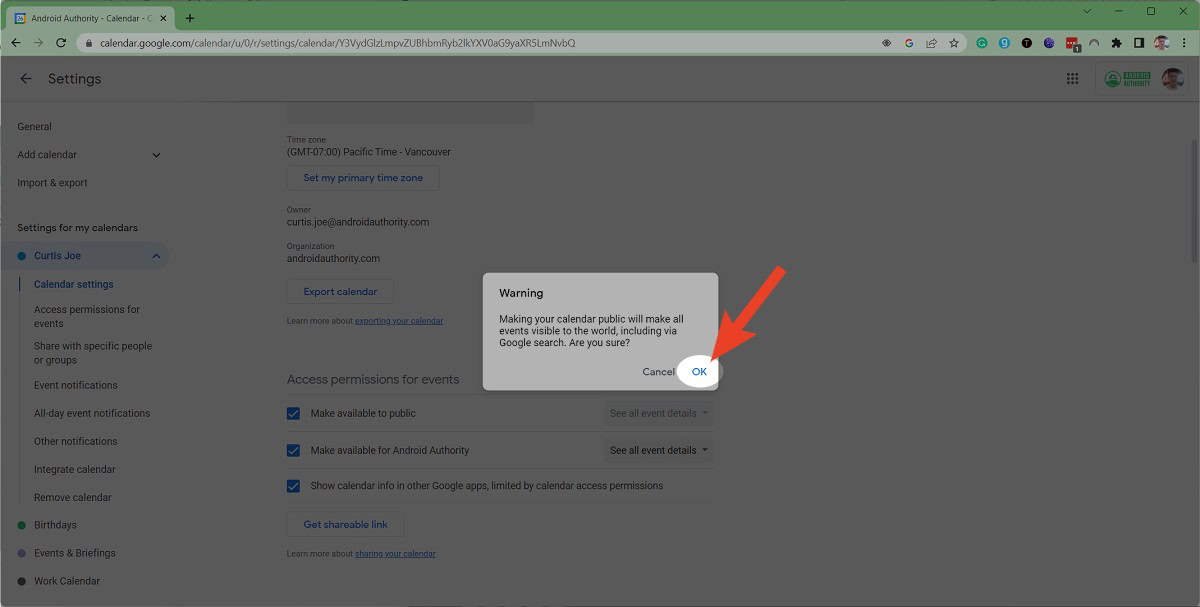
Now, scroll down the page to the Integrate calendar section. Copy the link in the Public URL to this calendar field.
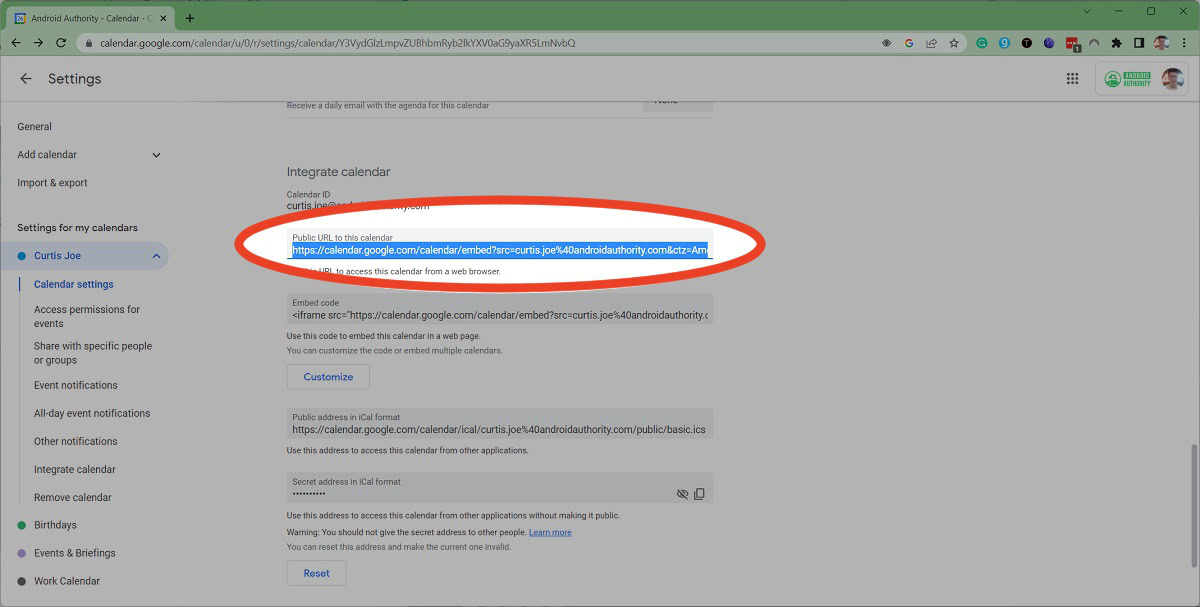
Back in Notion, on the notes page where you wish to embed your calendar, right-click and Paste the link. You can also press Ctrl+V on your keyboard.
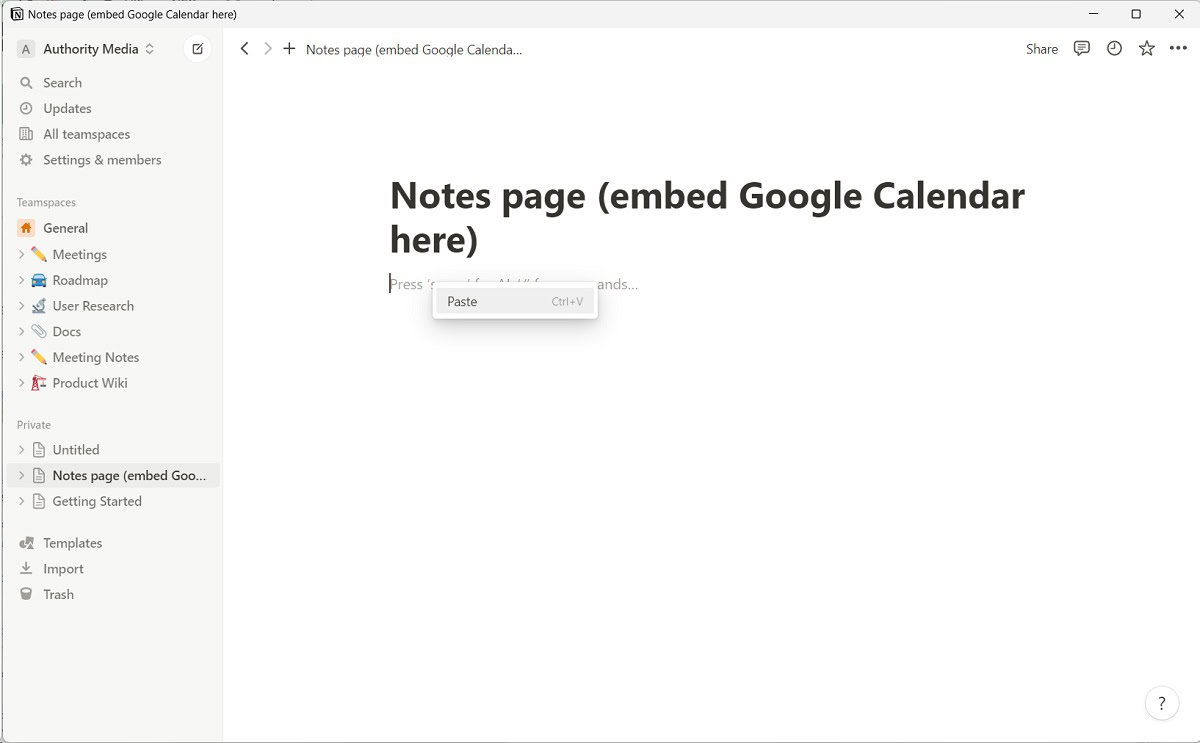
In the options that appear on the link, click Create embed.
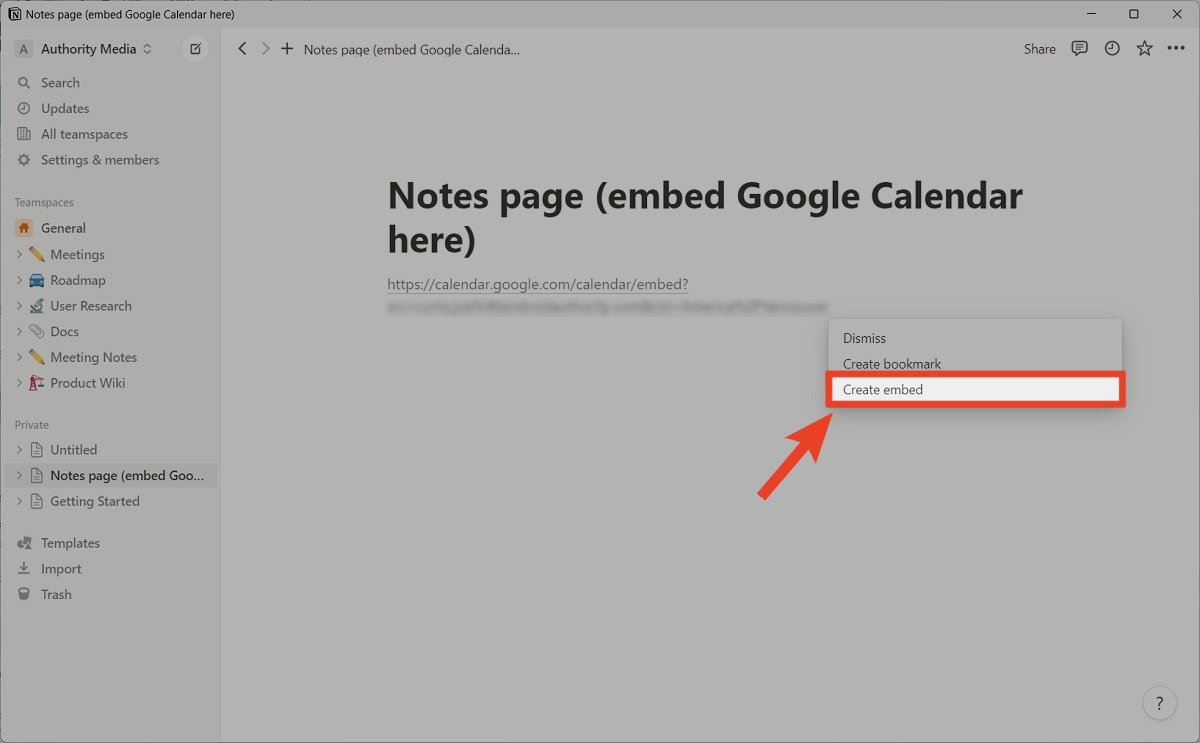
Your Google Calendar will be embedded into your Notion notes page.