Affiliate links on Android Authority may earn us a commission. Learn more.
How to flash your T-Mobile OnePlus 6T with unlocked software for fast updates
Published onJuly 3, 2019
The OnePlus 6T is the first device from the company to sell with a partner carrier in the United States, specifically T-Mobile. As such, you might own a T-Mobile OnePlus 6T you bought through the carrier rather than from OnePlus directly or through a third-party.
What you may not know is that when you buy a T-Mobile OnePlus device you are not getting the same experience as those who buy from other sources. There are some subtle hardware differences (such as the lack of a dual SIM card tray in the T-Mobile variant) as well as some software differences, too.

The software differences can be a bit of a pain point for some users, considering those who buy unlocked get very fast Android updates and have a generally bloat-free experience. Meanwhile, T-Mobile software updates come at a slower pace and there are some pre-installed apps you simply can’t get rid of without rooting/modding the device.
Luckily, there is a way for you to convert the software on your T-Mobile OnePlus 6T so that it essentially becomes the same as an unlocked variant. That means your T-Mobile phone will get the same Oxygen OS updates as non-T-Mobile variants and all the T-Mobile bloatware will be gone.
Follow along below to convert your T-Mobile OnePlus 6T into an unlocked variant!
How to convert the T-Mobile OnePlus 6T software

Since the OnePlus 6T launched in October 2018, the method to flash the unlocked ROM over the T-Mobile ROM is pretty well-established by now. That being said, it is still tricky.
Before we get into the instructions, there are some very important things you need to understand before doing this:
- This process will completely wipe your device’s data. Be sure to make a full backup of anything you need.
- You do not need an unlocked bootloader to make this work. You also do not need the device to be SIM unlocked. However, this process WILL NOT unlock your bootloader or SIM unlock your phone. This is not a way around fully paying off your T-Mobile device bill before moving to a new carrier.
- As of right now, this method will not allow you to receive OTA updates. You will still be able to update to Oxygen OS as soon as a new update lands, but you will need to do so manually. Luckily, this process is not difficult and OnePlus gives simple instructions here.
- You will need a Windows computer to do this (sorry macOS and Linux users).
- You will also need the original USB cable that came with your OnePlus 6T. If you don’t have that, a high-quality, short-and-thick cable will do. Avoid cheap/thin cables as they might not work and could cause problems.
One last thing: Android Authority cannot guarantee this method of swapping your phone’s software is going to work. If you follow the instructions to the letter you shouldn’t face any issues, but we cannot be responsible if something does go wrong. Proceed at your own risk!
Step one: Download assets
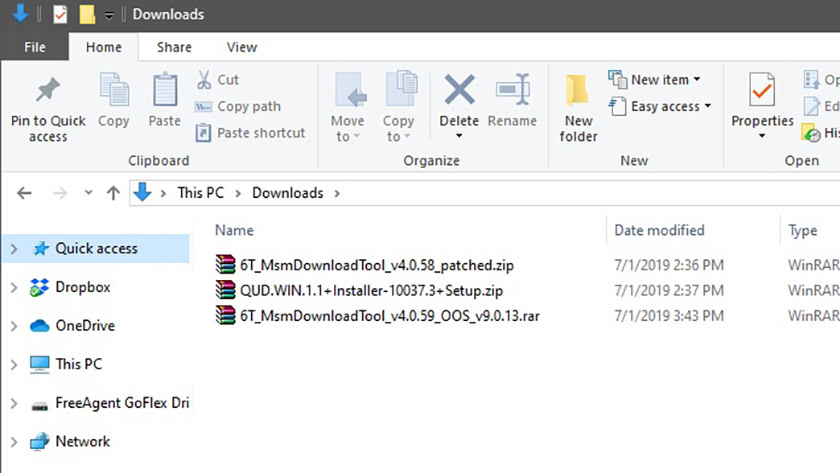
You’ll need to download three software packages: the non-T-Mobile Oxygen OS build for your OnePlus 6T, the drivers for your computer to facilitate the flash, and a patch program that allows for that software to be installed.
These pieces of software come from independent community developers. These are not official in any way, so please download carefully.
The first piece of software you’ll need is the modded version of Oxygen OS. You can download the latest version from this thread at XDA Developers. Under the headline “Downloads” you’ll see several links with names like “6T MsmDownloadTool v4.x.xx (OOS v9.x.xx).” Download whichever one has the newest Oxygen OS version.

Do not download Oxygen OS from any other source, including OnePlus.com. You need to download the software from the links in that thread.
The second bit of software you’ll need is available on that same page. Under that same list of links, you’ll see one that says “Driver.” Click that to download the necessary Qualcomm drivers for this process (don’t skip this step!).
The third piece of software is a patching tool that is hosted in a public Google Drive folder. This small executable file will patch your smartphone and then install the modded version of Oxygen OS you downloaded already. Once again, this is a community-developed piece of software, so ensure you are downloading from the correct location.
Once you have those three pieces of software downloaded to your Windows-based PC, continue to the next step.
Step two: Prepare PC to flash
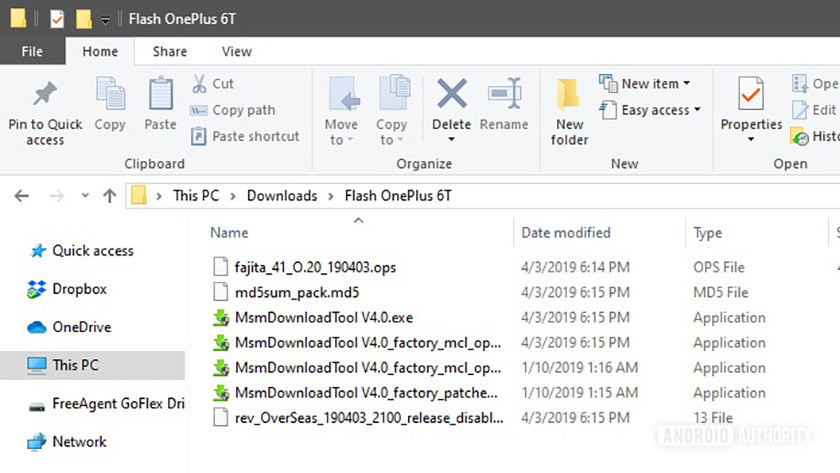
Now that you have all the software, you need to get both your PC and your T-Mobile OnePlus 6T ready for the flashing process.
Let’s start with your PC. First, install the Qualcomm drivers you downloaded from the XDA thread. The package with the drivers should be named “QUD.WIN.1.x…” with the full file name being various numbers and letters after that. Open that file and install the EXE program you find there.
You might get asked if you want to install Ethernet drivers or WWAN drivers. If this happens, to be safe, install both: run the installer once with the WWAN option selected, and then run it again with the Ethernet option.

With the drivers installed, the next step is to extract your other two pieces of software to the same location so they can work together. Start with the larger file that has “OOS” in the file name. Inside that package, you’ll see at least five different files (if you only see two, you’re in the wrong package). Use your preferred program (WinRAR, 7Zip, etc.) to extract those five files to a specific location on your computer. It doesn’t matter where you put them, just so long as they are all extracted and together in one place.
Finally, extract the contents of the other package you downloaded, the one sourced from the public Google Drive folder. There should be two EXE files in this package. Extract those two files to the same location you extracted the previous files. Once again, it doesn’t matter where you’re putting all these extracted files as long as they are all together in the same folder.
Now, you should have fresh Qualcomm drivers installed on your PC and seven extracted files in one folder. Your PC is ready!
Step three: Prepare phone to flash
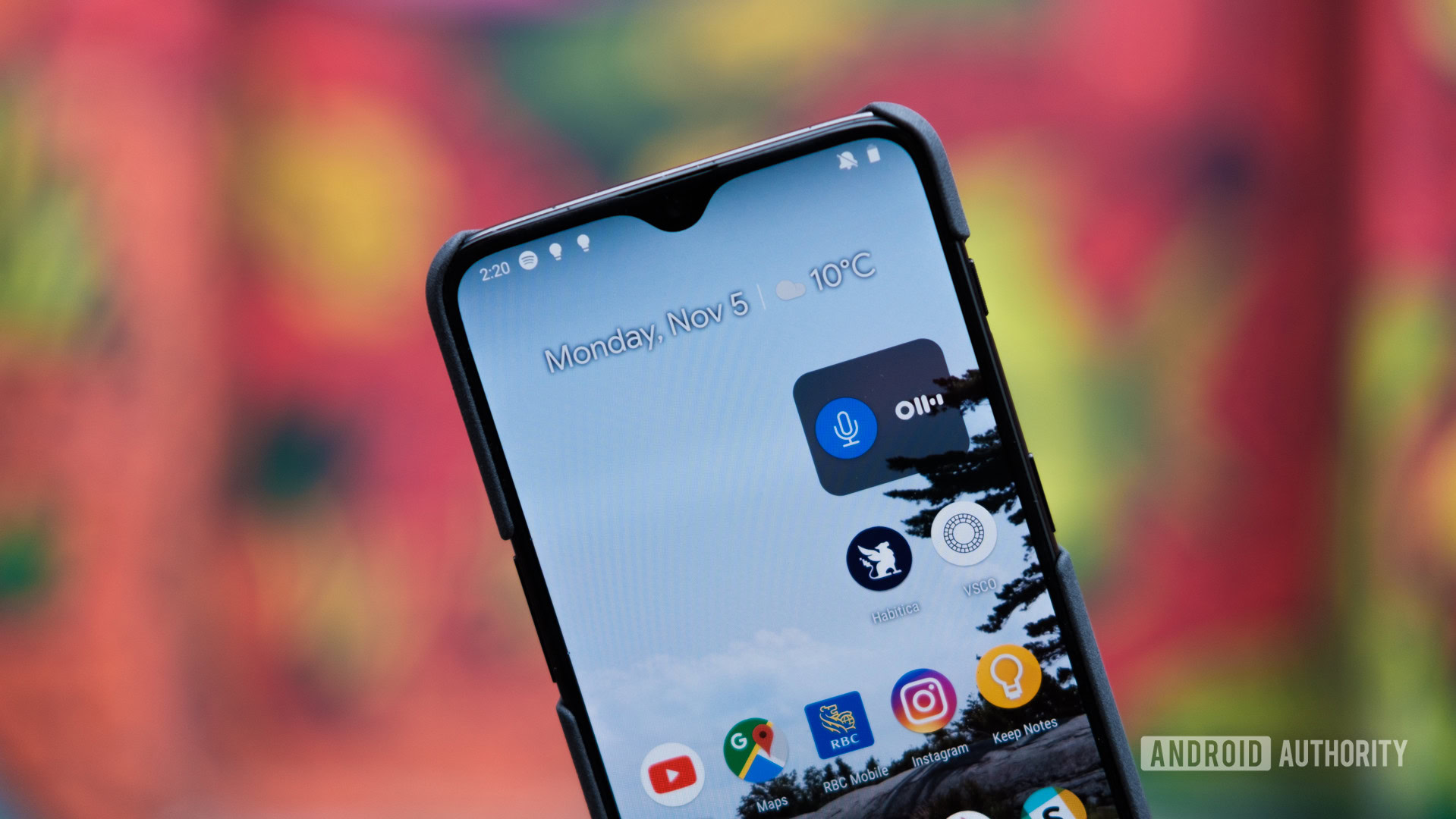
Let’s now move on to getting your T-Mobile OnePlus 6T ready. First, head to Settings > System > Developer Options. If you don’t see Developer Options, head to Settings > About Phone and tap on your software build number a bunch of times until it says you are now a developer. Developer Options will now be where it should be.

In Developer Options, find and enable USB debugging. Then, connect your phone to your computer with the original USB cable or a short-and-thick cable from somewhere else. A pop-up should appear on your phone asking if you trust the computer you just attached it to, which you obviously should.
Next, unplug your OnePlus 6T and fully power it down.
Once unplugged and powered off, press and hold the Volume Up and Volume Down keys simultaneously. While holding both buttons down, plug your USB cable back in. You can let go of the buttons once an image of some kind appears on your phone’s display.
You are now ready for the final step!
Step four: Flash your device
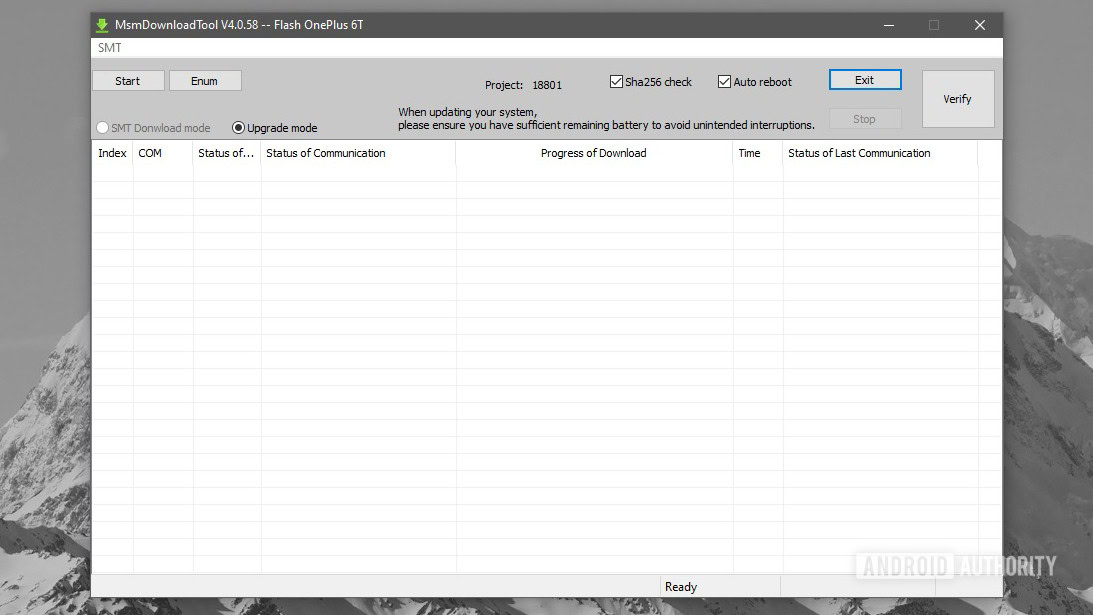
To recap, you should now have the following things done:
- Downloaded and installed Qualcomm drivers
- Downloaded, extracted, and organized two packages so that all files therein are in one folder on your PC
- Enabled USB debugging on your T-Mobile OnePlus 6T
- Connected your phone to your PC in the right way so that it is in the proper mode
With all that done, you’re ready to flash! Open up the folder where you extracted all your package files. In that folder, you should see a file titled “MsmDownloadTool V4.x_factory_patched.exe” where “x” is a number. Double-click on that EXE file.

A new program will open. Look at the field where it says “COM.” You should see something in that field, such as “COM2” or “COM4.” It doesn’t matter what number follows COM, as long as there’s something like that in that field.
Under the field that says “Status of Connection,” you should see the word “Connected.” If so, you are ready! If not, stop right here and re-read the instructions in the previous sections, as you must have missed something.
Once you are all set, hit the Start button in the upper left of the program window. Once you click that, sit back and let the program do its thing. It could take up to 10 minutes for this to complete, so don’t close out of the program, unplug your phone, or shut down your computer until it is done.
Related: OnePlus 6T vs Apple iPhone XR: Do not let their prices fool you
You will know the process is complete when you see green “Download Complete” text in the program and your OnePlus 6T automatically reboots. Once your phone has rebooted, you can safely unplug it and close out of the desktop program.
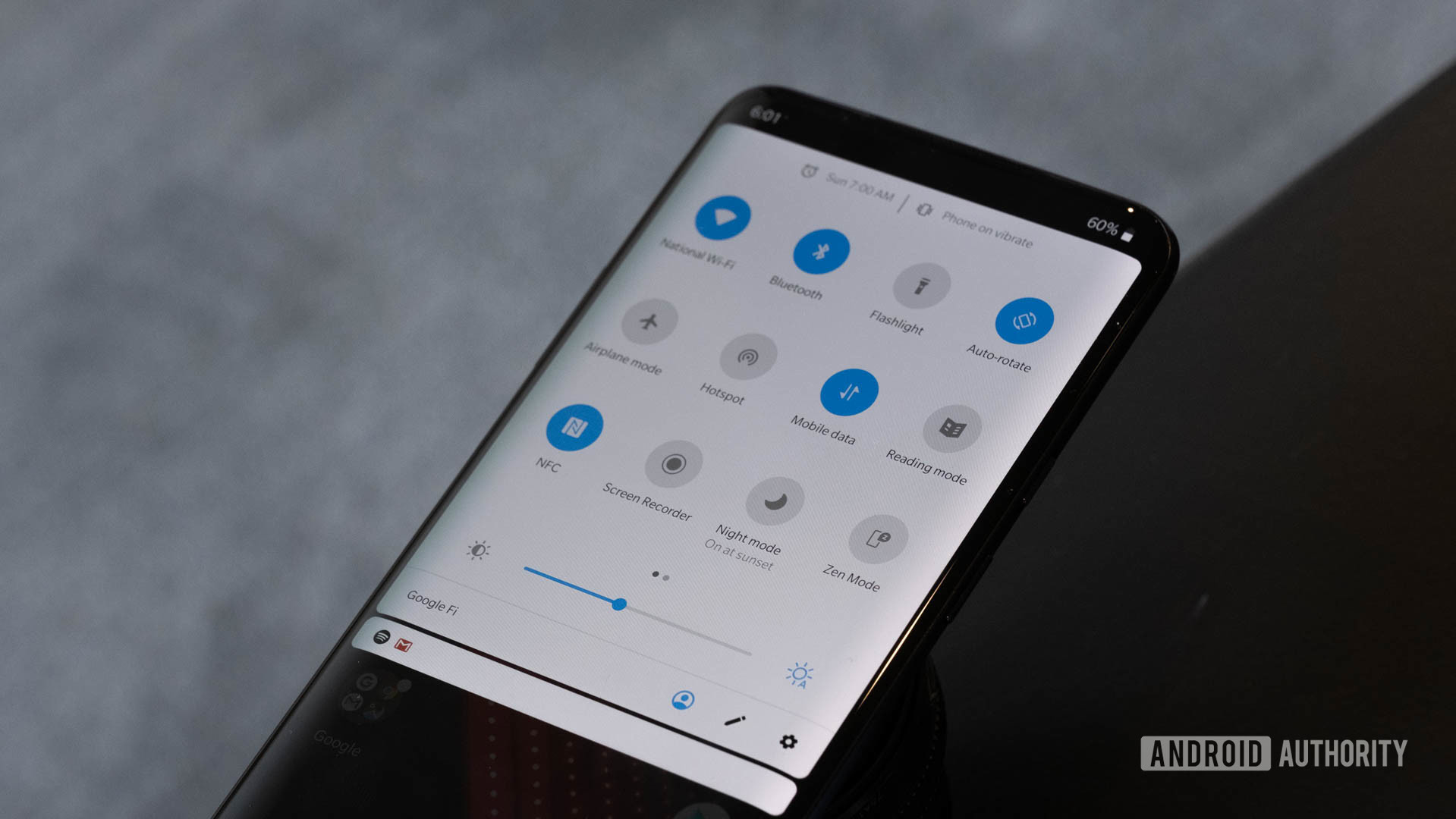
If everything went well, you now have the unlocked version of the OnePlus 6T ROM on your phone. Going forward, you can install the official OnePlus 6T updates directly from the company’s website, eliminating the need for you to wait for T-Mobile to issue its own updates. You also will find there is no T-Mobile bloatware on your phone anymore.
If after doing this you decide you want to go back to the T-Mobile version of Oxygen OS, that is easily done. The procedure is the same except you’ll need to download some new software. There is an XDA thread with instructions on what you need to do.
As a quick side note, your new software also supports the dual SIM card tray. However, your T-Mobile OnePlus 6T doesn’t have that tray. If you buy one online from a source such as eBay, you can simply pop it in and it will work as normal. This is a nifty perk to this flashing procedure.
Do you own the T-Mobile OnePlus 7 Pro? Stay tuned as we will soon have an article detailing instructions on how to flash that device to the unlocked version of Oxygen OS.
NEXT: OnePlus 7 Pro vs OnePlus 6T vs OnePlus 6: What are you getting for $120 more?