Affiliate links on Android Authority may earn us a commission. Learn more.
Android 12 features: Everything you need to know
Published onAugust 6, 2024
Android 12, launched on the Pixel 6 series, was one of Google’s biggest efforts in years. It introduced many new features that paved the way for Android 13 in 2022 and Android 14 in 2023, with Android 15 coming in 2024. It introduced the Material You design language, revised notification features, and more, giving Android a fresh new feel. Read on for an extensive look at all the Android 12 features introduced.
Android 12 features
Material You and other new design elements
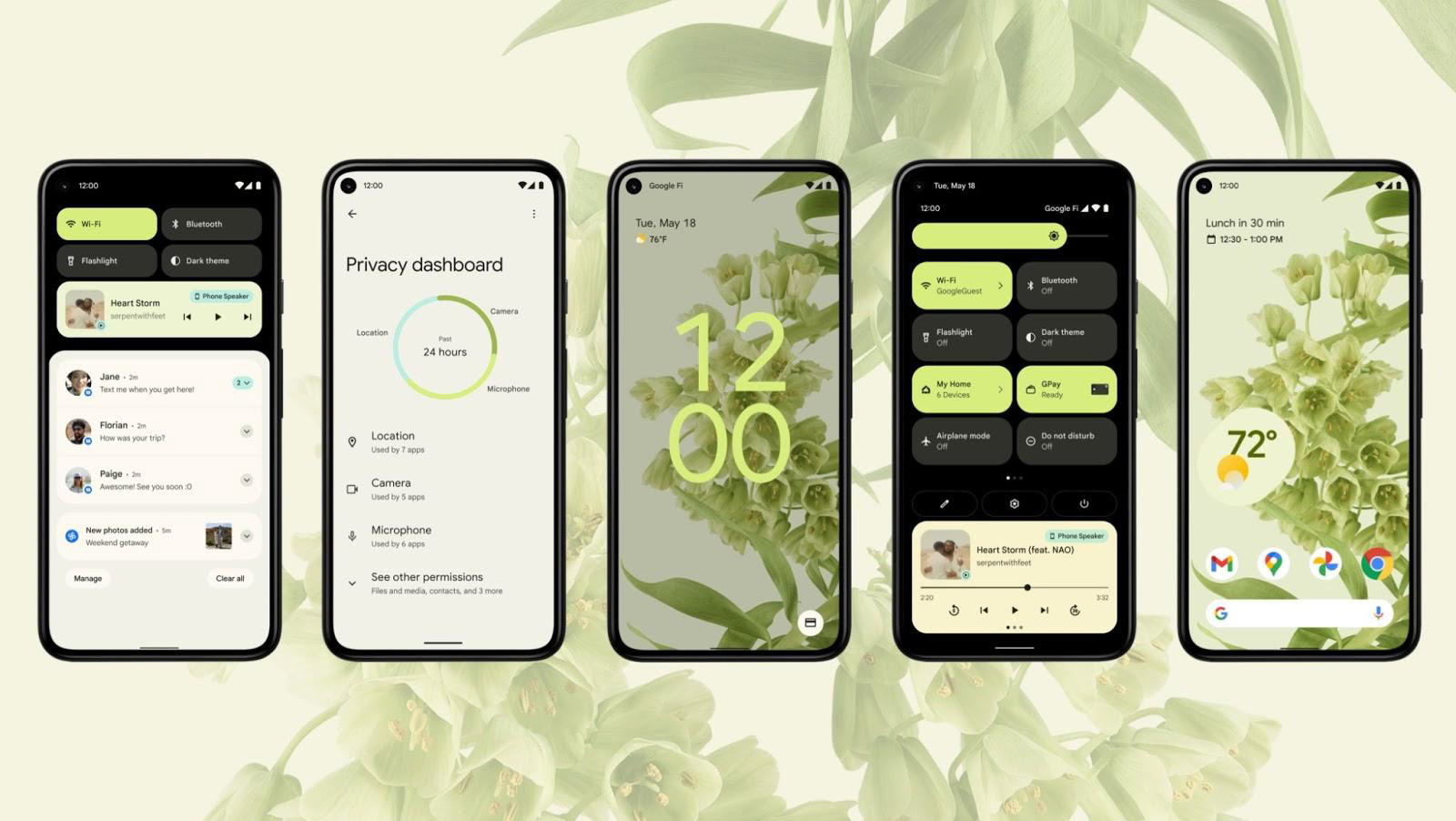
Android 12’s big story is its massive redesign. The new design, Material You, blends multiple elements together into a single cohesive design language that works across the entire OS. Let’s take a dive into each piece individually.
Color extraction
Color extraction is the base coat of paint in the new redesign and is one of the best things about Android 12. Basically, the OS natively extracts the colors from your wallpaper and uses them to theme your OS. You can see how it looks in the screenshot above. In short, you set a wallpaper, Android 12 extracts the colors, and then your OS has hints of color from it.
The color changes take place all over the OS, including the Settings, Quick Settings tiles, and any app with Material You support. On Pixel devices, examples include the dialer, contacts app, and calculator. It even works with widgets as well, as shown in the video at the top of the article. We will see more as developers begin adding support.
Users can override the color extraction and choose a color if they want to. It looks quite nice, even if the OS tends to favor light, pastel colors over vibrant colors. Of course, the Styles & Wallpapers app on Pixel devices was revamped to house all of these new changes.
Widget emphasis
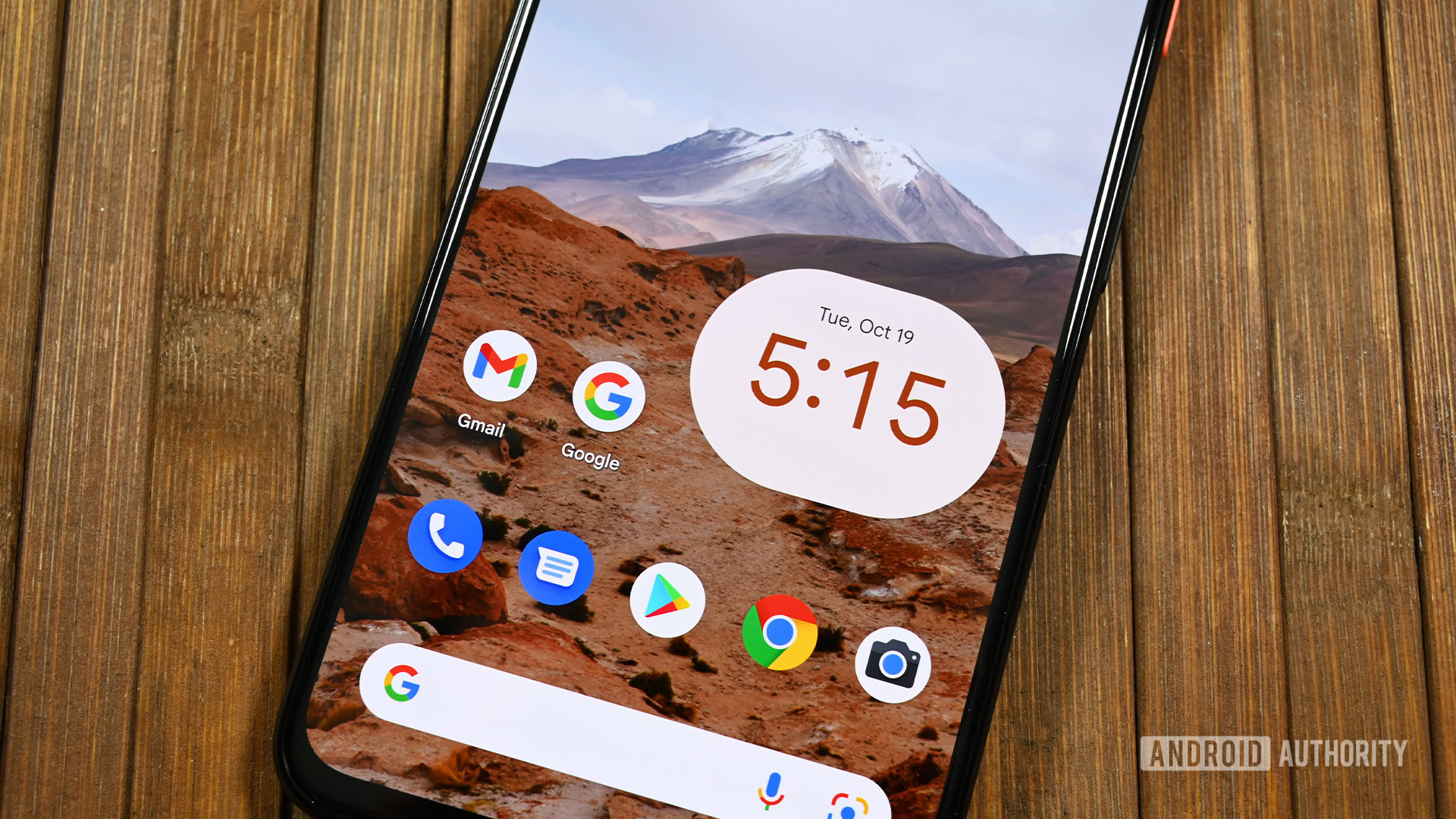
The new APIs help developers improve how widgets look and function. Hopefully, it encourages developers to update widgets since many look the same as they did years and years ago. Plus, with Material You theming, it’ll be easier to personalize widgets and make them look better with your home screen. This is the biggest emphasis Google has put on widgets since resizable widgets became a thing in Android Honeycomb.
Quick Settings tiles
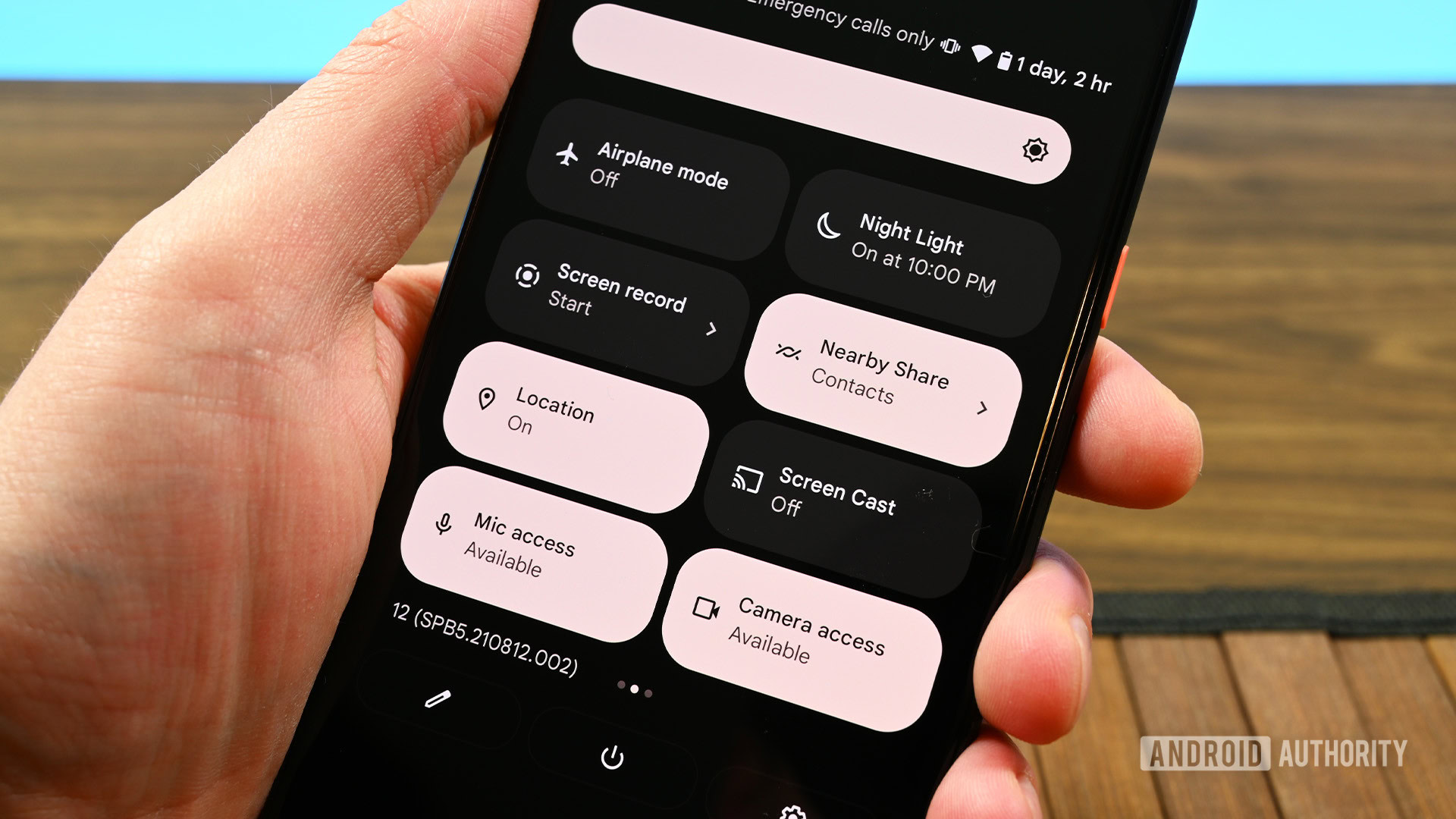
A few of the tiles work differently. For instance, the Internet tile always opens a prompt now and houses both mobile and Wi-Fi data information. By and large, it is just an aesthetic change. On the plus side, the larger tiles are much easier to read and house more information. Of course, that comes at the cost of space. Users who use toggles heavily will no doubt need multiple pages.
Settings

The only other noteworthy change is the addition of Safety & Emergency to the main Settings page. It lets you define stuff like an emergency contact and some other stuff without the need to dive into the settings further.
Notifications and other changes
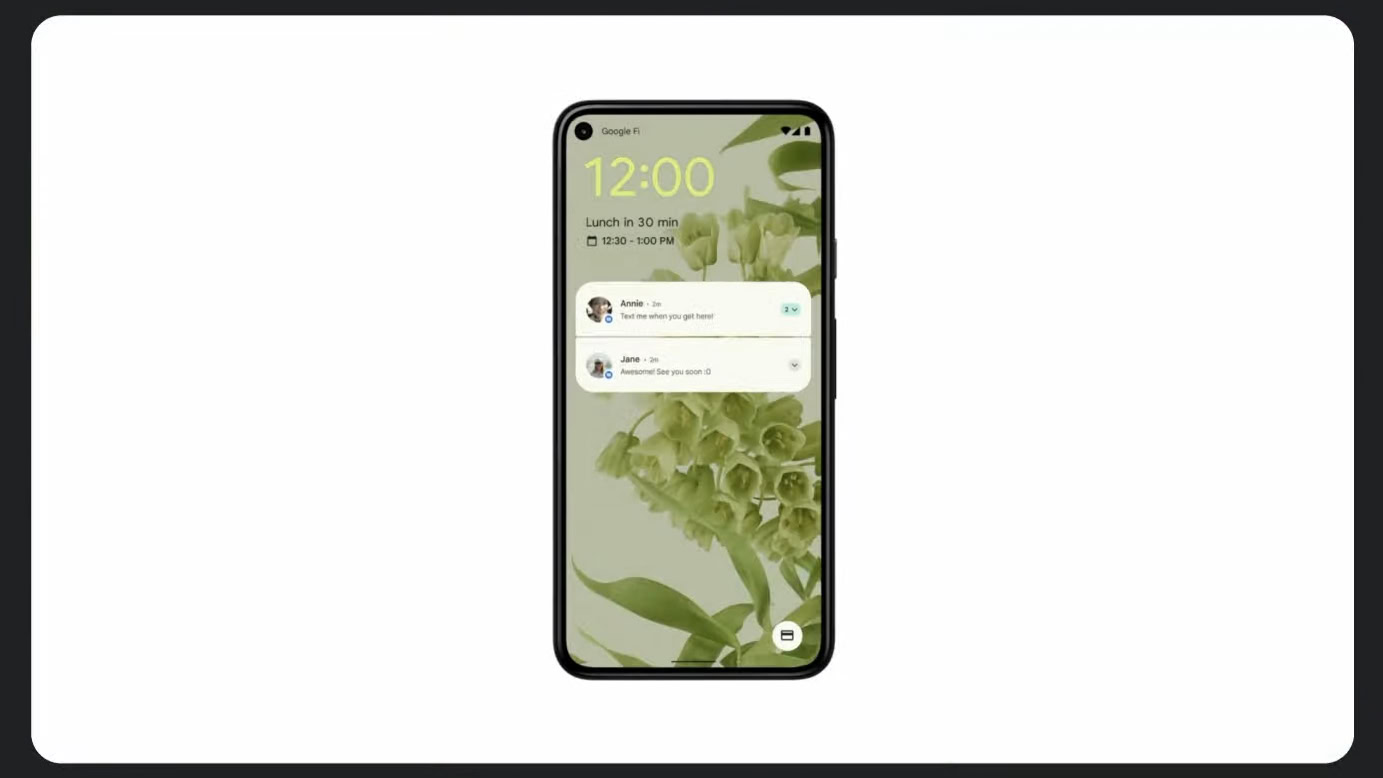
Notifications also got some love from Google with this edition. Not only did they get a subtle design update to fit better with Android 12’s aesthetics, but under-the-hood changes help apps launch faster when opening from a notification along with other improvements to make them look and feel better.
New features
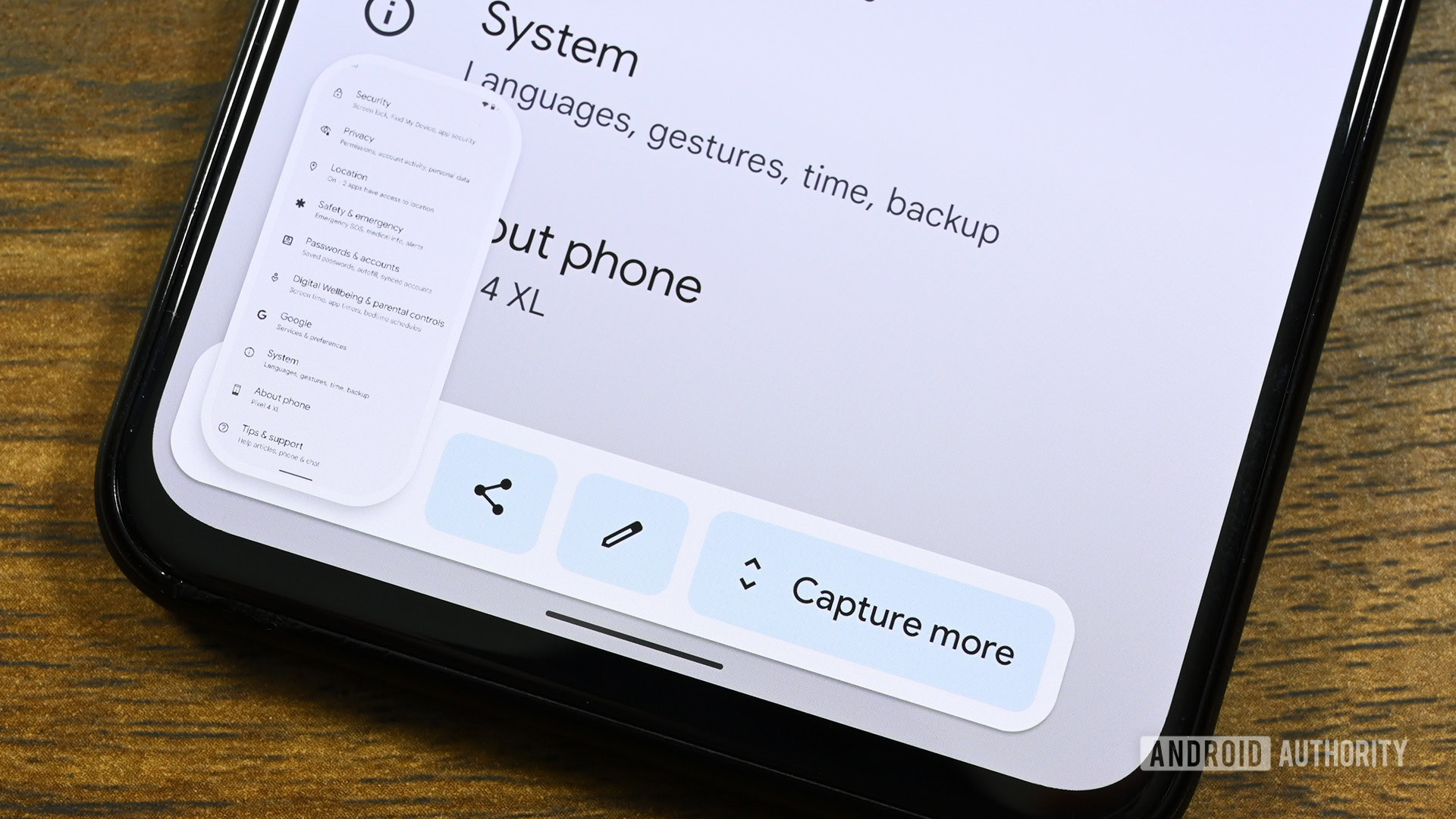
Scrolling screenshots
Scrolling screenshots existed long before Android 12, but official support is definitely welcome. This feature was added in the third beta build and stayed. It’s a fairly simple task. Take a screenshot as normal and then click the Capture More button to get a full scrolling screenshot. You can crop from there if you want to. In addition, the screenshot edit section was improved with new features like adding text and other stuff.
AppSearch
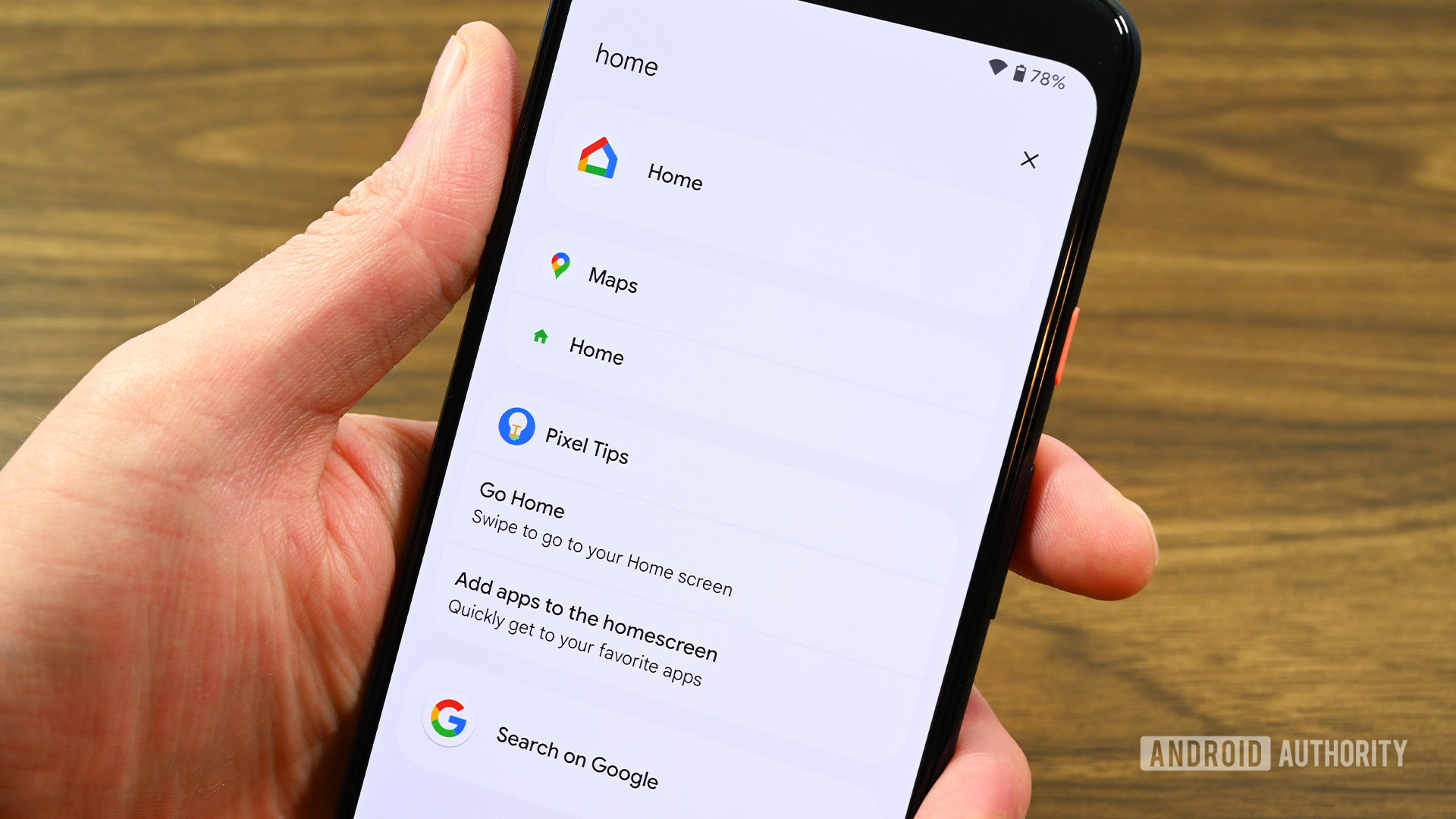
The feature works offline and has an endless supply of potential uses. You can even search for music and the search will return results from your streaming app of choice. Google says that AppSearch should return results faster than using in-device search while also using fewer resources.
Improved auto-rotate
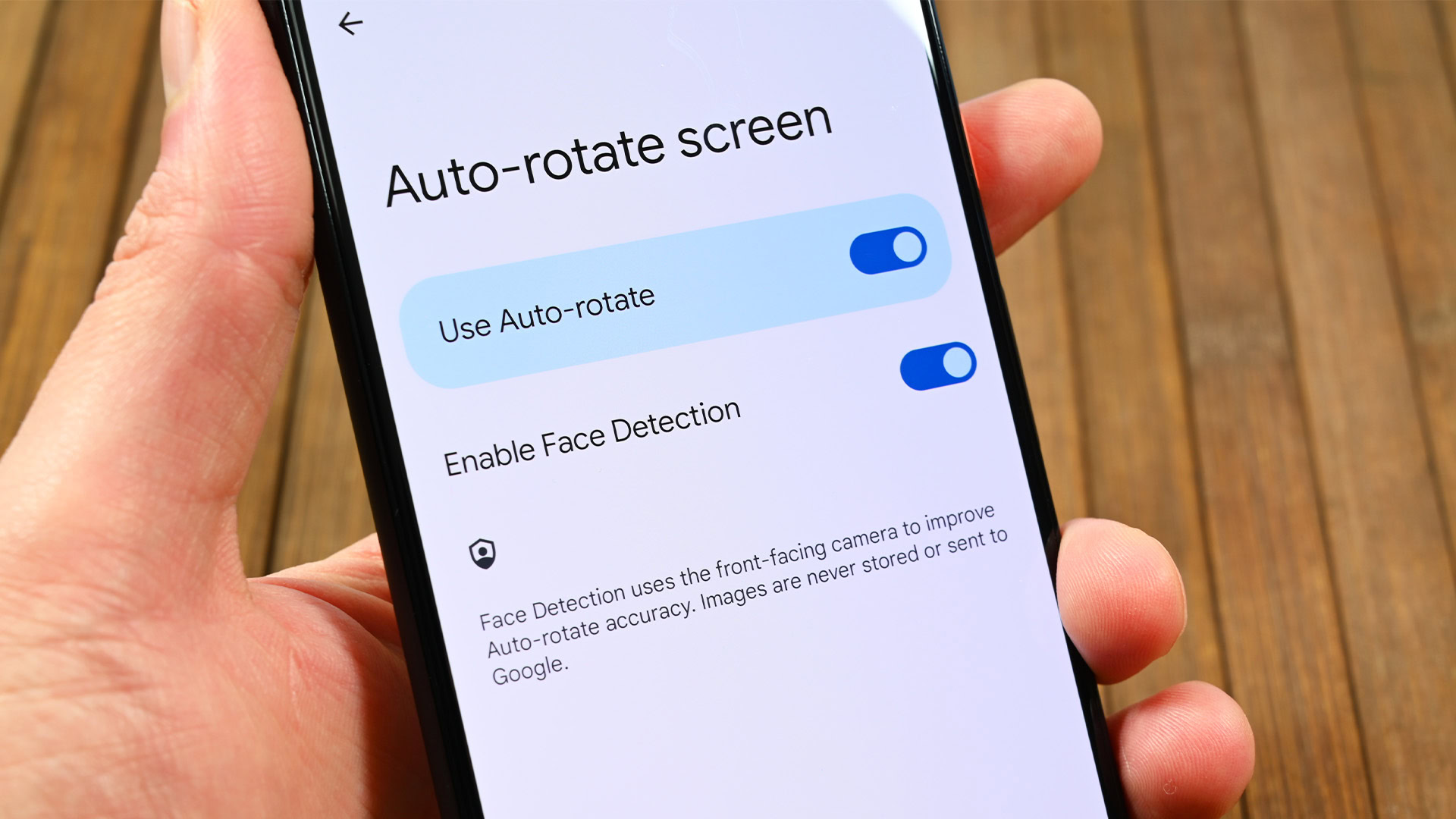
Easier Wi-Fi sharing
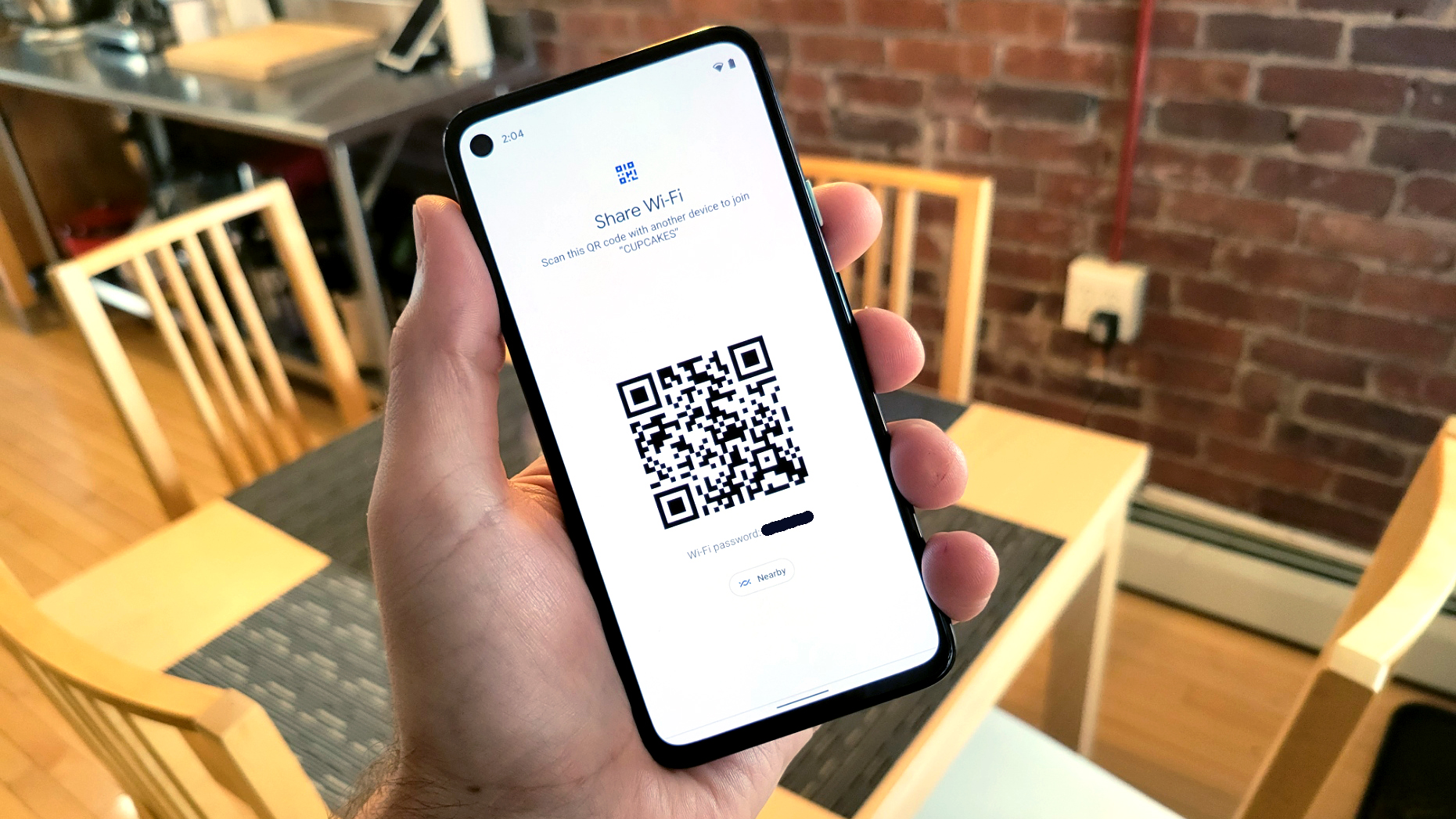
This one is a pretty minor new feature. The QR code method is still available like previous versions of Android. However, there is now a small button below that lets you use Nearby Share to send your Wi-Fi credentials to someone else’s phone. It’s faster when sharing with multiple people and doesn’t require you to hold your phone up for everyone to scan.
One-handed mode
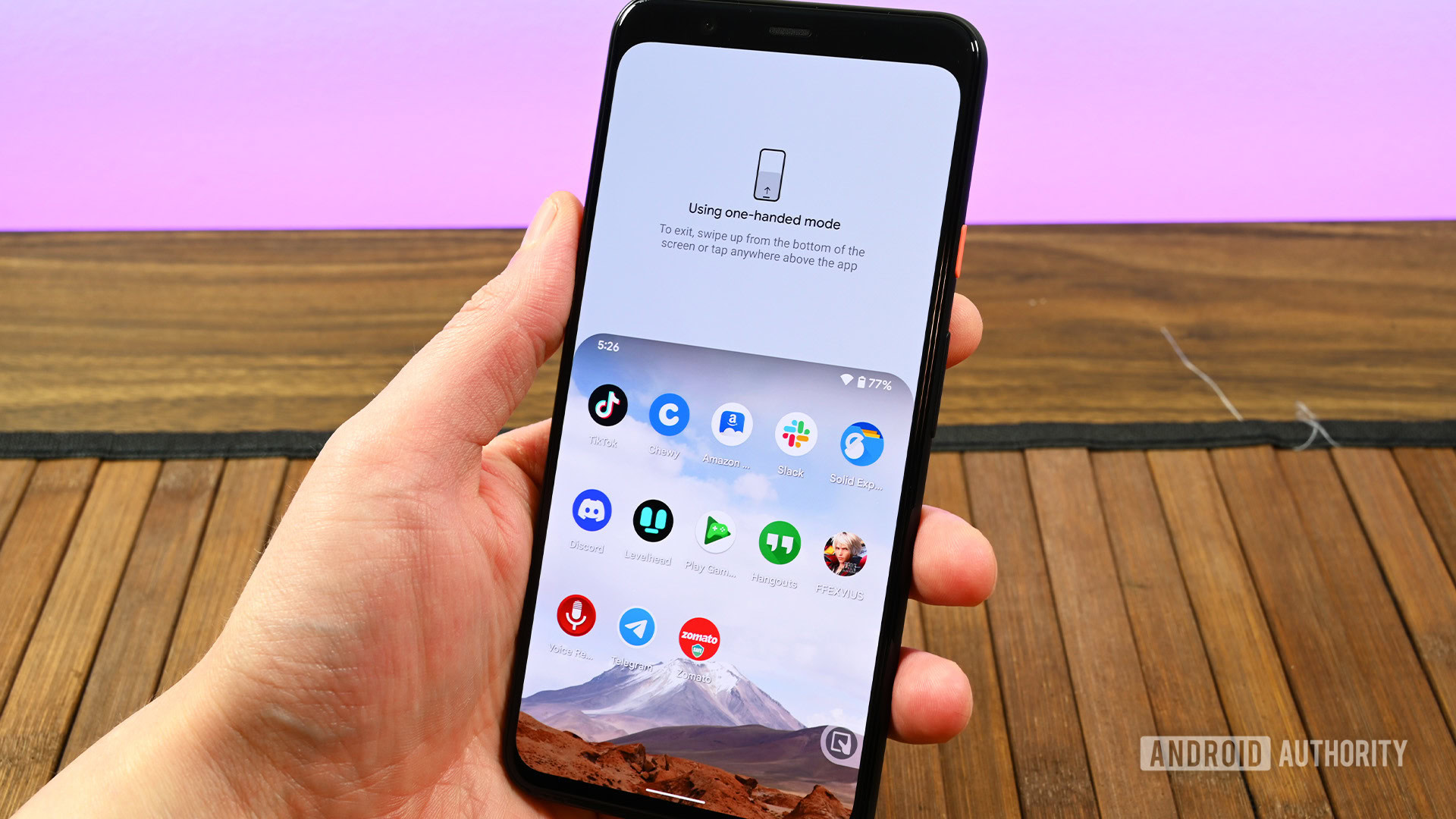
Rich content insertion
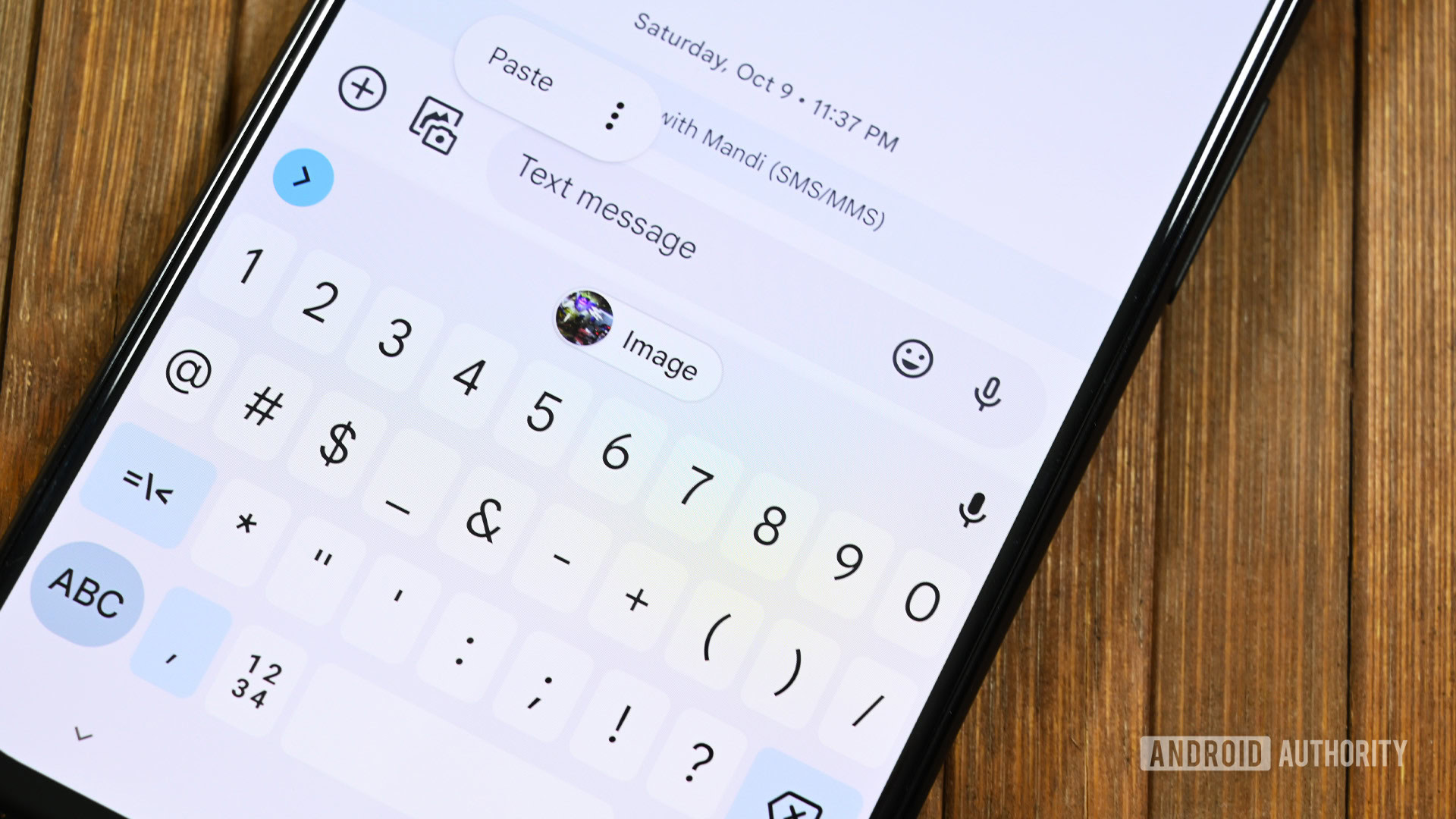
Audio selection in the media player
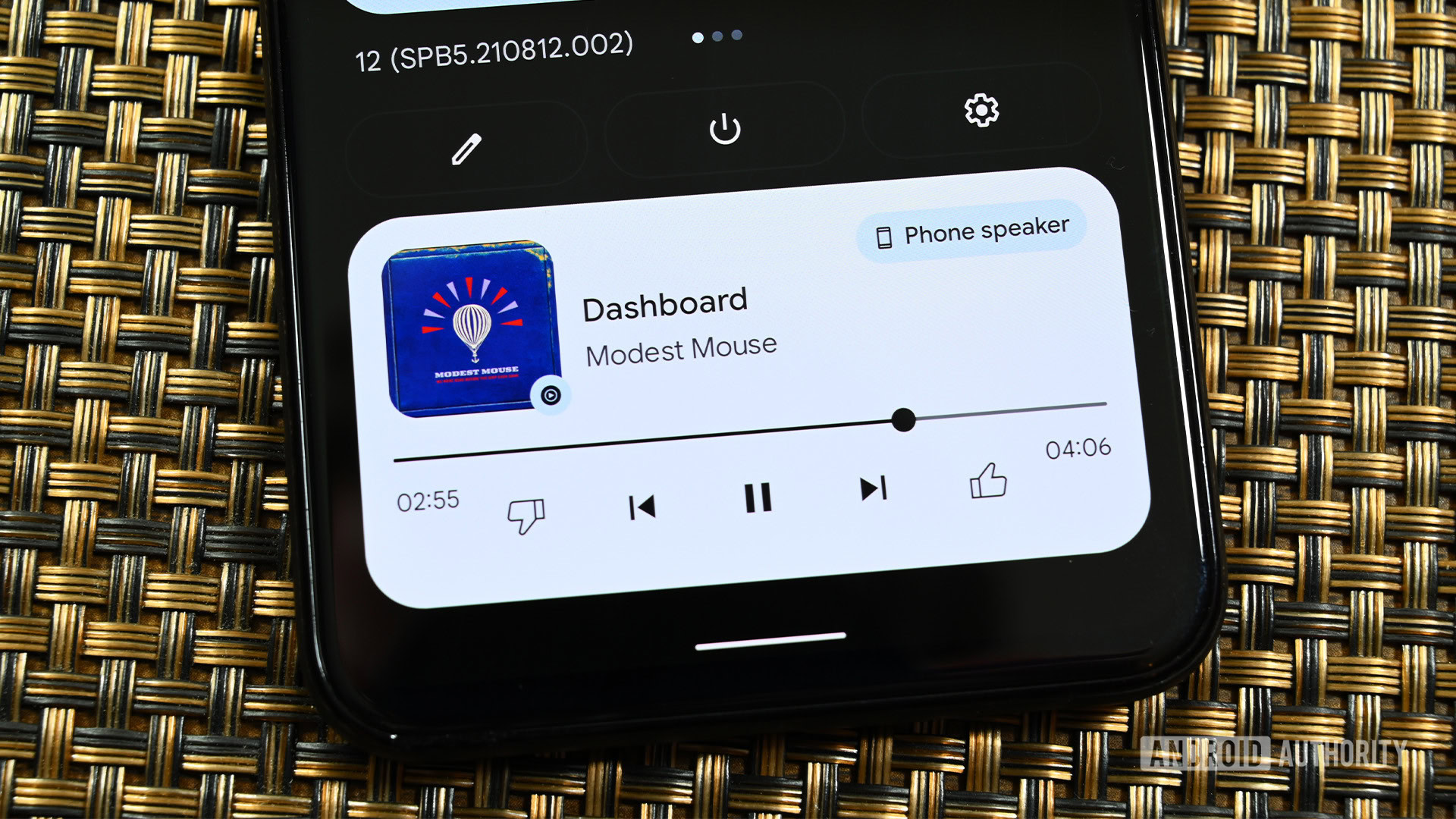
Overview suggestions
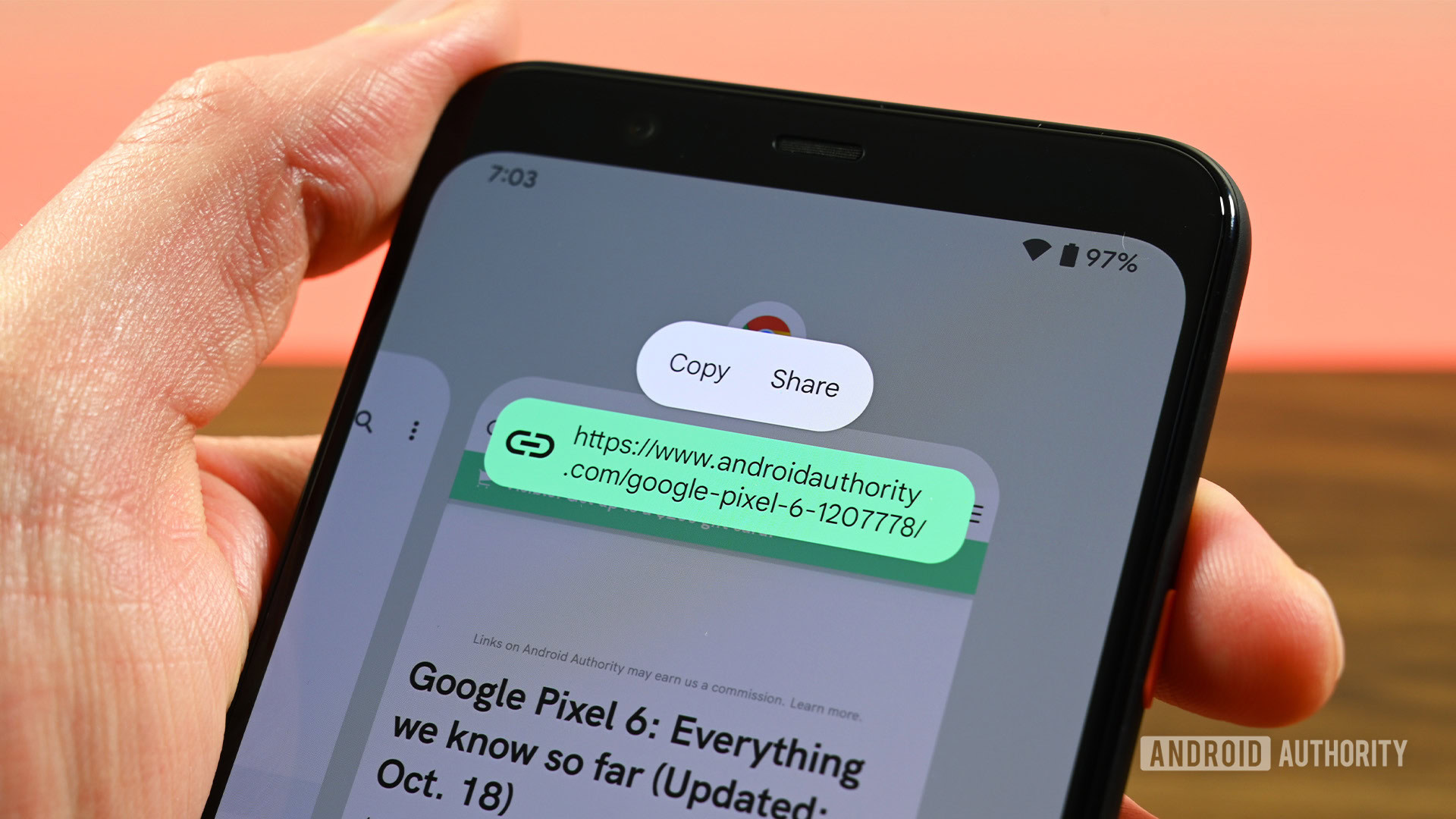
Other minor additions
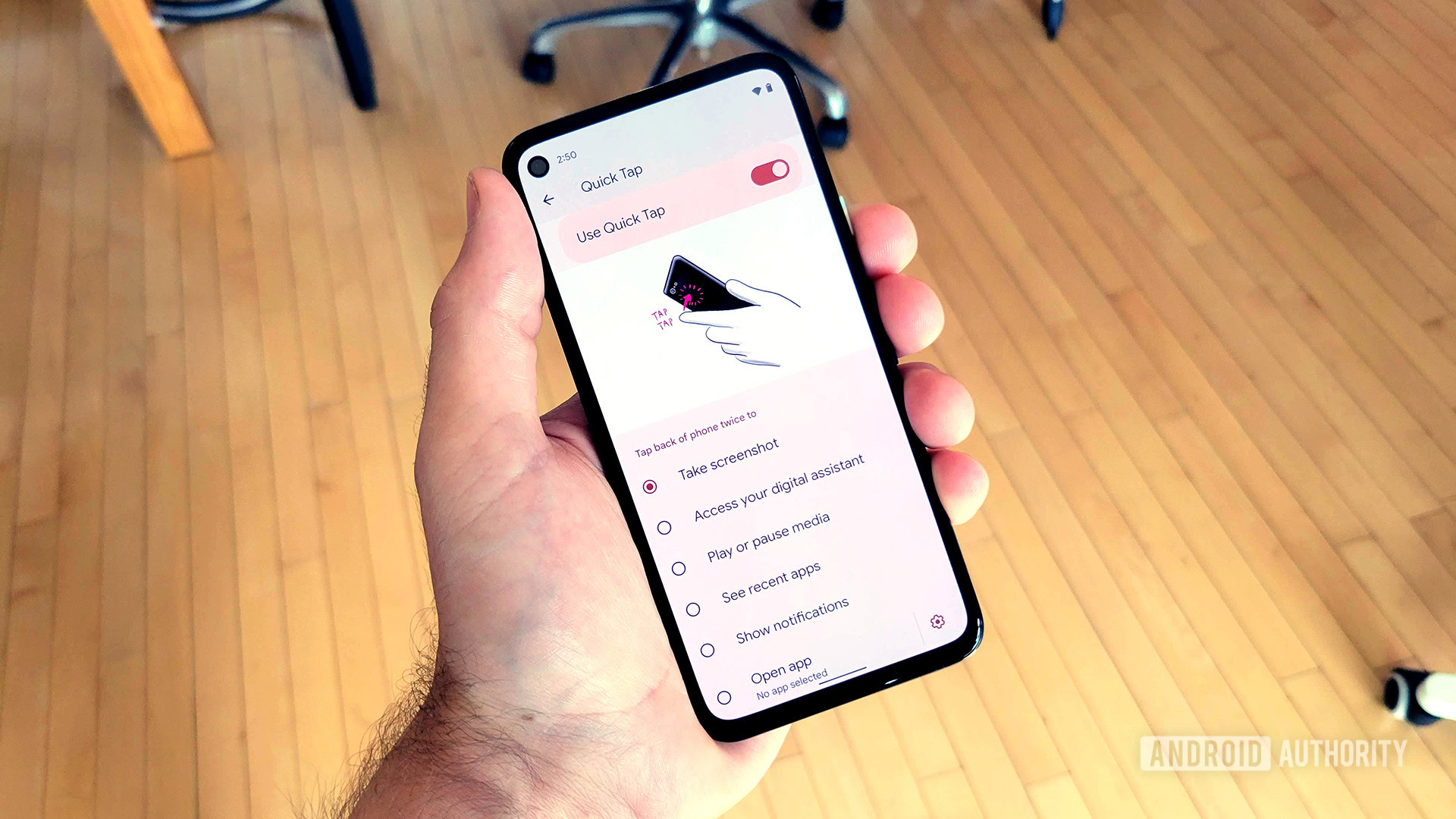
New under-the-hood features

Haptic feedback coupled with audio
You probably recognize this feature mostly from gaming consoles. You feel it when your controller shakes in response to an explosion on the screen. Android 12 comes with this ability natively. Game developers can make your phone vibrate when things happen on screen. There are some non-gaming uses for it as well, such as with movies or syncing vibration with custom ringtones.
App hibernation
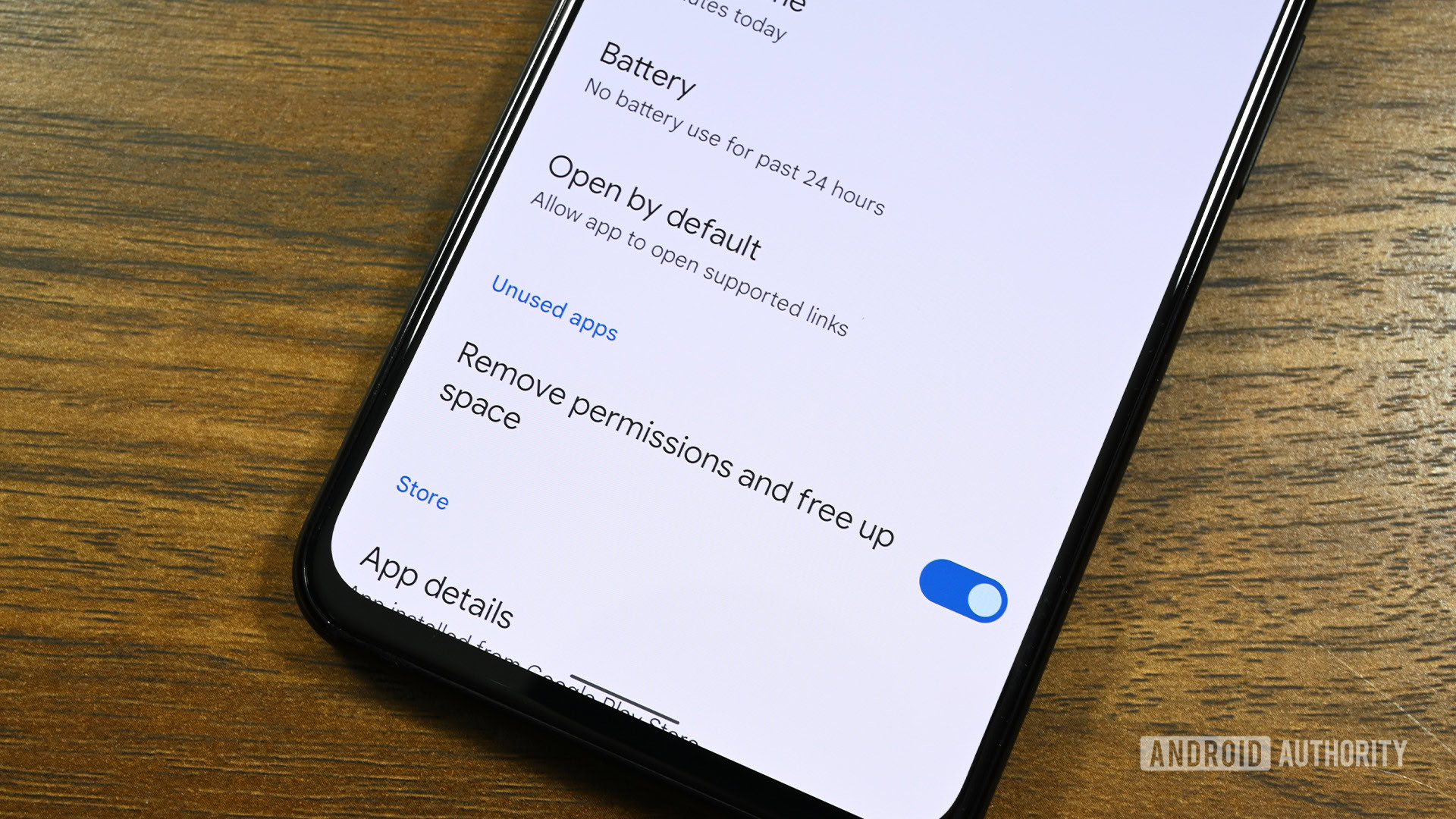
Game Mode APIs
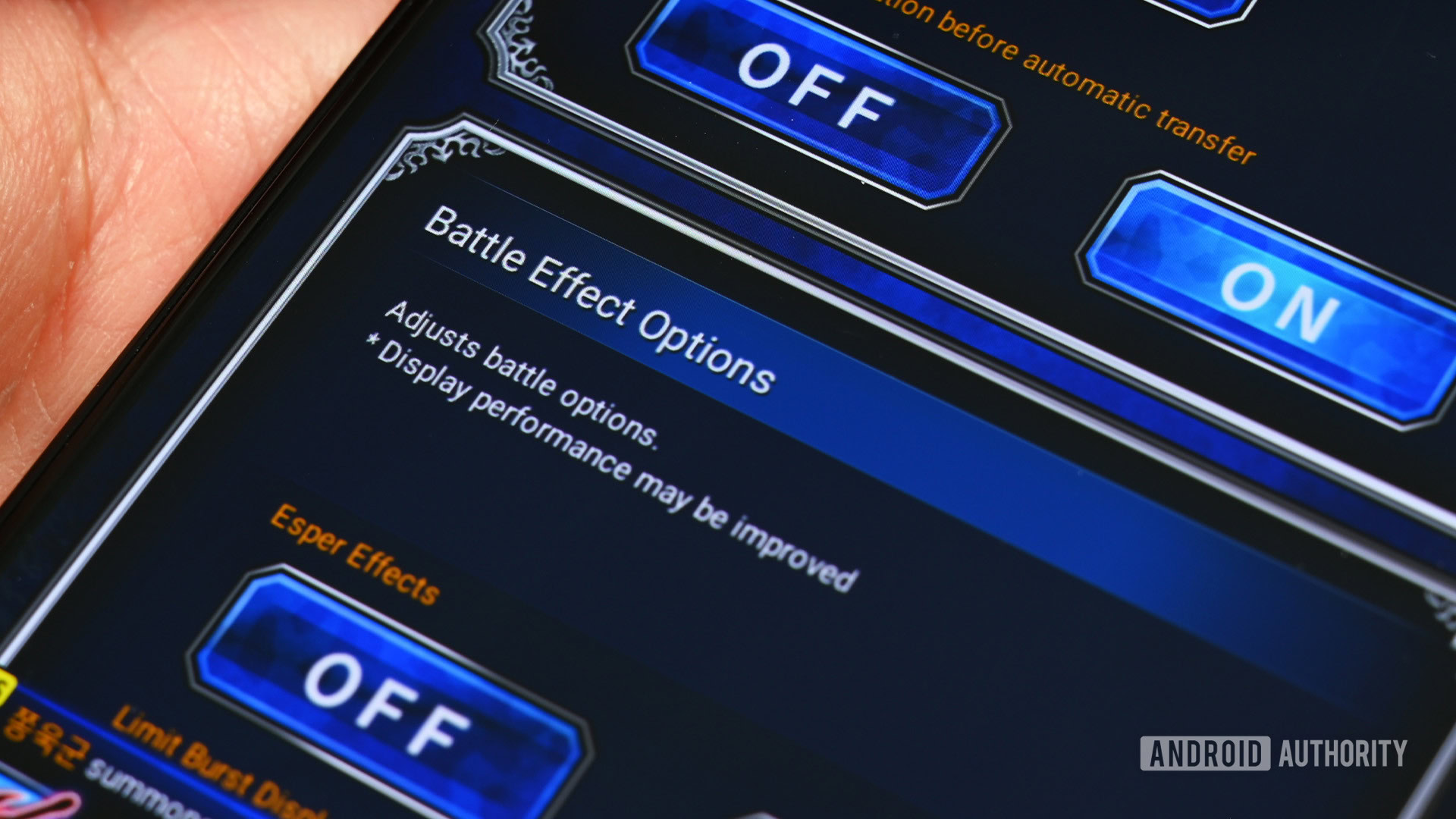
Other, smaller changes
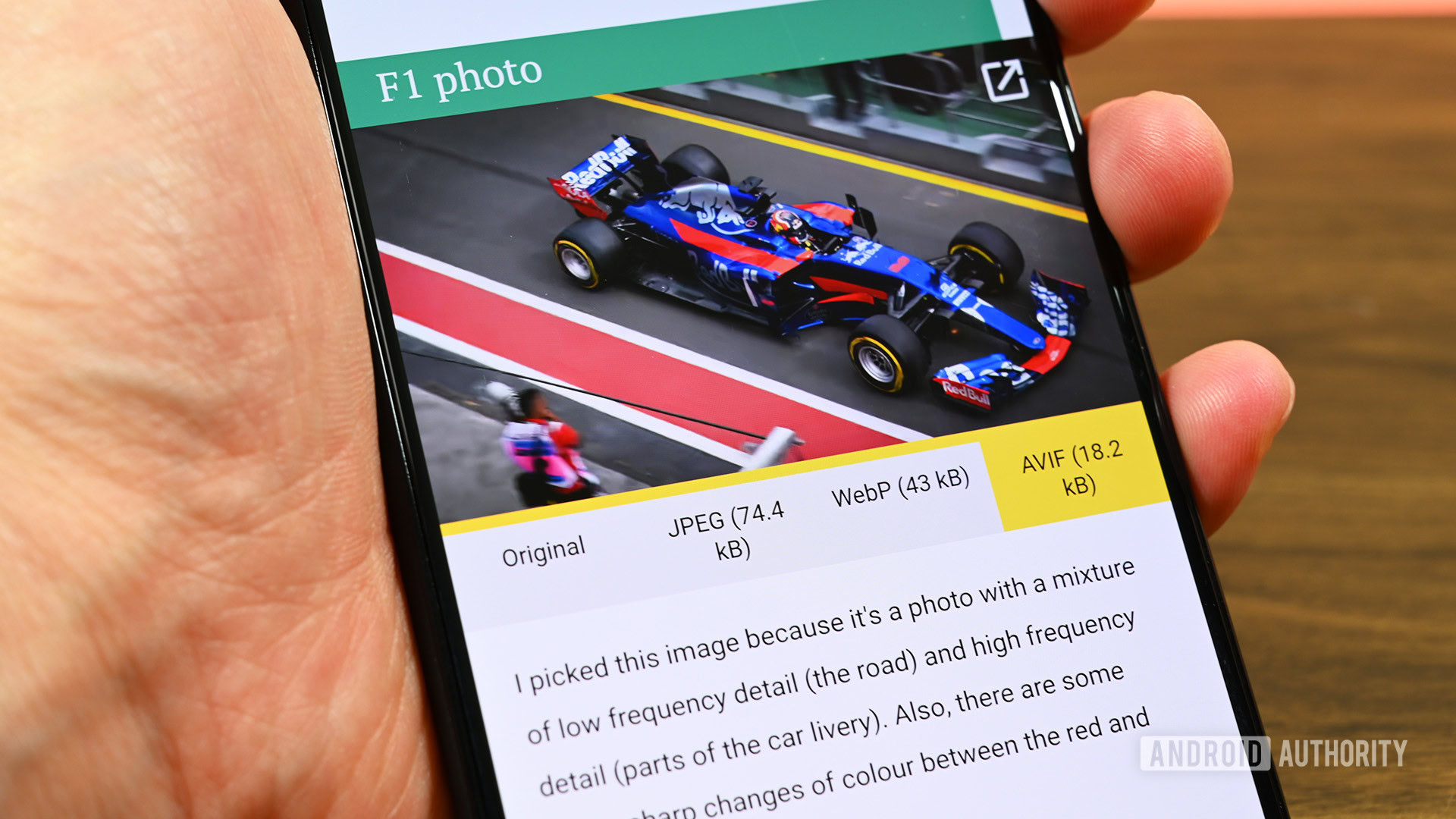
- HEVC media transcoding: Apps without HEVC support can have Android 12 transcode it into AVC — a more available video compression format.
- AVIF image support: AVIF is an image codec like PNG or JPEG. It promises the same quality as JPEG but won’t claim as much storage space on your device. It uses the AV1 codec, first introduced in Android 10.
- Multi-channel audio: Android 12 now supports MPEG-H in passthrough and offload modes. Audio mixers, resamplers, and effects now support up to 24 channels overall.
- Optimizations for large and funky displays: Basically, Android 12 includes better support for things like televisions, foldable, and tablets.
- Universal splash screens: Material You added a lot of cohesion to the Android experience. Part of that includes a splash screen for every app automatically whether the developer supported it or not. Devs have the ability to tweak the splash screen if they want.
- Optimizations for apps: Some other optimizations for apps include Google blocking background apps from launching foreground services. There are also latency and workload distribution improvements that should also improve performance.
- Picture-in-picture improvements: Some improvements to picture-in-picture mode include smoother transitions, improved controls depending on what content is in the picture.
- Project mainline improvements: Google announced that ART would make its way to Project Mainline and be available for update through the Play Store. There are other modules being added as well.
The list is even longer than this, believe it or not. You can learn more on the Android 12 developer page here.
Security and privacy improvements
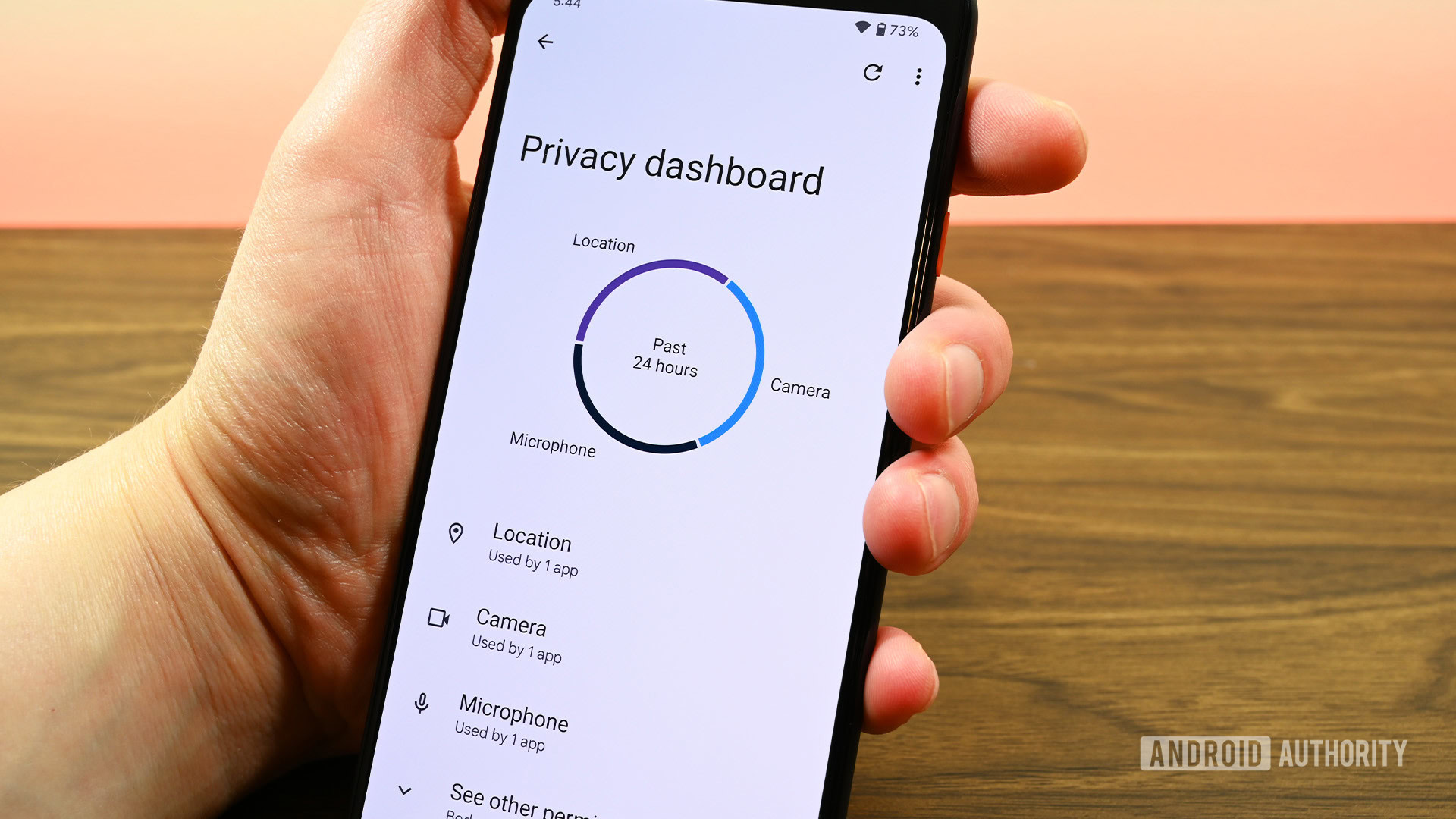
Privacy Dashboard
The Privacy Dashboard was a big deal at Google I/O 2021. It is exactly what it says. You can access the dashboard from the settings and it shows you which apps used which permissions, when, and how often. The front of the dashboard houses a literal dashboard with a pie chart showing how many permissions were used. You can then click on any category and see a breakdown of which apps used the permission and exactly when.
From there, you can do a few things. You can ignore the data and just be aware of it. Another option is to click on an app in the dashboard where you’ll be taken to the part of the settings where you can disable the app’s permissions. We don’t think a lot of people will do that, but it’s very nice being able to see how and when all your apps use permissions.
Microphone and camera indicators
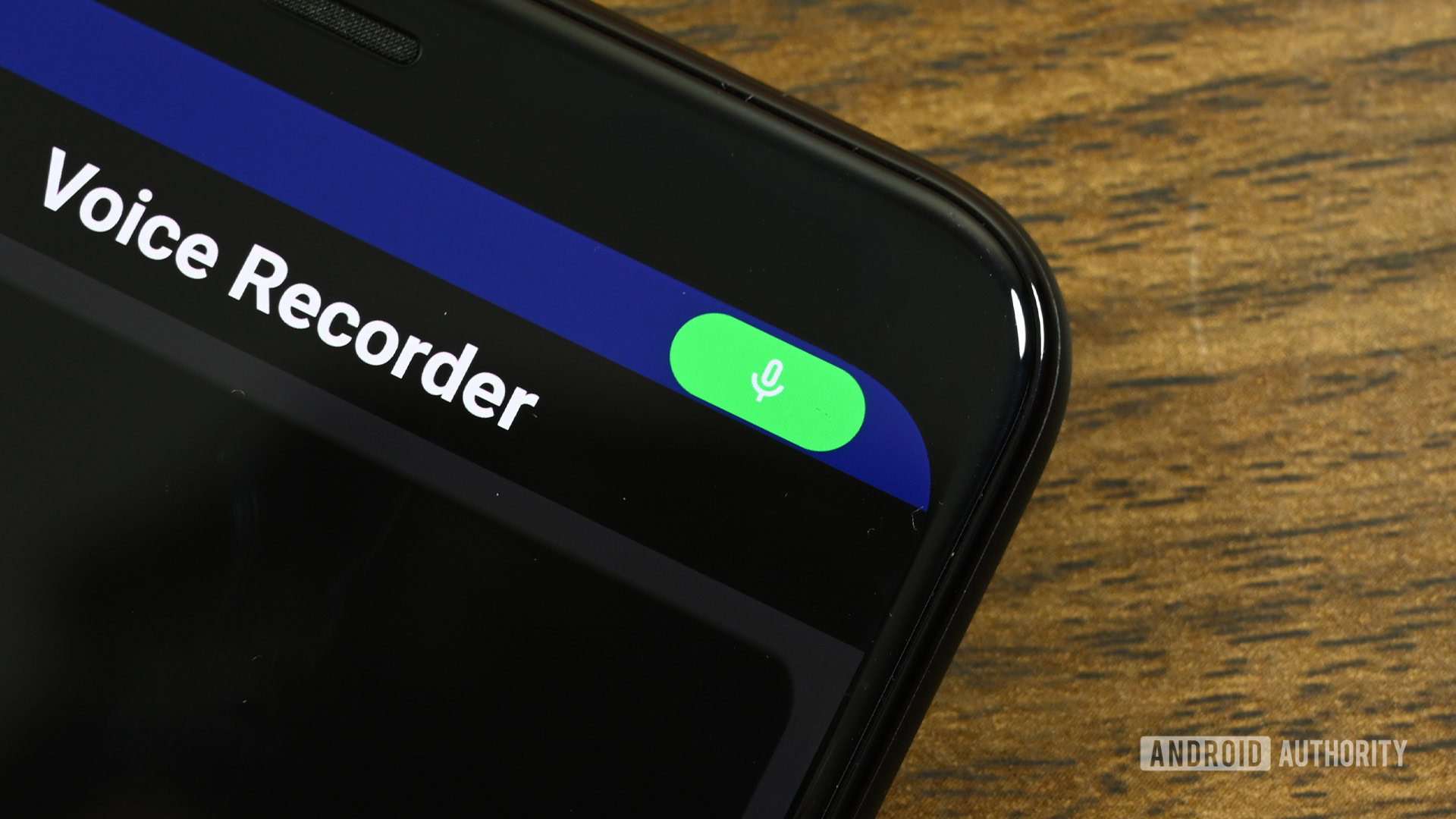
For added security, you can disable both the camera and microphone. Google added new toggles in the Quick Settings specifically for this purpose. You simply toggle one of them off to completely disable the camera or microphone. We tested it with the camera app and there is even a prompt that shows up if the camera permission is turned off.
Approximate location
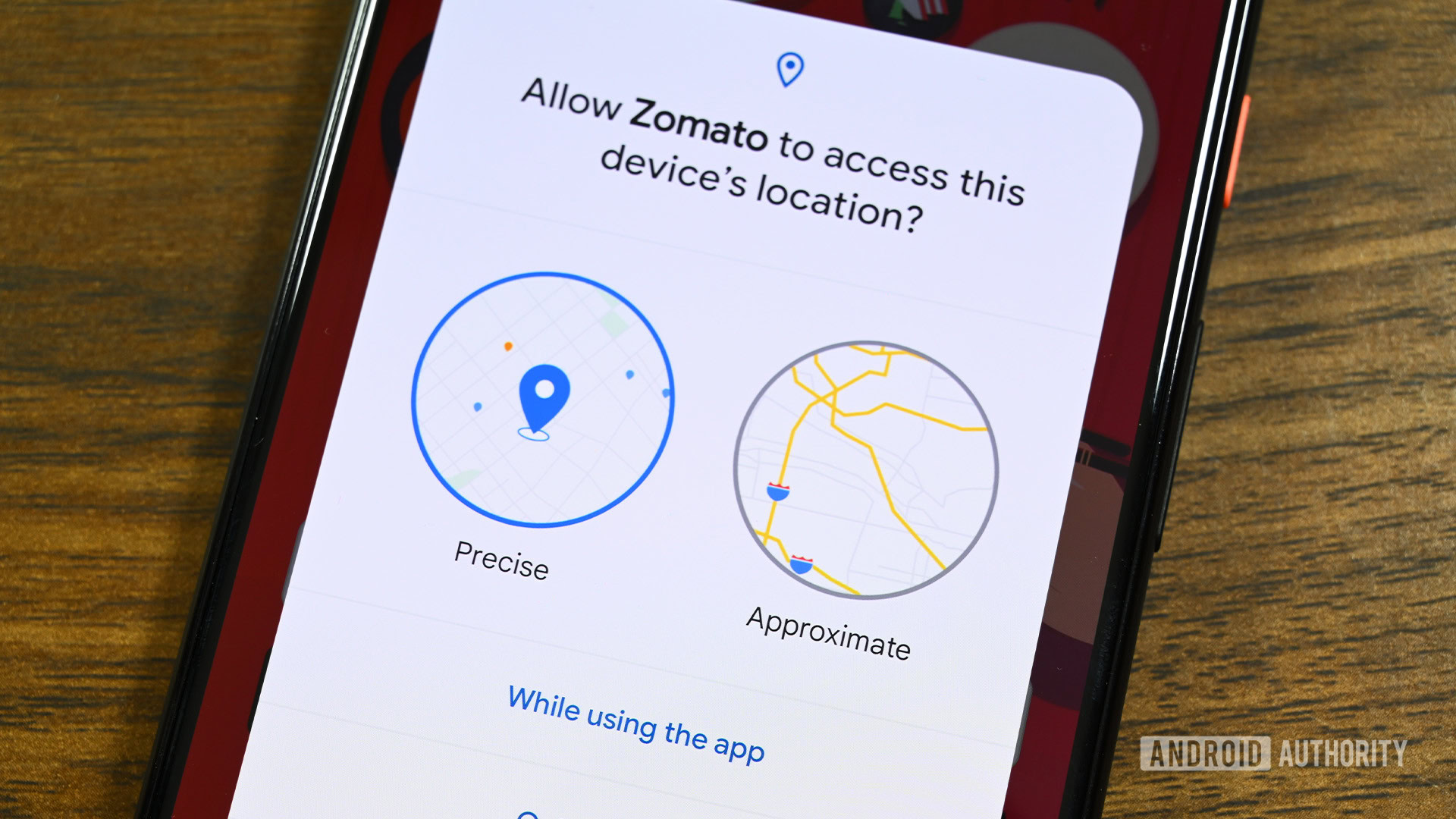
An example of where this is useful is a weather app. Weather apps don’t need your exact street address to show you the local weather. It doesn’t matter if you’re at home or at the local grocery store, the weather forecast is the same. There are many other examples, but the approximate location will dramatically reduce the number of apps that know where you are.
Smaller security updates
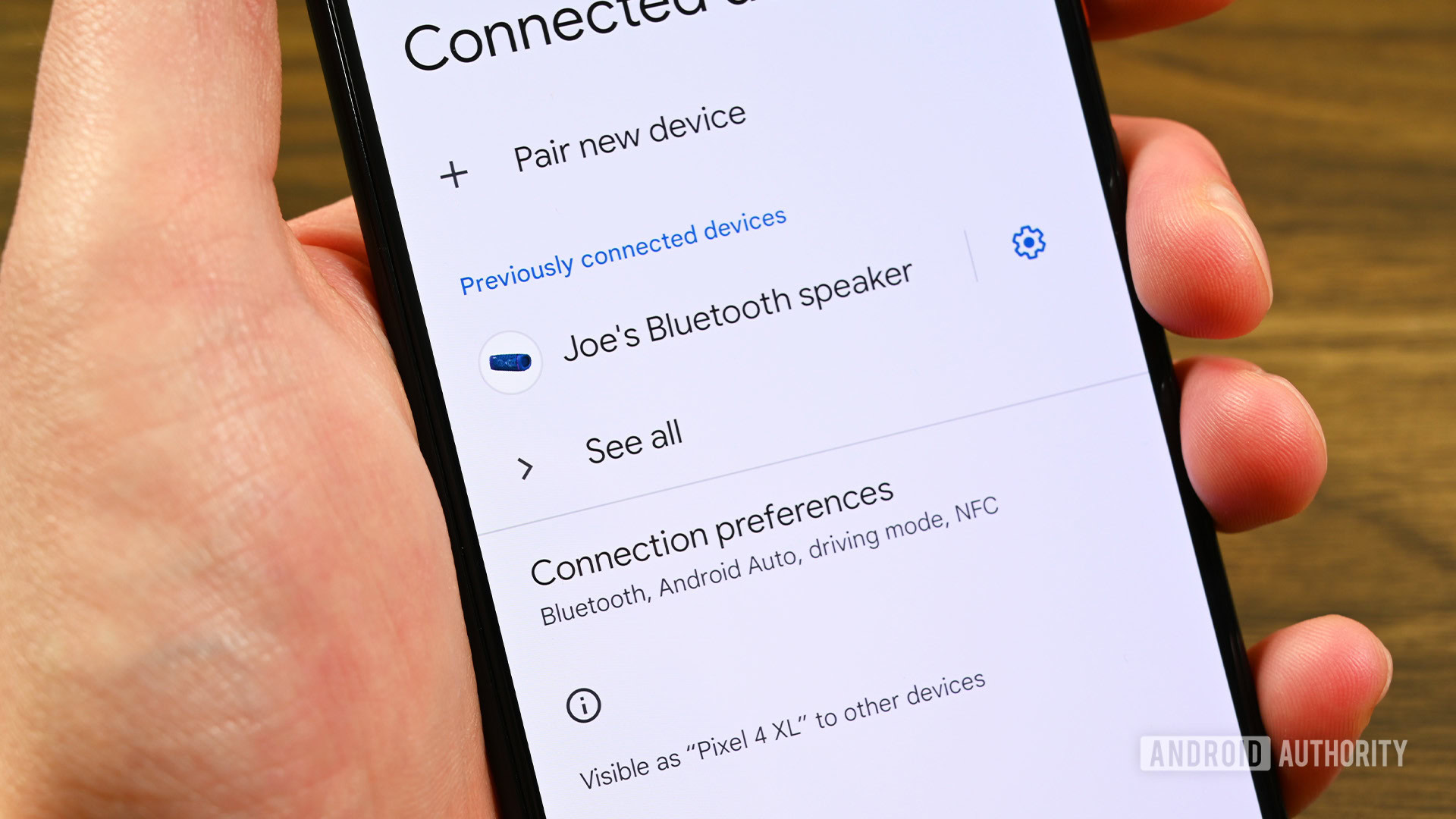
- Restricted Netlink MAC: In Android 11, only privileged apps could access a device’s Netlink MAC address. In Android 12, Google now restricts all apps from reading it.
- Bluetooth permission changes: Apps can now scan for Bluetooth devices without needing to ask for your location.
- Device sensor restrictions: Device sensors that sense motion or movement now have refresh restrictions. For example, an app can only ping your accelerometer so often before Android 12 tells it to wait a minute.
- Android Compute Core: This is a new security feature in Android 12. We don’t know exactly how it works, but Google says it separates the cloud from on-device information when using things like Live Caption.