Affiliate links on Android Authority may earn us a commission. Learn more.
Android 4.0 Ice Cream Sandwich vs Android 4.1 Jelly Bean video comparison
August 7, 2012

Google’s latest two Android versions are yet to become available to the majority of Android users, who are anxiously waiting for their devices to be updated to ICS and / or Jelly Bean. Android 4.0 Ice Cream Sandwich is available officially only on over 15% of existing devices, and Android 4.1 Ice Cream Sandwich is approaching the 1% mark.
Sure, there are plenty of unofficial ways to run either Android version on your existing device already, but we’re strictly referring to official Android builds here.
Whether you’re already an Android device owner, or whether you’re thinking about buying an Android smartphone or tablet, the Android version that runs on that gadget must certainly be a buying factor. So, what should you buy? An ICS-based device, hoping to see the Jelly Bean update roll out in a timely fashion – which is not what usually happens in the Android world – or a Jelly Bean-running device, one that will let you enjoy the very latest mobile OS fresh out of Google’s labs?
We have pitched Android 4.0 Ice Cream Sandwich vs Android 4.1 Jelly Bean on video, and we’re about to show you our findings. In addition to helping you make an informed buying decision, our ICS vs JB comparison will also help existing Android users decide whether installing a custom Jelly Bean version on your ICS-running device is a good idea.
In order to perform an objective Ice Cream Sandwich vs Jelly Bean comparison, we used two Samsung Galaxy Nexus, one running Android 4.0.4 Ice Cream Sandwich and the other one having Android 4.1.1 Jelly Bean installed. Needless to say, these are AOSP Android OS versions with absolutely no modifications or customizations on top of their factory settings. And since the two phones were identical, we were able to clearly see the differences between the ROMs running on them, without worrying about differences in hardware.
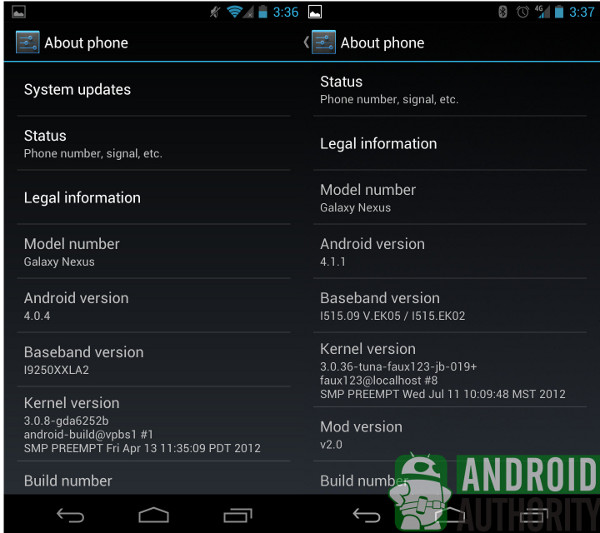
So let’s look at this ICS vs Jelly Bean update. Spoiler alert: it’s all about, speed, aesthetics and search.
1. The Speed
Jelly Bean is not a major update compared to ICS, as Google worked on three main components: speed and overall performance (Project Butter), “delightful improvements” for some of the most important Android apps and overall experience, and, last but not least, a complete Google Search app overhaul.
1.1 User interface – the same, but(ter) faster
From the get-go, you’ll notice in our comparison video (embedded at the end of the post) that Jelly Bean is smoother and overall faster than Ice Cream Sandwich. Granted though, in some instances it may be harder to see the difference. The Jelly Bean User Interface (UI) looks almost the same as ICS’, but that doesn’t mean there aren’t plenty of new features in Android 4.1.
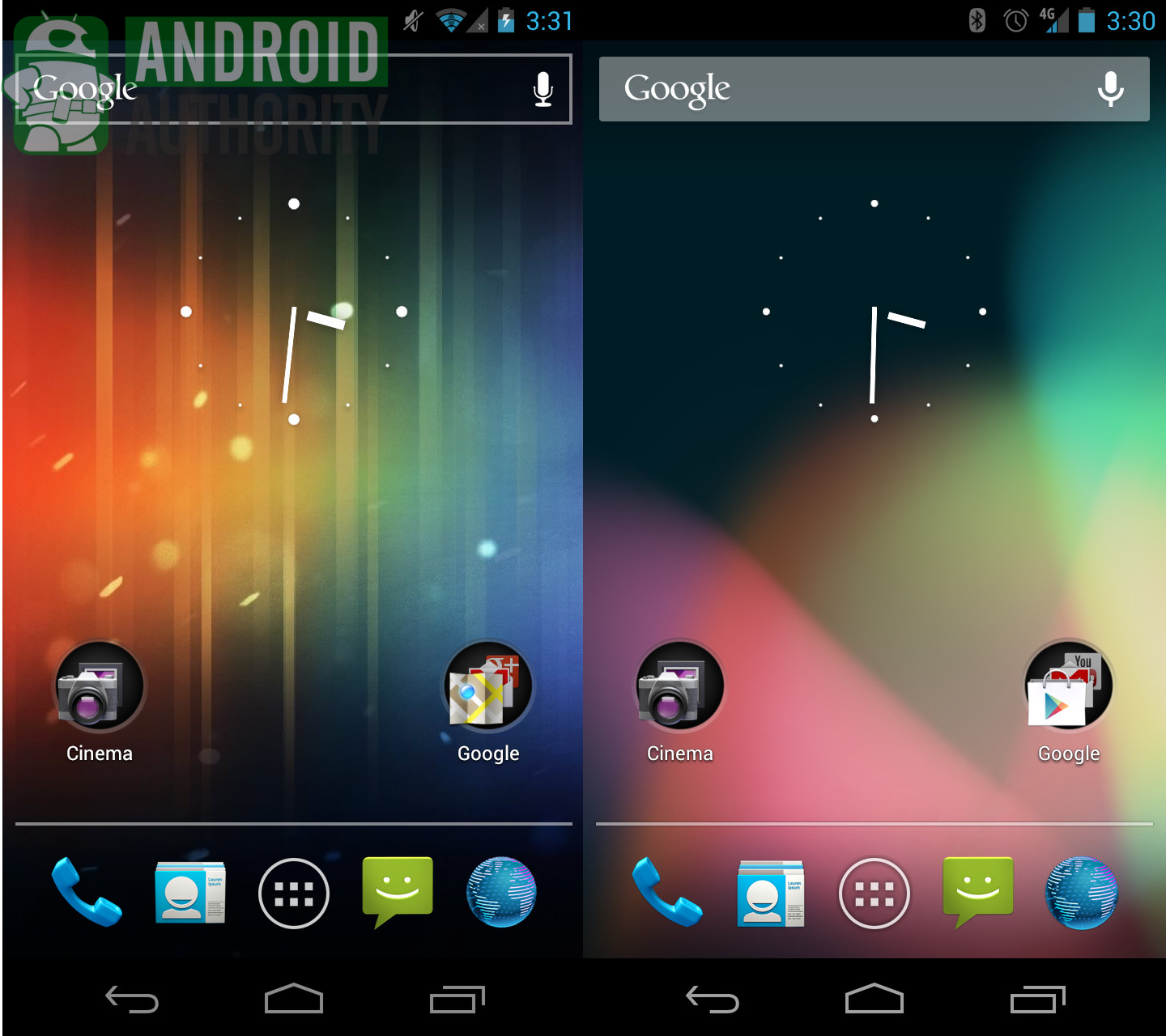
In both the ICS and the Jelly Bean stock ROMs, we discover a similar background image, the same app icons and app placement, and an identical Google Search bar. Comparatively, ICS looked nothing like its predecessor, Android 2.3.x Gingerbread. But Jelly Bean runs smoother, it’s more responsive, and, in most cases, it will beat ICS to the punch when it comes to transitioning to UI elements, loading apps, web pages or delivering results.
All that’s possible thanks to Jelly Bean’s “Project Butter”. We’re looking at graphics running at 60fps at all times, a 60Hz screen refresh rate, and triple buffering support, which helps Jelly Bean predict what you’re going to do next depending on your finger’s position on the touchscreen. That’s where the extra speed comes from when performing mundane, regular tasks on the device. Sure, some of you might not notice the smoothness of Jelly Bean when compared to ICS, but it’s definitely there, especially if you analyze it in slow motion.
Since we’re talking about speed, we may as well throw some numbers in from the quick benchmark tests we put the Galaxy Nexus smartphones running ICS and Jelly Bean through.
1.2 SunSpider 0.9.1 Java test
When performing the SunSpider Java test on Jelly Bean, we obtained a 1692ms score, compared to the 1880ms time scored by ICS when recording the video. In this case, lower is better, and therefore Jelly Bean wins, as its faster than its predecessor. It’s worth noting though that Android 4.0.4 tested better than Android 4.0 did in our earlier Gingerbread vs ICS comparison – at the time Gingerbread scored 1963ms on the Galaxy Nexus. That means that, in Jelly Bean, the browser will load web pages even faster than in previous OS versions, which is great news, especially considering that Chrome will become the default browser on Android Jelly Bean devices. (Note: The screenshot below, taken after recording the video shows a 1945ms score for ICS compared to Jelly Bean’s 1692ms score.)
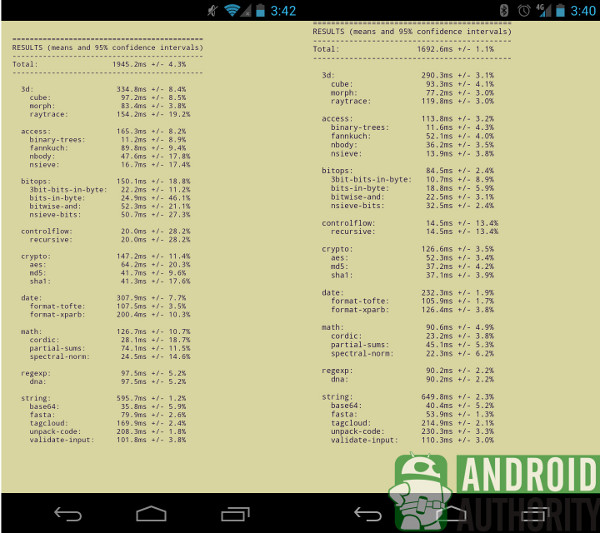
1.3 Quadrant test
The second test we performed was a Quadrant test, a benchmark that measures the CPU, 3D, and memory performance of the Galaxy Nexus units running ICS and Jelly Bean. While recording the video, Jelly Bean scored 2295 and ICS scored 1932. In this instance, higher is better, and Jelly Bean beats ICS once again, although it’s worth mentioning that we obtained higher CPU and memory speeds on the Galaxy Nexus device running ICS during the video. (Note: The screenshot below, taken at a different time shows a 1935 score for ICS compared to an even better Jelly Bean 2436 score.)
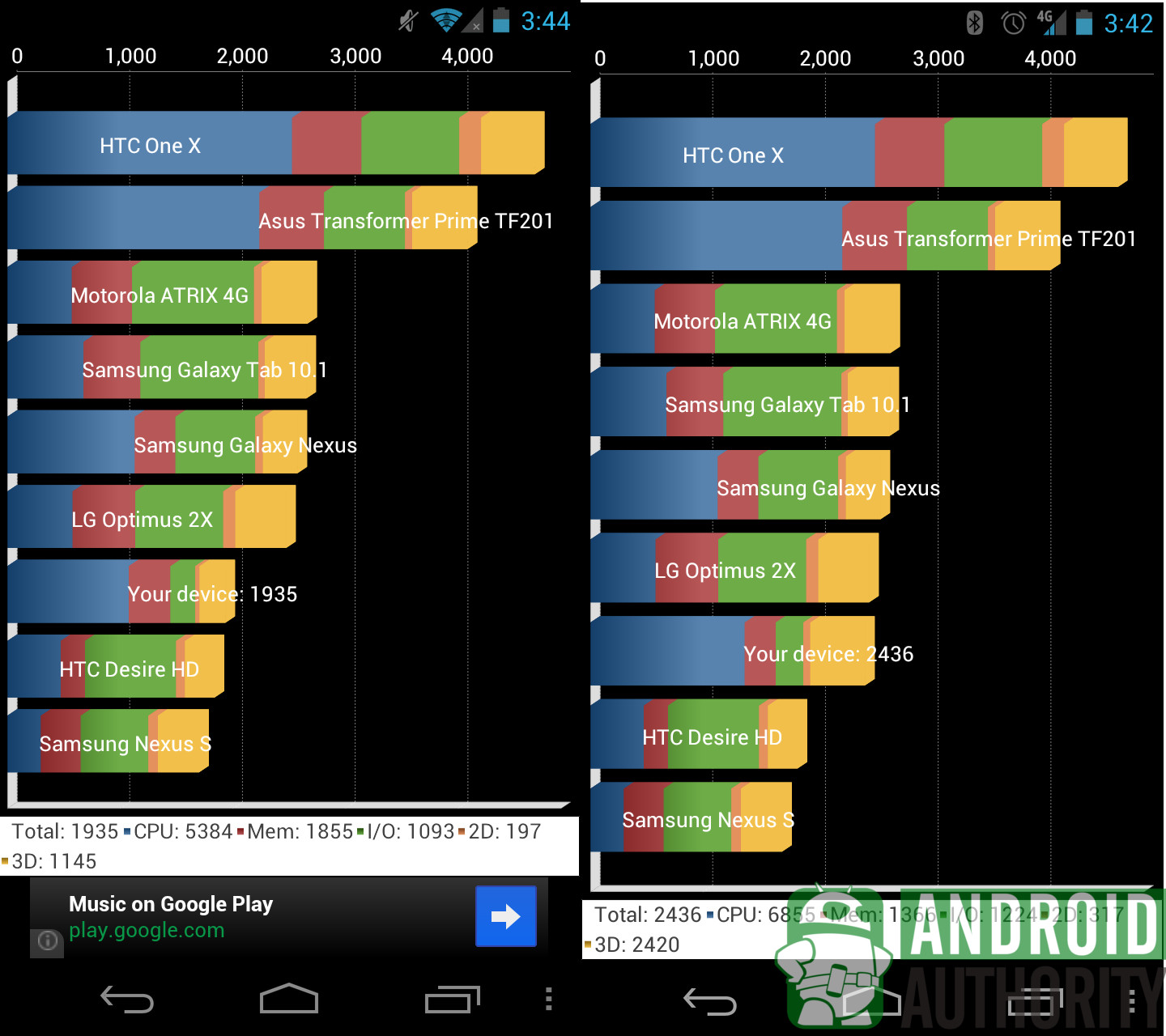
2. The Looks
In addition to speed, Google also update the looks of Android in Jelly Bean. In fact, it’s probably safe to say that after trying Jelly Bean you won’t want to go back to ICS, let alone any former version. We’ll take a look at some of those “delightful improvements” that long-time Android users will certainly appreciate.
2.1 Contacts
One of the main functions of a phone is making calls and sending text messages to one’s contacts, and Google decided to slightly improve its People’s app that handles those contacts, by letting users add high-resolution pictures for their contacts, which can be pulled right from their Google+ profiles, if available.
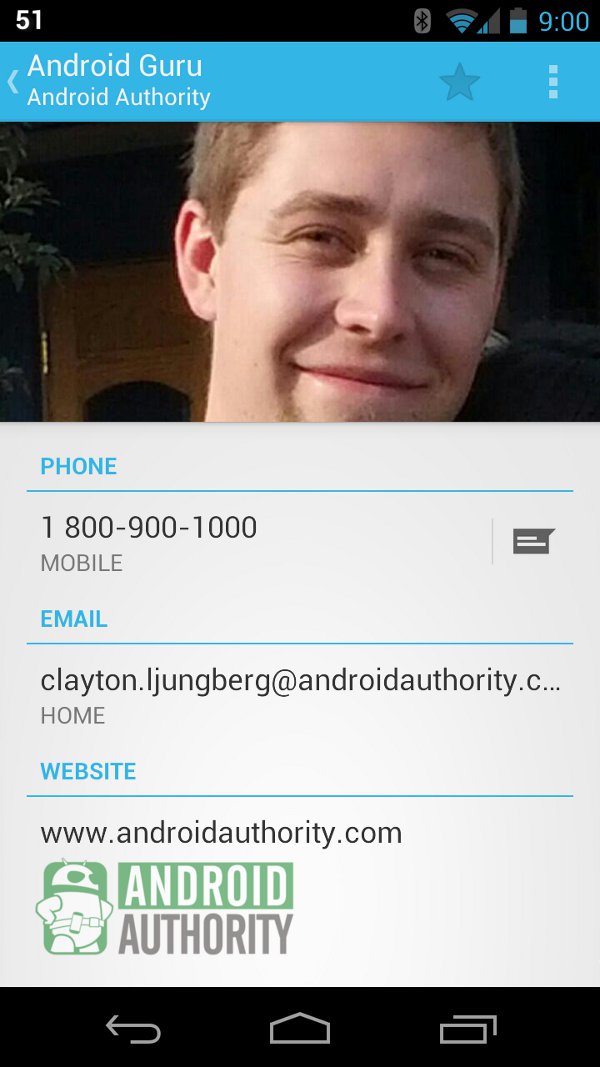
2.2 Messaging
Not minding the slight color changes, the keyboard in the Message app looks pretty much similar on both ICS and Jelly Bean, but you should know that Google added various improvements to the latter’s text input, including a better dictionary and improved predictive text support. Most importantly though, the voice-based dictation feature now works in offline mode, which means you don’t need a Wi-Fi or data plan to dictate messages when using a Jelly Bean device.
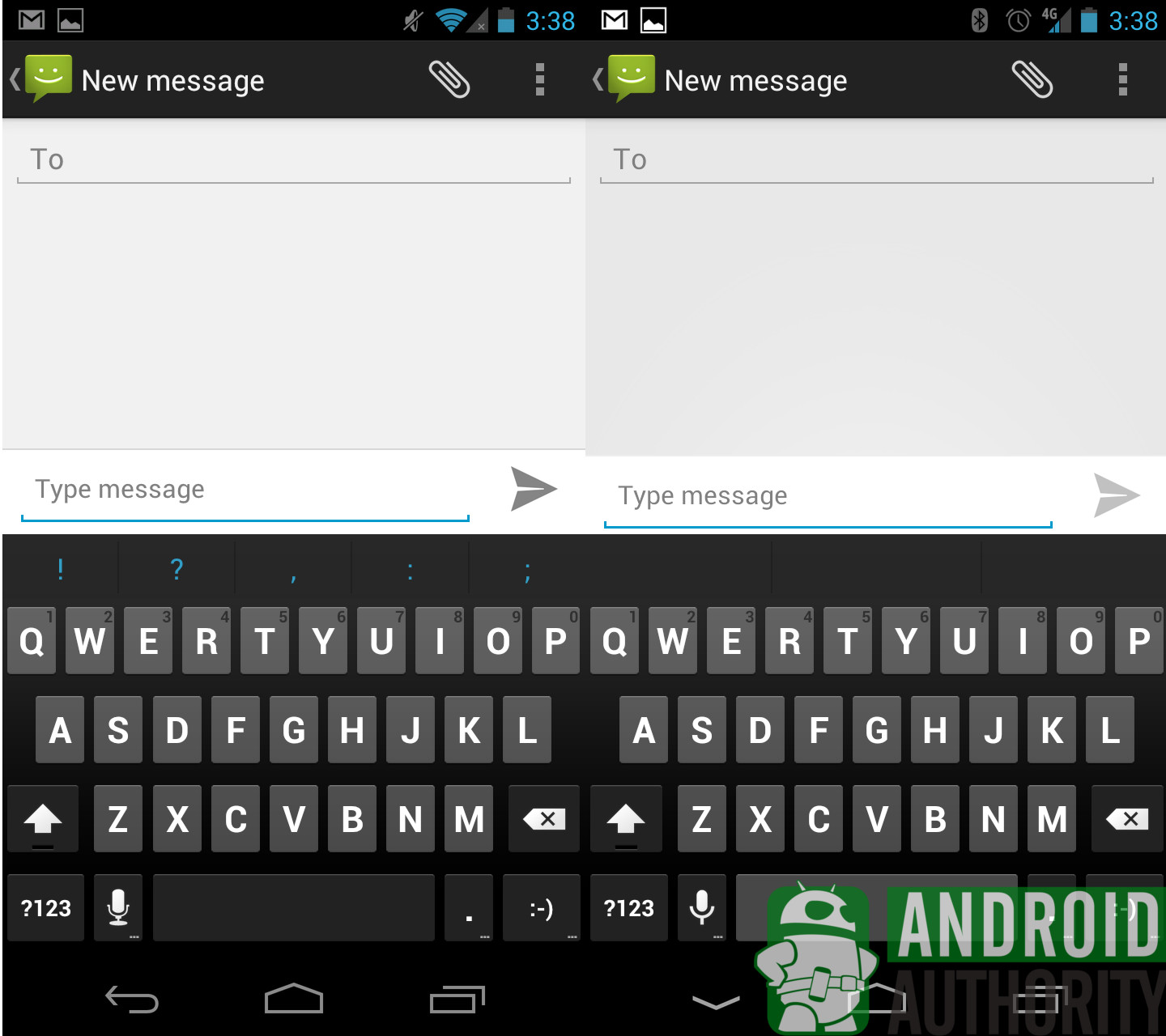
2.3 Notifications
The Notifications drawer has been greatly improved, not only when it comes to looks, but also functionality. Users will be able to perform various tasks from right inside the Notification shade, without having to go to the actual app that’s sending them. In addition, it all looks a lot better than on ICS.
The Notifications UI is more spacious, offering overall improved performance. Certain elements have been moved around; the clock is bigger and placed on the left side of the status bar, alongside the date and time. The Settings button is found in the same place, on the right side of the date, but it’s bigger and therefore easier to access.
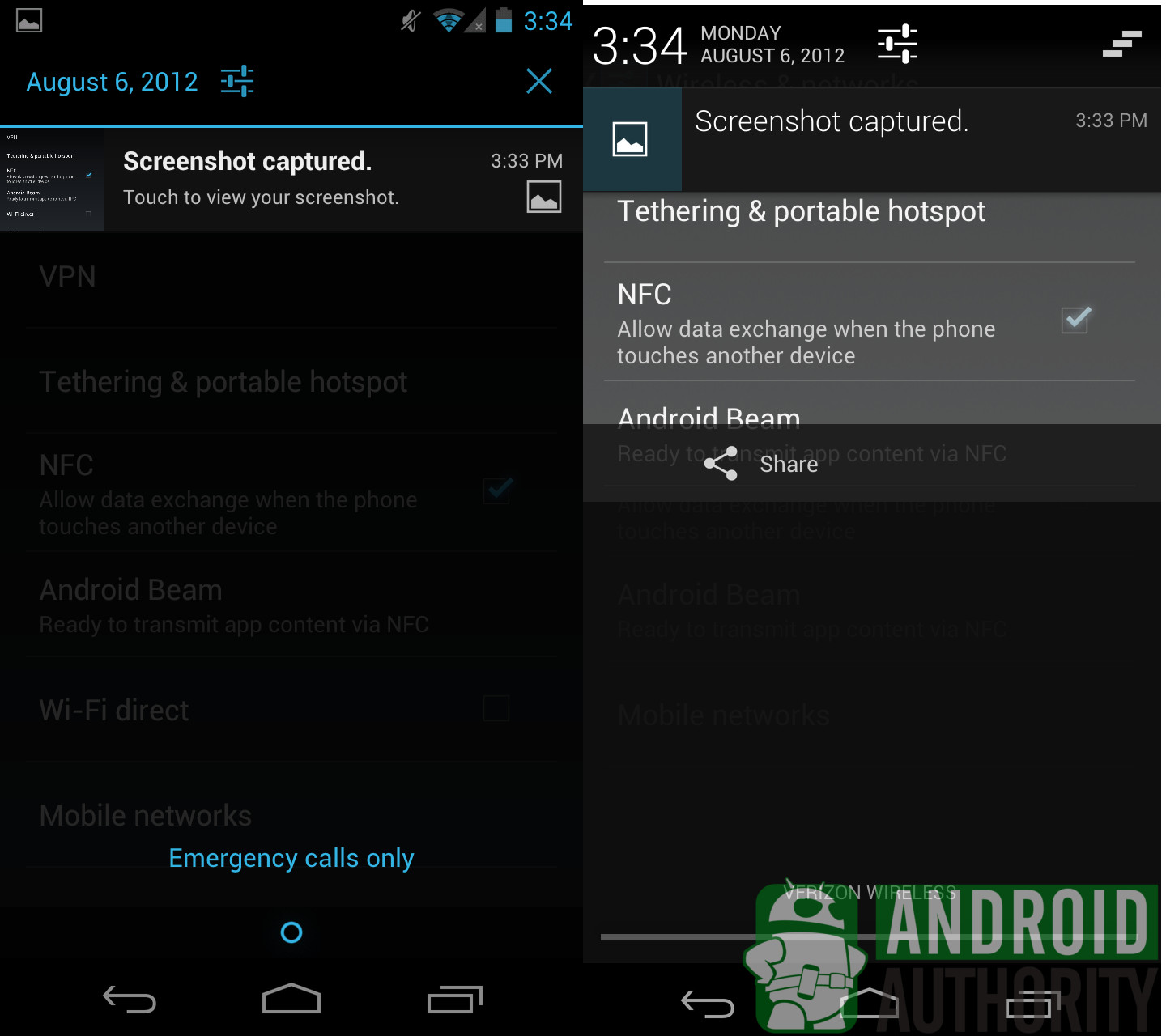
One minor change in the Notification area is the replacement of the “x” button – which closes the Notifications shade – with a symbol that looks like steps in front of a building or some layers, depending on your imagination. That’s what you’ll have to press in Jelly Bean in case you want to remove all the notifications from the screen.
Naturally, users can access the Notifications drawer from the lock screen of the device, from where you can also get right into Google Now – more on that later.
2.4 Settings: Apps, Accounts, Developer mode, Wi-Fi Direct
The Settings menu is also slightly changed to offer more functionality. For example, Jelly Bean users will be able to customize what Notifications to receive, straight from inside the Apps submenu. That’s certainly handy for disabling spammy app Notifications, as you’ll be able to do that in one place. You’ll also notice a few almost imperceptible UI changes, including tweaks to the navigation menu and the black button bar.
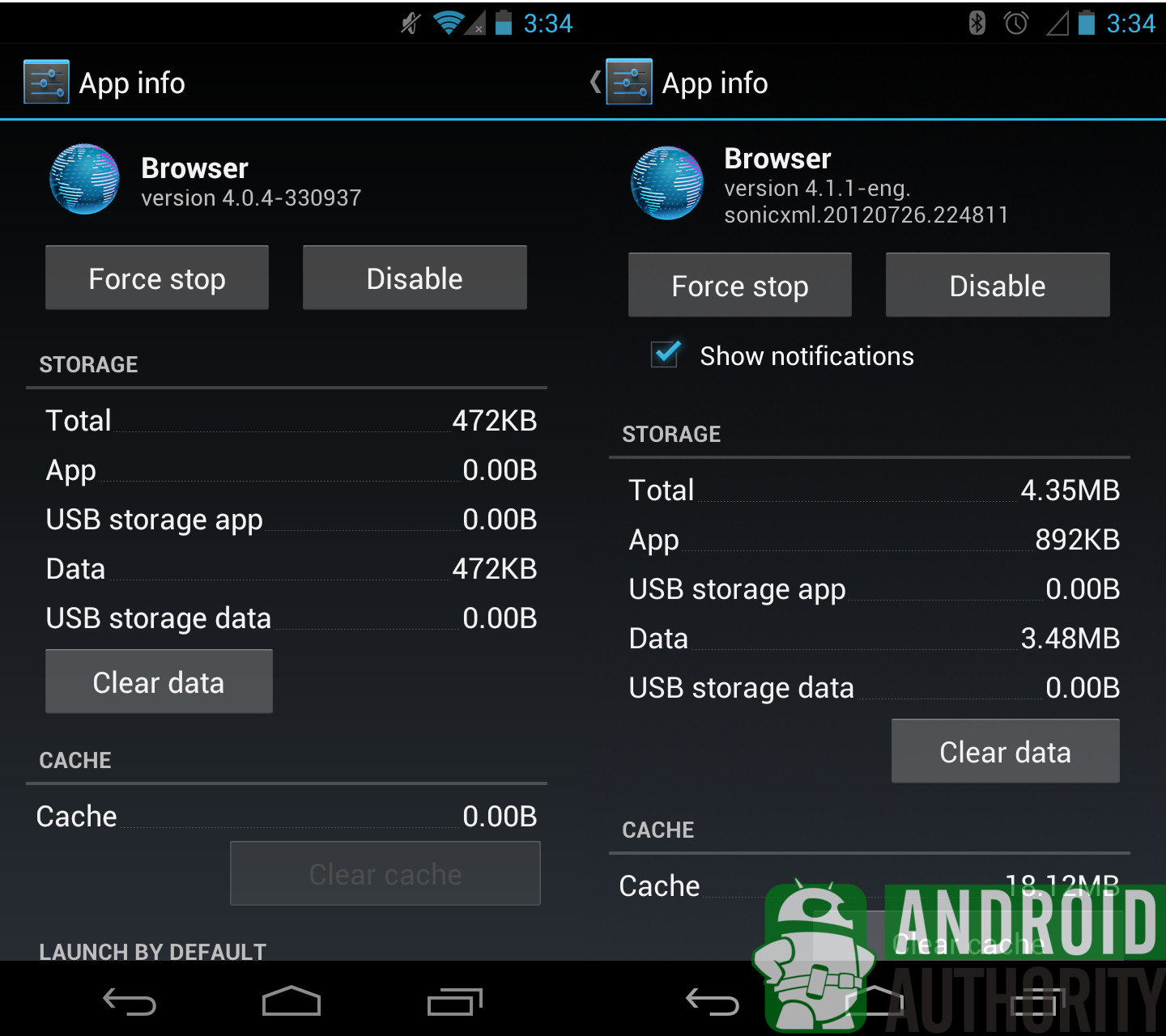
In Jelly Bean, you’ll be able to swipe your finger to move from Downloaded to Running to All apps in the Apps section, whereas in ICS you’ll have to press on the appropriate tab to get there. Moreover, in Jelly Bean, the black bar found on the lower side of the phone in the Apps section is now completely gone – see following image.
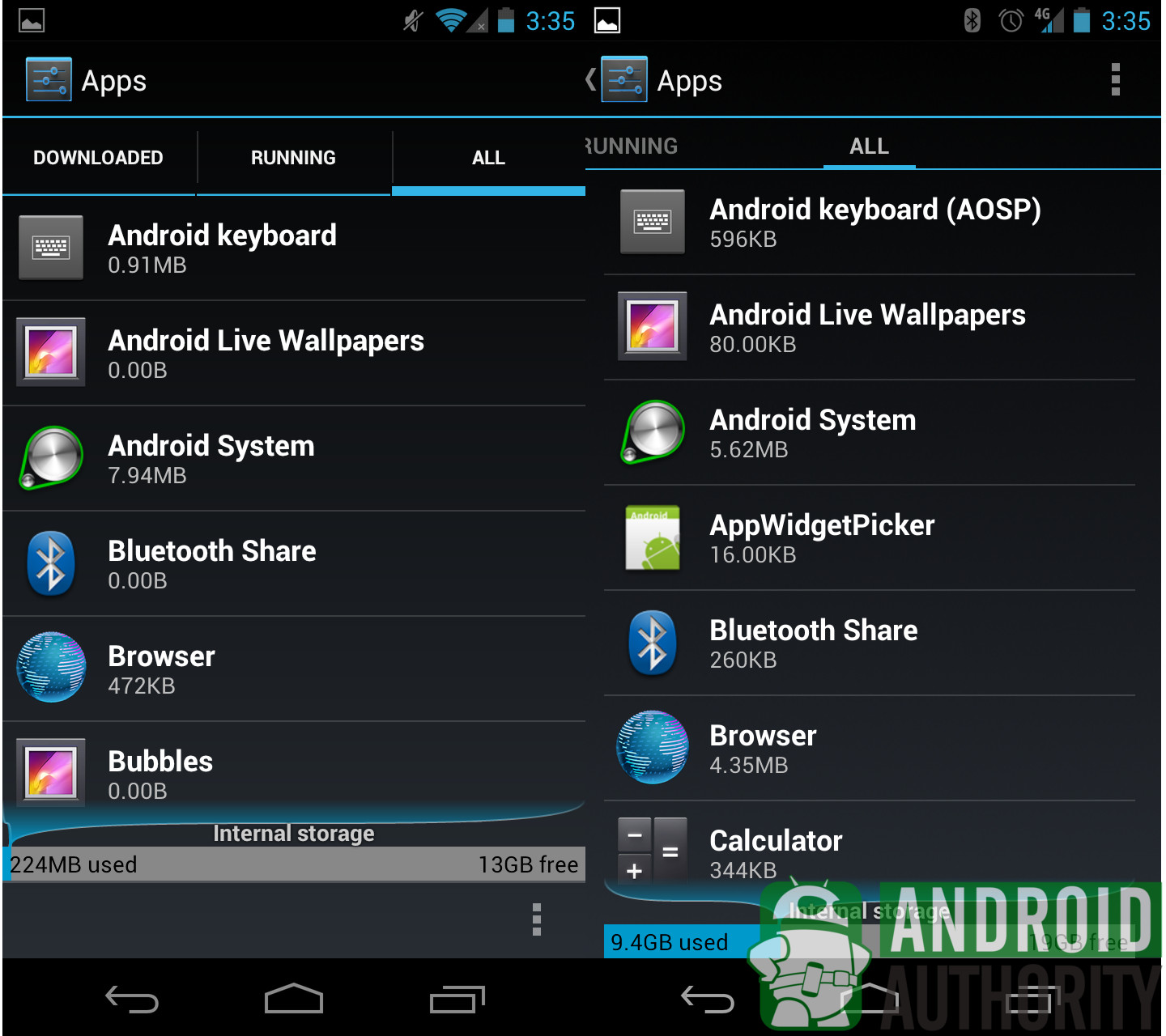
When it comes to the Accounts submenu of Jelly Bean, you’ll notice that Google created a new drop down menu dedicated to Google+ and other social networking accounts, from where users can add their accounts instead of going to the Accounts and Sync menu in ICS’s Settings area.
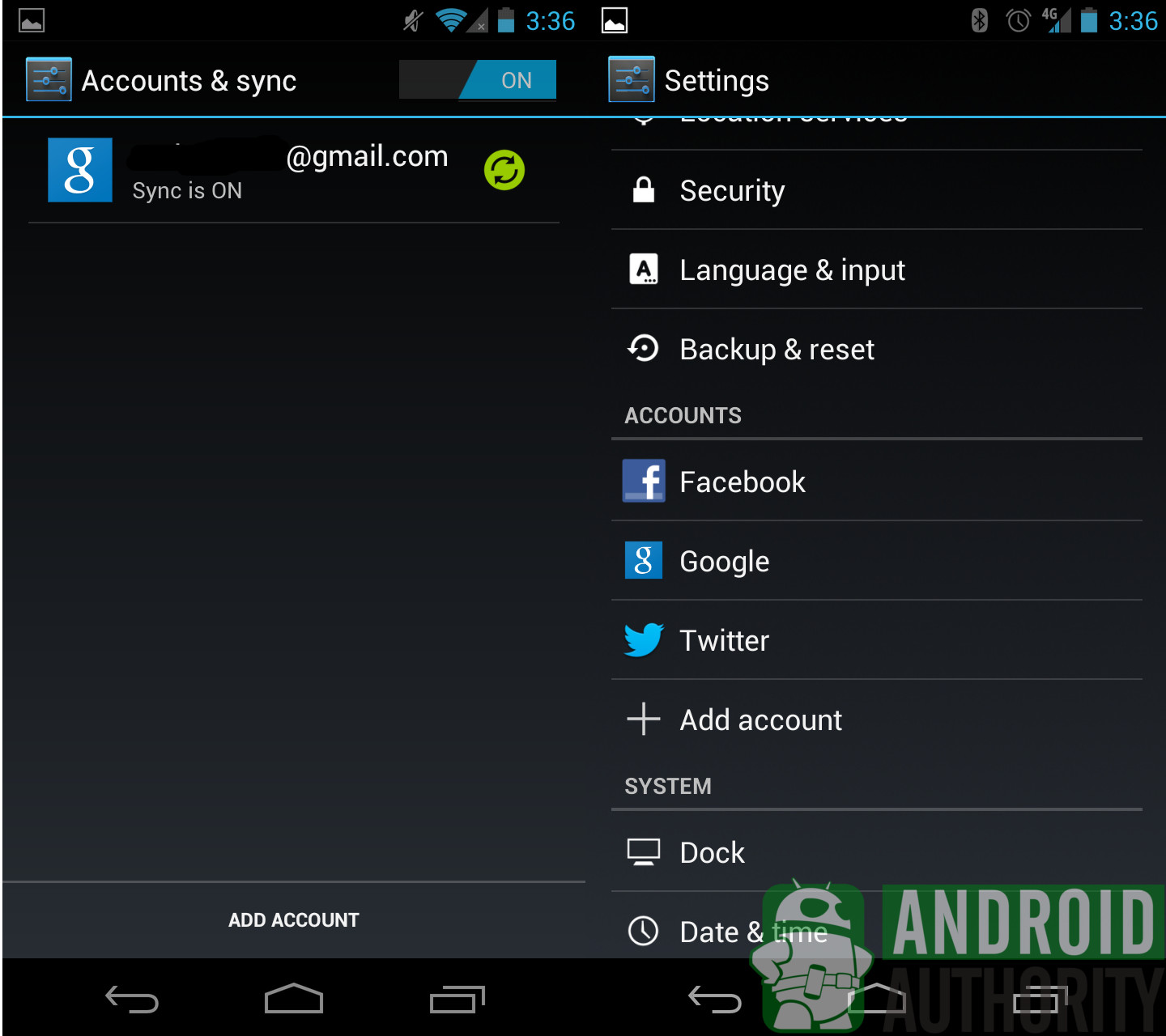
Another interesting detail concerns the Developer options submenu. In ICS, the Developer options are enabled by default, while on Jelly Bean you have an ON/OFF switch that will let you enable or disable them. The available options are pretty much similar, although, in case you’re not a developer you won’t bother with them too much.
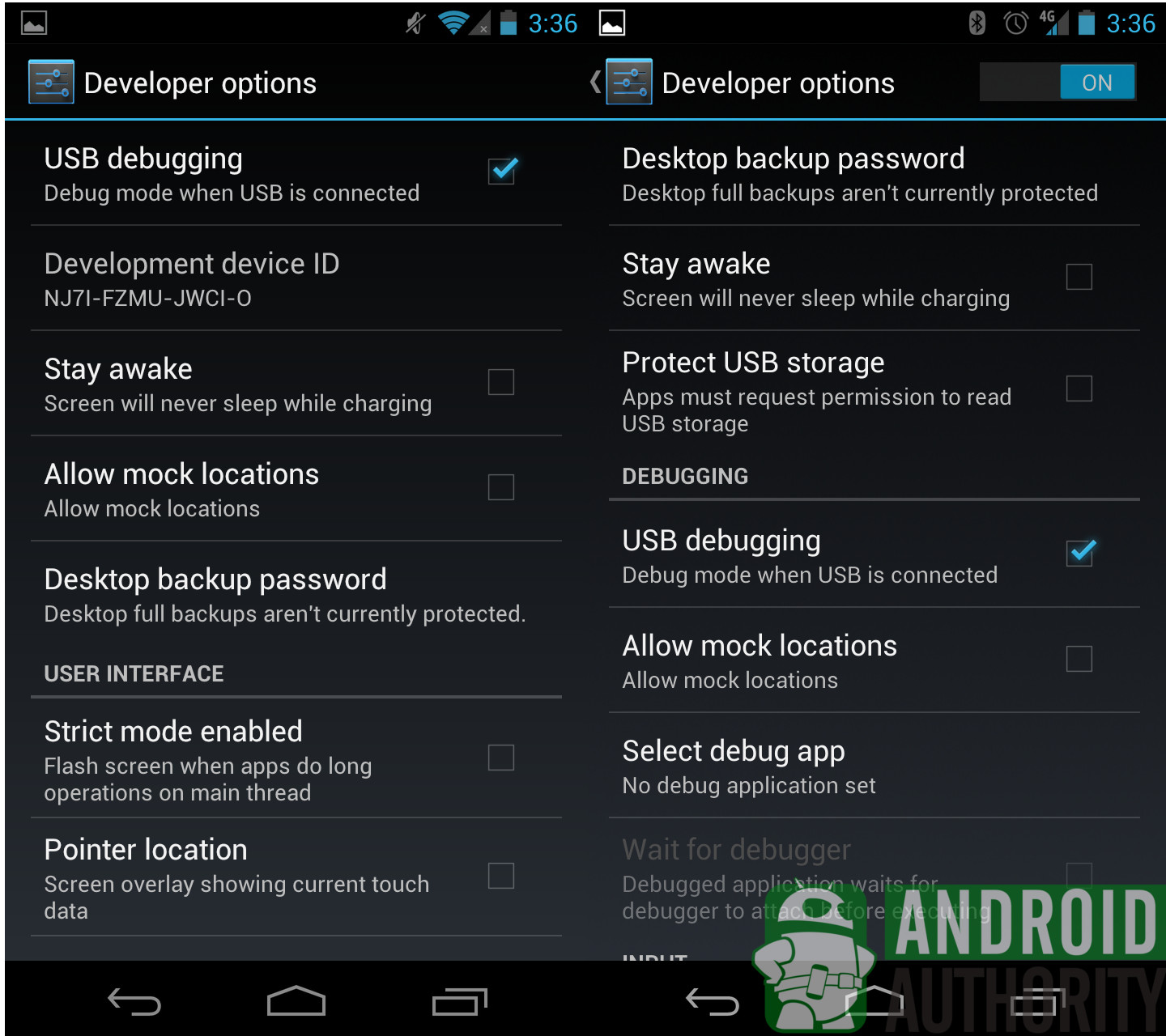
The About Phone submenu will show you various details about the phone, and that’s where you’ll find out what OS the handset is running and discover the Easter Eggs for each OS version.

One interesting thing that we noticed in the Wireless and Networks submenu is the lack of Direct Wi-Fi connectivity, but that’s where Android Beam comes in, as the feature has been updated in Jelly Bean to offer advanced NFC-based sharing features.
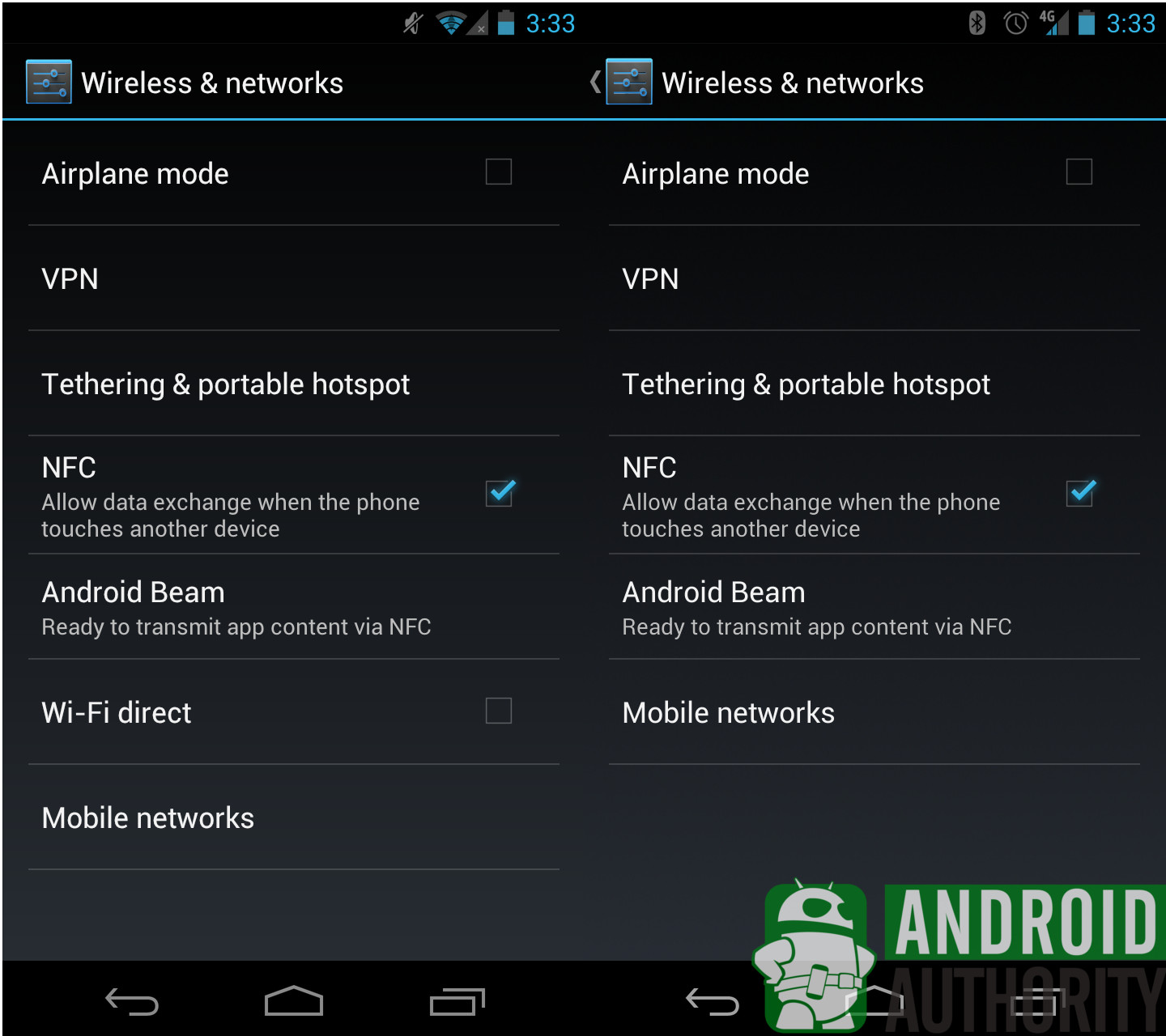
2.5 Google Play apps and Widgets
In Jelly Bean, Google also made certain changes to the way apps and widgets react and work. When it comes to Widgets, you’ll notice that all Widgets are resizable, which is an update over ICS. The Home screen itself will adapt to the new Widgets, rearranging icons according to your finger’s movements in order to make room for the Widget you’re about to add; this doesn’t happen in ICS.
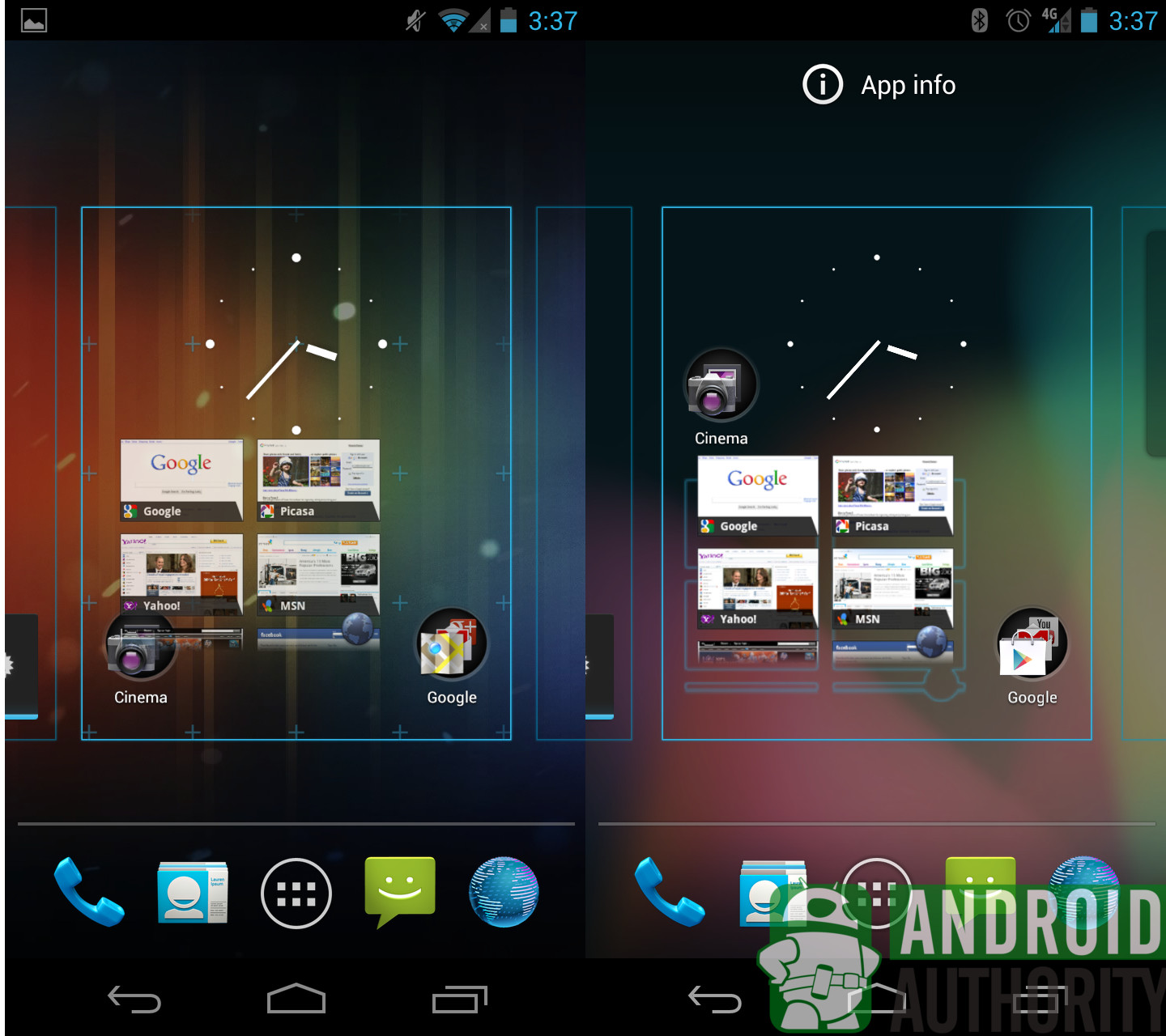
As for Google Play store downloads, one useful feature Jelly Bean has to offer is partial download for updates. You’ll no longer have to re-download the entire app whenever its creators update it. Instead, only the files that have been updated will be transferred to your device, which means you’ll be able to enjoy faster updates.
2.6 App management
Google has pretty much kept in place the app management features found on ICS. You can expect Jelly Bean to offer the same features – the same multitasking system, the Recent Apps menu, the same swiping gesture to dismiss running apps (which can also be used inside the browser, the Camera app or the Notifications app to discard elements). But, even if its imperceptible to the naked eye, the whole process will be faster.
At the same time, Google did update some of the apps inside Jelly Bean.
2.7 YouTube
The YouTube app has been overhauled to offer a better, more touch-friendly UI. Google replaced the default YouTube design with a customized interface characterized by bigger “buttons” – video thumbnail images – and the absence of unnecessary details about videos. Furthermore, in order to access your channels and settings, you’ll just have to swipe to the right to reveal the hidden menu you were looking for.
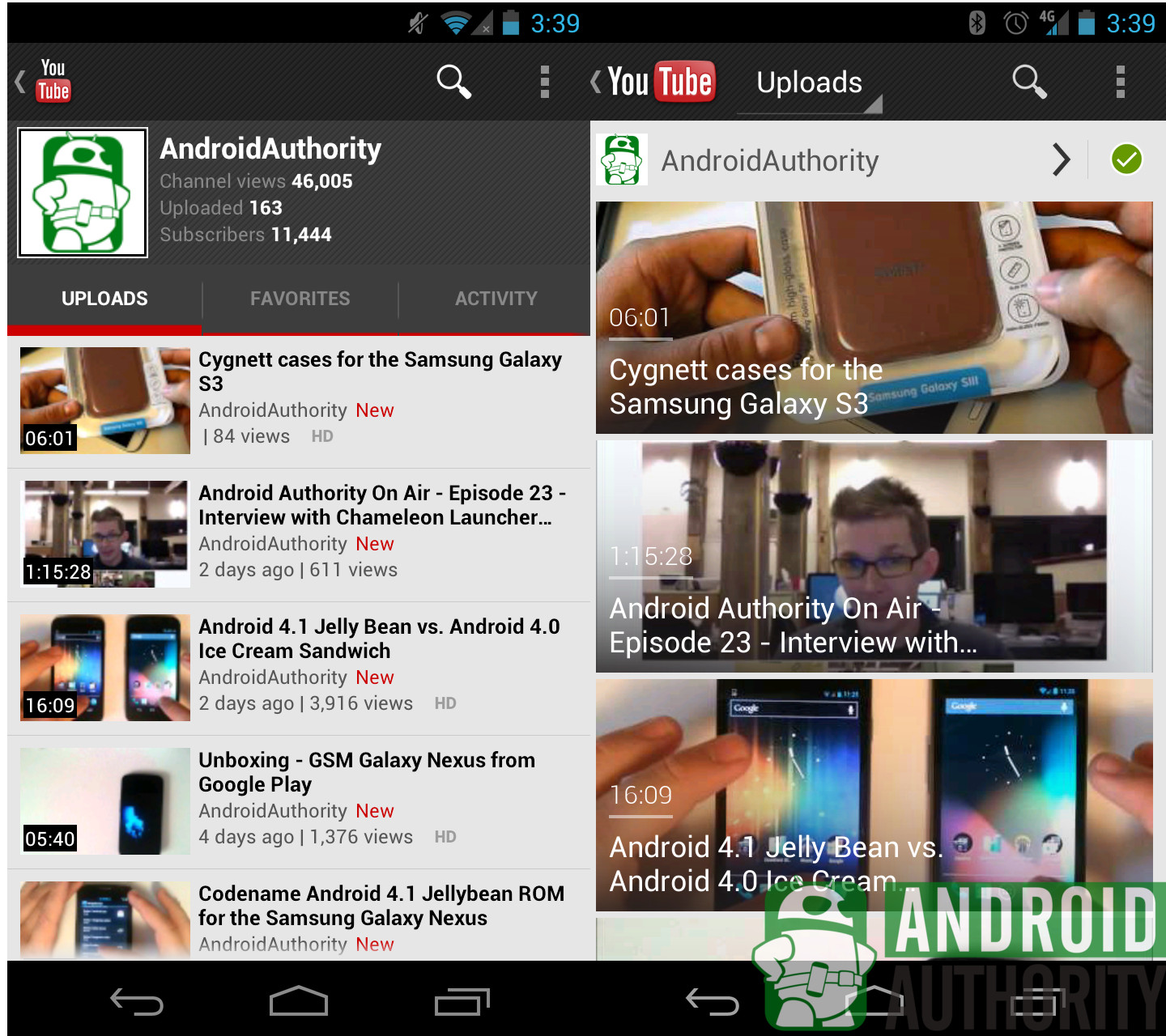
2.8 Camera
The Camera app has also been improved in Jelly Bean, to let users take and access pictures a lot faster than in ICS. The visual effects, such as transitions between pictures taken at a very fast-paced rate, are obvious in Jelly Bean, which lets users realize they’re actually taking multiple photos at once.
The Gallery on Jelly Bean is just one swipe-to-the-right away, which means users will get to their pictures straight from the Camera mode, faster than on ICS handsets. From the same place, they’ll be able to delete unwanted picture and share their favorite ones with friends and family. They’ll be back to Camera mode in no time.
3. The Search
There are some big changes under the hood of Google’s Search app in Jelly Bean compared to ICS. For starters, the Search bar has a more distinctive color, making it even more obvious on the Home screen than before. After all, Google’s main revenue stream is Search-based, so we’re not surprised to see the company continue to develop the feature on its mobile OS.
3.1 New search
What’s interesting though is that Google overhauled the whole app to better adapt it to mobile needs. By harnessing “the power of the Knowledge Graph,” combined with the user’s willingness to drop his or her privacy guard, Google is able to offer search results faster and to display them in a more entertaining manner. Instead of boring PC-like results, we have cards that show the answers we’re looking for – albeit you can always see the “regular” search results too, if the information presented on the card does not meed your needs.
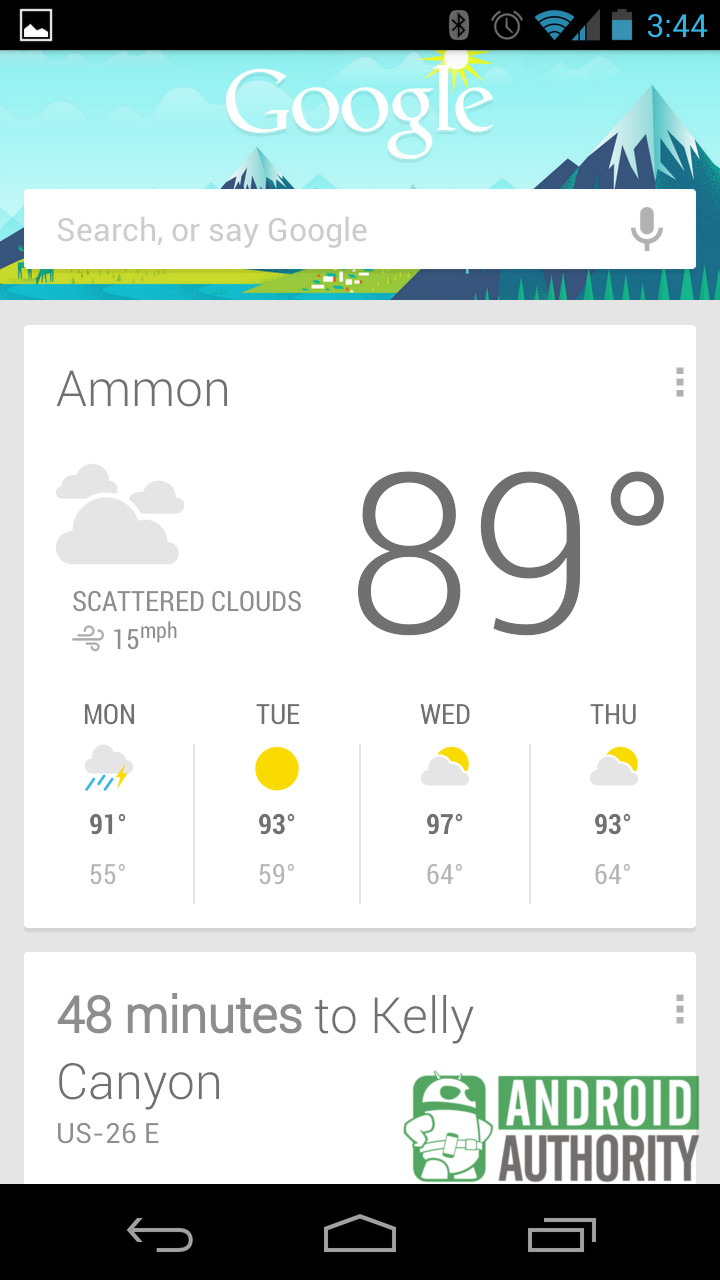
3.2 Google Now
Moreover, the Google Now feature will offer improved functionality offering presonalized results for various daily activities, such as commuting to work, traffic, weather, calendar appointments, flight information or sporting events. This is where you’ll have to drop your privacy guard and let Google learn a thing or two about yourself to benefit from such custom results.
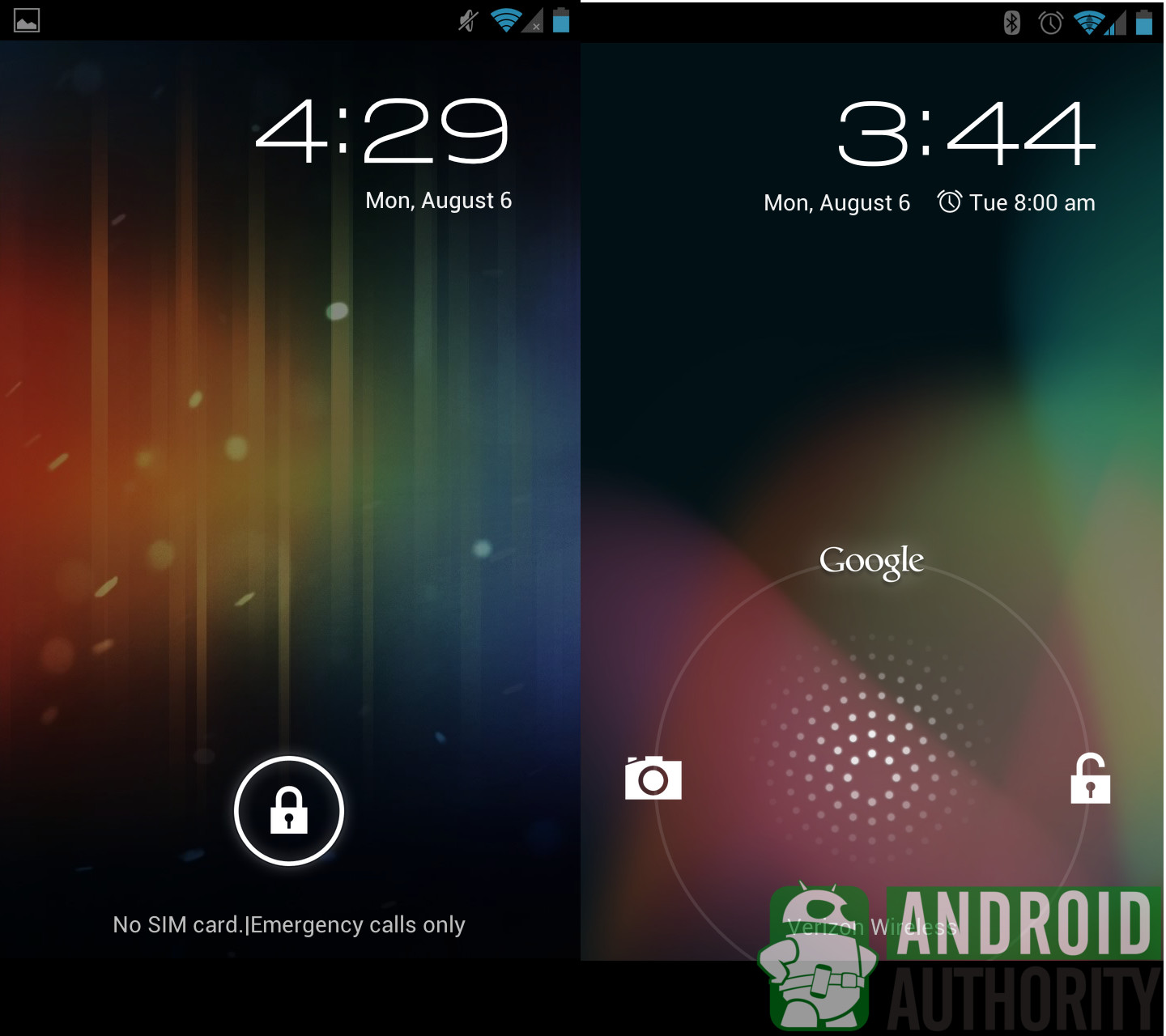
And, in case it matters, Google Now can be accessed right from the Lock screen – it’s a third option, by swiping your finger in an upward direction, in addition to unlocking the device or going to Camera mode.
3.3 Voice assistant
The Voice-based assistant is clearly better than the voice search feature found on ICS and, for what it’s worth, we’ve already seen it beat Siri in a variety of comparison videos.
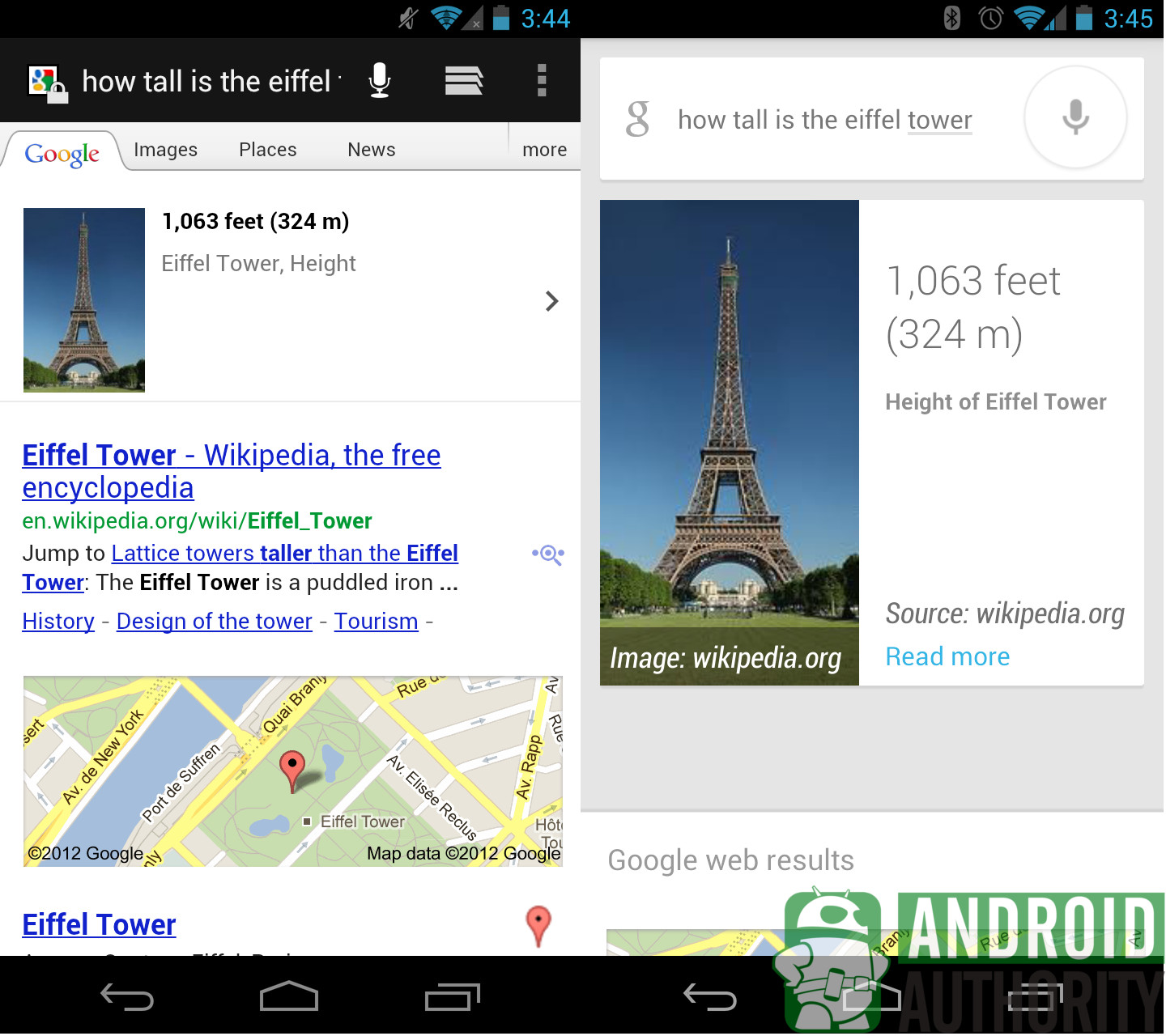
While ICS can hold its own when it comes to search speed and deliver accurate voice-based search results, the voice-based search feature really shines in Jelly Bean. Sure, in some instances ICS was slightly faster in our comparison, particularly when asking for directions to a certain destination. ICS went straight into Navigation mode, while Jelly Bean offered one of those new Card-based search results. But the Voice-based assistant in Jelly Bean is definitely more enjoyable, especially as it’s able to offer actual voice-based answers to your queries.
4. Video comparison
5. The Winner
After seeing any Ice Cream Sandwich vs Jelly Bean comparison, there’s only one conclusion that can be drawn: Jelly Bean is the way to go for any Android user that wants a smoother, faster, buttery version of Android. Jelly Bean comes with plenty of added UI perks that can offer an overall improved smartphone experience. And there are plenty of tiny things to discover yourself, as we have barely scratched the surface here.
In case you need more details in addition to today’s ICS vs Jelly Bean video comparison, we’ll remind you that we have already shown you the full changelog of Android 4.1 Jelly Bean, but also pitted the new Android OS version against Apple’s iOS 6 and Microsoft’s Windows Phone 8, in a theoretical comparison, since at the time we didn’t have access to any of the three new operating systems.
And, without advising you to go down that path, we have also showed you various unofficial Jelly Bean builds for Android devices out there, although we’re yet to see many official Jelly Bean rollout dates.
What about you? What are the features that you like the most at the new Android 4.1 Jelly Bean?
Thank you for being part of our community. Read our Comment Policy before posting.