Affiliate links on Android Authority may earn us a commission. Learn more.
Pushbullet for Android — everything you need to know
Published onJuly 4, 2018
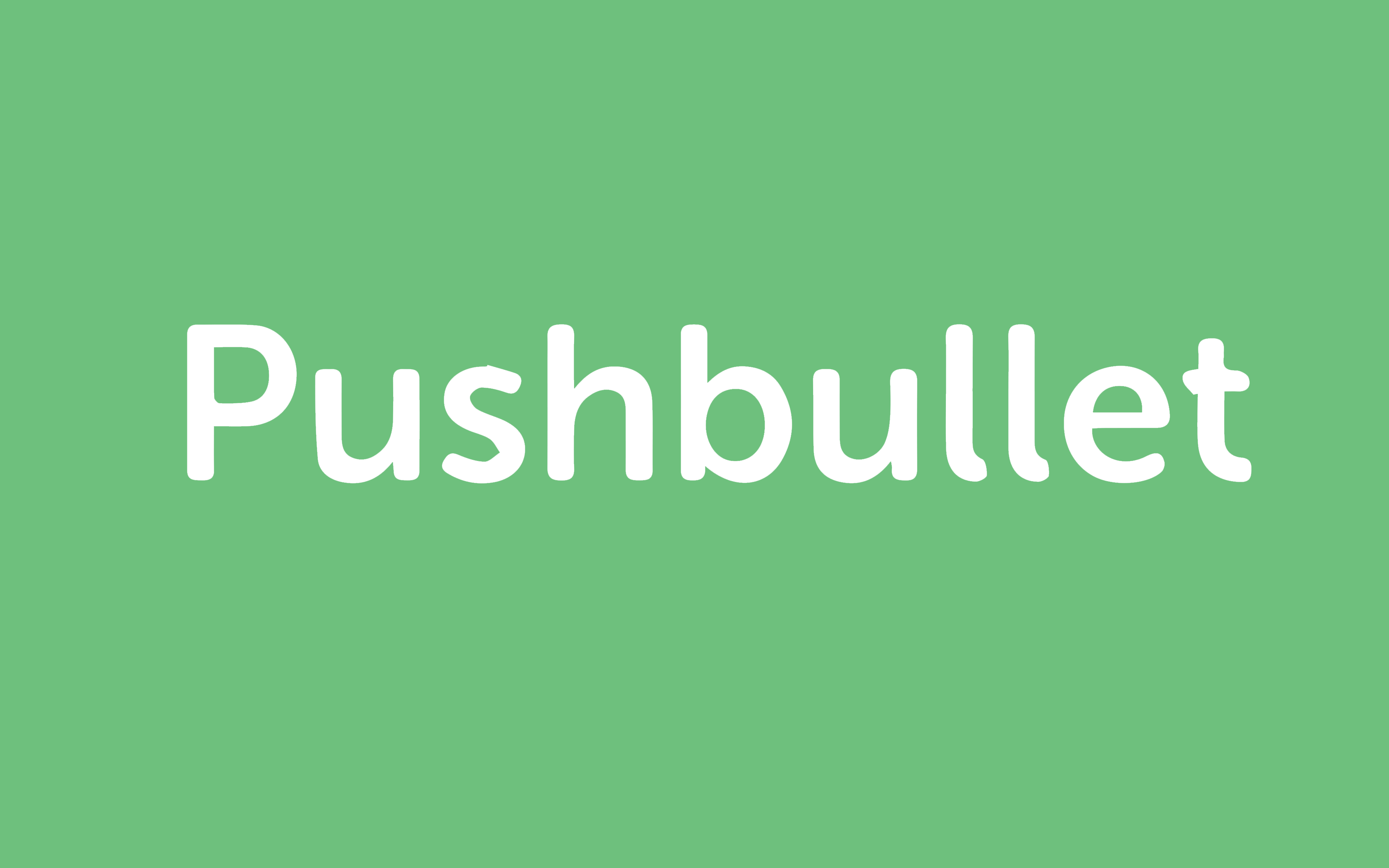
If you’re anything like me, you probably have a ton of different devices kicking around your house. In my case, most of these are intended to improve productivity in some way – to help me work faster and more efficiently. But there comes a point of diminishing returns. While each device on its own might be useful, having too many can actually lead to overload and make it harder to keep track of everything. If I miss a notification on my phone, it might still get marked as read and not come through to my computer. Or maybe I’ll switch machines and realize that all the photos I need are on the desktop back home.That’s where Pushbullet comes in.
The idea is to make your disparate devices work together by unifying your notifications and by making all your devices “act like one.” In short, you can send and receive notifications from pretty much any device and even access files remotely.

So how do you get set up, and is it worth the time and effort? Here’s everything you need to know.
The setup process for Pushbullet
The first bit of good news is that it is very quick and easy to setup Pushbullet. You first need to visit the website and log in on your desktop. You can do this with your Google or Facebook accounts, which makes things nice and speedy.
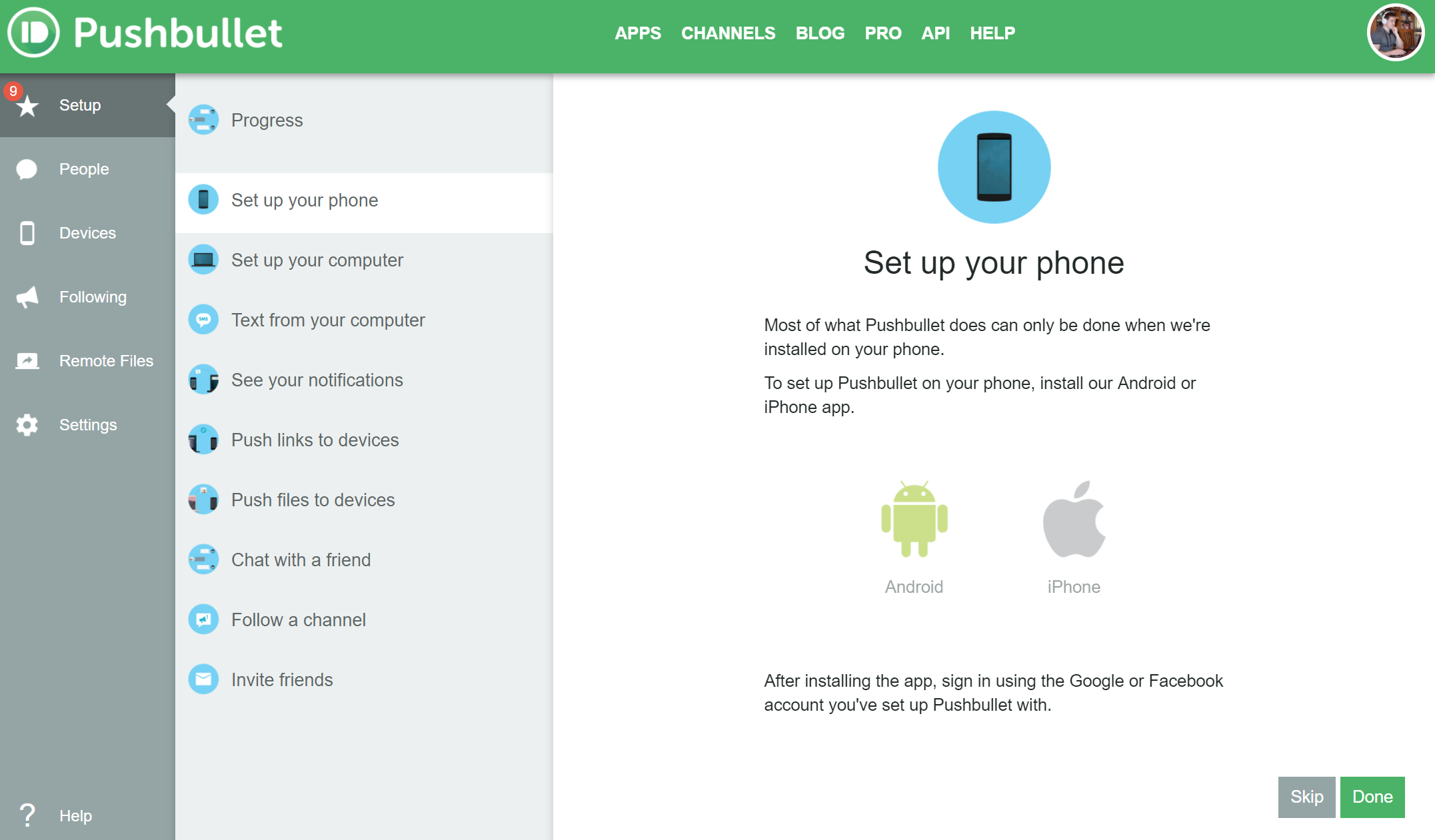
You’ll then need to set it up on your various devices. You can find the official Pushbullet app on the PlayStore and go from there. Then download the app for Windows, Chrome, Firefox, Opera, or Safari and install. Launch Pushbullet, allow it to update if necessary, and then tick the check box to allow remote access to files.
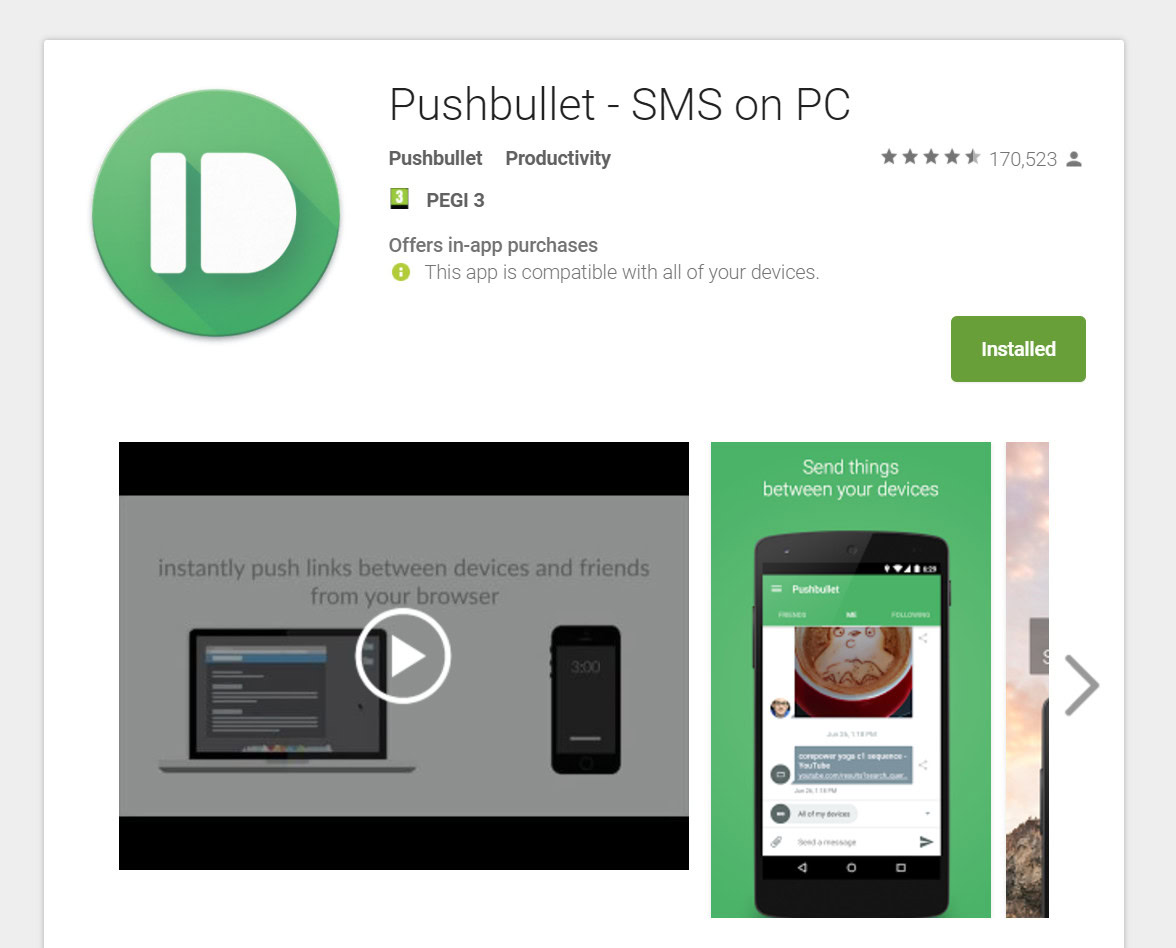
Once again, sign in with your Google or Facebook account. Then enable notifications and make sure to allow all of the necessary permissions. Once you’ve done that, you’re good to go! Repeat the process as many times as necessary and you’ll be able to gain access to all of your connected devices through Pushbullet.
Features and finding your way around
The main feature of Pushbullet is to push your messages and notifications to your menagerie of different devices. You can manually select which notifications you want to share in the Pushbullet app and from there, any new notification you see on your phone will also pop up on your computers. Also handy is an option to deal with notifications – you can like, dislike, dismiss, etc. all without fishing out your phone.
If you click on the SMS tab in the desktop version, you’ll be able to see all your SMS messages and send new ones straight from your desktop. Need to work late? Then you can let the wife/husband/parents know with no need to reach for your phone. Best of all is that if you receive a message through WhatsApp, you can respond to it using a pop-up window. It’s rather disappointing that there still doesn’t seem to be a way to compose new messages without responding though, but there’s always WhatsApp Web for that.
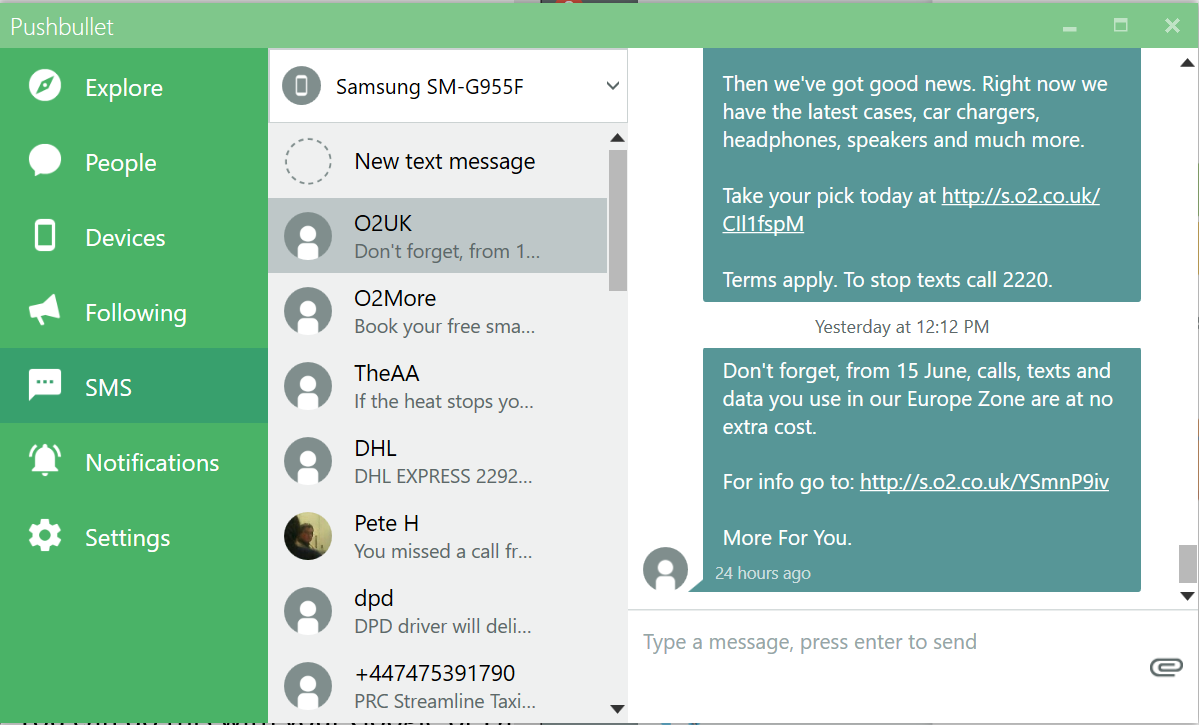
The “Devices” tab is also very useful and basically allows you to send messages to your other devices, along with attachments. For this article, I took a photo on my phone of my two computers running Pushbullet (this is getting meta) and then “pushed” that image to both machines.
Previously, I would have done the same thing with Dropbox, but this is much quicker. The only downside is that there is currently no option to send multiple files at once – which means you need to repeat the process a few times if you have lots of files to get through. It’s also a little annoying that in order to save the file, you’ll then need to open it up in a browser and download it… Fortunately, for image sharing, you can simply push it to your browser of choice and then just right-click to save it.
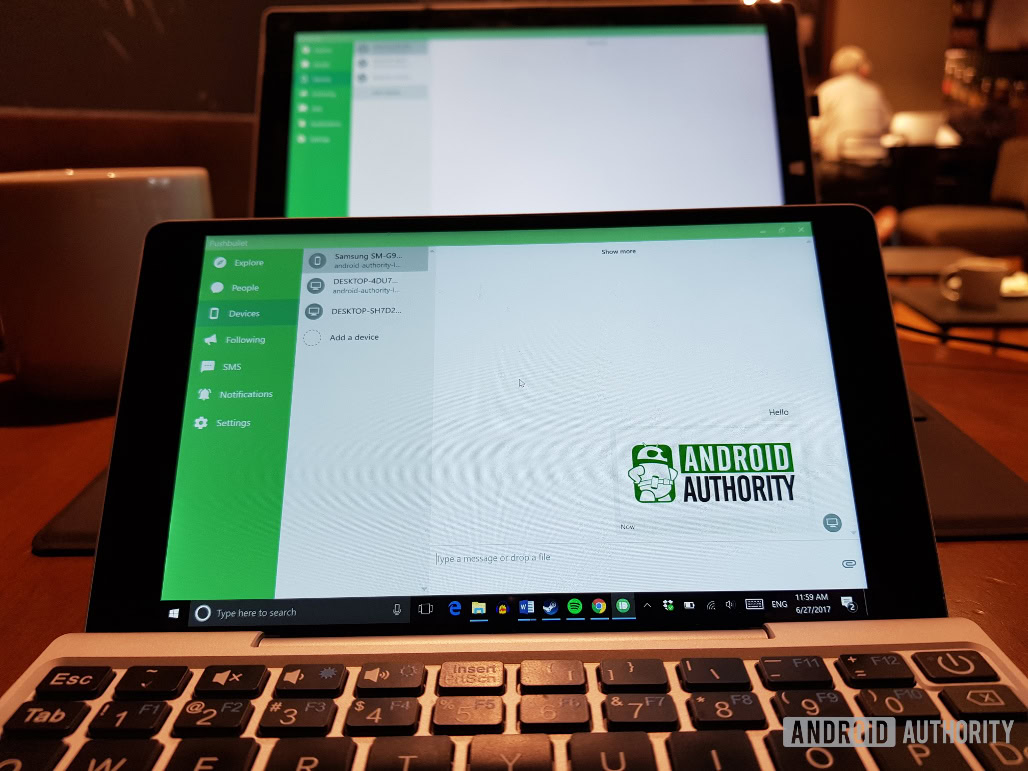
In the Android app, the Remote Files section is where you can access files stored on your computer. You’ll be able to seamlessly browse folders and then choose the files you want to ‘push’ to your device.
Under “People,” you can add other people you’d like to push files to, turning Pushbullet into a social app as well – though of course they’ll need to have it installed too for this to work. If you frequently share files, images and links with someone though, Pushbullet is awesome. You can also choose who you’d like to “Follow,” meaning that brands can push things to you as well. I followed XKCD, because it’s awesome, but was a little disappointed to see the comics coming through as links rather than images, so not everything is perfect.
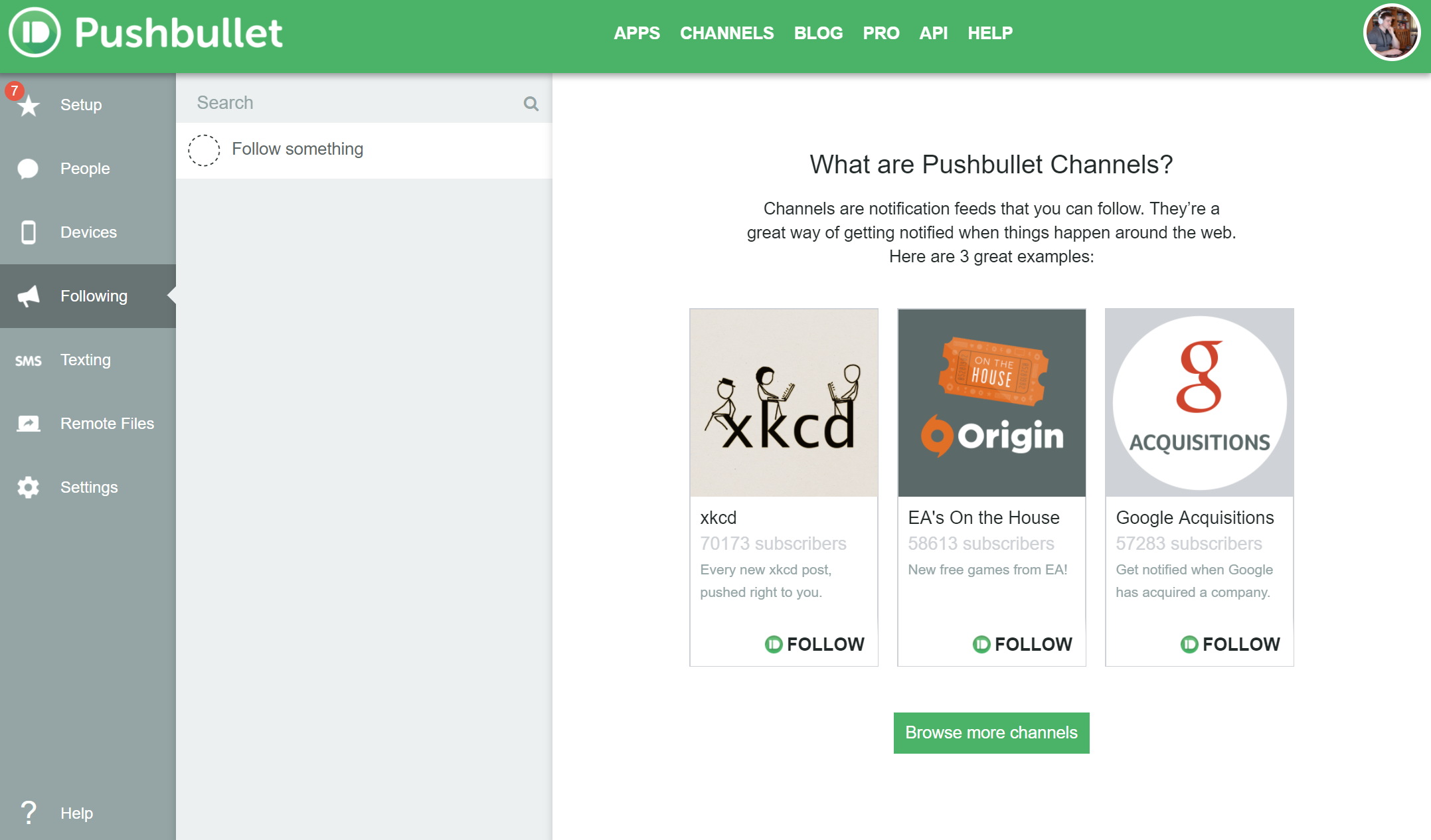
In the Android app, the “Remote Files” section is where you can access files stored on your computer. You’ll be able to seamlessly browse folders and then choose the files you want to “push” to your device. Again, it’s a quicker system than using Dropbox.
Pushbullet Pro
For those that are willing to pay the $4.99/month for a Pushbullet Pro membership (or $39.99/year), there are a few additional benefits. You’ll be upgrading your maximum size-per-file transfer from 25 MB to 1 GB, for starters. Similarly, your message cap of 100 per month will be lifted.
This is something to bear in mind – only sending one hundred messages per month is quite a large limitation if you’re not willing to pay for full membership. Of course, plenty of folks enjoy all manner of Pushbullet benefits without sending a single message, so a monthly subscription’s value depends entirely on your particular usage.
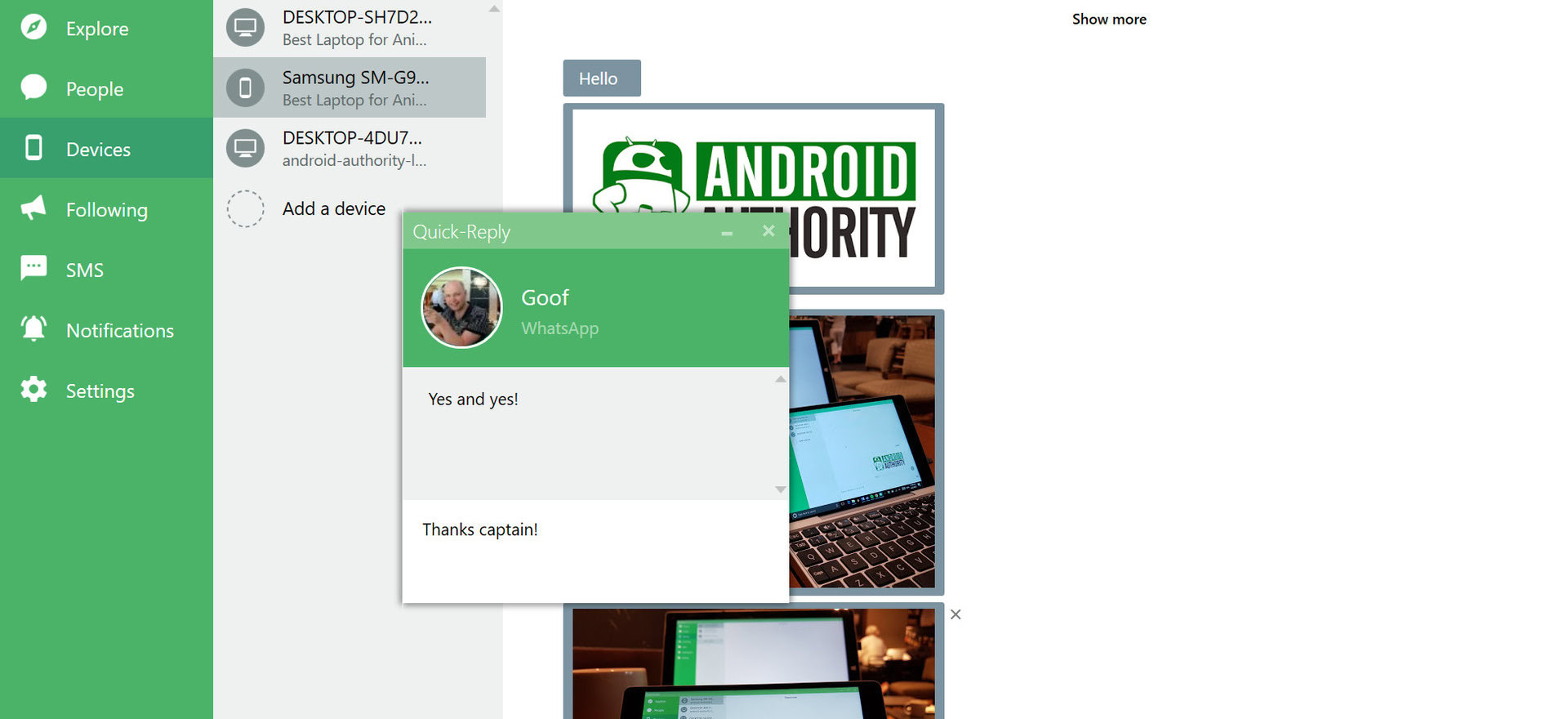
Pro account holders will also get a universal copy and paste feature, mirrored notification action and priority support.
The pros and cons
So, Pushbullet has lofty aims, but does it meet expectations? Is it worth installing? This is actually a pretty big commitment, seeing as you’ll need to install it on all of your devices in order to get the most benefits!
Let’s start with the positives. On the plus side, Pushbullet is very useful for a workflow like mine. Being able to quickly send messages from your computer is a plus, as is being able to transfer files between devices without messing around with Dropbox.
But there are missteps along the way too. For one, Pushbullet’s notifications don’t self-destruct. That means that unless you manually dismiss a message, it is just going to sit there on your desktop. And when you have multiple messages coming through, they can end up stacking on top of each other.
The other challenge that Pushbullet faces is competing with the plethora of other services that offer similar benefits.
The other challenge that Pushbullet faces is competing with the plethora of other services that offer similar benefits. Dropbox is a great choice for sharing files, as are other cloud services like OneDrive and Google Drive. I can save things I’m working on directly into Dropbox and then open them up and continue working on them on another device. Using Dropsync, I can do the exact same thing on my phone. And Join offers similar functionality as Pushbullet but with a one-time upfront payment rather than a monthly subscription.
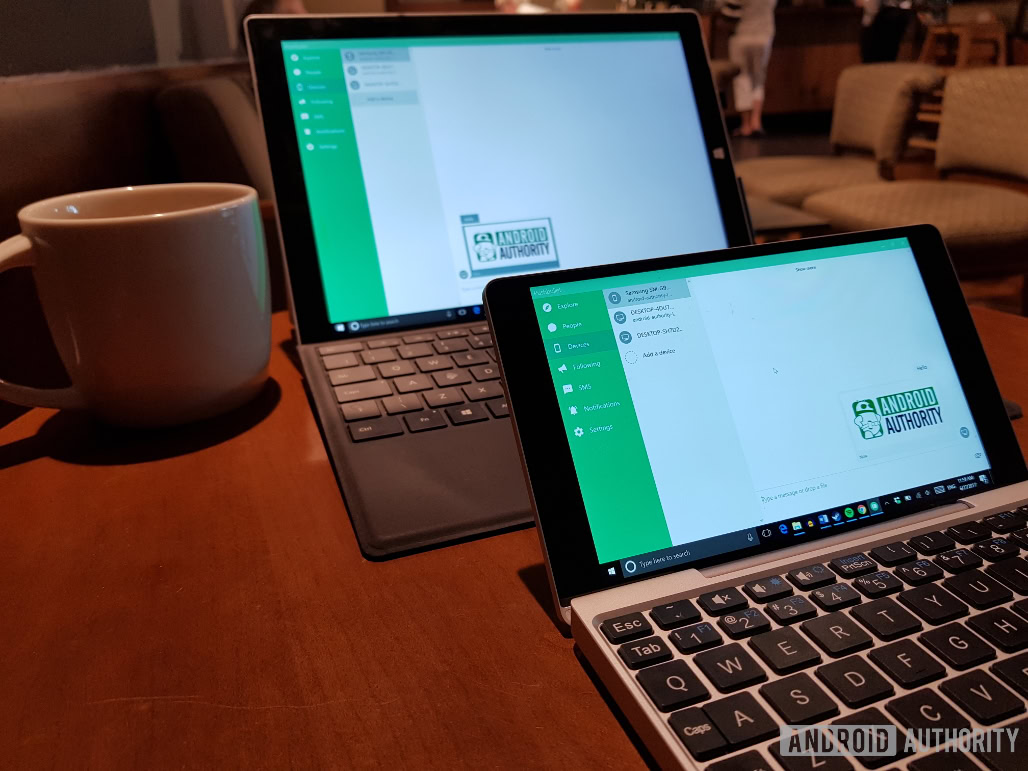
Being able to use SMS from your desktop is useful, sure, but, again, there are lots of other services that do that too – even Windows 10. Chrome, meanwhile, is intent on sending me notifications from everything. And once you have multiple apps showing you multiple notifications from multiple devices, things become more, rather than less, complicated! It’s a little like having three separate virtual assistants in my room at any time (Cortana, Alexa, and Google Assistant) – all that help quickly becomes too much of a good thing.
And how many people actually use SMS regularly anymore? Not being able to compose new messages or see your message history in WhatsApp is a big limitation. That’s not Pushbullet’s fault of course, and you might argue that no service can do that. But actually there are other ways around this. If you have a Samsung device, for instance, then you can still use SideSync in order to mirror your phone’s screen right on your device and access all of your communication services. Samsung doesn’t shout about SideSync the way it used to anymore, but I still use it every day. The only slight irritation is having to open the app on both devices every time, and of course you’ll need a Samsung device to use it.
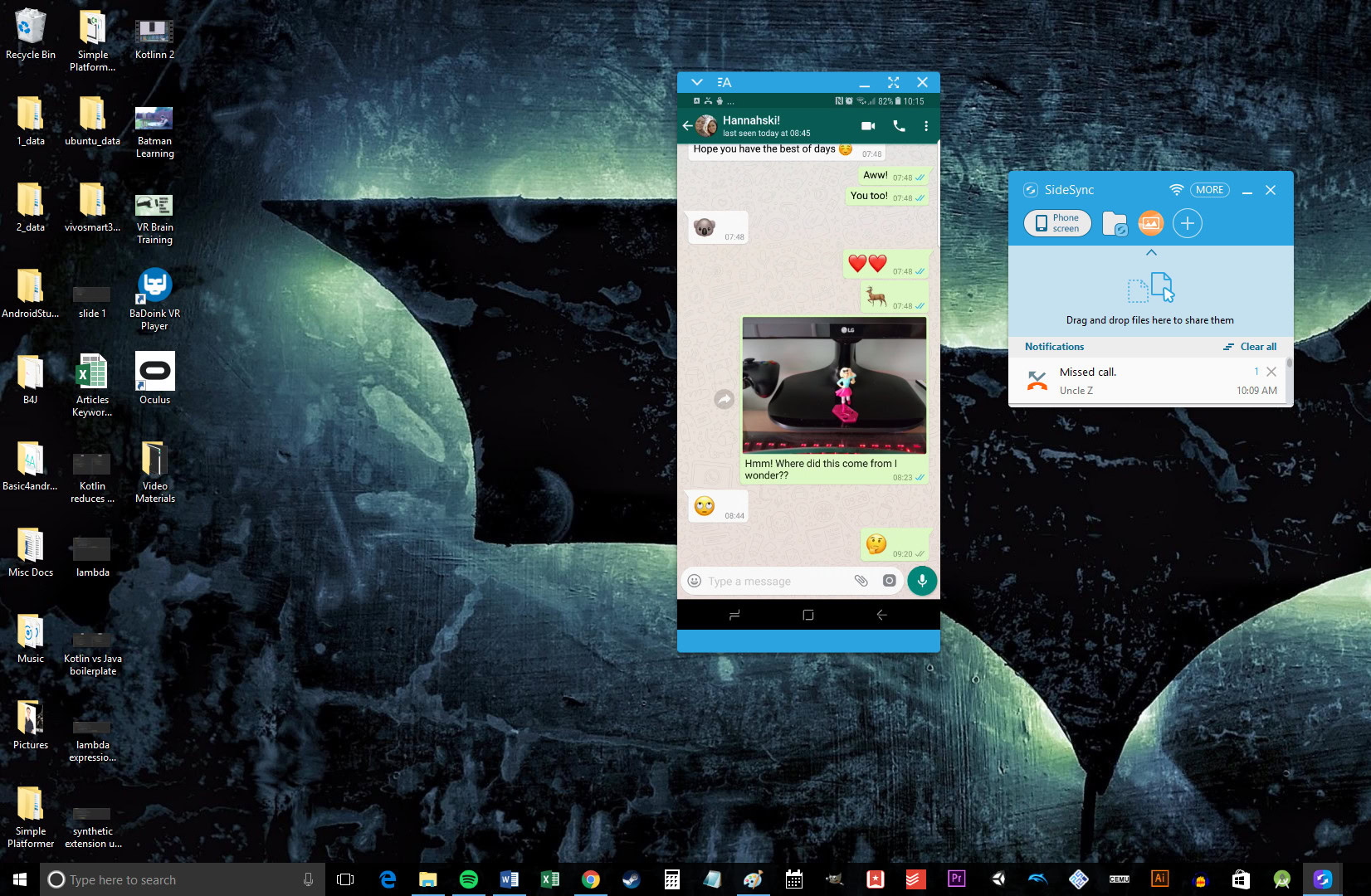
But perhaps the real value of Pushbullet lies in its multifunctionality. You can gain access to lots of different benefits through a single tool and on the whole, the presentation and UI are pretty slick (I have had the desktop app crash on me a couple of times though).
Closing Comments
In conclusion, Pushbullet is certainly an interesting proposition and does a lot of things well. It has grown over time and its new features have only enhanced its appeal, even if the paywall for previously free features justifiably irked some. But it’s a slick and powerful tool, just not without some limitations and hurdles.
Ultimately, whether or not Pushbullet has a place in your workflow will depend on how you like to work, your choices of hardware and what other services you already have installed. For me, SideSync and Dropbox manage to do pretty much everything I need with fewer interruptions but I still recommend giving Pushbullet a look. If your workflow deviates even a little from mine, it may just be a great addition to your arsenal. Let us know in the comments below!