Affiliate links on Android Authority may earn us a commission. Learn more.
Android customization - Never miss an alarm, using Tasker
June 19, 2014
If you are like me, you want your phone to go silent during your sleeping hours. Silencing a phone is easy enough to do manually, but if you are again like me, you may have slept through the alarm the next morning because your device was set to silent. There are a number of ways to avoid/prevent missing your alarm, I’m going to show you how to do it with Tasker.
Tasker is an impressively powerful program that is able to read and control most aspects of your Android device. We’ve introduced you to Tasker before, even worked through how to use it in conjunction with Zooper Widget to push commands and pull system info. I am looking forward to sharing Tasker recipes with you in our Android customization series, so make sure to follow along to learn some stuff and grow your Tasker skills.
Before we get started
You will need to install Tasker before we proceed. Tasker is currently $2.99 in the Google Play Store, which is some of the best money you’ll spend if you are dedicated to getting your hands dirty coding Tasks to control your device.
You will find this an extremely simple task for Tasker, so please pay attention to the process as much as anything, the basic steps presented here are near identical to most Tasker usage. The process is easy too, we need to first create a Task, which is the performed action on your device, then decide when we want to perform that action.
First, let’s tell Tasker what volume you need your device set at to wake you up when the alarm goes off.
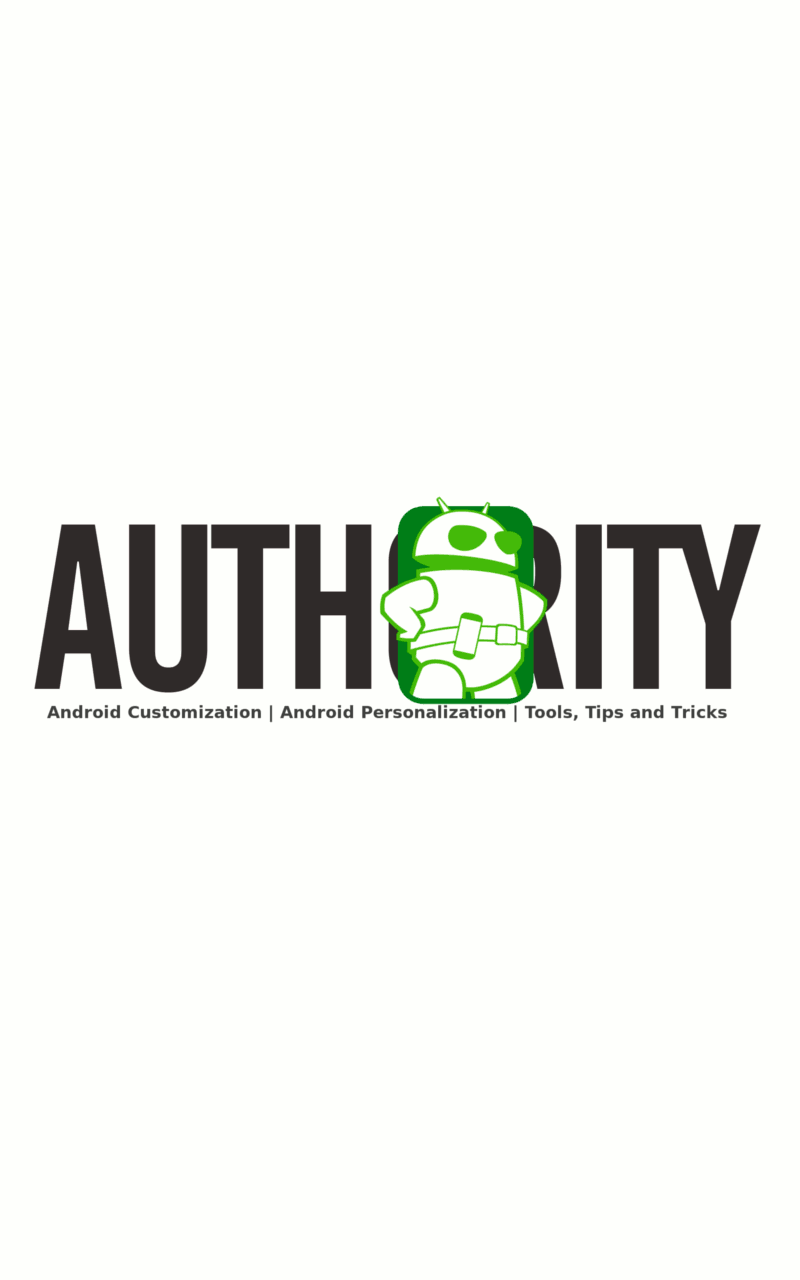
In the Tasker Task pane, select the “+” symbol at the bottom to create a new Task.
Name the Task uniquely and concisely. I will call mine “SetAlarmVolume.”
Tap the “+” symbol to add an action.
Select Audio.
Select Alarm Volume.
Move the slider or type in your desired volume.
Tap the system back button to return to the Task Edit screen, then back again to the Tasks screen.
Now we will need to figure out when Tasker should run the Task created above. To do so, we create Tasker Profiles. A Tasker Profile contains a trigger which determines when to run the Task.
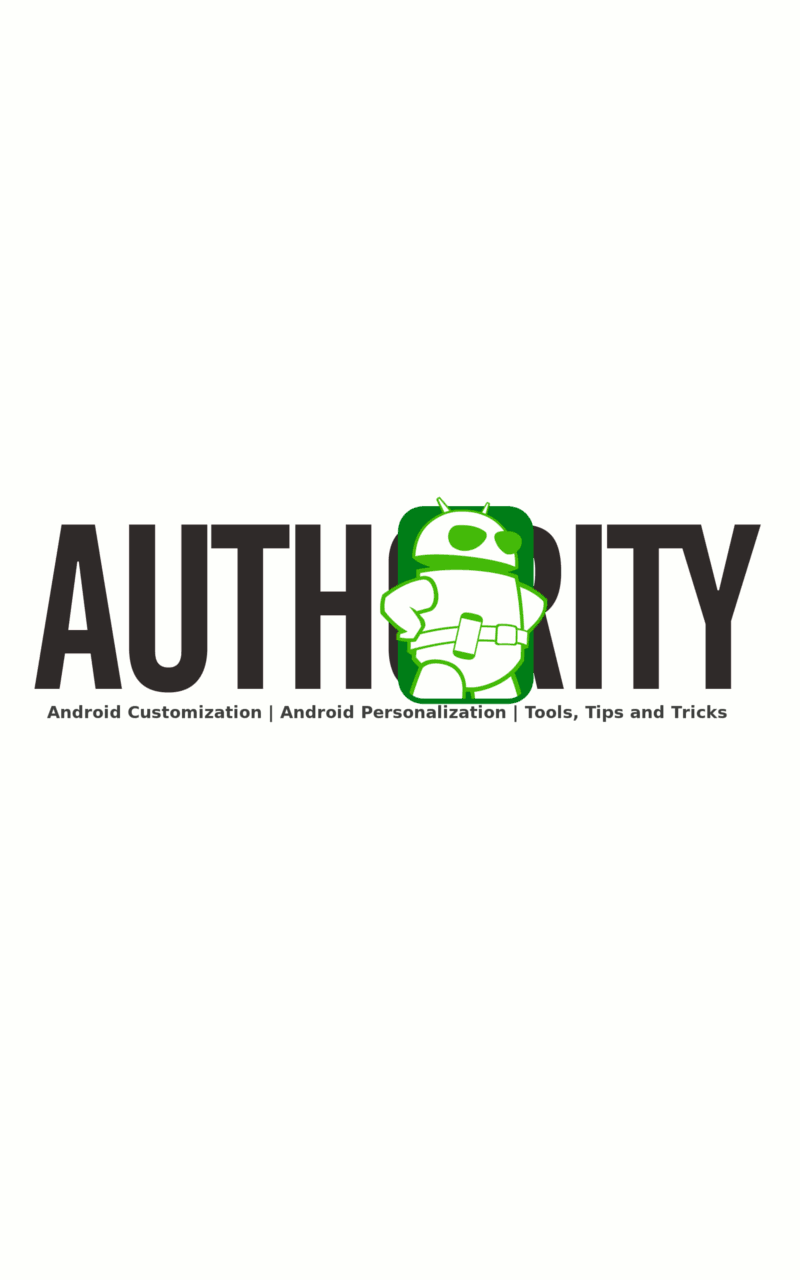
In the Tasker Profiles pane, select the “+” symbol at the bottom to create a new Profile.
Some older versions of Tasker required that you provide a unique name for each Profile, if asked, name the Profile concisely. I would call mine “SetAlarmVolume.” (Note that you can call a Task and a Profile by the same name, but you cannot have two Profiles of the same name, nor two Tasks of the same name.)
Select Event.
Select Date/Time.
Select Alarm Clock.
Tap the system back button, no further options are needed at this time.
You will now be presented with a list of all of your available Tasks, choose your “SetAlarmVolume” Task.
Tap your system back button to return to your device Homescreen.
That is all there is too it.
Quick Recap
What we did today was create a Tasker Profile that identifies when your alarm is about to go off. Just before your alarm does go off, Tasker runs the Task you created, which adjusts the alarm volume to an appropriate level, ensuring you never miss that alarm again.
What’s next?
As you followed along, I am certain you noticed that there were many options you could have chosen. Although none of the options were absolutely necessary today, you may opt to go back in and play with them, hit the Help button for more info on how they all work, and use them to further customize the experience.

With the alarm volume Tasker Task and Profile, we’ve made sure that you get up in the morning, why don’t we make sure you get a full nights uninterrupted sleep too? Check in next week when we’ll be using Tasker to automate the process to silence a phone at night and turn the ringers all back on in the morning.
How did the process go for you? Any long time Tasker users out there that wish to share a different approach? What app did Tasker just render unnecessary on your device?
Thank you for being part of our community. Read our Comment Policy before posting.