Affiliate links on Android Authority may earn us a commission. Learn more.
Using Tasker with root to reboot your phone - Android customization
Published onMay 12, 2016
Did you follow along last week as we rigged up our devices to turn on whenever we make a chopping gesture with it? That was fun, and perhaps a little clunky, but we certainly identified the versatility in Tasker. Continuing with that powerful Android customization app, let’s use Tasker again this week for a dedicated root project.
We want to start really simple with root in Tasker, the project performs one tiny task, rebooting your phone or tablet.
Before we begin
Following along today will require a fairly modern Android device that has been rooted, and a copy of Tasker installed. Tasker really is our favorite customization tool, you can get in on the fun for $2.99 from the Google Play Store.
Root resources:
Reboot with Tasker and root
As mentioned, today is going to be quick and easy, we just want to use Tasker to reboot our Android device. The magic here is that this is a root only action, otherwise, nothing too special about it. At least not on the surface, let’s explore.
Fire up Tasker and start your new Task, I’ll call mine “Reboot“.
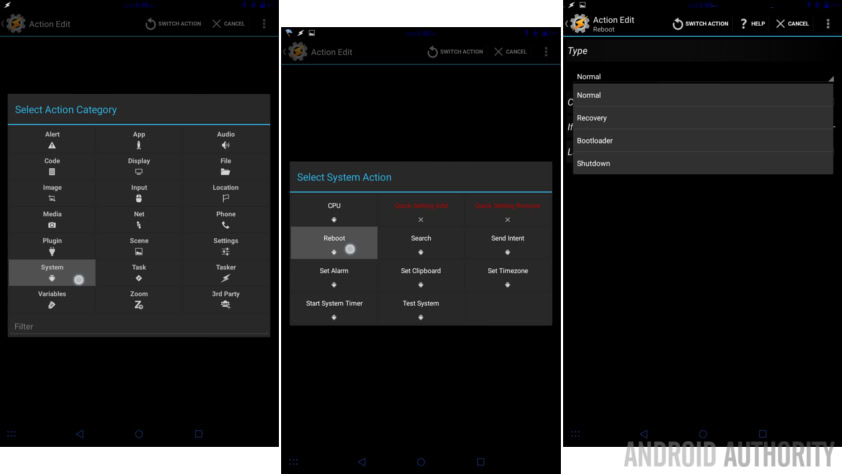
Tap the “+” button to add your first action.
Select System.
Select Reboot.
Normal is good for now, but you can see that you can boot into Recovery, Bootloader or just plain turn the device off.
Hit the system Back button. You’re actually kind of done with this part of the project.
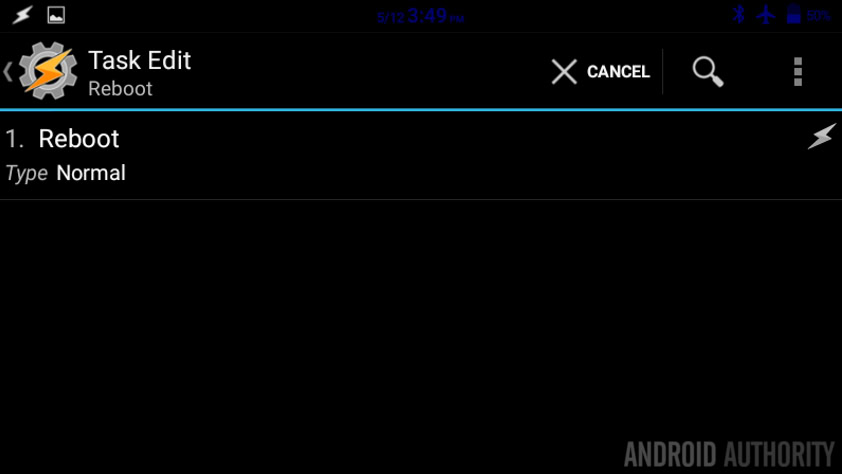
When do you want to reboot your phone?
Truth is, using Tasker to reboot your phone while you are hands-on with the device is just a little silly. However, I can think of many scenarios where the Shutdown option could come in handy.
I won’t show off any Profiles today, I’ll leave that to you, but this little Task may become an add-on action to your other Profiles. Consider a device that is not your daily driver, or is your daily driver if you like to turn your phone off at night, for example. Using this Tasker shutdown Task, you could select a time of the day that automatically powers off the device.
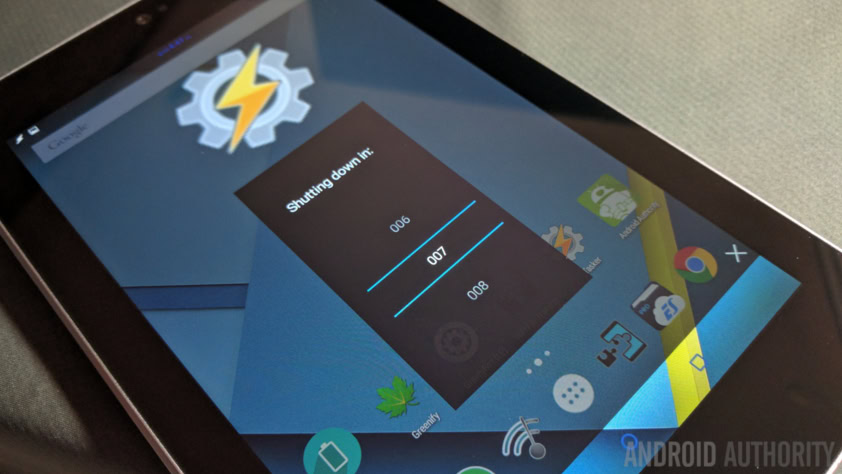
For those that like the idea of a weekly device reboot, forget doing it manually, schedule Tasker to handle it while you’re sleeping.
Alternatively, you could work out some Profiles that will automatically turn off your phone if the display hasn’t turned on in a few hours. Or maybe you just want to run some app updates, then have the device turn off. What about device security when handing a phone to someone else, wherein the phone shuts off when a certain app is closed.
I’m thinking a little outside the box of practicality, but I hope I am getting your gears turning. Rebooting your phone sound pretty wasted on a powerful app like Tasker, until you really think about creative ways to use it.
What’s next
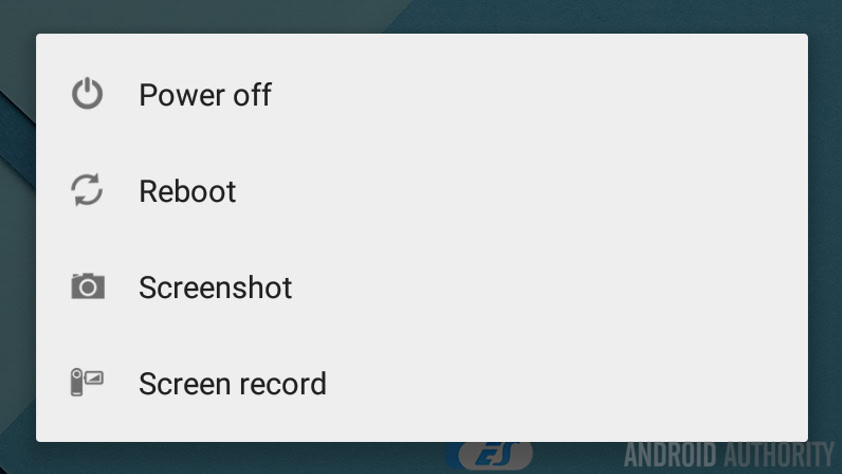
As mentioned, the ticket to success with the Tasker reboot root tool is going to be in your creativity, holding that physical power button is still the logical way to reboot in most situations.
The above sample ideas are actually things that I do, like, the cheap phone that I take hiking and camping needs the best battery life possible, especially hard in the wilderness with no cell connection. Airplane mode works well to preserve battery life, but turning the device off is much better. Automating this with Tasker ensures that I can forget to push the button, enjoy my surroundings and still have power later.
I also have devices that act as MP3 players, in docks, they do not need to be on 24 hours per day either. Sadly, these phones are not yet rooted, I’m seriously considering it.
For the most part, I have Tasker set a variable with the current time when the display turns off, then, once per hour I watch for new activity, if the display has not turned back off in the last 2 hours, (Not on, because if the display is on, I’m obviously using it, watch for screen off,) must be time to turn off the device.
Your needs and times may vary, you also may watch things like the last time you were connected to a cell tower, WiFi or Bluetooth connection. Whatever makes the most sense for your usage.
Finally, remember that you can use this Task in a remotely triggered Profile. For example, if you fire the Task when you receive a specifically worded SMS, you can ensure that you can reach out and turn off your device if you happen to leave it at home for the day, or whatever. This doesn’t work to turn your device back on, so please use Google’s Phone Manager tools if you’ve lost your device.
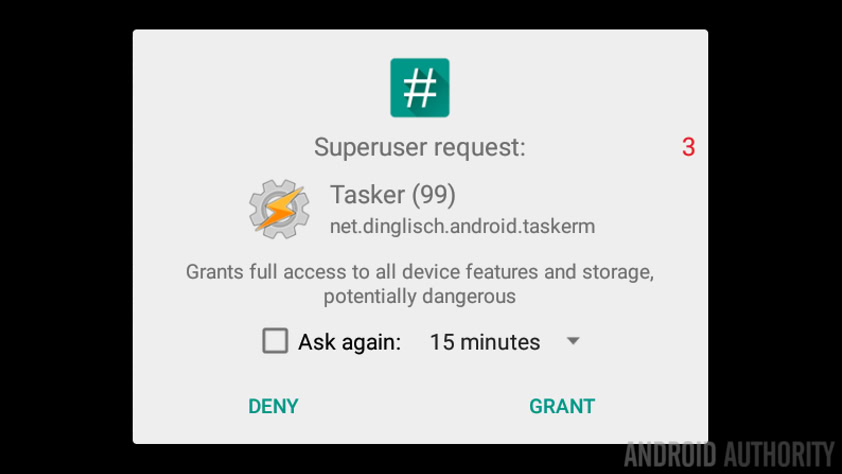
Next week
Next week on our Android customization series, let’s go nuts with this whole Tasker thing with root capabilities. You may have noticed today that you can set system CPU settings. The ultimate danger zone, let’s play with it.
Do you have any specific projects that use Tasker to shutdown or reboot your device?
More Android customization projects: