Affiliate links on Android Authority may earn us a commission. Learn more.
Android customization - Use Tasker to build automated sleep and silent modes
Published onJune 26, 2014
With all of the things that Tasker is capable of, our work last week to ensure that you never miss an alarm was a pretty light-weight task. This week, we promised to show you how to create your own sleep mode by creating a Tasker Task and Profile that turns off your ringers at night and back on again in the morning.
The automated sleep mode is, again, a fairly light-weight use of Tasker, but I know people who have installed Tasker for this task, and no other. It is still amazing to most of us that Android does not have a built-in mechanism to handle sound profiles, let alone a simple automated sleep mode, but since it does not, Tasker is one of the best customizable app options out there to get you by.
Before we get started
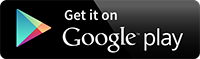
You may be getting fairly familiar with the basics of how Tasker operates, we’ve shown it to you before when we built the alarm volume profile last week, and tied it in with Zooper Widget the two weeks prior. The basic steps remain the same today.
We’ll be building first a Tasker Task, this will be the set of actions that are performed on the device. After we have the Task built, we build the Profile that triggers the Tasks. Just in case you needed a different perspective, think of Tasks as the ‘what’ and Profiles as the ‘when.’
I also want to make clear that there are multiple ways to handle most of the Tasker Tasks and Profiles that we will be creating throughout our Android customization series. Please feel free to follow other directions, question and comment on my approach, or try your own settings. I have a specific reason for doing things the way I do, and would be glad to discuss why in the comments below. Now, let’s get started.
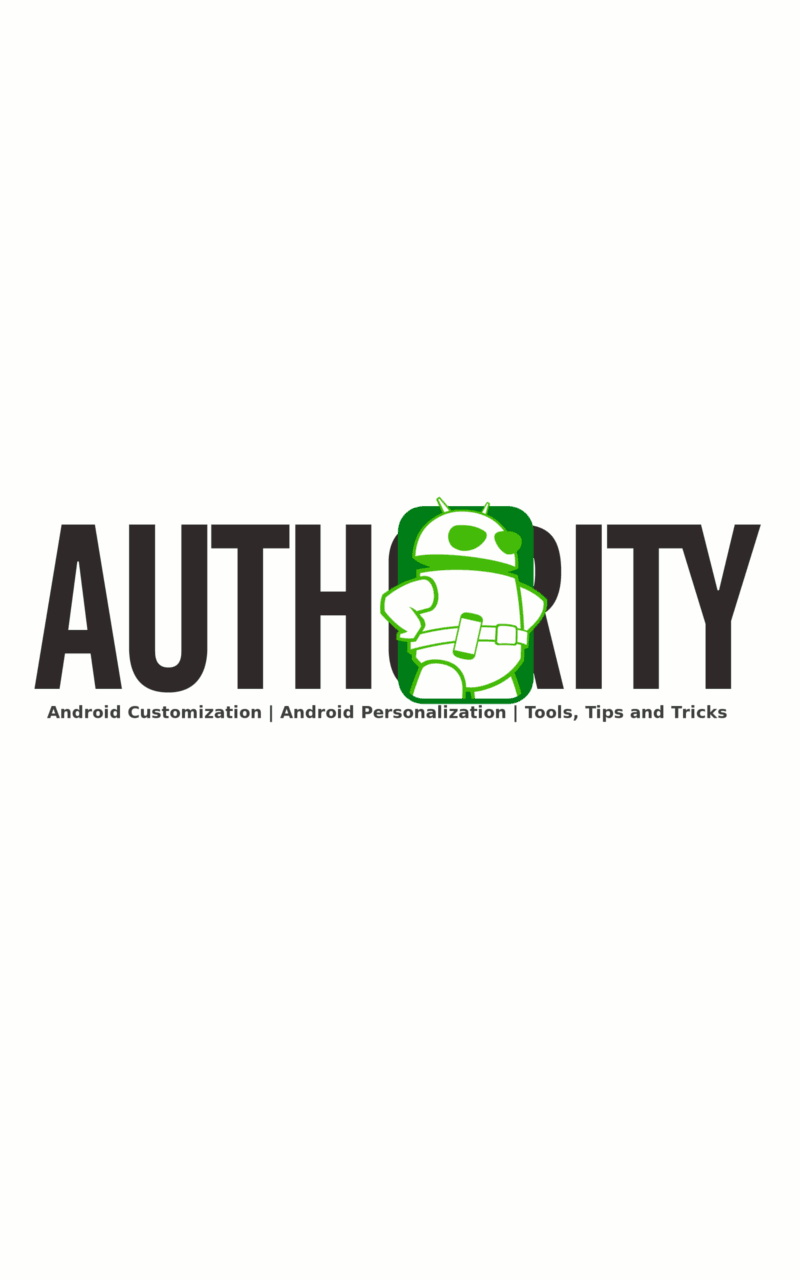
Head into Tasker, navigate to the Tasks tab and tap the “+” symbol at the bottom to create a new Task.
Name the Task uniquely and concisely. I will call mine “NoCalls”.
Please note that I call it NoCalls because I re-use this task any time I need my device silent. Work, meetings, movies, afternoon naps…
Tap the “+” symbol to add an action.
Select Audio.
Select Silent Mode.
Change the Mode to On.
Tap the system back button to return to the Task Edit screen, then back again to the Tasks screen.
Important: If your device does not support Silent Mode, or you would prefer more refined controls, instead of selecting Silent Mode, you could select Audio -> Ringer Volume and set it to 0. Then repeat the steps for each Audio -> Notification Volume and Audio -> Media Volume as desired to silence your phone to your needs.
In theory, simply deactivating Silent Mode should return your Ringer and Notification volumes to the values they were before activation. Instead of working off of a theory and wondering at what level exactly those volumes were set, let’s just go ahead and manually set the daytime volumes.
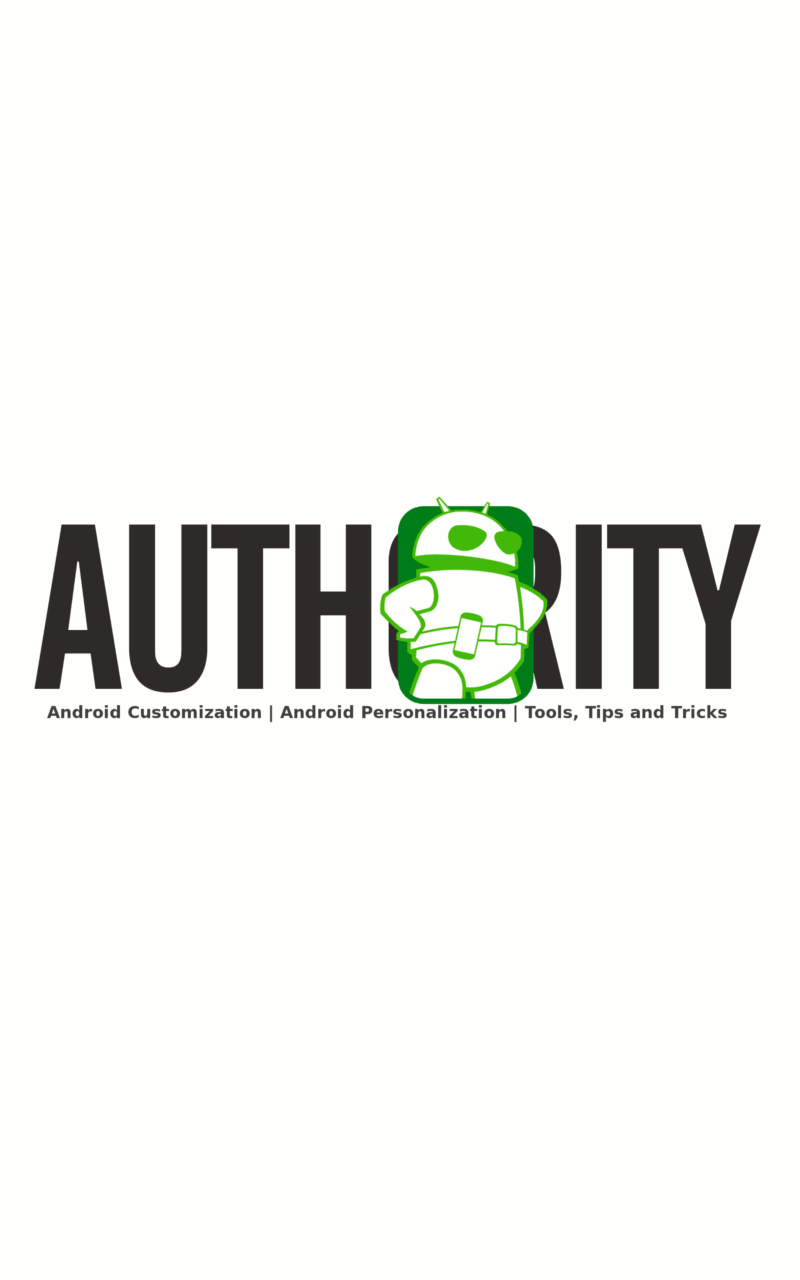
Tap the “+” symbol at the bottom to create a new Task.
Name the Task uniquely and concisely. I will call mine “CallsAllowed”.
Tap the “+” symbol to add an action.
Select Audio.
Select Ringer Volume.
Set the value for your needs. I set mine to 4.
Tap the system back button to return to the Task Edit screen.
Within this same Task, we will add another action, using the same basic steps, to set the Notification Volume.
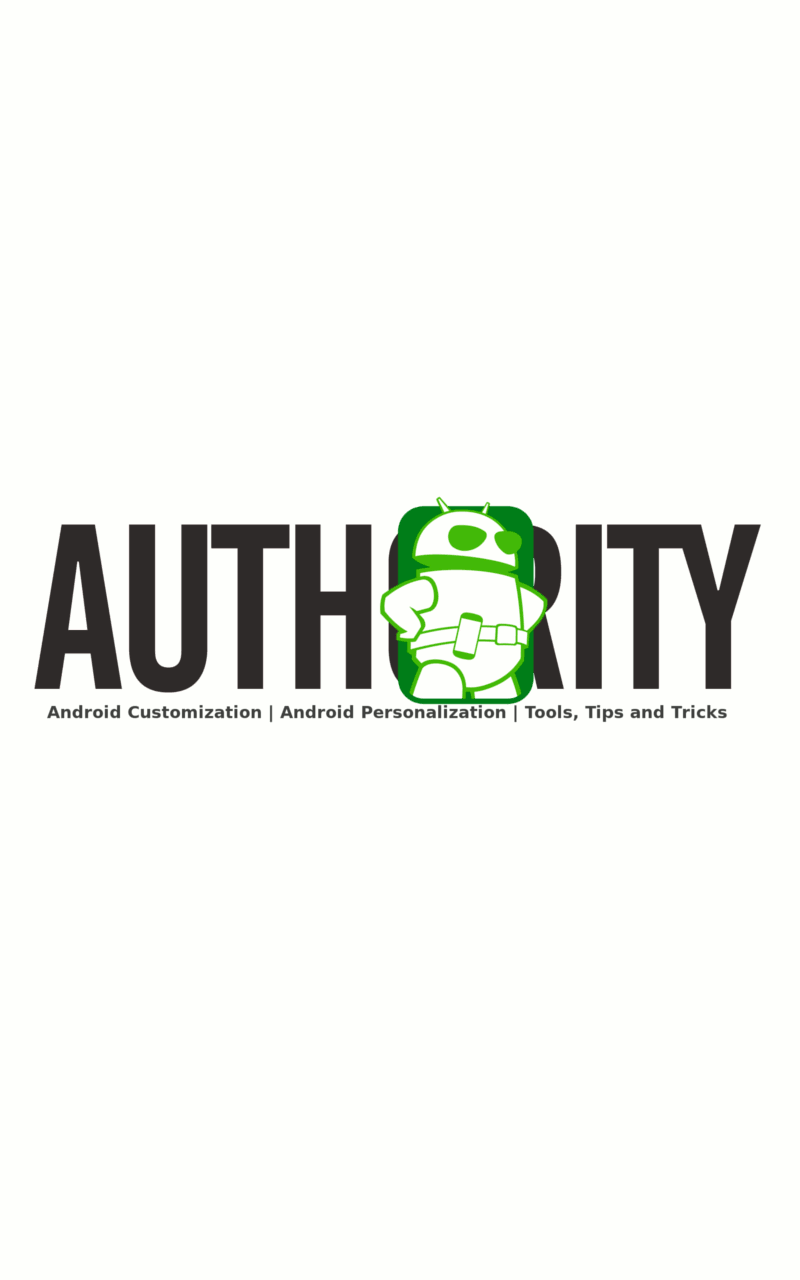
Tap the “+” symbol to add an action.
Select Audio.
Select Notification Volume.
Set the value for your needs. I set mine to 3.
Tap the system back button to return to the Task Edit screen, then back again to the Tasks screen.
Now that we have two Tasks created, one to silence the device and one to turn the volumes back on, we can go ahead and create the Profile that controls when to run these Tasks.
Navigate over to the Profiles tab.
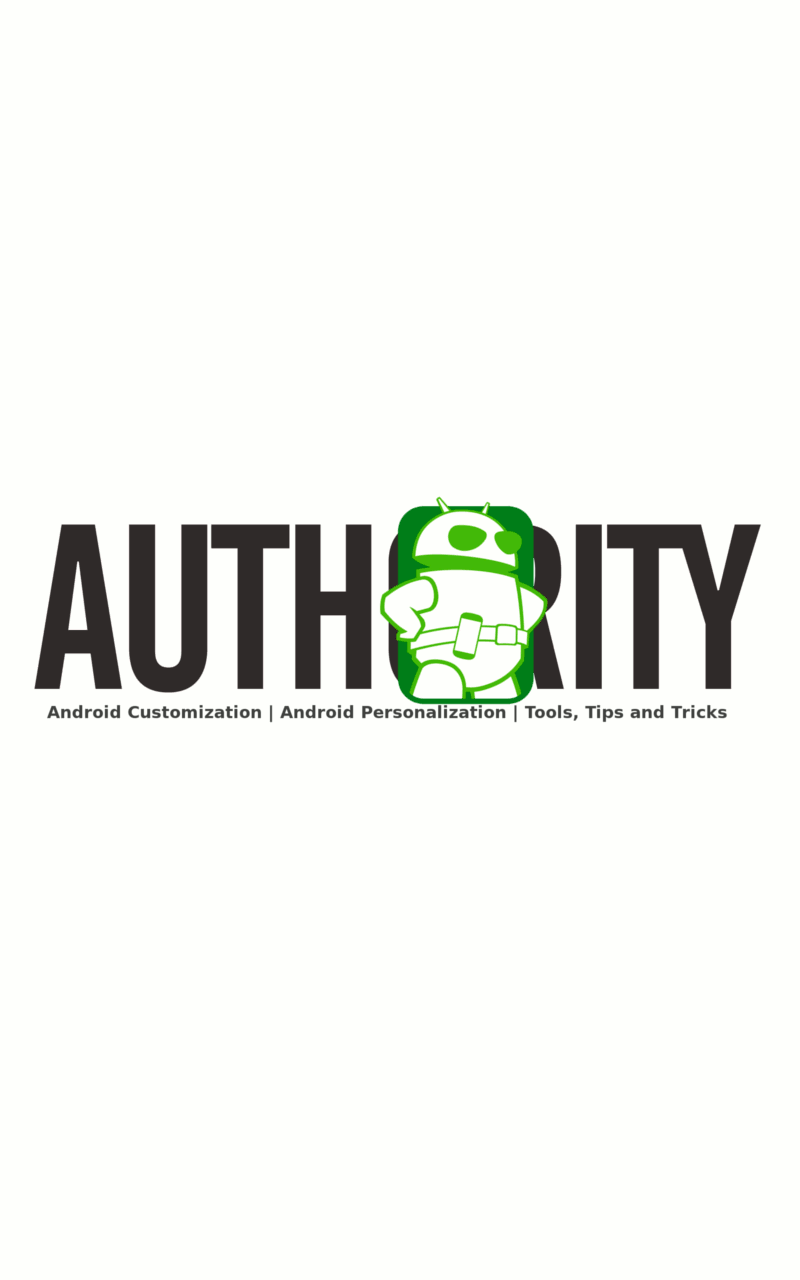
Tap the “+” button at the bottom to create a new Profile.
Select Time.
Set a From: time. This will be the time that you want your device to go silent at night. Might I suggest 10pm, or 22:00 on the 24 hour clock.
Set the To: time. This, as you guessed, is the time that you want volumes turned back on. Might I suggest 7am, or 07:00 on that 24 hour clock.
Tap the system back button.
You are presented with all of your created Tasks, choose your silent mode task, mine was called NoCalls.
We have set it up to silence the device, we need now trigger the wake up Task.
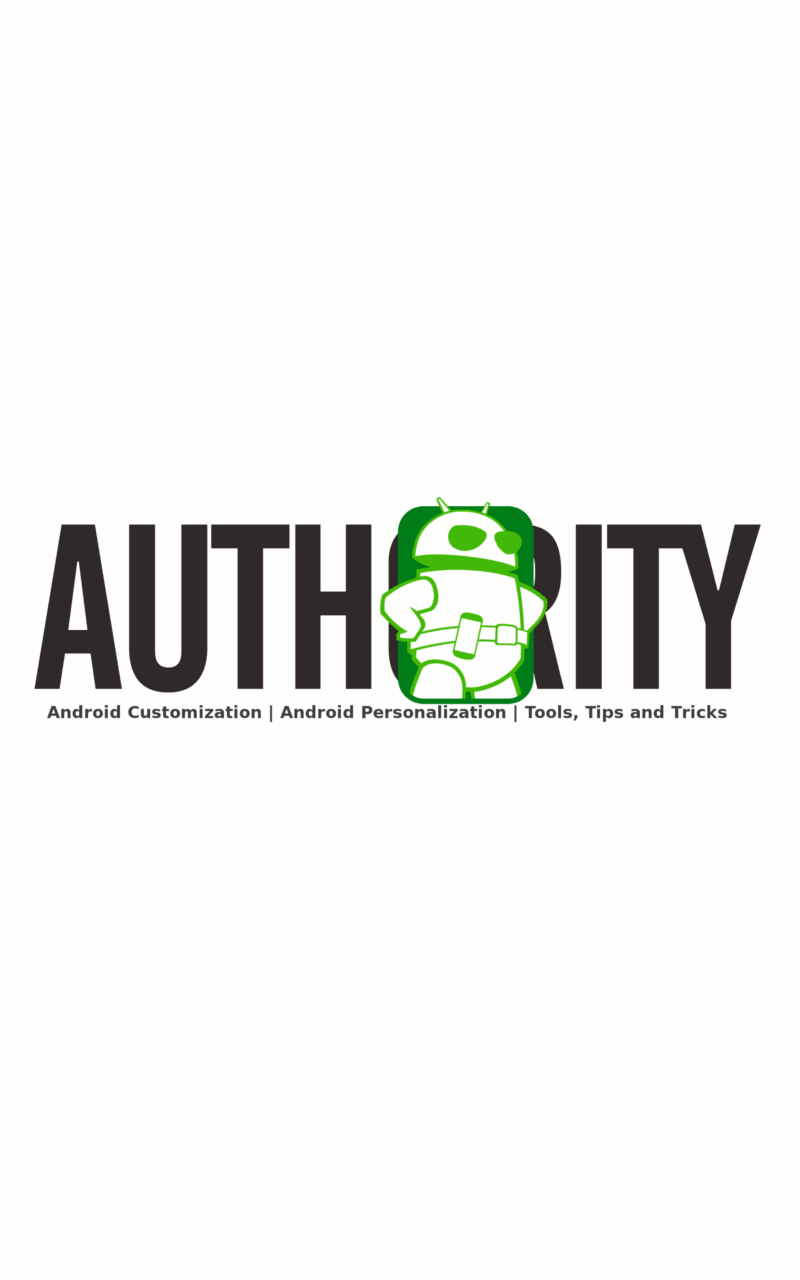
Still in the Profile, long press your NoCalls Task.
Select Add Exit Task.
You are presented with your Tasks again, choose your daytime volume task, mine was called CallsAllowed.
Congratulations, you no longer have to take any actions to silence your device at night, nor turn it back on in the morning.
What is next?
Now that you have a taste for changing system volumes, you may be inclined to go nuts building Profiles for all of your regular daily activities. I encourage this, but offer two snippets of advice. First, be careful that you do not overlap your Profiles – this will not cause any issues with Tasks that just change volumes, but will certainly produce unexpected results.
My second snippet of advice, and this goes for all of your Tasker designs, I recommend trying to arrange for Profiles to be in the off position during the day. The battery drain in the on position is negligible for our volume Profiles, but if you can get in the habit of only having active Profiles while you are typically at a charger, all the better.
Weekdays vs Weekends
Our sleep mode Profile above is set to run seven days per week. If you desire to use different times for different days of the week, you will need to long press the times on the Profile, select Add, select Day, then choose the days you would like. Afterward, you will need to repeat this entire tutorial for every separate day/time that you would like to operate. Create each new profile with the other days of the week. Just remember to ensure there is no overlapping times or dates.
Next week
Your device now goes silent at night, you need not think about it at all, but what if there is an emergency, how will anyone get through to you? Next week on our Android customization series we will show you how to bypass your new silent mode for certain calls and messages.
I hope that you are getting the hang of Tasker now. The basic procedure is pretty simple: create a Task, then create a Profile to run the Task. How did your sleep mode go?