Affiliate links on Android Authority may earn us a commission. Learn more.
The Best Ways to Tether with Android: Rooted and Unrooted Phones Covered!

We all would love to use our Android Phone as a wireless modem. The 3G or 4G connection boasted on the phone is a sweet way to get access to the wonderful internet. In this post we discover the various available methods of tethering your Android phone.
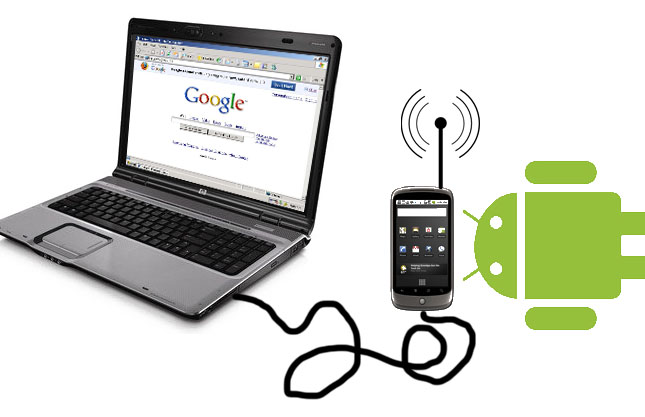
Earlier, we witnessed Google citing distribution agreements with Carriers as they removed Android apps that enable tethering from the Android Market.
A caveat: various carriers have been perceived unhappy to let you tether your Android phone. They, in some cases, would prefer to issue you a nominal fee or even string you if they discover you are doing it. Please, read the fine print of your carrier’s wireless usage agreement before proceeding.
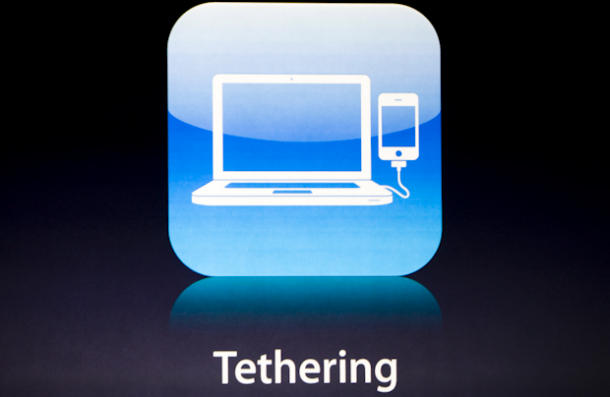
We split the tethering process into two parts – 1) Using rooting 2) Without rooting. These may or may not involve money. Whilst some methods are heavy, some are easy going. We are covering both paid and unpaid methods for you.
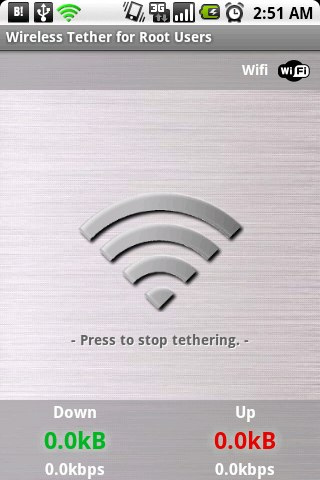
Method 1: Let’s begin with the tough and risky one first – Rooting. This option is meant for geeks primarily. It can lead to bricking your phone. We here at Android Authority are not responsible for any kind of damage to your handset.
This is a two-step process – Installing android-wifi-tether after rooting your phone. Gaining root access to your Android involves installing an unofficial Android add-on.
You can read the detailed procedure for rooting your Android phone here.
This was it – Boast your phone as a MiFi now. The mobile Wi-Fi hotspot is enabled on your device. The best part about this method is it’s free. The hassles include sacrificing Over the Air(OTA) Updates. Extreme care needs to be engaged in this aforementioned method.
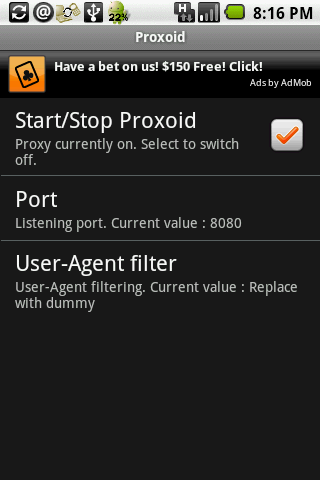
Method 2.1 – A proxy server is used for making internet requests by your computer. Now, we will tether Android with Proxoid – a free application on the Android Market that turns your device into a proxy server. You will need to use a command line for using this method. But, it’s not so bad.
First up please download the app aforementioned above. Next, you need to install device drivers aka Android SDK onto your computer. The pre-final step is pinching few settings. Now, the final step involves a small configuration of your browser whenever you want to use your Android phone as a Wifi Hotspot. Here are the installation instructions.
Whenever you wish to tether – just tap the start button on Proxoid. Simultaneously, you will need to run a batch file on Windows OS and enter a command in the terminal in Mac OS to start the tunnel.
But, for every tether you will repetitively need to set your web browser to use this proxy. This is a con of this method besides installing Android SDK which is also not highly recommended.
We feel this is then also a suitable method for tethering as it’s free and comparatively easy to all others.

Well, folks you may jump into the middle and get your hands dirty as we elucidated above. This may lead to falling flat on your face, or skipping facing the music and choosing to pay. So, you may need to spend some dollars for a fully-fun unrestricted internet access on your PC in the routine below.

Method 2.2 – We will now be dealing with tethering using another app – PDAnet. You will need to install some simple software on your machine as well so your computer and android device can properly communicate. This method is by far rated the quickest and easiest to use Android application. You will need minimal setup to get tethering working in a few minutes with your dear Android.
The minimal setup is adjusting a little setting on your Android phone. Please, tap over your phone’s menu key and navigate to Development passing through Applications and Settings. Next, check through the ‘USB debugging’ box and press OK on the appearance of confirmation box. What this does is allowing PDANet to stream data from your phone to your PC directly. As a precaution please turn this off when you are done with tethering.
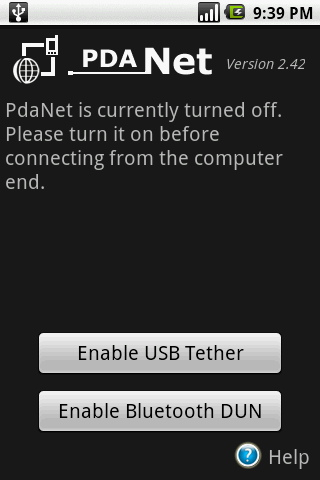
If your computer boasts Bluetooth, you can connect to your wirelessly instead of the USB.
PDAnet is available for free access as well. But, this will unfortunately block the https ports. If you wish to gain unbridled access please pay $23.95 for single license. Whenever you need to access the internet via your phone tap two buttons – Start on PDAnet on the phone and Connect in the PDAnet software on your PC. That’s all that’s required by you.
As you scrolled through all the three methods we think you must be restless to choose one of the possibilities and start tethering. So, what are you waiting for? Apply one of the methods above and drop us a line on how it feels to tether through whatever you choose.