Affiliate links on Android Authority may earn us a commission. Learn more.
What is "Tracking Notifications" on iPhone?
Published onDecember 9, 2024
Finding unknown apps installed on your iPhone is a worrying prospect. They might be harmless system applications that are critical for iOS to function, but they might also be malware that poses security threats to your device and data. It is always a good idea to investigate them online whenever you discover the existence of an app that you don’t recognize.
One such app that has got users concerned is the Tracking Notifications app that is visible in the Notifications setting on iPhone. This article will give you an overview of what Tracking Notifications on iPhones are.
QUICK ANSWER
Tracking Notifications are alerts that notify you when an unidentified trackable device, such as an AirTag, is moving along with you. They are designed to prevent people from tracking you without your consent. You can enable or disable them from the Notifications settings.
JUMP TO KEY SECTIONS
What is “Tracking Notifications” on iPhone?
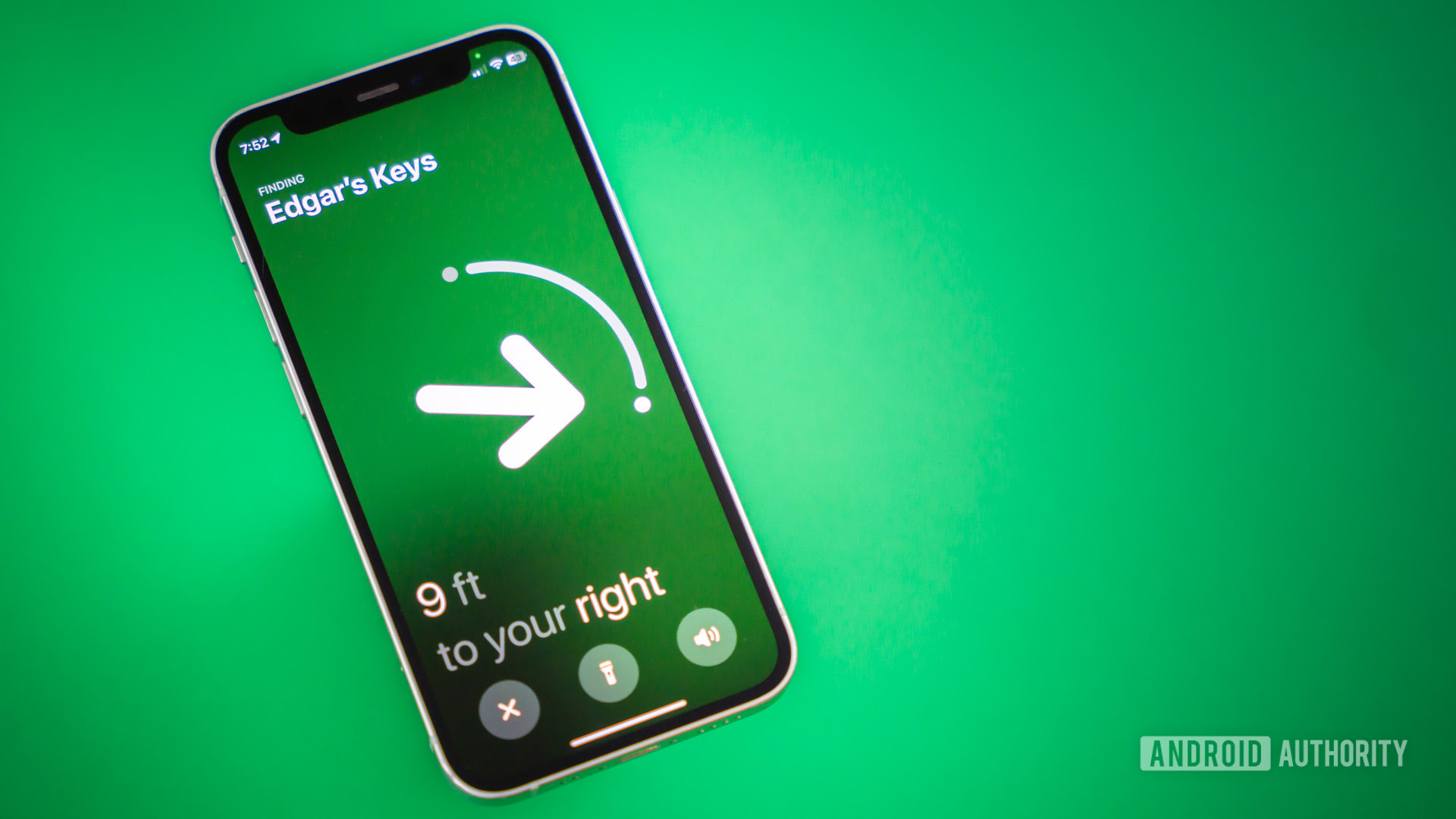
First things first, know that Tracking Notifications are not malware. They are a part of the Find My app, and they help protect your privacy and security. They do this by stopping others from tracking your movements using devices like AirPods, AirTags, or other accessories.
Many people use the Find My app to make their lives easier and help find misplaced devices. However, the tracking capabilities of these devices can also be misused for spying or stalking. Potential stalkers can easily slip an AirTag into your purse and can then use it to pinpoint your exact location at any time using the Find My App.
To prevent such occurrences, Apple made Tracking Notifications, which are similar to Android’s unknown tracker alerts. They work by sending you an alert that tells you if an unknown AirTag, AirPods, or another trackable item that works with Find My seems to be moving with you. You can then identify the owner of the device using the Find My app on your iPhone and take further action.
How to turn Tracking Notifications on or off on an iPhone
Tracking Notifications are on by default, and it is highly recommended you keep them that way. But still, if you want, you can disable Tracking Notifications on your iPhone from the Settings app. Follow the steps below to enable or disable Tracking Notifications:
- Open the Settings app on your iPhone.
- Tap Notifications. Scroll till you find Tracking Notifications, and tap it.
- Switch the Allow Notifications toggle on or off.
You can also access these settings from the Find My app by tapping Me > Customize Tracking Notifications. If you enable them, you can then customize how you want to receive the notifications. You can choose the banner style and toggle whether you want sounds or previews shown when the phone is unlocked.