Affiliate links on Android Authority may earn us a commission. Learn more.
How to transfer your Spotify playlists to YouTube Music
I used to be a Spotify user, but switched to YouTube Music because it comes with YouTube Premium, a subscription I simply can’t live without. I had to rebuild all my playlists manually, but you don’t have to do the same anymore. There are better ways to transfer your Spotify playlists to YouTube Music. Let’s show you our favorite ones.
QUICK ANSWER
There is currently no official way to transfer your Spotify playlists to YouTube Music. However, there are some third-party services that will automate the process for you. The most popular ones are Soundiiz, TuneMyMusic, and FreeYourMusic.
JUMP TO KEY SECTIONS
Note: Not all music platforms have the same song portfolios. Songs may often not be available on both Spotify and YouTube Music, or they may be different versions. In these cases, these specific songs won’t transfer over.
Soundiiz
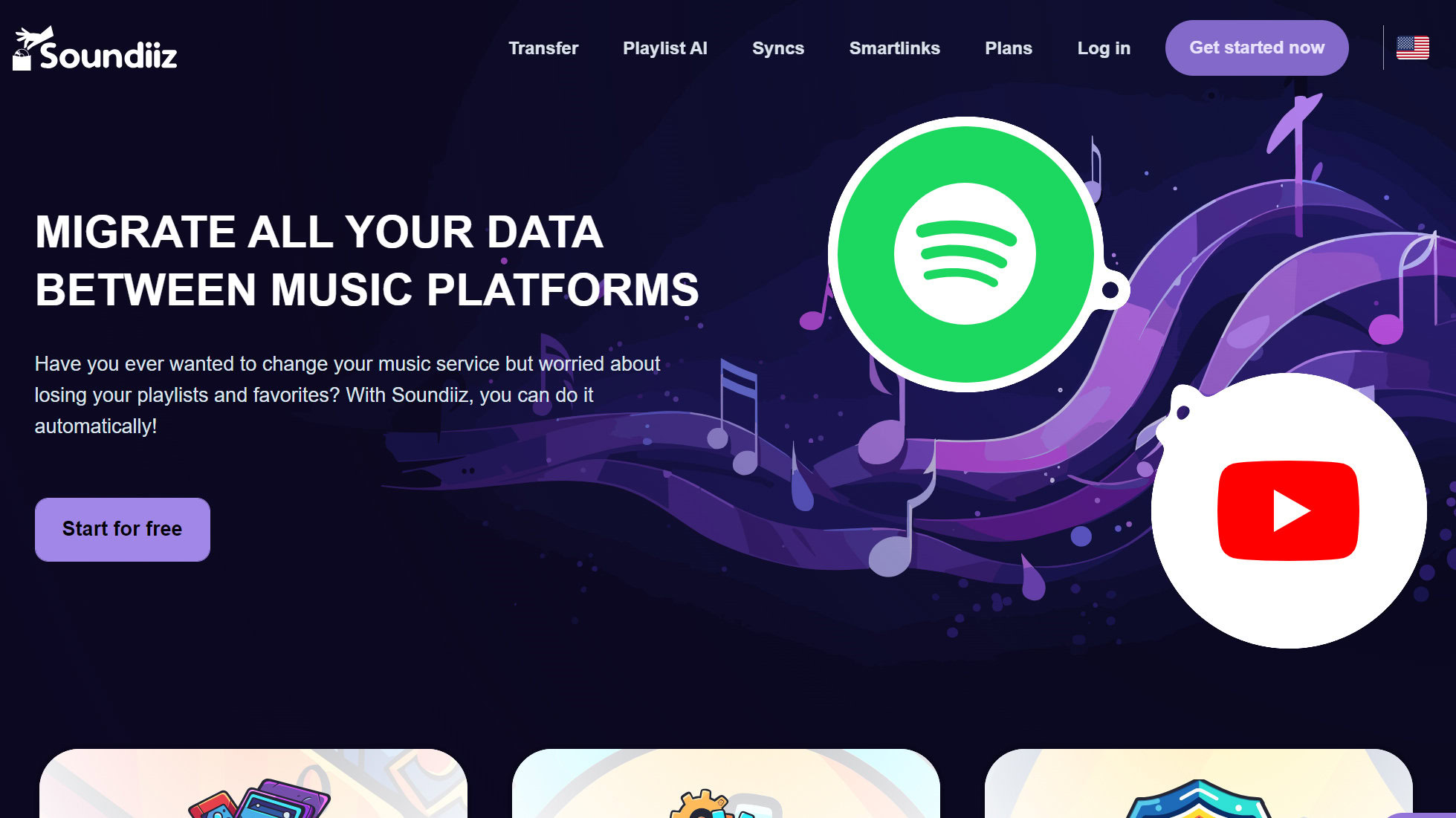
Soundiiz seems to be the most trusted and popular playlist transfer tool, and it will do a great job transferring your playlists from Spotify to YouTube Music. All you have to do is log into your accounts and start syncing your playlists.
The great thing about Soundiiz is that the free tier is actually pretty nice. The only limitations are that you can’t transfer more than 200 songs per playlist and that it only supports one active sync at a time. If you want to upload more songs than that, you’ll have to get at least the Premium plan, which costs $4.50 per month or $36 a year.
You can learn more about the plan tiers and the features each offers here. There is also a very interesting tier above the Premium plan, which Soundiiz calls the Creator plan. It costs $9.50 per month or $75 a year.
TuneMyMusic
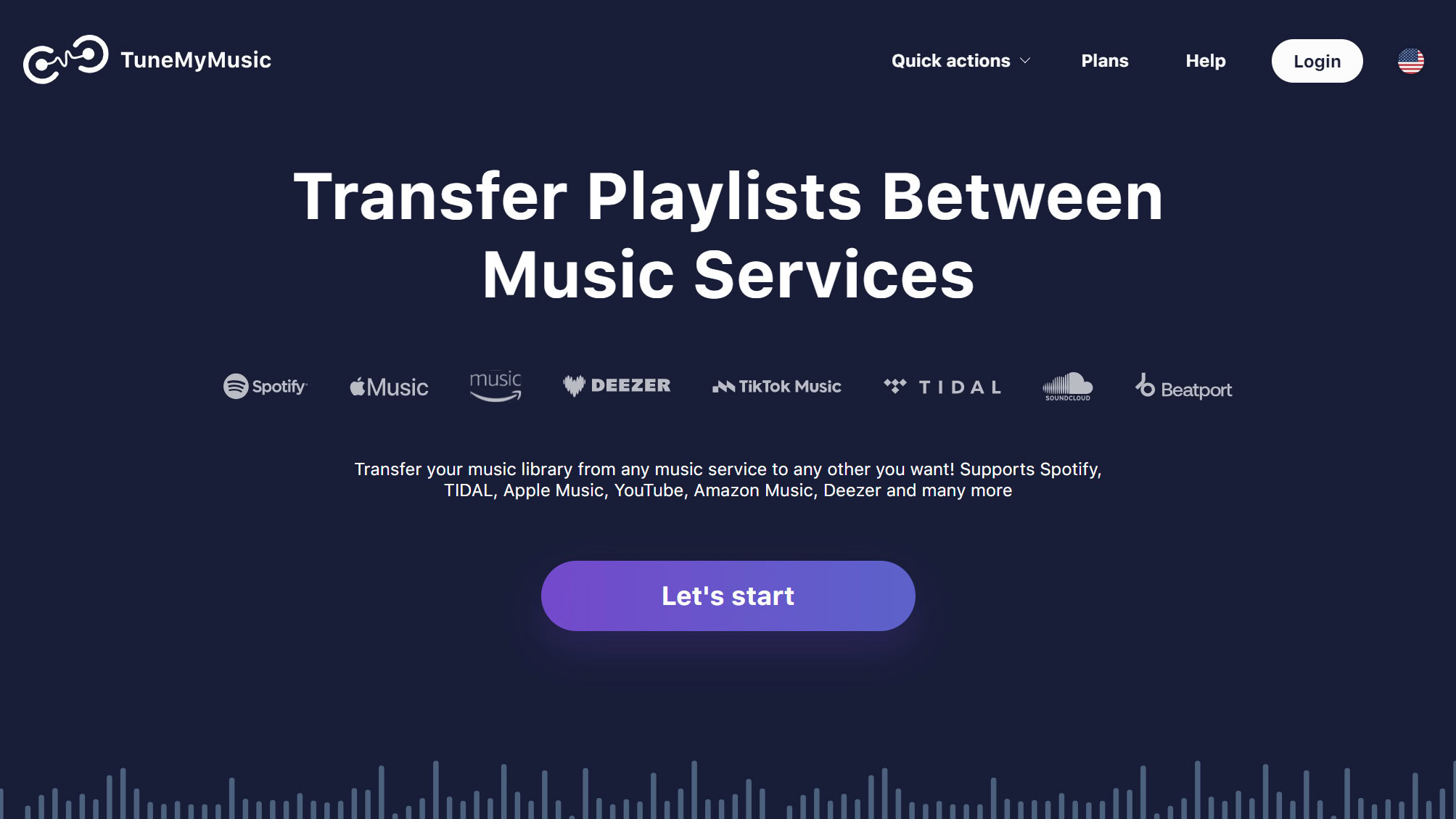
TuneMyMusic is another very popular service, but the free tier is a bit more limiting. It allows you to convert up to 500 tracks, regardless of how many playlists you have. If all your playlists amount to less than 500 songs, you’ll be golden with TuneMyMusic. Otherwise, you might want to upgrade to the Premium subscription, which costs $4.5 monthly or $24 yearly. You can learn more about this plan and its features here.
This upgrade allows you to run unlimited transfers and up to 20 automatic syncs. Many love that the service seems to be more intuitive and the feature set is more straightforward.
FreeYourMusic
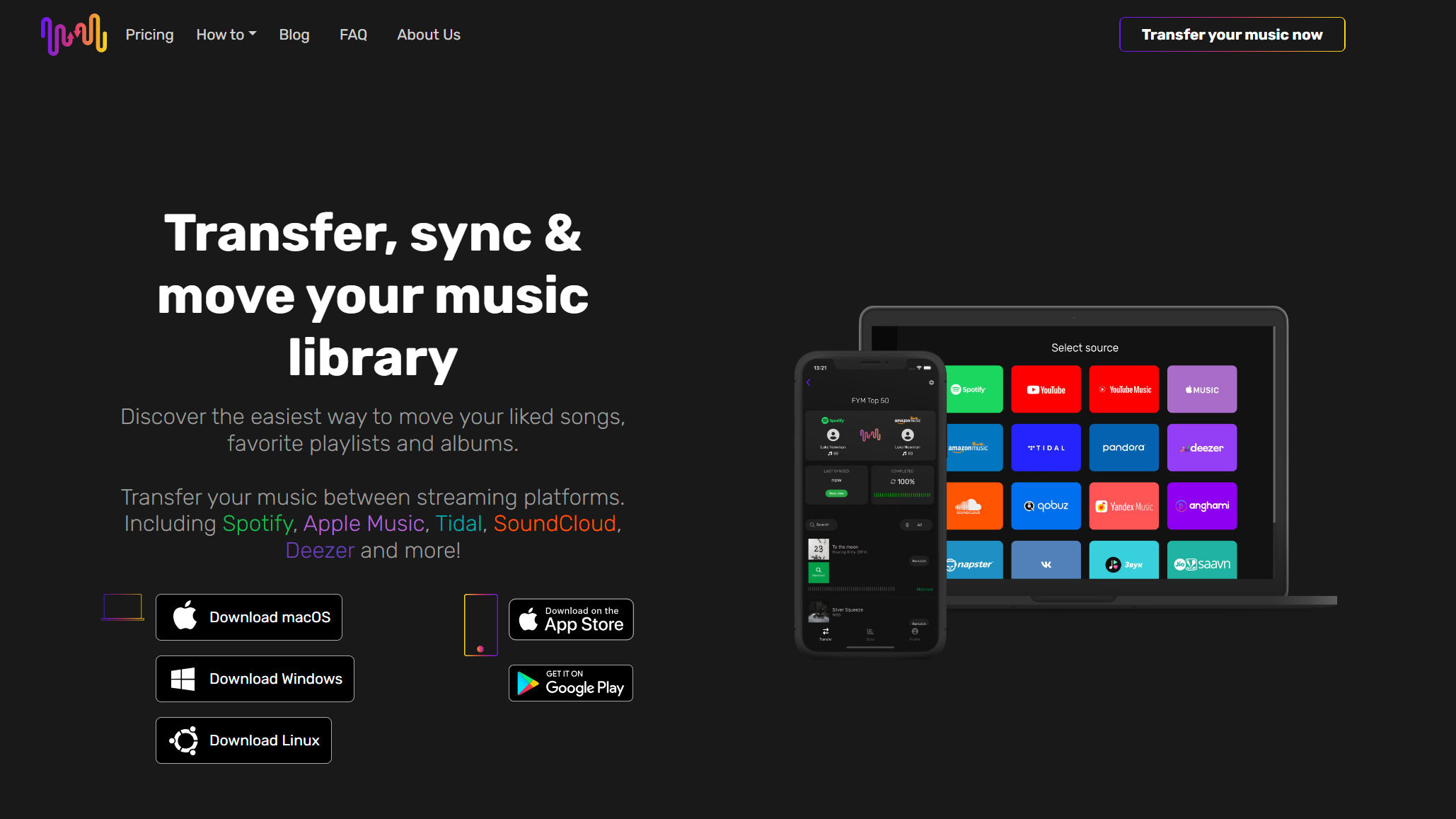
If you want something with more support, FreeYourMusic is available for MacOS, Windows, Linux, iOS, and Android. This means you can use it through any platform, on a more intuitive and native app, through any of your devices.
You can transfer up to 600 songs on a single playlist for free. If you’re willing to pay, though, this is actually a really cool service with convenient features. It can sync your playlists and albums automatically, every 15 minutes, and it even offers cloud backups. It will also keep your songs in the same order you originally intended, and there is a “rematch” button for finding missing or mismatched songs.
The one main downside is pricing. There is actually no monthly plan at all. The Premium subscription is only available for $20 per quarter, $50 a year, or $250 for lifetime access.
Recreate your playlists manually
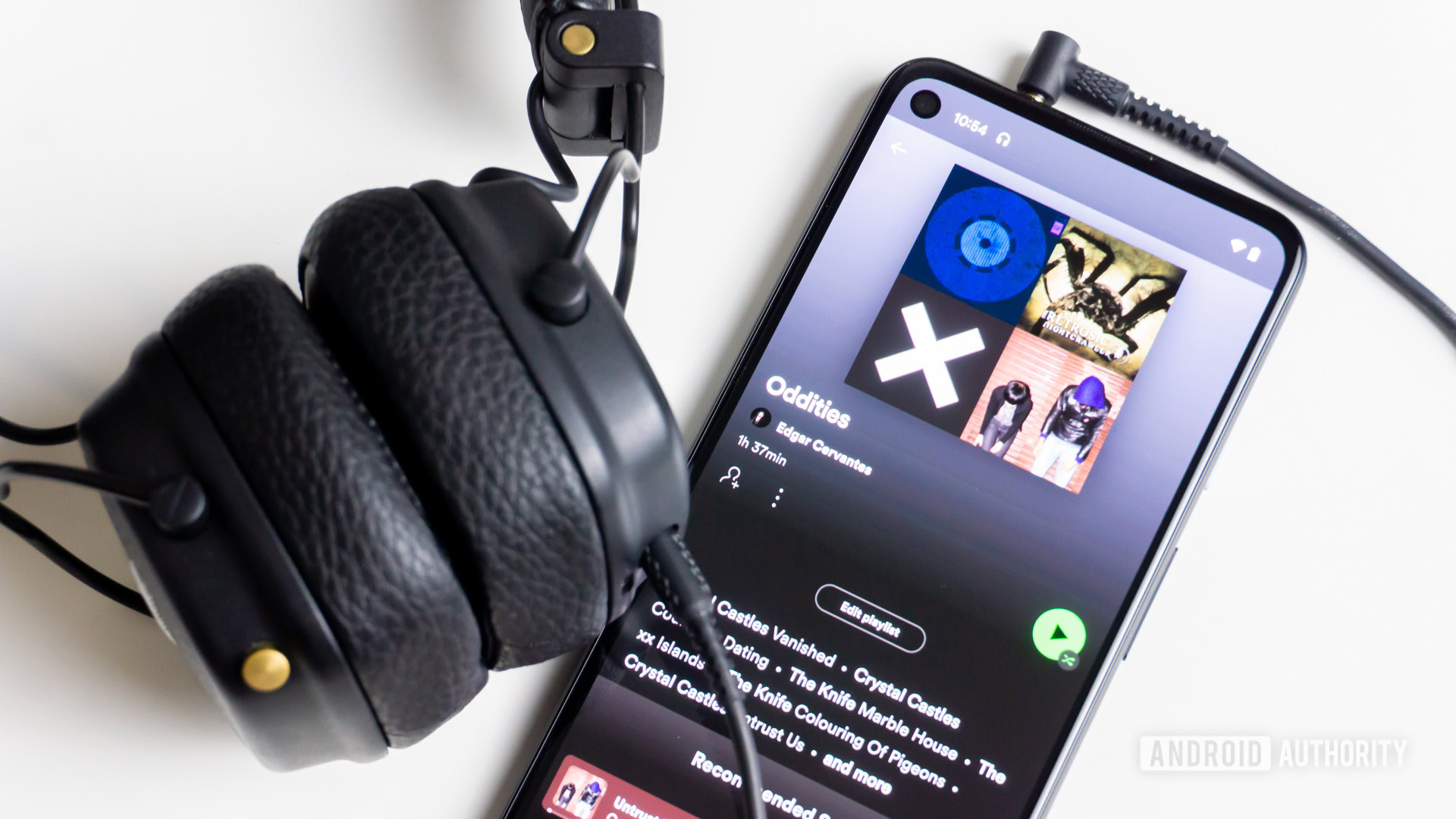
It’s often said that if you want things done right, you gotta do them yourself. Maybe you don’t want to give third-party services access to your accounts. The only issue is that this could be a very time-consuming process, especially if you have a bunch of playlists with thousands of songs.
You’ll need to launch YouTube Music > Library > New > Playlist, add the title and description, and hit Create. Then, tap on the magnifying glass Search button, and look for each song, one by one. Tap on the three-dot menu button next to the song, select Save to playlist, and pick your preferred playlist. Repeat the process for every song.
Of course, it helps to have your Spotify playlists open on another screen so you can see which songs you need to add. If you don’t mind using one of the services listed above for a bit, the free tier of TuneMyMusic allows you to export TXT or CSV files with a full list of your songs.
FAQs
There is no official way to transfer your music from Spotify to YouTube Music. Music streaming services don’t want you to go away, so they obviously won’t create tools for you to transfer your playlists to competitors. You’ll have to transfer the playlists manually or using a third-party service.
Both YouTube and Spotify are great music streaming services, but each has its own set of pros and cons that may differentiate them, depending on your specific needs. Here’s our full comparison between Spotify vs YouTube Music, if you want to learn more.