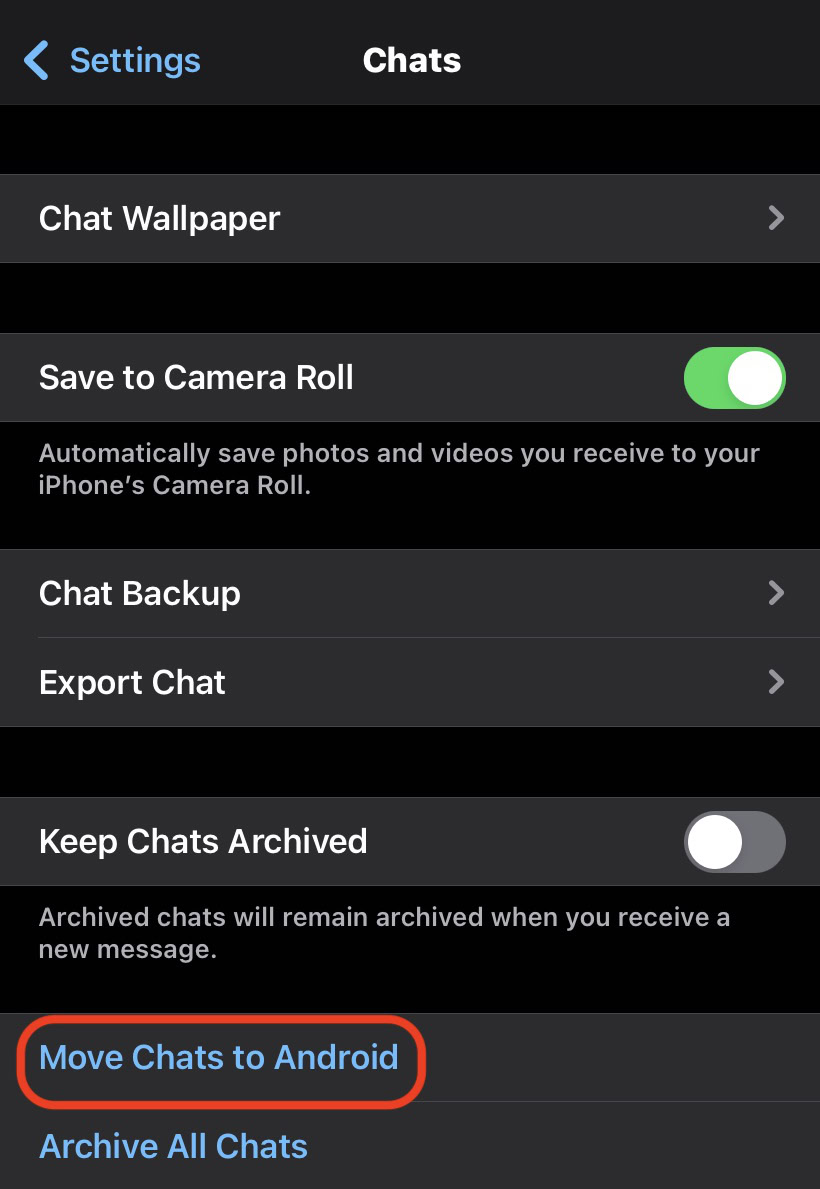Affiliate links on Android Authority may earn us a commission. Learn more.
How to transfer WhatsApp to a new phone
March 22, 2024
If you’re a tech enthusiast, chances are that you buy a new phone every couple of years or so. This means transferring your precious user data from the outgoing phone to the incoming one. If you’re a heavy WhatsApp user, this data transfer can seem like a huge undertaking; Even though it’s now easy to use WhatsApp across two phones, the whole transfer process is relatively quick and easy, too. Here’s how to transfer WhatsApp to a new phone.
QUICK ANSWER
To transfer WhatsApp to a new phone, backup your archive first. To transfer via QR code, go to Settings > Chats > Transfer chats on your old device and follow the instructions. To transfer via backup, uninstall WhatsApp from the old phone, and install it on the new phone. When setting up WhatsApp on the new phone, choose to restore a backup and follow the on-screen instructions.
JUMP TO KEY SECTIONS
How to back up your WhatsApp archive
Before you do anything, back up your WhatsApp chat and media archive on your old phone. It’s a good practice to create a backup for insurance, even if you are using a transfer method that doesn’t explicitly require it, like using a QR code.
On Android, go to Settings > Chats > Chat backup. Ideally, connect to your Google Drive account, then tap the green BACK UP button. If you’d prefer not to use Google Drive, you can back up to local storage instead. But Google Drive is the easiest of the two options.
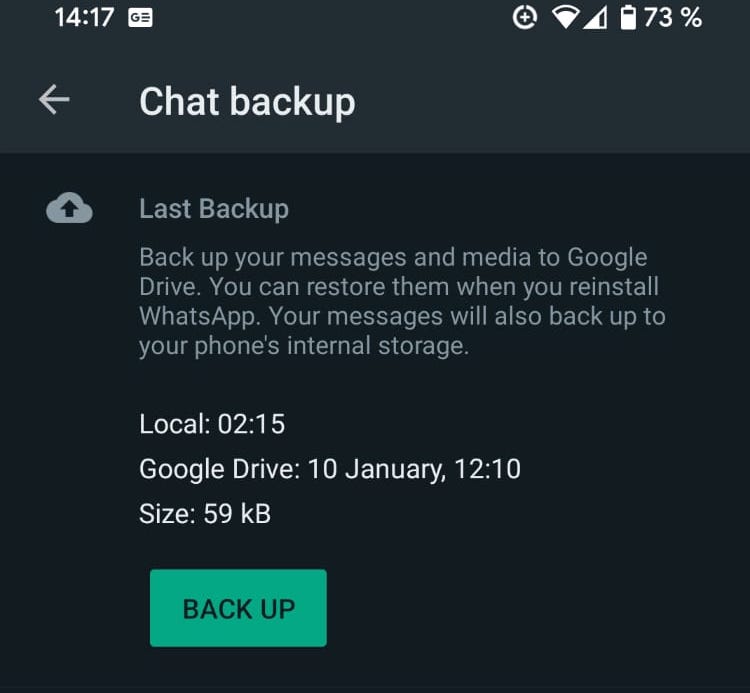
iOS is the same, except the user interface is slightly different, and you would be backing up solely to iCloud. After going to Settings > Chats > Chat backup, tap Back Up Now to make an archive backup to the cloud.
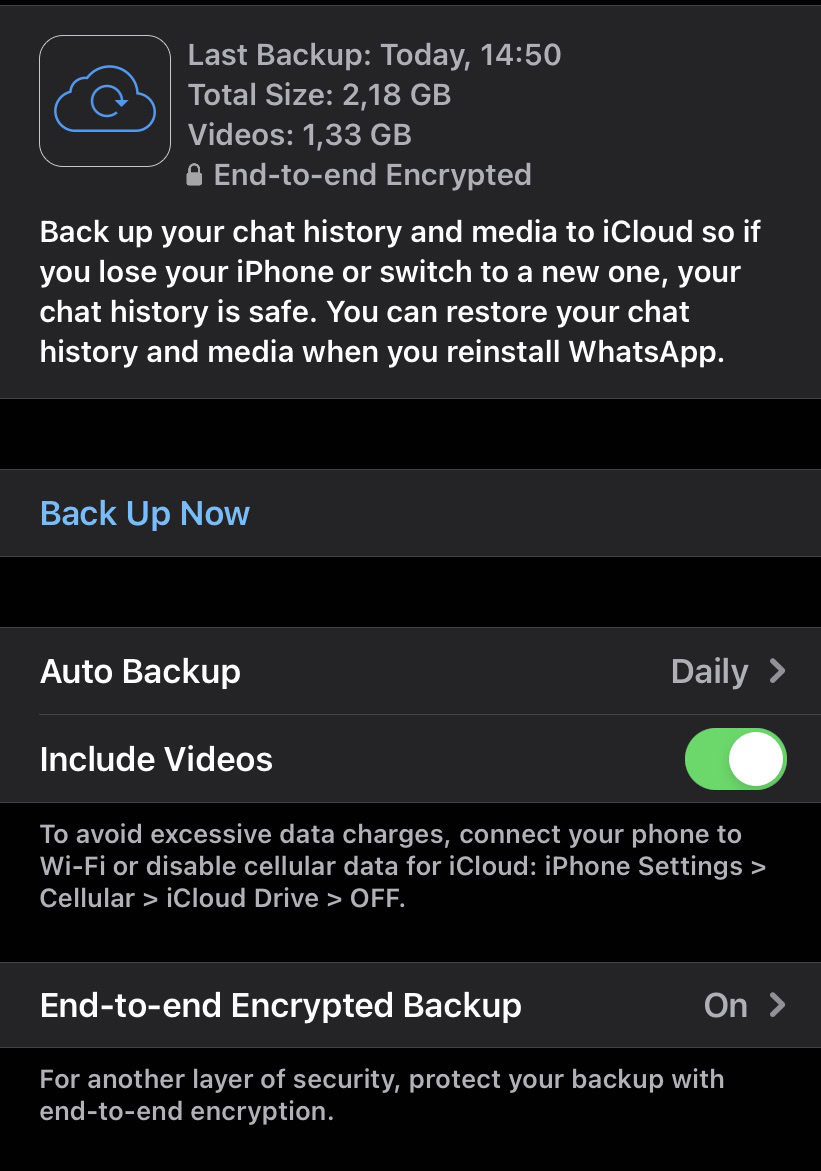
Once the backup has been done, you’re ready to switch to the new phone. Make sure to note your two-factor authentication code first, or switch the feature off on the old device. Otherwise, your archive will be inaccessible on the new phone.
How to transfer WhatsApp to a new Android phone
There are a few different ways you can transfer WhatsApp to a new phone. We’ll go through each of them in order of simplicity.
Transfer via QR code
This method of transferring WhatsApp to a new phone is much quicker. You don’t need to back up your chats on your old device, but it’s advisable to do so anyway.
Start by ensuring that both devices have WhatsApp installed and are on the same Wi-Fi connection. On your old device, open the WhatsApp app, go to Settings > Chats > Transfer chats. Press Start. You’ll be given a QR reading screen.
Now go through the WhatsApp setup process on your new phone using the same phone number that is associated with your WhatsApp account on your old phone. When you get to the option to transfer via QR code, you’ll be given a QR code to scan. Scan the code with your old phone, and the transfer process will begin.
Restoring from the Cloud
Before the QR code method was introduced, restoring from the cloud was the most common transfer method.
To get started, ensure that the backup has been completed successfully, then uninstall WhatsApp from the old phone completely. Install WhatsApp on the new phone, and you’ll be prompted to enter your phone number. Enter the number of the new phone and follow all verification procedures.
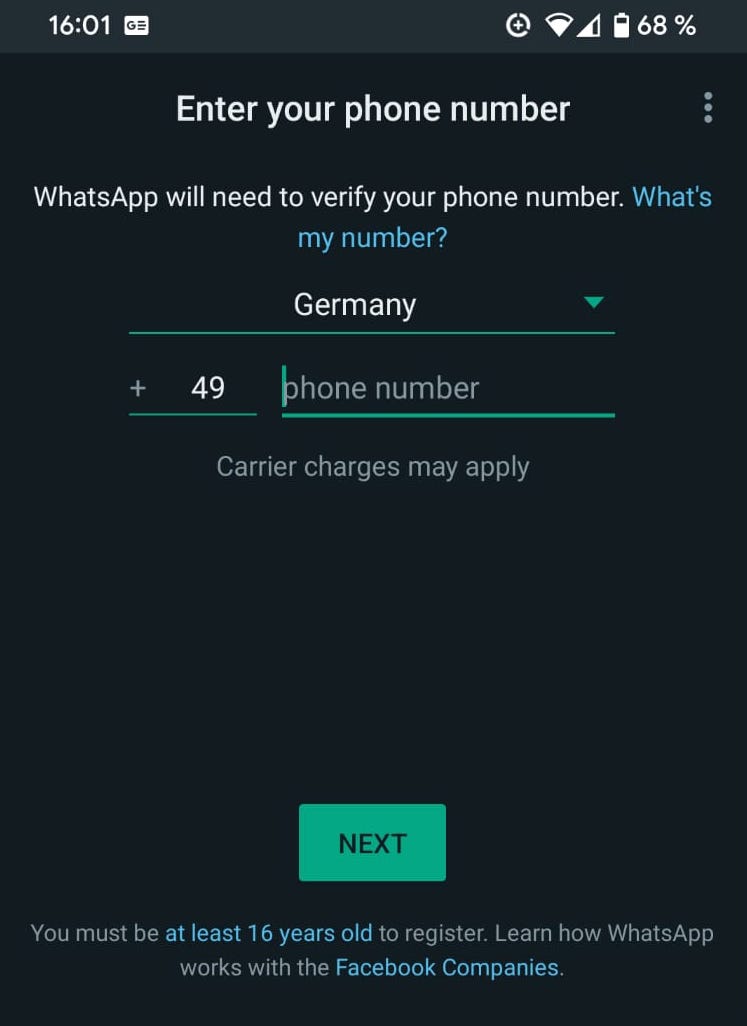
You will then get the option to Restore. If you backed up with Google Drive — and your new phone is already logged into that Google account — it will automatically detect the backup you made on your old phone. Click the green RESTORE button at the bottom to start the process of moving your archive onto the new device.
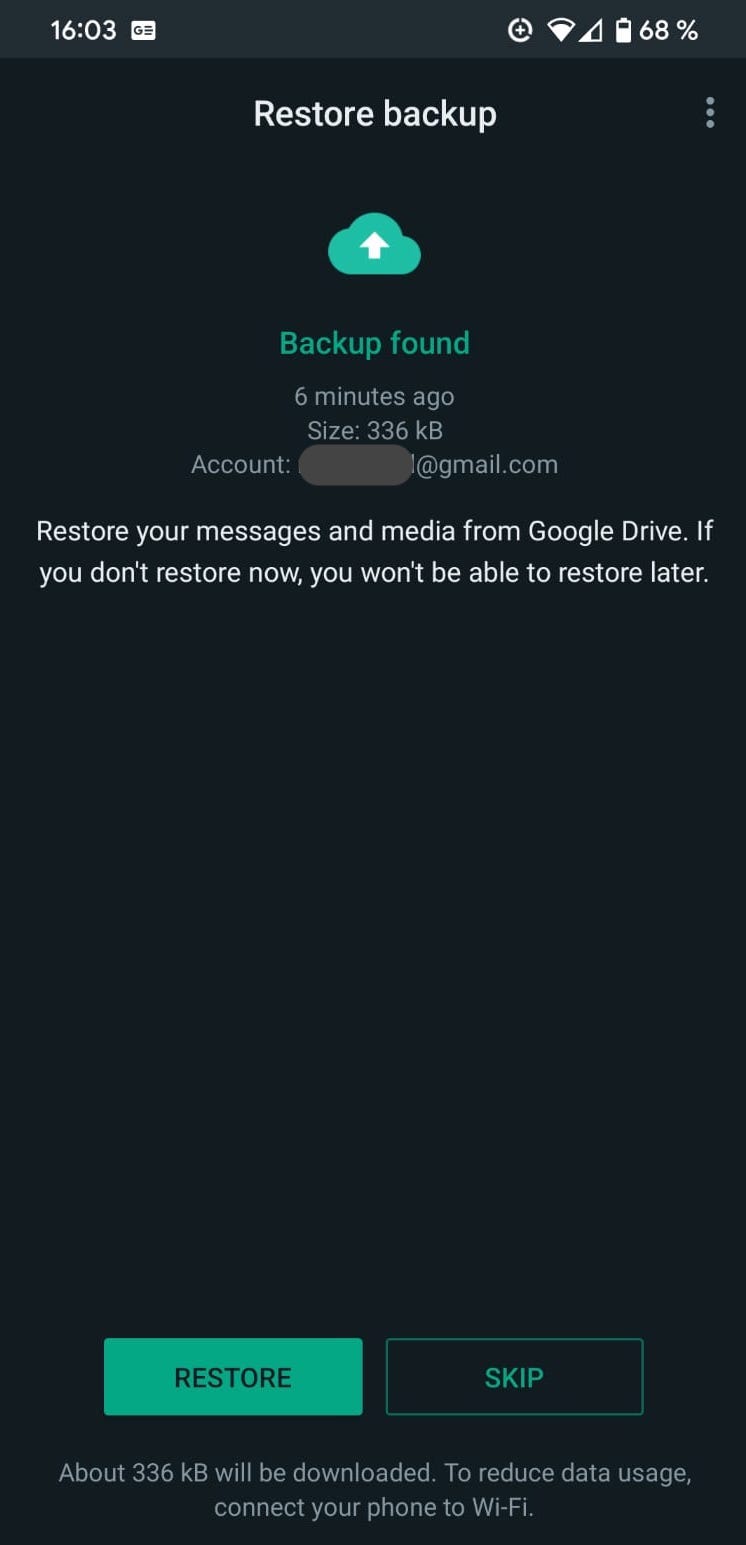
You will be asked around this time to enter your two-factor authentication code (if you have one). Once entered, the time it takes for the archive to be installed will depend on the file size and your internet connection speed. Just be patient.
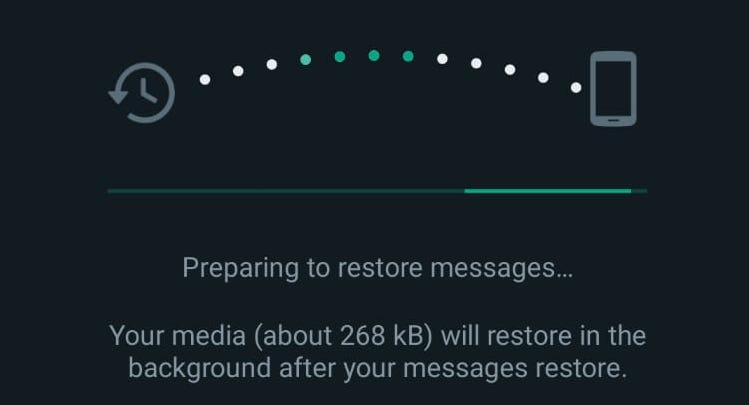
Eventually, the messages will appear on-screen, but you will be prompted for your two-factor authentication code again before you can read them and reply to them.
Restoring from a local backup
If, for any reason, you don’t want to use Google Drive as your backup, a local backup on your Android phone or SD card is a possibility instead.
Use the preinstalled file manager app on your phone to access your phone’s internal storage. Then you need to locate the WhatsApp folder. The location can vary depending on your phone, so browse around until you find a WhatsApp folder. When you find the folder, go to Databases, and you should see a file named like this. The name of your file will vary slightly.
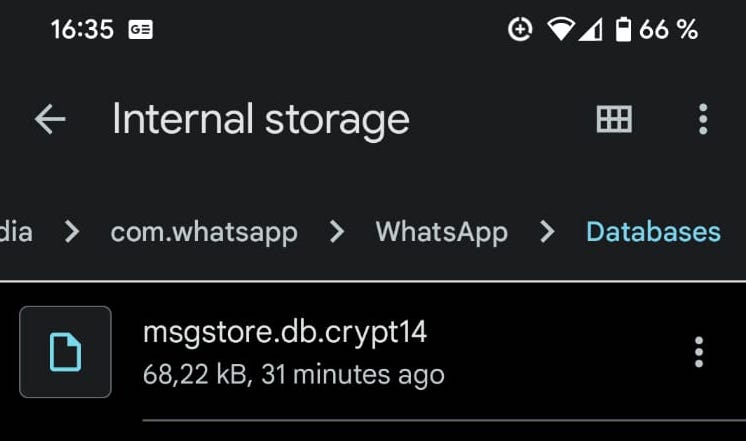
Change the file name to msgstore_BACKUP.db.crypt14. Select the most recently dated backup file in the Database folder and change its name to the previous file. In this case, it would be msgstore.db.crypt14.
Now uninstall WhatsApp, reinstall it, and go through the initial setup again. When it comes time to restore a backup, since there’s no Google Drive backup to detect, it will detect the local storage version instead.
Test your WhatsApp knowledge with this quiz!
Transfer WhatsApp to a new iPhone
Since there is only one possible method for an iPhone, it simplifies matters considerably. Once you are sure your backup has been completed on the old phone, uninstall WhatsApp, and go through the reinstallation process on the new phone, as we outlined in the Android section above.
The difference comes when it’s time to restore the backup. Instead of Google Drive, your new WhatsApp installation will detect your iCloud backup instead (remember to log into your iCloud account first on your iPhone). Select the iCloud backup and wait for it to restore your messaging history, media, contacts — the whole lot.
Transfer WhatsApp from Android to iPhone

After waiting an eternity, Facebook finally gave us an exporting app to transfer WhatsApp from Android to iPhone. But it will only work on new phones or factory reset phones. It also requires the Move to iOS app for your Android phone.
Transfer WhatsApp from iPhone to Android
There is a method to move your WhatsApp archive from an iPhone to an Android. Go to Settings > Chats > Move Chats to Android.