Affiliate links on Android Authority may earn us a commission. Learn more.

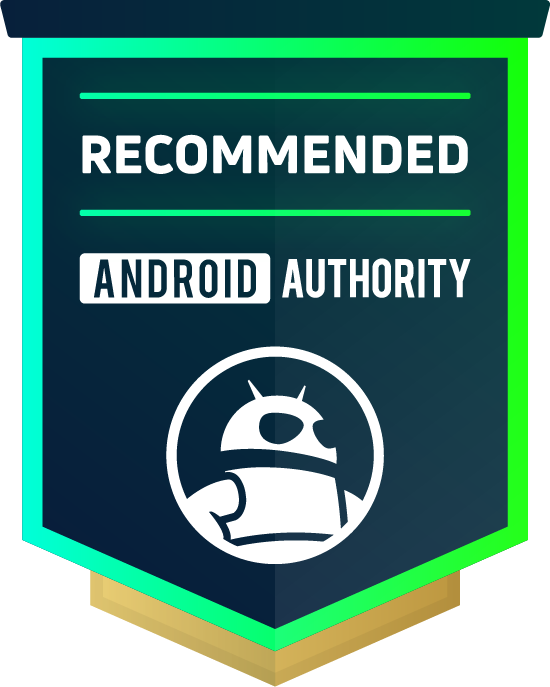
Apple iPhone 13 review: Powerful pocket pal
October 10, 2022
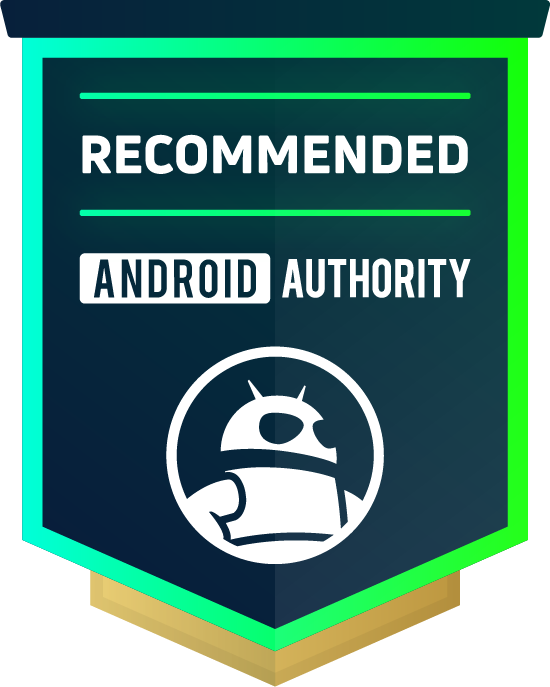
Apple iPhone 13
MSRP:
What we like
What we don't like
Our scores
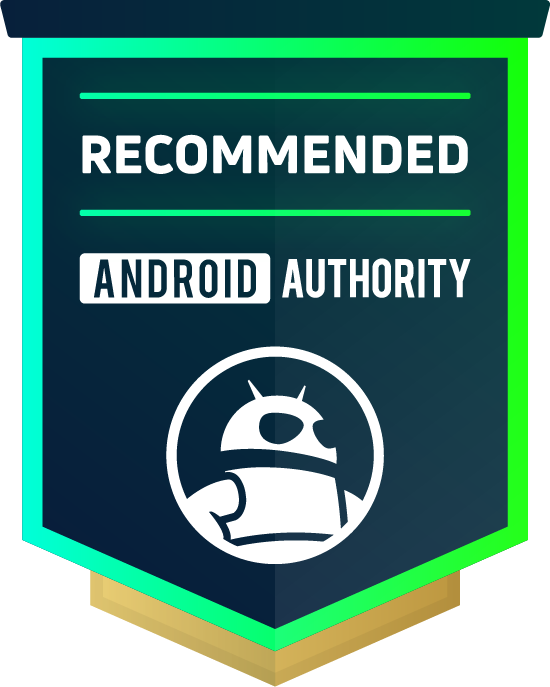
Apple iPhone 13
The Apple iPhone 13 family arrived in September 2021, and with it plenty to talk about. Apple released a pair of Pro iPhone models and a pair of non-Pro iPhone models. The iPhone 13 falls into the latter camp, which makes it Apple’s affordable flagship until the iPhone 14 arrives. This $799 smartphone stepped into a crowded but uneven category that has had few genuine hits. Is the iPhone 13 enough to tear you away from the Android phone in your pocket, especially now that its price has dropped down to $699? Find out in the Android Authority Apple iPhone 13 review.
What you need to know about the Apple iPhone 13

- Apple iPhone 13 (128GB): $799 / £779 / €899
- Apple iPhone 13 (256GB): $899 / £879 / €1,019
- Apple iPhone 13 (512GB): $1,099 / £1,079 / €1,249
Apple trots out new iPhones each fall. There used to be a single new model to ooh and ahh over, but now we’re up to four distinct devices. The iPhone 13 and iPhone 13 Mini share most specs, as do the iPhone 13 Pro and iPhone 13 Pro Max. This review covers the vanilla iPhone 13 model. A separate review for the iPhone 13 Pro Max is available here.
Apple’s iPhone 13 goes head to head with plenty of devices, including the vanilla Samsung Galaxy S22, the OnePlus 10 Pro, and the Google Pixel 6. This is an interesting lot of phones that straddles the border between sub-flagship and full flagship. These phones aren’t quite as expensive as the top devices in the market but they don’t quite offer all the bells and whistles either.
Check out: Which iPhone is right for you?
The iPhone 13 (and its smaller sibling, the iPhone 13 Mini) still manage to pack a lot into their mid-sized frames. You’ve got high-resolution screens, powerful processors, dual camera systems, and tons of connectivity options. The iPhone 13 is available in three storage configurations, starting with 128GB for $699 (reduced from $799 since the launch of the iPhone 14) — that’s double the base storage of its predecessor, the iPhone 12. The iPhone 13 comes in six different colors: Starlight, Midnight, Blue, Pink, (PRODUCT) Red, and Green. There’s no charger in the box.
Apple sells the iPhone practically everywhere. You can buy the iPhone 13 online from Apple, Amazon, B&H, and other retailers, as well as most carriers in the US. If you’re outside the US, chances are you can pick one up from a nearby Apple Store, Amazon, other major third-party retailers, and local carriers. Though we’re now a year from the initial launch, Apple itself is still offering trade-in deals if you swap out an old iPhone for a new one. You likely won’t find such deals from third-party sellers.
Design: Nothing new here

As Apple so often does, it carried over many of the iPhone 13’s hardware features from the previous generation phone. The company typically uses the same basic design approach for two years running for many of its products, and the iPhone is no exception. That means the iPhone 13 looks and feels almost identical to the iPhone 12, though there are of course minor differences that set them apart.
The iPhone 13 is a metal and glass sandwich with an aluminum frame that’s pressed between two glass panels. The front is protected by Apple’s Ceramic Shield, which is the company’s own hard(er)-to-break glass material. Apple hasn’t specified what the rear panel is made from other than glass. Many of today’s competing Android devices rely on Corning’s Gorilla Glass Victus to keep the display safe, though testing has shown that the Ceramic Shield (also made by Corning) is a near equivalent. The iPhone’s side edges are flat, creating a rather sharp angle where the metal and glass meet. While the materials themselves are quite smooth, this angle makes the iPhone 13 perhaps less comfortable to hold than devices with rounded profiles.
Related: Our guide to picking the best case for your new phone
Apple’s ability to design and assemble high-quality devices is once again on display with the iPhone 13. It’s a fine piece of hardware that has its own basic appeal. We can’t fault the materials and fit and finish one bit, which are top-notch as usual. The basic look of the phone is plain and simple almost to a fault. Some will surely find the economy of design appealing, while others may find it a turn-off. The Blue model, which we reviewed, is a nice shade. We like it much more than the blue of 2020’s iPhone 12. Speaking practically, however, most people will probably slap a case on the iPhone 13 anyway thereby hiding its design and colorways.
The iPhone 13 is a medium-sized smartphone thanks in part to its 6.1-inch screen. For reference, it’s about the same size as the Google Pixel 5. It has the exact same dimensions as the pricier iPhone 13 Pro, yet it is significantly lighter at 174g, compared to the Pro’s 204g weight. The compact size is definitely easier to manage than something like the Apple iPhone 13 Pro Max.
Every other phone in the market uses the standard USB-C port, making Apple the outlier here.
Functional elements of the phone are carried over from the iPhone 12. That means a power button, separate volume toggles, a ringer switch, and a SIM card tray are built into the outer edges of the iPhone 13. iPhones don’t support expandable storage, so there’s no microSD slot. There’s also no headphone jack, but that’s to be expected after Apple’s infamous decision to drop it several years ago.
Apple still relies on its proprietary Lightning port for charging and data transfer. Every other phone in the market uses the standard USB-C port, making Apple the outlier here. The European Commission issued a mandate on this issue, meaning we’ll likely see a USB-C iPhone in 2024. Until then, Lightning it is. The cable provided in the box has a Lightning connector at one end and USB-C on the other. The Lightning port is aggravating because it can make it harder to find certain accessories or mandate the use of pricey dongles when you simply want to connect to something.

The iPhone 13’s speakers make use of the earpiece together with a downward-firing speaker to create a stereo effect. A little more sound comes from the bottom-mounted speaker, which creates slightly imbalanced volumes when holding the phone sideways. It’s not the end of the world, but you may notice it if you’re watching a movie. Moreover, you may accidentally cover the speaker with your finger and mute the phone. The speakers can deliver Dolby Atmos sound. To our ears, the sound came across as a little boomy, perhaps too rich in the bass and mids with not quite enough high-end. It’s totally fine for casual listening, but clarity sometimes suffered at higher volumes. Speaking of which, the iPhone 13’s speakers were really, really loud. Filling a mid-sized room with music is no problem at all.
The camera bump on the phone’s rear is the same size and shape as that of the iPhone 12. The one thing Apple changed was the layout of the camera lenses, which now run diagonally rather than vertically. Apple did this due to the larger size of the new camera sensors beneath the glass.
The iPhone 13's design and hardware features are everything we expect from an Apple device: class-leading in many ways and utterly annoying in others.
An IP68 rating ensures that the iPhone 13 is protected from dust and water. It can handle submersion in water up to 1.5m for up to an hour. That means accidental dunks in the pool won’t spell the demise of your pricey precious. Not all $800 phones have an IP68 rating, so this gives the iPhone 13 a small advantage.
The iPhone 13 relies on Face ID, Apple’s proprietary facial recognition technology, to secure the phone. Face ID makes use of special sensors tucked into the notch. Face ID is best-in-class and has been updated to even work with masks, but it would be nice to have a hardware fingerprint reader as a backup.

If there’s one advantage the iPhone enjoys over its Android peers, it’s the large ecosystem for accessories. Third-party case makers and the like swoon to ride the iPhone gravy train, which means you’re more likely to find something to augment the iPhone 13 than you are with some Android devices.
In sum, the iPhone 13’s design and hardware features are everything we expect from an Apple device: class-leading in many ways and utterly annoying in others.
Display: Still notched
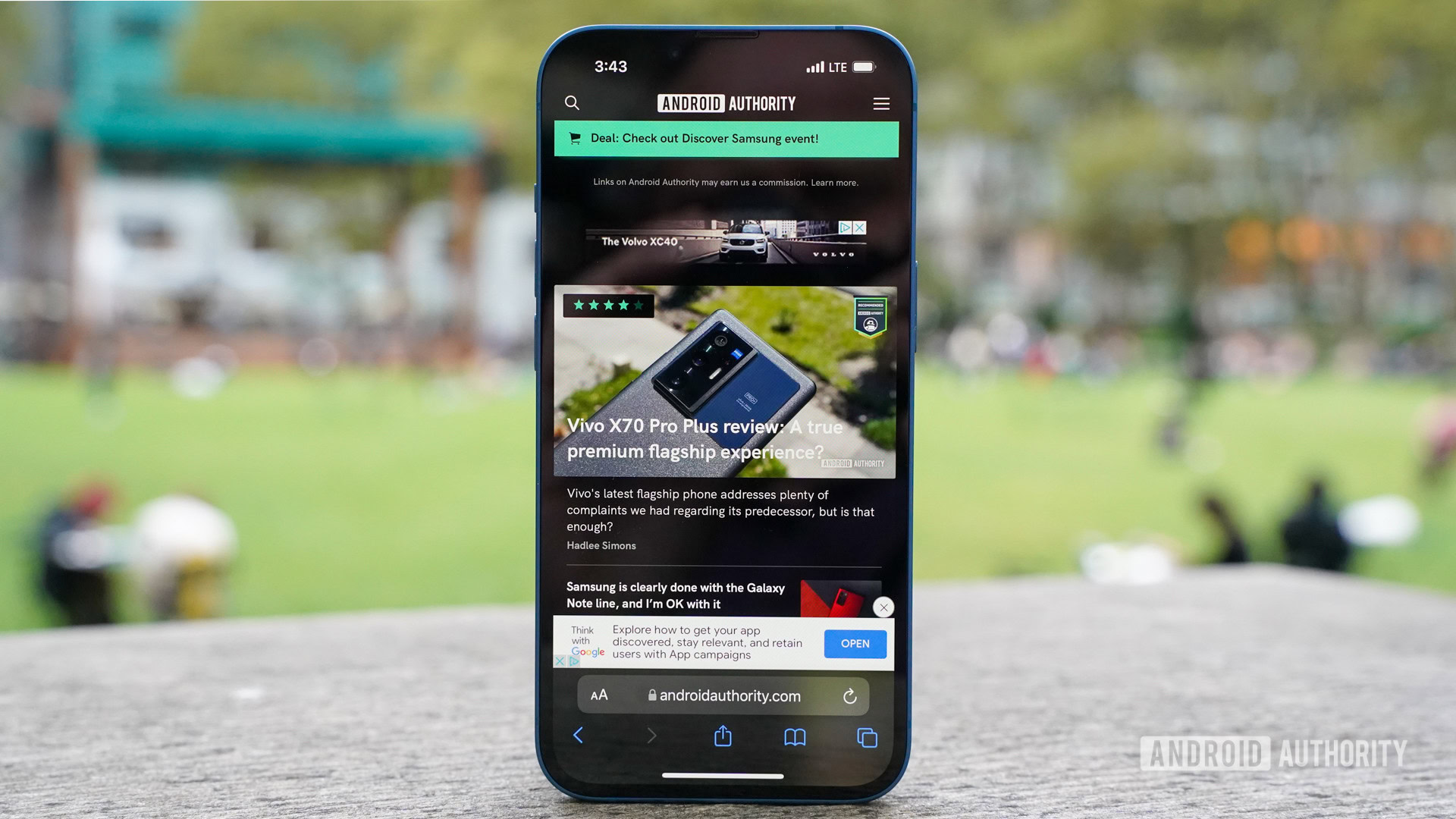
There are three screen-size choices in the iPhone 13 family. The iPhone 13 Mini has a 5.4-inch screen, the iPhone 13 and iPhone 13 Pro have 6.1-inch screens, and the iPhone 13 Pro Max has a 6.7-inch screen. Size isn’t all that differentiates these displays, however. The Pro models have 120Hz “ProMotion” displays while the non-Pro models have standard 60Hz screens. So how’s the iPhone 13’s “normal” display?
Apple calls it a Super Retina XDR Display. This OLED panel features HDR, True Tone Display (automatic white balance shifting), and a two-million-to-one contrast ratio. It packs in 2,532 x 1,170-pixel resolution at 460ppi and pumps out 800 nits of brightness.
The iPhone 13's 6.1-inch panel is impressive in what it offers.
It’s a really good screen and the iPhone 13’s 6.1-inch panel is impressive in what it offers. All of Apple’s buzzword-heavy screen tech amounts to a sharp display that’s colorful, rich in contrast, and bright enough to be used under the harshest lighting conditions.
It compares well to similarly-priced Android devices in everything but the refresh rate. While today’s top flagships are pushing 120Hz panels (and some beyond), some sub-flagships and even mid-rangers have crept up to 90Hz refresh rates. We would have liked to see Apple split the difference here between 60Hz and 120Hz given the price tag of the iPhone 13.
Then there’s the notch. Nearly all Android devices have moved away from the notch, save for a few teardrop notches here and there to accommodate cameras on mid-range and entry-level devices. Apple remains the lone holdout of big, noticeable display notches. Apple claims the notch is 20% smaller than the notch of the iPhone 12, but it’s still really large and aggravating. More to the point, Apple doesn’t allow the iPhone 13 to do anything special with the software to hide or otherwise fine-tune the behavior of the status bar in a way that might make the notch-less noticeable or ugly. We get that Apple needs the space for its special Face ID camera, but a little more progress here would be appreciated.
Related: The best notch-less phones for all you notch haters out there
Other than the notch and the standard 60Hz refresh rate, there’s nothing to really complain about. The screen gets the job done, and movies — particularly HDR content — look excellent on the display.
Performance: Bionic beats Snapdragon
Apple relies on its own silicon to power iPhones, iPads, and more. The company introduced the A15 Bionic alongside the iPhone 13 family. The A15 Bionic is a six-core design with four efficiency cores and two performance cores. It includes a 16-core neural engine and (here’s the kicker) a four-core GPU for the iPhone 13 and 13 Mini with 4GB of RAM and a five-core GPU for the iPhone 13 Pro and Pro Max with 6GB of RAM.
In everyday use, the iPhone 13 is as fast and smooth as any other phone we’ve tested. Everything about the software and user interface was fluid and quick. Apps open and close in a snap and even games larger than a gigabyte seemed to install in no time at all. Speaking of games, everything from parlor games to racing simulators and first-person shooters ran perfectly, even stuff with plenty of 3D action.
The iPhone 13 is as fast and smooth as any other top-tier phone I've tested.
When it came time to run benchmarks, we found the iPhone 13 and iPhone 13 Pro put up nearly identical numbers, despite the differences in RAM and GPU cores. For Geekbench, AnTuTu, and 3DMark, the iPhones delivered top results at launch, beating Snapdragon 888-based smartphones by a significant margin. You can see some sample scores in the chart below.
Needless to say, Apple’s self-made chip scorches the competition. What’s more impressive is that even the aging A14 Bionic from the iPhone 12 still outperforms the Snapdragon 888. This tells us the performance of the A15 Bionic and the iPhone 13 will likely remain strong well into the future.
This story has changed somewhat now that Qualcomm has released the Snapdragon 8 Gen 1 and 2022 flagships are shipping with the SoC on board. The latest flagship processor from Qualcomm may still run a little slower than the A15 Bionic when it comes to some CPU tasks, but it beats the Apple-made silicon at GPU performance. That said, a lot of games still run better on iPhone due to optimizations.
More reading: Qualcomm Snapdragon 8 Gen 1 benchmarked against Apple A15 Bionic and Google Tensor
On the connectivity front, the iPhone 13 supports both sub-6GHz and mmWave 5G in most markets where the phone is sold. It packs a multitude of 5G bands, meaning if 5G is available where you live, the iPhone 13 likely supports it. We tested an unlocked model on T-Mobile’s 5G network in the US and it performed flawlessly.
Beyond 5G, the iPhone 13 supports Wi-Fi 6, but not Wi-Fi 6E, as well as Bluetooth 5, but not Bluetooth 5.2. We would have preferred to at least see Wi-Fi 6E for future-proofing, though this is more of a notable omission for the iPhone 13 Pro range considering the price difference. When it comes to wireless music, the iPhone’s Bluetooth radio pushes only AAC, which is limited compared to some of the fancier codec support you get with Android phones, though it does offer wide compatibility with most Bluetooth headphones.
The iPhone 13 also supports eSIM for your wireless account, which means you don’t need a physical SIM card as long as your carrier offers eSIM support too. The iPhone 13 still packs a physical SIM tray, which can work together with the eSIM to offer dual-SIM support. This would allow you to associate two phone numbers with the iPhone 13 if you want/need to. Many Android phones that include dual-SIM support do so via two physical SIM card slots.
Battery: Longer-lasting
Apple likes to keep iPhone battery specs under wraps, but thanks to device tear-downs and internet sleuths, we know the iPhone 13’s battery has a capacity of 3,227mAh. That’s about 400mAh bigger than the battery of the outgoing iPhone 12, but it’s still well under the 4,000 to 5,000mAh batteries common to most $800+ Android devices. Apple says the iPhone 13 delivers about 1.5 additional hours of battery life when compared to the iPhone 12. Is that enough to compete?
Over consecutive days of testing, we found the iPhone 13 got from 7AM to midnight consistently — and with some gas left in the tank. The combination of the iPhone 13’s larger battery, A15 Bionic processor, and power management software is fine-tuned to ensure iPhone owners get maximum battery life from their device. Screen-on time averaged about six hours 15 minutes, which is definitely competitive with similarly priced Android sub-flagships.
The iPhone 13's battery, A15 Bionic processor, and power management software are fine-tuned to ensure iPhone owners get maximum battery life.
Apple’s battery management tools aren’t quite as robust as they are on modern Android devices. The phone supports a low-power mode, which kills background tasks, and it can be set to come on automatically or whenever you need it. It’s an all-or-nothing affair, meaning there aren’t varying degrees of performance to dial in. You can also monitor the battery’s overall health. What you don’t have is app-level control over how much juice apps suck down as you do in Android.
When it comes time to charge the phone you have both wired and wireless options. For wired charging, the iPhone 13 supports rapid charging so long as you use a charger that puts out 20W or more. Remember, Apple no longer includes a charger in the box with its iPhones, so it’s on you to supply the power brick — look for one with USB Power Delivery support for the fastest recharge times. Apple claims the phone can reach a 50% charge in 30 minutes with a 20W charger, and we were able to verify that claim with a 20W charger. It takes about 80 minutes to charge the phone fully with a 20W PD charger.

The iPhone 13 family supports 15W wireless charging — provided you use an Apple-made or approved third-party MagSafe charger. Any other third-party wireless charger is limited to just 7.5W for the iPhone 13 no matter the actual rated speed. We don’t have a MagSafe wireless charger, but we do have an 18W wireless charger on hand. As expected, it took quite a while to wirelessly charge the iPhone 13 at 2.5 hours.
See also: The best charging accessories
Many of today’s top Android devices support incredibly fast charging speeds, whether wired or wireless. Apple’s iPhones definitely lag behind when it comes to battery replenishment times. The benefit of its choices, says Apple, is that the iPhone will enjoy more charge cycles over time when compared to the rapid-charging Android devices. That remains to be proven.
Apart from the limited charging speeds, however, the iPhone 13 offers battery life that competes with its peers.
Camera: Coming into focus

Apart from the display, the camera situation is the other item that most differentiates the iPhone 13 and 13 Mini from the iPhone 13 Pro and 13 Pro Max. The Pro iPhones have three rear cameras, while the non-Pro models have only two.
The iPhone 13 features a 12MP main camera and a 12MP ultrawide but lacks the “Pro” telephoto option. The refreshed main sensor captures 47% more light than that of the iPhone 12. Disappointingly, Apple carried over the same 12MP selfie camera from the iPhone 12 series, though the A15 Bionic processor and iOS 15 software together do give the iPhone 13’s selfie camera new features. All of this is collected in Apple’s Camera app which remains fundamentally the same in terms of the UI.
See also: The best camera phones you can get
The pictures we captured with the main camera on a sunny afternoon look really good. Plenty of color and detail was present in most shots and the focus was sharp. As the iPhone often does, white balance skewed just a little toward yellow. Apple may do this to provide some warmth to the photos, but it can sometimes be inaccurate to the scene and lighting at hand. This is most obvious in the photos of the flowers below. HDR performance was good, but could have been better. Apple’s new HDR 4 tech is toned down a bit and brings out less detail in shaded regions. In other words, it’s not as HDR-y as in the past.
Shots taken with the ultrawide camera are on par with the main lens, just with a much wider field of view and very little optical distortion. We were pleased with image sharpness and the noise levels, which were low. Critically, the color balance between the main and wide-angle cameras is near spot on. The ultra-wide camera isn’t as good as the main lens at HDR. More expansive dark regions are obvious in wide-angle photos that have lots of contrast.
The iPhone 13’s zoom capabilities are limited due to the missing telephoto camera. Instead, all zoom is accomplished digitally. The phone goes up to 5x with digital zoom, but the results are pretty rough.
Selfie fanatics will mostly be pleased with the quality of shots from the iPhone 13’s selfie camera. When there’s solid lighting, most shots turn out crisp and well-exposed with plenty of detail and little noise. Things tend to soften up a bit when you shoot indoors or when there’s a strong light in the background. The portrait function was a bit more hit-and-miss than expected. In some instances, edge detection was spot on, and in other instances, it shaved off some of the subject’s hair.
The iPhone 13 is a powerful video capture device. It supports HDR with Dolby Vision at 4K up to 60fps, and includes the new Cinematic mode for recording videos with a shallow depth of field at 1080p up to 30fps. There’s no 8K recording, nor does the iPhone 13 include the 13 Pro’s ProRes capture mode. The standard 4K/60fps footage we shot looked really, really good. It’s clean, sharp, and shows good color and stabilization.
The Cinematic mode, which lets you change the point of focus with a blurred background or blurred foreground, is a little tricky to use. The software is supposed to help by recognizing people who move in and out of the frame but it often does not. It’s a little on the gimmicky side though it is plenty of fun to experiment with. High-end Android phones have offered a similar feature via portrait video capture for some time.
Taken as a whole, the iPhone 13 has very good cameras that compete well with other phones in the segment. You may get better performance from something like the Google Pixel 6, which is actually cheaper than the iPhone 13, and equivalent performance from the Samsung Galaxy S22, which is the same price as the iPhone 13.
You can view full-resolution photo samples in this Google Drive folder.
Software: Powerful, but requires more effort
Apple’s iOS 15 the iPhone 13 ships with it certainly is powerful, though it’s more convoluted than ever. However, keep in mind that the phone has already received the latest iOS 16, which brings a few new features to the table.
Apart from widget support, which Apple added via iOS 14 in 2020, the springboard experience hasn’t changed much since iOS 1. Managing notifications in iOS 15 takes ages to fine-tune and the Settings menu has become a place you can get lost for hours attempting to manage the iPhone’s behavior. iOS seems to get more complicated and denser every year, but there’s still plenty to like. We appreciate the speed and fluidity of the platform, the customizable control center is helpful for managing things in a hurry, and app support via the App Store is unmatched.
The experience is further bolstered by Apple’s extensive software ecosystem that offers a raft of handy inter-platform features and spans everything from Macs, the Apple Watch, iPads, as well as services such as Apple TV Plus and Apple Arcade.
Apple's ecosystem and software support is second to none.
New features include SharePlay for watching videos together via FaceTime, Shared With You for quickly finding shared content, Focus Mode to help you quell distractions, richer Apple Maps, refreshed Safari site navigation, Live Text for searching photo content, Visual Lookup for image-based search, richer Spotlight search results, and much more. Some of these features have been available to Android users for years. One major complaint: the “back” function within most apps is located in the upper left corner of the screen, where it is very hard to reach. Android’s swipe-to-go-back function is much, much better.
Apple is a class leader when it comes to software updates and system support for its phones. For example, iOS 15 is supported by all iPhones back to the 2015-era iPhone 6S. Moreover, Apple delivers system updates to its iPhones at the same time. Android, unfortunately, simply can’t match Apple’s commitment to older devices. Expect the iPhone 13 to be supported for many years to come.
At this point, Google supports its latest Pixel phones with three years of system updates and five years of security updates. Samsung is offering four years of system updates and five years of security updates. Apple outshines them a bit, but Google and Samsung have closed the gap some.
Apple iPhone 13 specs
| iPhone 13 Mini | iPhone 13 | |
|---|---|---|
Display | iPhone 13 Mini 5.4-inch Super Retina XDR OLED 2,340 x 1,080 resolution HDR, True Tone Wide color (P3) 2,000,000:1 contrast ratio 800 nits max brightness (typical); 1,200 nits max brightness (HDR) Ceramic Shield front | iPhone 13 6.1-inch Super Retina XDR OLED 2,532 x 1,170 resolution HDR, True Tone Wide color (P3) 2,000,000:1 contrast ratio 800 nits max brightness (typical); 1,200 nits max brightness (HDR) Ceramic Shield front |
Processor | iPhone 13 Mini Apple A15 Bionic | iPhone 13 Apple A15 Bionic |
Storage | iPhone 13 Mini 128 / 256 / 512GB | iPhone 13 128 / 256 / 512GB |
Battery | iPhone 13 Mini Qi wireless charging up to 7.5W Up to 50% charge in around 30 minutes with 20W adapter or higher (sold separately) MagSafe: Wireless charging up to 15W Magnet array Alignment magnet Accessory Identification NFC Magnetometer | iPhone 13 Qi wireless charging up to 7.5W Up to 50% charge in around 30 minutes with 20W adapter or higher (sold separately) MagSafe: Wireless charging up to 15W Magnet array Alignment magnet Accessory Identification NFC Magnetometer |
Cameras | iPhone 13 Mini Rear: -Wide-angle 12MP, ƒ/1.6, OIS, 7-element lens -Ultra-wide 12MP, ƒ/2.4, 120° field of view, 5-element lens, lens correction 2x optical zoom out, digital zoom up to 5x, Night Mode, Deep Fusion, Smart HDR 3 Video: HDR video with Dolby Vision up to 30fps 4K video at 24fps, 30fps, or 60fps 1080p HD video at 30fps or 60fps 720p HD video at 30fps OIS for video (Wide) 2x optical zoom out, digital zoom up to 3x Front: -TrueDepth 12MP, ƒ/2.2 Night Mode, Deep Fusion, Smart HDR 3 | iPhone 13 Rear: -Wide-angle 12MP, ƒ/1.6, OIS, 7-element lens -Ultra-wide 12MP, ƒ/2.4, 120° field of view, 5-element lens, lens correction 2x optical zoom out, digital zoom up to 5x, Night Mode, Deep Fusion, Smart HDR 3 Video: HDR video with Dolby Vision up to 30fps 4K video at 24fps, 30fps, or 60fps 1080p HD video at 30fps or 60fps 720p HD video at 30fps OIS for video (Wide) 2x optical zoom out, digital zoom up to 3x Front: -TrueDepth 12MP, ƒ/2.2 Night Mode, Deep Fusion, Smart HDR 3 |
Connectivity | iPhone 13 Mini 5G (sub‑6GHz and mmWave) Gigabit LTE with 4x4 MIMO and LAA Wi‑Fi 6 (802.11ax) with 2x2 MIMO Bluetooth 5 Ultra Wideband chip for spatial awareness NFC Express Cards with power reserve GPS, GLONASS, Galileo, QZSS, and BeiDou Digital compass Wi‑Fi Cellular iBeacon microlocation | iPhone 13 5G (sub‑6GHz and mmWave) Gigabit LTE with 4x4 MIMO and LAA Wi‑Fi 6 (802.11ax) with 2x2 MIMO Bluetooth 5 Ultra Wideband chip for spatial awareness NFC Express Cards with power reserve GPS, GLONASS, Galileo, QZSS, and BeiDou Digital compass Wi‑Fi Cellular iBeacon microlocation |
Sensors | iPhone 13 Mini Face ID Barometer Three‑axis gyro Accelerometer Proximity sensor Ambient light sensor | iPhone 13 Face ID Barometer Three‑axis gyro Accelerometer Proximity sensor Ambient light sensor |
Software | iPhone 13 Mini iOS 15 | iPhone 13 iOS 15 |
Durability | iPhone 13 Mini IP68 | iPhone 13 IP68 |
Dimensions and weight | iPhone 13 Mini 131.5 x 64.2 x 7.65mm 141g | iPhone 13 146.7 x 71.5 x 7.65mm 174g |
Colors | iPhone 13 Mini Pink, Blue, Midnight, Starlight, and Product Red | iPhone 13 Pink, Blue, Midnight, Starlight, and Product Red |
In the box | iPhone 13 Mini iPhone USB‑C to Lightning cable Documentation | iPhone 13 iPhone USB‑C to Lightning cable Documentation |
Value and competition

Apple generally sets the bar for the market when it comes to pricing, features, and performance. Other phone makers often adjust their own offerings to target Apple and the iPhone. Does that mean the iPhone 13 is a good value?
You’re certainly getting an awful lot for your money with an iPhone, and particularly with the iPhone 13. The phone offers nearly every feature that other ~$800 devices do and those features perform well. There’s always a compromise with a sub-flagship and you have to make your choice based on a balance of features and price. However, the iPhone 13 leaves out very little.
We could complain that the screen isn’t 90 or 120Hz, or that there’s no hardware fingerprint reader, or that it doesn’t have a telephoto camera, or that its charging speeds are slow. But the iPhone 13 counters those arguments with its colorful, bright display, ultra-fast Face ID, capable main camera, and solid battery life. All of the fundamentals are superb. Moreover, Apple still offers competitive trade-in deals for the iPhone 13 and the phone is now at least $100 cheaper than it was at launch. If you’re an iPhone type of person, the iPhone 13 represents a good buy.
See also: Apple iPhone 13 vs older iPhones — Should you upgrade?
What are the alternatives? Apple is its own biggest competitor. If the iPhone 13’s cost or size is too much for you, there’s the iPhone 13 Mini ($599), which is smaller and has reduced battery life but otherwise matches the iPhone 13 feature for feature. Conversely, you could upgrade to the iPhone 13 Pro ($899), which has the same size and feel as the iPhone 13 but boosts the screen to 120Hz, improves on battery life some, and adds a telephoto camera. The iPhone 13 Pro Max ($999), with its much larger footprint and unkillable battery offers more overall but is quite more expensive.
Then there’s the latest iPhone 14 series. The iPhone 14 ($799) is the successor to the iPhone 13, and while it technically offers more overall, the upgrades are minimal. The two phones look the same, have the same display, and are even powered by the same chipset. But the iPhone 14 has more RAM and a slightly improved camera system. It also ditches the SIM card slot for eSIM support in the US. In terms of pricing, it currently costs $100 more than the iPhone 13.
Apple also has an updated version of the Apple iPhone SE (2022) ($429), which is significantly cheaper at the expense of lots of features, such as the smaller display, Face ID, downgraded IP rating, and single camera. It’s the cheapest route into Apple’s ecosystem, but it’s a compromised one.

Samsung is Apple’s biggest outside competitor and the Galaxy S22 series goes head-to-head with the iPhone family in terms of sizing, features, and price. The standard Galaxy S22 ($799) is the model that goes most directly against the iPhone 13, but there’s also the Galaxy S22 Plus ($999) and the Galaxy S22 Ultra ($1,199) if you want the biggest and best from Android. If you want something more quirky for a little extra, the Galaxy Z Flip 4 ($999) is the first easily recommendable foldable.
The phone with the most potential to be an iPhone 13 killer is surely the Google Pixel 7 ($599). It has a bigger screen and a similar (but superior) two-camera arrangement. There’s also the full-fledged Google Pixel 7 Pro ($899), which is pricier but has an even bigger display, better battery life, and a more powerful camera system. Last year’s Pixel 6 series is still a great option since the phones are cheaper than their successors and don’t offer that much less.
See also: The best iPhone 13 alternatives
There are plenty of other options in the Android universe. The OnePlus 10 Pro ($899) is a little bit more expensive, though the execution and performance aren’t necessarily at the same level. For example, the camera simply isn’t as good. We mustn’t leave out the Sony Xperia 5 IV ($999), which has a high-end spec sheet and a slightly higher price point, but similar size to the iPhone 13. Xiaomi’s 12 Pro (€999) is another option if it’s available to you (or you’re happy to import it at considerable expense), though its cameras aren’t as good and the design is rather bland.
Apple iPhone 13 review: The verdict

Apple doesn’t do things by accident. Every feature of the iPhone 13 was carefully calculated and plays a specific role in the larger iPhone 13 family. The company has provided consumers with four phones to choose from, ranging in price from $599 to $1,499 depending on the model and storage options. With a new starting price of $699, the iPhone 13 is the device most consumers are likely to pick based on its balance of cost and capabilities.
The iPhone 13 has a lot going for it. It covers the sub-flagship basics with a large, pixel-rich screen, all-day battery life, and a toughened, water-resistant chassis. It goes a step further than rivals with killer performance, near-universal 5G support, and an unmatched software ecosystem.
The iPhone 13 phone is for people who want to make the safe choice.
Some things do hold the iPhone 13 back. Charging speeds aren’t quite up to par with the competition, and the cameras only match competitors rather than surpass them. Moreover, the proprietary Lightning port is still a pain. It’s also not the latest phone in the series anymore, although it’s not all that much different from the newer iPhone 14 in terms of specs and features.
So who is the iPhone 13 for? It’s for people who want to make the safe choice and save a bit of money in the process. It’s for people willing to sacrifice bleeding-edge tech features for trusted functionality that works. It’s not the world’s most advanced or impressive phone, but what it does do it does well. The Apple iPhone 13 may be a tough sell to hardened Android fans, but if you want a reliable everyday driver, it should be on your shortlist.
Apple iPhone 13 top questions and answers
The Apple iPhone 13 is one of the best phones in its class, but it’s not the latest one anymore. Regardless, it is still worth buying if you’re an Apple fan who doesn’t necessarily want the latest and greatest from the Cupertino giant.
No, the Apple iPhone 13 is still on sale even though its successor — the iPhone 14 — has already been released.
The Apple iPhone 13 launched with a $799 price tag but is now at least $100 cheaper because its successor is already available.
Yes, the Apple iPhone 13 has an IP68 rating for protection against water and dust.
Yes, the Apple iPhone 13 supports up to 15W wireless charging.
No, there’s no fingerprint scanner on the Apple iPhone 13. You can unlock the device via Apple’s Face ID feature.