Affiliate links on Android Authority may earn us a commission. Learn more.
How to turn off comments on a Facebook post
Published onMarch 1, 2024
The downside of posting something public on Facebook is….well, it’s public. If a thousand people with an opinion can see what you’ve posted, you can be sure you’ll soon have a thousand opinions arguing and throwing virtual chairs in your comments section. But if it’s your page, it’s your rules. You can enforce some discipline by turning off the comments for all public posts or for just one post in particular. Facebook also offers the possibility to hide likes. And if you want to be completely off the grid, you can even turn your Facebook profile private.
QUICK ANSWER
To turn off comments for all public Facebook posts, go to Settings & privacy -->Settings -->Default audience settings. Click Next --> Who can comment on your public posts? Drop down the menu and select Friends.
To disable comments for an individual Facebook post, go to the post in question, change audience to Public, then the Who can comment on your post? will appear. Choose something other than Public.
JUMP TO KEY SECTIONS
How to turn off comments for all public Facebook posts
If a post is public on your profile, then you can’t disable the comments completely. Instead, what you are doing is switching the commenting privileges to friends only. This stops unknown outsiders from gatecrashing your Facebook conversations, and if one of your Facebook friends is then causing the ruckus, all you need to do is unfriend them to stop them in their tracks.
To turn off comments on all public Facebook posts by default, follow these steps:
- Click on your profile picture, Settings & privacy–>Settings. Or click here to be taken directly there.
- Click on Default audience settings.
- In the pop-up menu, click Next.
- Scroll to Who can comment on your public posts? and choose Friends.
From that point on, only your friends can comment on public posts.
How to turn off comments for individual public Facebook posts
If you’re only experiencing a bit of rowdiness on one particular Facebook post, then you can disable the public commenting for just that one.
- First things first, make sure the post is set to Public. You cannot see the comment settings if you don’t do this.
- Reload the page.
- At the top right-hand side of the post, click the three horizontal dots (…). In the drop-down menu, click Who can comment on your post?
- In the box that next appears, you have 3 options to stop the public from commenting on your post. You can either set it to Friends, Friends and established followers, or Profiles and Pages you mention (in the post). Make your choice and click Done.
How to turn off comments for Facebook group posts
Facebook groups can be great for building a community, but comment moderation can be a big job for larger groups. Perhaps that’s why you have a bigger nuke button for group comment moderation. In Facebook groups, you can stop the entire conversation in its tracks by switching the whole commenting function off entirely for that post.
To do so, click the three horizontal dots at the top right-hand side of the post box. In the drop-down menu, select Turn off commenting.
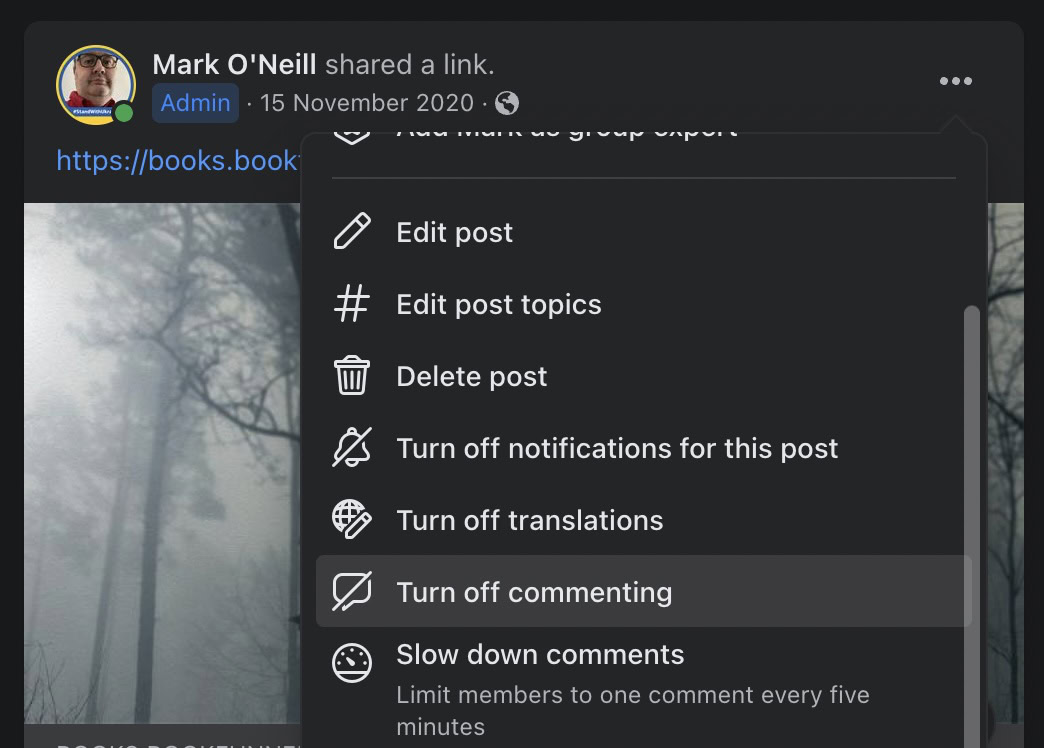
The comments section will now disappear.
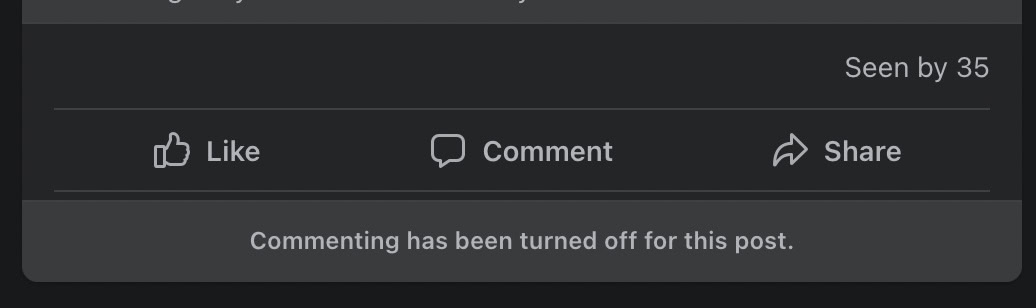
FAQs
Yes. When you turn off the commenting feature, it is not applied retroactively. So it only applies from the point you switch the commenting off. Any comments before then can still be seen, but they can’t be replied to or liked in any way.