Affiliate links on Android Authority may earn us a commission. Learn more.
How to turn off Google Assistant with just a few taps
Published onFebruary 7, 2025
Google Assistant has become an integral part of our everyday lives. You can use it in almost any situation, and it continues to learn new skills. It can schedule your tasks, play your favorite music, control your smart home devices, and even answer any weird questions you might have. However, it also has the peculiar habit of popping up for no reason. To solve this, your best option is to shut it down completely. Here’s how to turn off Google Assistant on your Android phone.
QUICK ANSWER
Turn off Google Assistant by opening the Google app and tapping on your profile icon in the top-right corner. Then, go to Settings > Google Assistant > General and toggle off Google Assistant.
Remember that this option won't appear if you've switched to Gemini.
JUMP TO KEY SECTIONS
Editor’s note: This article’s instructions were compiled using a Google Pixel 8a running Android 16. Remember that the steps might differ slightly if you use other hardware or software.
How to turn off Google Assistant
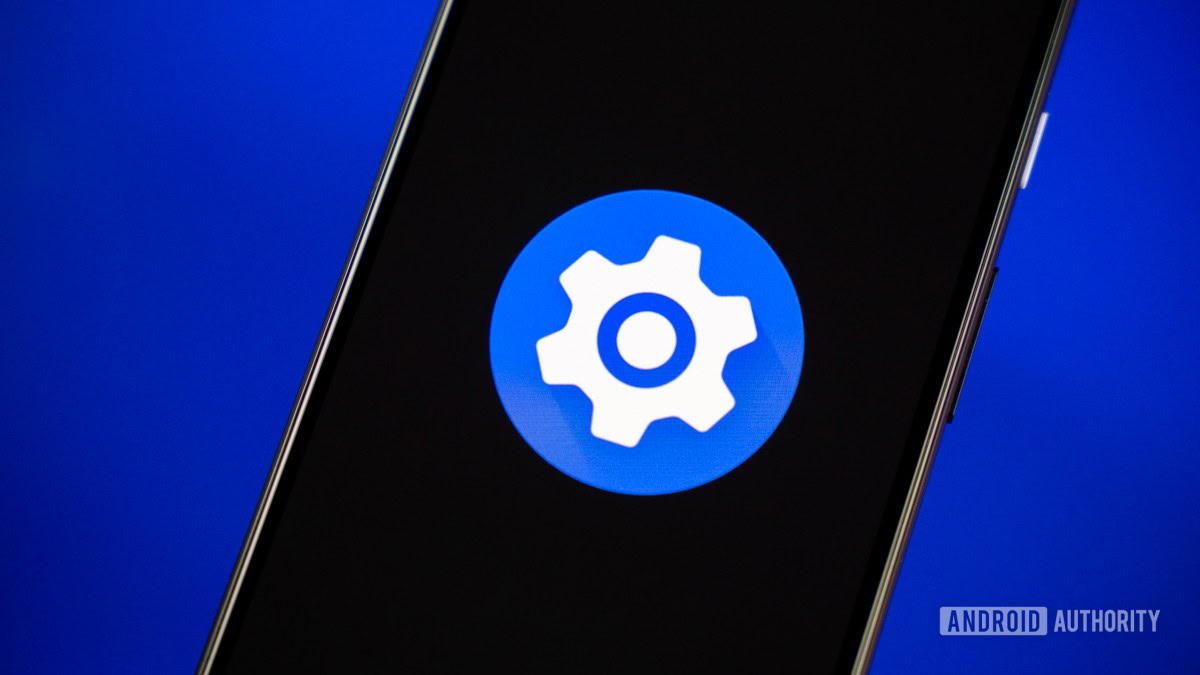
Shutting this feature down is a breeze, but the right menu can be challenging to find since Google tucked it away somewhat deep in its settings. Below are the step-by-step instructions you’ll need to follow.
How to turn off Google Assistant:
- Open the Google app.
- Tap on your profile image in the top-right corner.
- Select Settings.
- Tap Google Assistant.
- Hit General.
- Toggle off Google Assistant, and you’re done.
Of course, if you want to turn Assistant back on, you follow almost all of the same steps. However, once you reach step six, you’ll have to flip the toggle in the opposite direction.
Keep in mind this option won’t show up if you’re using Gemini. You’ll need to first switch to Google Assistant, in order to turn it off. Here’s how to do this.
How to switch from Gemini to Google Assistant:
- Open the Google app.
- Tap on your profile image in the top-right corner.
- Select Settings.
- Go into Google Assistant.
- Tap on Digital assistants from Google.
- Select Google Assistant.
- Confirm by selecting Switch.
Now, you’ll be able to follow the previous instructions to turn off Google Assistant.
How to turn off ‘Hey, Google’ voice commands
Maybe you still want to use Google Assistant, but you don’t want it constantly listening for you to say “Hey, Google” or “OK, Google.” There’s also a way to turn off that feature without turning off the Assistant altogether. Follow the steps below to find out how it’s done.
- Open the Google app.
- Tap on your profile image in the top-right corner.
- Select Settings.
- Tap Google Assistant.
- Select Hey Google & Voice Match.
- Toggle Hey Google off.
How to stop the side button from launching Assistant
By default, pressing and holding the side button on a modern phone will launch Google Assistant. This may be annoying, especially if you don’t really want or need to use Assistant most of the time. Luckily, you can change what the side button does in the settings.
- Launch the Settings app.
- Go into System.
- Select Gestures.
- Tap on Press & hold power button.
- Switch to Power menu.
The phone will now launch the power menu when you press and hold the side button.
FAQs
Google Assistant is Google’s official digital assistant. It can be found on almost all Google intelligent gadgets, such as Android phones, tablets, smart speakers, smartwatches, smart TV devices, and more. The service focuses on voice commands, and it can pull information, as well as take actions.
Not necessarily, but Google Assistant is good to have, even if you won’t use it. You can ignore the existence of Google Assistant on your phone, and it won’t bother you unless you say, “OK, Google,” or “Hey, Google.” Having Google Assistant turned on entails Google listening to you at all times, though, which we know many of you dislike the idea of.
The most popular Google Assistant competitors are Amazon Alexa and Apple’s Siri. Of course, you can only use the latter with Apple devices, so the only true direct competitor is Alexa.
Google Assistant can do a lot! You can ask for general information, request news summaries, ask it to solve mathematical problems, ask for recipes, control your smart home devices, find your phone, make calls, broadcast messages to other Google Assistant speakers, and much, much more.
There are many reasons that could be causing Google Assistant to act up. We have a complete guide on what to do when Google Assistant is not working. Try those fixes before moving on to more drastic measures.