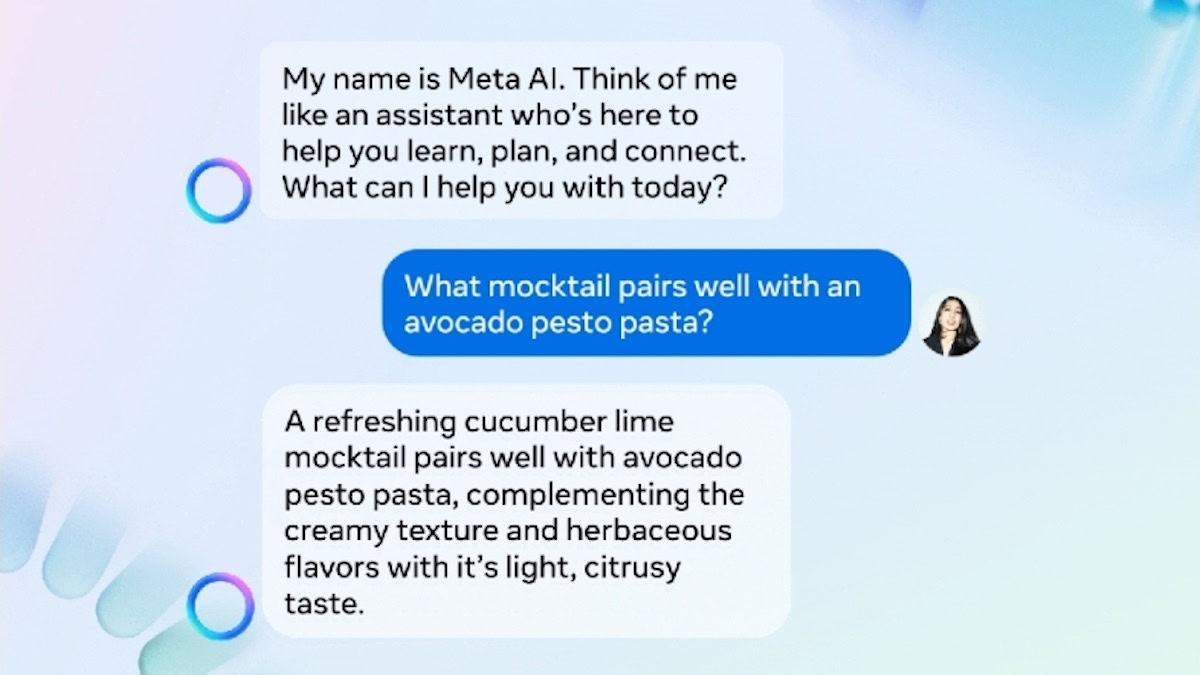Affiliate links on Android Authority may earn us a commission. Learn more.
Can you turn off Meta AI on Facebook, Instagram, and WhatsApp?
April 27, 2025
If you’ve recently found yourself staring at unfamiliar buttons and prompts on your favorite Meta apps, you’re not alone. The recent rollout marks the debut of Meta AI’s large language model, Llama, promising more personalized interactions but also potentially more intrusive AI suggestions.
But what if you’re not ready to embrace the AI revolution? What if you find the integration more cumbersome than helpful? Maybe you hate that the answers are not completely reliable. But is there any way to turn off the Meta AI integration and regain some semblance of your pre-AI experience?
While Meta has asserted that users cannot disable the AI, there are some tricks to minimize its presence, and we’ll tell you all about them.
QUICK ANSWER
Unfortunately, you can't completely turn off Meta AI on Facebook, Instagram, and WhatsApp, but there are ways to minimize its presence.
JUMP TO KEY SECTIONS
What is Meta AI?
Meta AI is a free virtual assistant that wants to be your go-to guide for everything from planning your next adventure to crafting the perfect Instagram caption and even generating images. It debuted in September 2023, but came into the spotlight thanks to an update that places it front and center in the search boxes and feeds of Meta apps like Facebook and Instagram.
Engaging with Meta AI is as simple as tapping the search box (or sometimes the chat button) in a Meta app. You’ll be greeted by a colorful circle with the prompt, “Search with Meta AI.” You can do standard AI stuff like generate text or images like ChatGPT and Google Gemini AI.
So what’s the problem?
Rather than a separate entity, Meta AI is integrated with non-AI features, making it challenging to distinguish. Plus, its integration into the search bar can be intrusive. That said, you can still search as you normally would — by typing in your query — but you get a bunch of AI suggestions mixed in with the results.
Meta AI is still being rolled out to more countries and in more languages. All indications point to Meta AI being an integral part of the company’s long-term plans and will not be leaving anytime soon.
How to disable Meta AI on Facebook
Of the Meta apps, Facebook has the most notable AI integration, sharing the same space as the search bar.
Tapping the magnifying glass icon in the top right corner still takes you to the search bar. However, once you start typing, you get non-AI prompts mixed in with some AI suggested searches (denoted by the colorful circular logo on the left). Tapping a response with the Meta AI logo transports you from the search page to a chat window where you can interact with the tool like a chatbot.
While scrolling through your feed, you may see generic cards between posts nudging you to use Meta AI or small footers at the bottom of some posts offering to tell you more about the post’s subject using AI. If you find this intrusive, there’s not much you can do about it, as there’s currently no way to turn off the feature.
However, since Meta AI-integrated content is marked with the AI logo, you can avoid it. You can also mute it or block the Meta AI profile from your chat list to minimize its presence. Here’s how:
- Open Facebook Messenger, or launch the Facebook app and tap on the Messenger icon.
- Open the Meta AI chatbot. Simply tap on the circular Meta AI icon.
- Tap the i icon in the top right corner of the screen and tap Mute.
- Select how long you want to mute Meta AI for. Hit OK.
There’s no way to disable Meta AI but you can mute it or block the profile to minimize its presence.
If you still want to get rid of the AI completely, you may need to uninstall the Facebook app and download an older version. But you won’t have the latest features and might expose yourself to security threats.
How to disable Meta AI on Instagram
Instagram’s Meta AI integration is not as intrusive as Facebook’s. It’s available from your main feed or through the search bar.
Note that the chat interface is the same, and Meta repopulates your data across its apps, so you can always pick up where you left off.
Like Facebook, there’s no way to completely disable Meta AI on Instagram. However, you can ignore the prompts or mute your conversation with the AI by following these steps:
- Launch Instagram.
- Initiate Meta AI. You can do this from the Meta AI icon in the Home feed, or by selecting the Search function and asking something in the search box.
- Tap on the i icon in the top-right corner.
- Select Mute.
- Enable Mute messages and Hide message previews.
- You’ll be asked for how long you want to mute Meta AI.
If muting and blocking the AI doesn’t cut it, you can also downgrade to an older version of the app if you don’t mind missing out on new features or security updates.
How to disable Meta AI on WhatsApp
WhatsApp has the least Meta AI integration. The chatbot is just another contact on your list, and there is an icon to launch it in the main page. Like other chats, tapping opens your conversation with the AI, which includes any questions you’ve asked it across other Meta apps.
Just like with the other apps, there is no way to remove Meta AI from WhatsApp. Your only option is to ignore the icon and mute the Meta AI chat so it doesn’t bug you.
- Launch WhatsApp.
- Tap on the circular Meta AI icon in the lower-right corner of the screen.
- Tap on the Meta AI profile name up top.
- Select Notifications.
- Toggle on Mute notifications.
- Select for how long you want to mute Meta AI, then hit OK.
Thank you for being part of our community. Read our Comment Policy before posting.